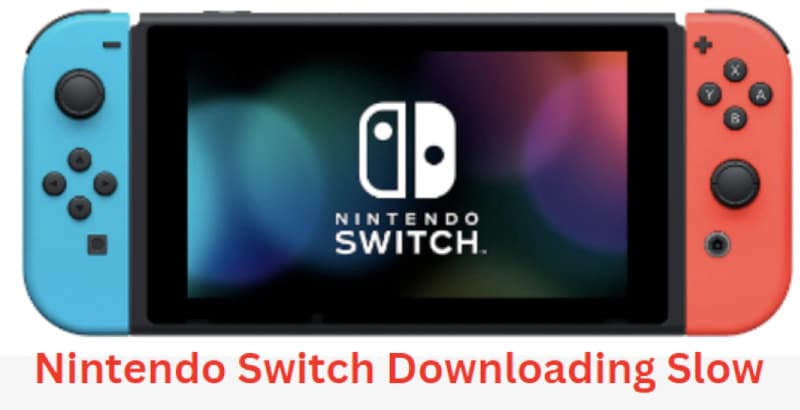If you have ever played a game on the Nintendo Switch, you may need to download some updates or DLCs before you can play. You may have noticed that downloads can be slow when using the Nintendo Switch.
This is because the system is designed to conserve battery life. This can disappoint you, especially when you want to download a game or update as soon as possible. You do not have to wait a long time for your downloads to complete; you can use some simple tips to make your downloads faster.
Why Is My Download Speed So Slow On Nintendo Switch?
When downloading games or updates on your Nintendo Switch, you may have noticed that the download speeds are often quite slow. There are a few reasons why this might be happening.

The following are some of the reasons why your Nintendo Switch may be slow:
- Your switch runs outdated firmware.
- The MicroSD card inserted in your Switch is slow.
- Your internet connection is poor or being obstructed.
- The Nintendo Switch servers are busy or down for maintenance.
- There is a lot of congestion on your home network and low bandwidth availability.
- The game or update you are trying to download is large and requires much time.
- Too many devices are trying to connect to the same Wi-Fi network.
Best Video Solutions For How To Make Nintendo Switch Download Faster
If you are experiencing slow download speeds on your Nintendo Switch, you can do a few things to try and improve the situation. The following tips may help to make your downloads a bit faster.
1. Check Your Internet Connection
Nintendo Switch needs a strong, stable internet connection to download and update games quickly. If you use a wireless connection, try moving your Switch closer to your router to see if that improves your download speed.
If you are using a wired connection, ensure that your Ethernet cable is plugged in securely and that there are no loose connections.
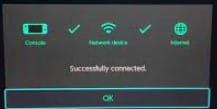
2. Use A Wired Connection
Wired connections are generally faster and more stable than wireless ones. Using a wired connection is best if you want your Nintendo Switch downloads to be as fast as possible. You can connect your Nintendo Switch to the internet using a wired Ethernet connection or a special USB adapter that supports the LAN Adapter Protocol.
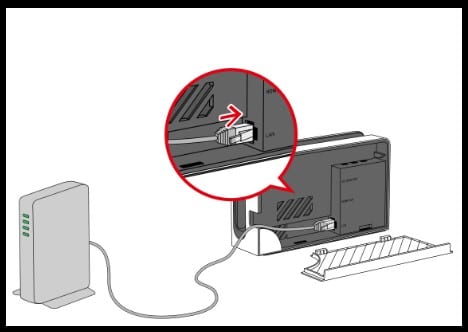
3. Increase The Number Of MTU
Maximum Transmission Unit (MTU) is the largest size of a single data packet that can be sent over your internet connection. By increasing the MTU, you may be able to improve your download speed. This process is somewhat technical, so it’s best to consult your internet service provider or router manufacturer.
For instructions on how to do this, follow the below instructions:
- Open the Nintendo Switch and go to “System Settings.”
- Select “Internet,” then “Internet Settings.”
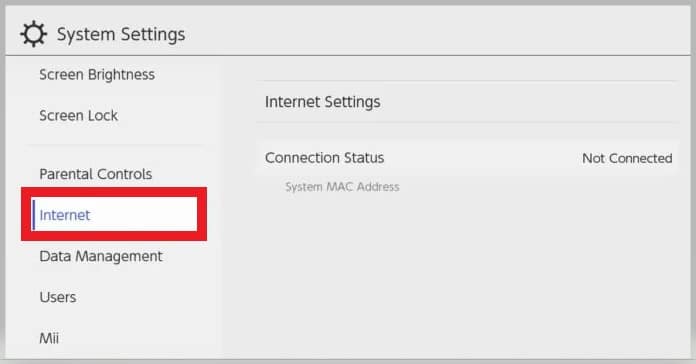
- Select your wireless network from the list of available networks.
- Choose the preferred connection type. If you use a wireless connection, select “Manual‘ and a menu will appear.
- On a new window that will popup, select the change settings
- Scroll down and select MTU. By default, it is set to 1400. Please change it to a higher number, such as 1500 or 1700, and select Save.
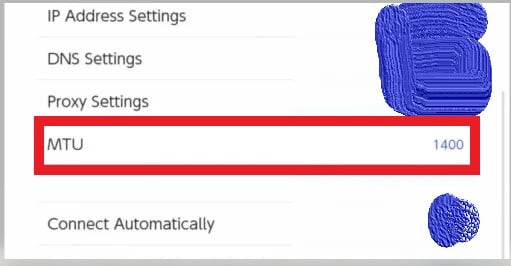
- Restart your Nintendo Switch and check if the download speeds have improved.
4. Power Cycle Your Router
Your routers might have a corrupted DNS cache, so your Switch can’t connect to the internet properly. To fix this, you will have to power cycle your router.
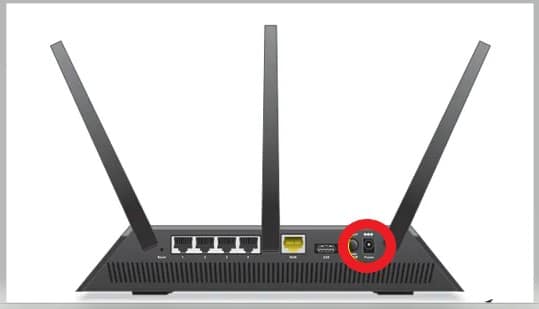
Unplug your router’s power cord from the socket and leave it for about 30 seconds. Long press and hold the power button of your Switch for about 12 seconds to force it to shut down. After that, plug your router back in and turn it on.
Once it’s back up and running, connect your Switch to the internet again.
Once your router is back on, try connecting your Switch to the internet and see if the issue has been fixed.
5. Check For Corrupted Data
You can run into some problems with your Nintendo Switch if you have corrupted data on your system. One way to fix this is to delete and re-load any corrupted data.
To do this, follow these steps:
- Go to System Settings > Data Management > Delete Save Data/Manage Software.
- Select the game or application with the corrupted data.
- Delete it.
- Once it’s gone, re-download it from the eShop and try launching it again.
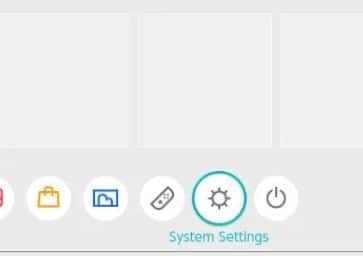
If this doesn’t work, or you can’t delete the data for some reason, you can try performing a System Reset. This will delete all your data, so back up anything important before proceeding.
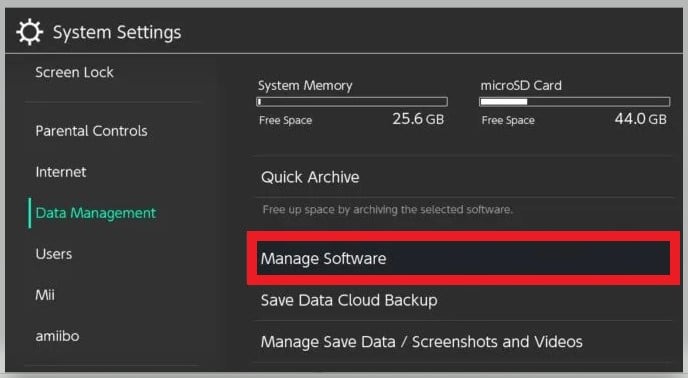
Follow these steps:
- Go to System Settings > System and select Reset Options to reset your system.
- Choose “Reset All Settings” to confirm.
- Once the reset is complete, try relaunching the game or application.
6. Perform A System Update
If your Nintendo switch is running an outdated system, this could be the reason why your downloads are slow. An outdated system means that you are missing out on the latest features and bug fixes that have been released.
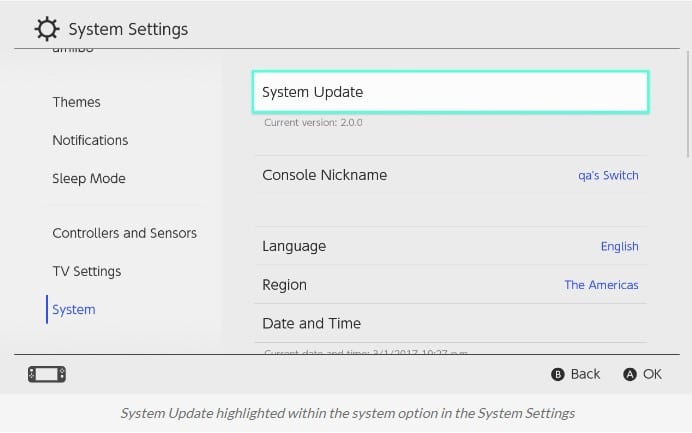
Go to the Home Menu and select System Settings to update your system. From there, select System, then select System Update.
If there’s an update available, follow the on-screen instructions to install it. Once the update is installed, restart your Nintendo switch and try downloading again.
7. Disconnect Other Devices
Your switch may have multiple devices connected to it, which can interfere with the performance of your system. If you have other devices, such as a cellphone, tablet, computer, or video game console, connected to your Switch via Bluetooth, try disconnecting them and see if it will make any difference.

Also, ensure that your Wi-Fi network is not overloaded with devices. If too many devices are connected to your Wi-Fi, it can slow down the connection for everyone. So if you have other family members or roommates using the same Wi-Fi network, ask them to disconnect their devices or use a different network.
8. Change The DNS Settings
The Domain Name System (DNS) converts web addresses like “www.google.com” into your device’s IP address to connect to that website. DNS servers are provided by your internet service provider (ISP), but you can also use public DNS servers.
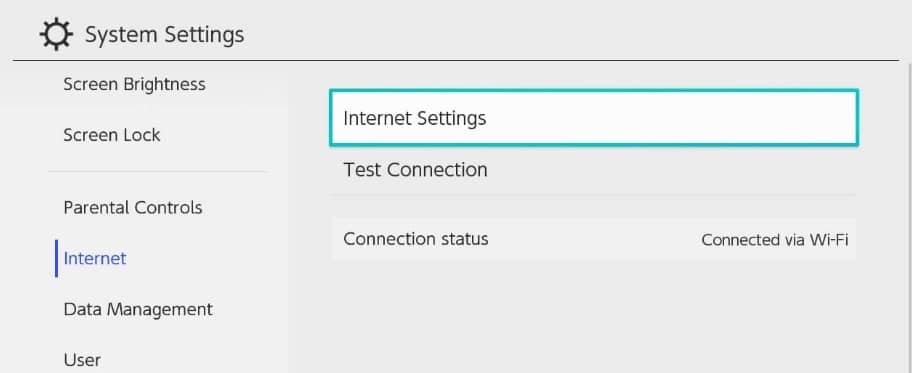
Different public DNS servers are available, but Google’s DNS server is recommended, which is 8.8.8.8. To change DNS settings on your Switch, go to Settings > Internet > Internet Settings. Then select your Wi-Fi network and press the “A” button.
The following are the steps:
- From the Nintendo Switch home, select Home.
- Scroll down to System Settings and select it.
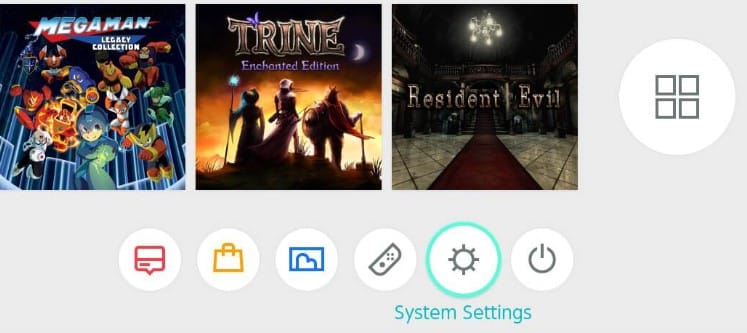
- Scroll down and select Internet from the left sidebar.
- Select Internet Settings.
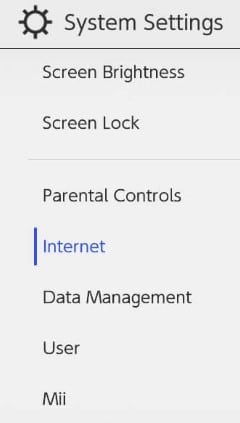
- Select your Wi-Fi network and press the “A” button.
- Select DNS Settings and set it as manual.
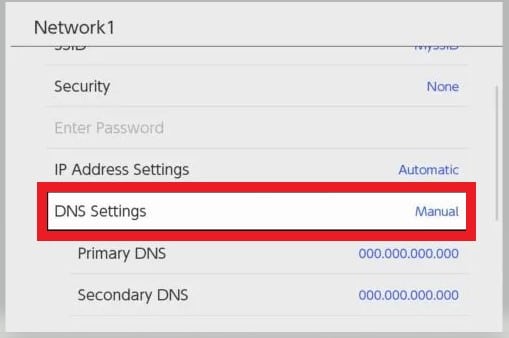
- Enter 8.8.8.8 for the Primary DNS and 8.8.4.4 for the Secondary DNS.
- Press the “Save” to save your changes and exit.
9. Call Your ISP
The problem for your slow downloading might be with your internet service provider, not your Nintendo Switch. If you are also getting slow speeds on other devices, it’s likely an issue with your internet connection.
The best way to test this is by doing a speed test on another device, such as your computer or phone.

If the speed test results show that you are getting slower speeds than you are paying for, you should contact your ISP. They might be able to help you troubleshoot the issue or give you a faster internet connection.
Frequently Asked Questions
Why Are Nintendo Switch Downloads So Slow?
Nintendo Switch users have noticed that their downloads can be frustratingly slow, making it difficult to enjoy their purchased games. While most gamers will usually jump straight to rebooting their console or power cycling their router as a first attempt at solving the problem, this may not always be the solution.
Instead, wireless interference, hardware problems, or even network congestion could be causing the slowdown. One of these may need to be addressed to fix slow download speeds on a Nintendo Switch. For example, disconnecting other devices on your home network and swapping over to the 5ghz band can improve connection speeds and thus speed up downloads.
Alternatively, updating your Nintendo Switch console could resolve hardware-related issues impacting downloading times.
Does The Switch Download Faster On The Dock?
No, the Switch does not download faster on the dock. The dock provides a convenient way to keep the Switch charged while playing games, but it does not affect the download speed. When docked, the Switch will continue to download at the same speed as when undocked.
The strength of the internet connection determines the Switch’s download speed. A weak or crowded Wi-Fi network can slow down downloads, so connecting to a strong and stable network is always best whenever possible. For the fastest downloads, hardwired Ethernet is the way to go.
Can I Turn Off My Switch While Downloading A Game?
No, you cannot turn off your Switch while downloading a game. The Switch will automatically enter sleep mode when unused, and turning it off will cancel any active downloads. This is to prevent data loss or corruption.
If you need to save power, you can put the Switch in Airplane Mode, which will disable all wireless features and put the console into a low-power state. You can also use the Standby Mode to save power while your Switch is docked.
How Long Can A Switch Last In Sleep Mode?
A switch can last in sleep mode for quite a while. However, there is no definitive answer to how long it can last, as it depends on several factors, such as the type of switch, the ambient temperature, and whether or not batteries or an AC adapter powers the switch.
In general, a switch in sleep mode will last for several hours or even days before it needs to be turned on again.
If you are using your switch in an area with a lot of dust or other particles in the air, it is important to clean the switch regularly to prevent build-up on the switch contacts. This can eventually lead to problems with the switch, so cleaning it every few months is best.
It is also important to note that while a switch can last in sleep mode for a long time, it is not designed to be turned off for extended periods. If you plan to leave your switch off for more than a week or two, it is best to unplug it from the wall outlet and disconnect any batteries or AC adapter powering it. This will help prevent any damage to the switch from occurring.
Can The Switch Overheat In Sleep Mode?
No, the Switch will not overheat in sleep mode. However, if you leave it in sleep mode for extended periods, the battery may drain more quickly than if turned off completely.
Additionally, any games or other applications running in the background may eat up battery power even while the Switch is in sleep mode. So, it’s generally best to turn the Switch off completely if you’re not using it for an extended period.
Does The Nintendo Switch Stop Charge At 100?
While charging, the Switch’s battery indicator will show as blinking red and turn green once the charge is complete. The system can be used while charging but will charge more slowly. Once the battery is fully charged, the Switch will stop charging.
It is safe to leave the Switch plugged in even when the battery is fully charged, as the system will not overcharge. However, it is best to unplug the Switch when it is not used to conserve energy.
How Do I Know If My Switch Is Fully Charged?
You can tell if your Nintendo Switch is fully charged by checking the home screen. There will be a battery icon in the upper-left corner, which will be green when it is fully charged. You can also check the status of your battery by going to the System Settings menu and selecting “Controllers and Sensors.”
If your Switch is not fully charged, you can still play it in handheld mode. However, you will need to charge it before you can use it in docked mode or play certain games that require using the Joy-Con controllers.
Connect the charging cable with your console to the USB port on the bottom to charge your Switch. You can also use any compatible USB charging device, such as a phone charger or computer.
Conclusion
You should not wait more than a few minutes for your Nintendo Switch game downloads. It is essential to ensure that your Nintendo is working properly. Try the above troubleshooting tips if you still have trouble downloading your games. Follow each step patiently to make your downloads faster.
Be sure to have a good internet connection when downloading games for your Nintendo Switch. A strong and stable internet connection will help you download games quickly. We hope this guide on how to make Nintendo Switch downloads faster was helpful.