Xbox is a popular gaming console produced by Microsoft. Aside from playing video games, users can also use Xbox to watch movies and TV shows, listen to music, and more. However, some users have been complaining about downloading content very slowly on their Xboxes.
This makes it hard to enjoy the full Xbox experience, such as playing the latest games or watching movies in 4K. Waiting hours to download a few gigabytes of data is not ideal. This article will explore potential solutions and potential reasons why your Xbox might be downloading content slowly.
How Do I Increase My Xbox Download Speed?
If you notice that your Xbox is downloading content slowly, you can do a few things to try and improve the download speed.
The following tips might help:
- Turn off your Xbox and modem/router for 30 seconds, then turn them back on. This will sometimes help to reset the connection and improve speeds.
- Ensure your Xbox is the only thing connected to your modem/router. If other devices are connected, they could be using up bandwidth and slowing down your Xbox’s connection.

- Check your Xbox network settings to ensure everything is configured correctly. You can access the network settings by going to My Games & Apps > Settings > Network.
- Move your Xbox closer to your modem/router. If the connection is weak, this could be causing slow speeds.
- Make sure you have a good internet connection. A slow or spotty internet connection will result in slow download speeds on your Xbox.

How To Fix Xbox Downloading So Slow?
There are various reasons why your Xbox may take forever to download a game or update your apps on Xbox, including poor internet speeds, a clogged router, a power outage, and more.
Here are the best solutions for each problem:
1. Check Your Internet Connection
If you’re experiencing this issue, your Xbox may be waiting for a response from the server. When attempting to download an update or game, your Xbox sends a request to the server, which sends back the files.
If your internet connection is slow or there’s some network issue, it can take a long time for the server to respond and send back the files.
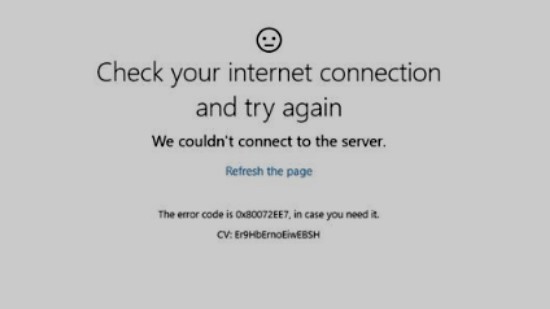
To check your internet connection:
- Press the Xbox button on your controller to open the Settings guide.
- From Settings, select All Settings.
- Select Network.
- Select Network Settings.
- Select Test network connection.
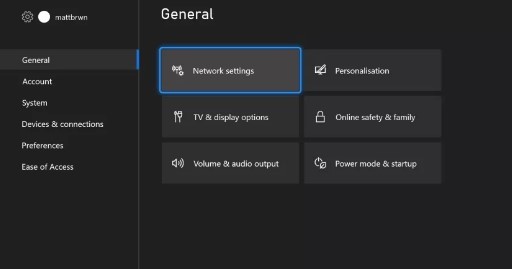
If you see a message that says “Network speed: Slow,” it means your internet connection isn’t fast enough to download games or updates. The ideal internet speed for gaming on Xbox is 3 Mbps. However, some games may require higher speeds, such as 8 Mbps for Halo 5: Guardians.
2. Enable Quality Of Service
You can also try enabling Quality of Service (QoS) on your router. QoS automatically schedules how much bandwidth is shared among different devices on your network. By enabling QoS on your router, you can prioritize your Xbox One and ensure it gets enough bandwidth to download updates and games quickly.
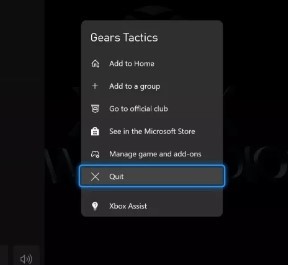
It’s important to note that QoS isn’t available on all routers—if your router doesn’t support QoS, you won’t be able to use this feature.
To enable QoS on your router:
- Open your router’s web interface in your web browser.
- This is typically done by typing your router’s IP address into the address bar (you can find your router’s IP address by typing “ipconfig” into the Command Prompt on Windows or “ifconfig” into the Terminal on Mac).
- Find the QoS settings and enable them. Add your Xbox One as a device and give it priority.
3. Check For Xbox Live Service Outages
You can check for Xbox Live service outages by visiting the Live Service Status page. If there are any issues with the Xbox Live service, they will be listed on this page.
You can also check the Xbox Live Service Status on your Xbox One by going to
- Select Settings.
- Select All Settings.
- Select System.
- Select Updates & Downloads.
When there are Xbox Live service outages, it can cause your downloads to be slow or fail. If you see any service outages, you will need to wait until the service is restored before downloading anything again.
4. Clear The System Cache
Your Xbox system cache stores certain files on the hard drive so they can be loaded quickly when needed. Over time, these files can become corrupted, which can cause problems with game and app downloads.
To clear your system cache, do the following:
- Press the button on the Xbox controller to open the setting guide.
- You need to select Settings and click All settings.
- Select System.
- Select Console info & updates.
- Select Reset console.
- Select Reset and keep my games & apps.
- Select Reset again to confirm.
5. Enable IPv6 Addresses
This is an advanced solution that requires some computer knowledge. If you aren’t sure what this is, it’s probably best to ask a friend or family member for help. While most home networks use the standard IPv4 protocol, some also support the newer IPv6 (Internet Protocol version 6).
If your router supports IPv6, you can try this as a potential fix for slow downloads on your Xbox One.
To enable IPv6, you’ll need to:
- Go to the “Network and Sharing Center” in your control panel.
- Click on your current network connection.
- Select “Properties.”
- Your need to locate the “Internet Protocol Version 6 (TCP/IPv6)” option and check the box next to it.
- Click “OK” to save your changes.
If this doesn’t fix your problem, you can always undo these changes by following the same steps and unchecking the “Internet Protocol Version 6 (TCP/IPv6)” option.
5. Restart The Xbox & Router
If your internet is running slowly on your Xbox, one of the first things you should try is restarting both your Xbox and router. This can help clear any connection issues and get your games downloading at full speed again.
Restarting your devices is a quick and easy fix that’s worth trying. To restart your Xbox, press and hold the power button for 10 seconds. For most routers, you can unplug the power cord, wait 30 seconds, and then plug it back in.
6. Check For System Updates
If you are still having issues with your Xbox One downloading content slowly, it may be due to a needed system update. To check for updates, follow these steps:
- Open the Settings menu by pressing the Xbox button on your controller and selecting the System tab.
- Under the System tab, select Updates.
- If there is an update available, it will begin downloading automatically.
- Once the update is downloaded, your Xbox One will be up-to-date and hopefully download content faster.
7. Close Background Games & Apps
One of the main reasons your Xbox One might be downloading games slower than usual is that it’s busy running other applications in the background. These could be apps like Netflix, Spotify, or games you’ve left running.
To close background apps on your Xbox One, follow these steps:
- Press the Xbox button on your controller to go to the Home screen.
- Navigate to the right-hand side and select My games & apps.
- Scroll down to the running apps section and highlight the app you want to close.
- Press the Menu button (the one with three dots) on your controller and select Quit.
Do this for any other apps or games running in the background. Once you’ve closed them all down, try starting your download again and see if it’s any faster.
8. Pause Xbox Downloads
You may have a series of minor issues that slow down your downloads without realizing it. First, check your Xbox’s download queue for any paused downloads. If there are any, select the download and press the A button to resume.
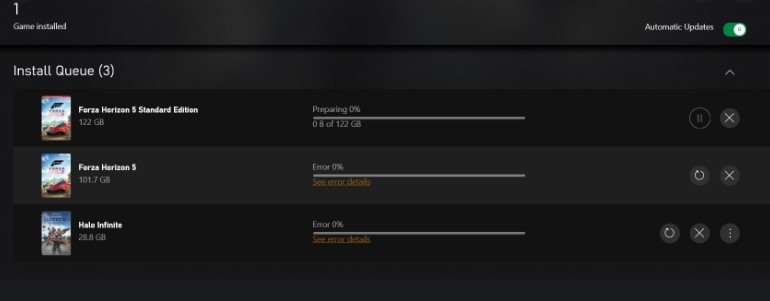
If there are no paused downloads, try pausing all active downloads, then restarting them one at a time. This can fix sporadic download speeds and help the overall process move faster.
9. Reduce Connected Devices
If you have a lot of devices connected to your network, it can slow down your internet speeds for everyone. This includes smartphones, laptops, gaming consoles, and streaming devices.

To see how many devices are currently connected to your network, follow these steps:
- Open the Settings menu on your Xbox One by pressing the Xbox button on your controller.
- Go to Network.
- Select Network Settings.
- Select View Connected Devices.
- Here, you’ll see a list of all the devices currently connected to your network.
- If there are too many devices connected, it can slow down your internet speeds.

To fix this, you can try disconnecting some devices you’re not using. You can also try moving them closer to your router or using a wired connection instead of Wi-Fi.
Frequently Asked Questions
What Is The Max Download Speed For Xbox One?
The maximum download speed for Xbox One is 300 megabits per second. You can download games and other content from the Xbox Store at up to 300Mbps. However, your actual download speed will depend on several factors, including your internet connection speed and the server speeds of the Xbox Store.
Is There A Limit To The Amount Of Data I Can Download On Xbox One?
No, there is no limit to the amount of data you can download on Xbox One. However, your download speed may be limited by your internet connection speed or the server speeds of the Xbox Store.
What Is The Difference Between The Download Speeds For Xbox One And PlayStation 4?
The maximum download speed for Xbox One is 300 megabits per second, while the maximum download speed for PlayStation 4 is 400 megabits per second. You can download games and other content from the PlayStation Store at up to 400Mbps.
However, your actual download speed will depend on some factors, including your internet connection speed and the server speeds of the PlayStation Store.
Does Xbox One Throttle Download Speed?
Sometimes you can experience throttled download speeds on your Xbox One console. This can be caused by factors, including your internet service provider (ISP) and your available bandwidth.
If you’re experiencing throttled download speeds, there are a few things you can do to try and improve the situation:
- Check your Xbox One network settings and make sure you’re not connected to a slower Wi-Fi network.
- If you’re using a wired connection, try using a different Ethernet cable.
- Power cycle your modem and router.
- Check with your ISP to see any known issues in your area.
- Make sure your Xbox One console is adequately ventilated. Overheating can cause performance issues.
- Update your Xbox One console to the latest system software.
How Do I Stop My Xbox From Throttling My Download Speed?
You can do a few things to stop your Xbox from throttling your download speed. One is to make sure that your Xbox is adequately ventilated. Another is to ensure that your Xbox is not overheating by using a cooling system.
Finally, you can try to limit the number of background processes that are running on your Xbox.
Does Xbox Download While In Sleep Mode?
If your Xbox is set to “Instant-On” mode, it will continue downloading updates and content while in sleep mode. However, if your Xbox is set to “Energy-saving” mode, it will not download updates or content while in sleep mode.
You need to turn on your Xbox to start the download process manually.
How Long Does 50GB Take To Download On Xbox One?
This will depend on your internet connection speed. If you have a fast internet connection, it should take a few minutes to download 50GB. However, it could take several hours to download the same amount of data if you have a slower internet connection.
Is 900 Mbps Good For Gaming?
900 Mbps is good for gaming! With that much speed, you’ll be able to game without lag or connection issues. Plus, you’ll be able to take advantage of fast download speeds for any game patches or updates. Overall, 900 Mbps is an excellent choice for gaming.
Is 800 Mbps Fast Enough For Gaming?
800 Mbps is more than fast enough for most gaming applications. Many online games recommend a connection speed of just 3-6 Mbps. So, unless you’re planning on doing some serious online gaming, 800 Mbps should be more than enough.
What Is A Good Download Speed For Xbox One?
The Xbox should have a download speed of at least 3 Mbps to avoid connection issues. However, if you want to experience the full potential of the Xbox One, you should have a download speed of at least 5 Mbps.
Higher speeds will allow you to take advantage of the console’s features, such as streaming videos and playing online games. To get the best possible experience, you should aim for a download speed of 10 Mbps or higher.
Conclusion
Your Xbox download speed can be slow for a variety of reasons. Most cases, it’s due to your internet connection or the server you’re downloading from. However, you can also do a few things to troubleshoot and improve your download speed.
The above tips should help you get your downloads moving a bit faster. If you’re still having trouble, you can always contact your internet service provider or Xbox support for further assistance.






