Windows updates are important because they often include security patches that can help protect your PC from malware and other threats. However, some Windows users have been encountering an error message that says “Your device is missing important security and quality fixes” and prevents them from installing the updates.
This can be frustrating, but there are a few things you can try to fix the problem. In this article, we’ll show you how to fix the “Your device is missing important security and quality fixes” error on Windows 10.
What Causes the “Your Device Is Missing Important Security and Quality Fixes” Message to Appear?
- Telemetry level: There is an option in the Windows Group Policy Editor that gives you the privilege of controlling the telemetry levels.
In most cases, some Windows Updates (in most cases the cumulative updates) will not be delivered to your system in case the telemetry level is also set to security only. That will cause this error to pop up. - Broken update: This is one of the most obvious reasons why this error message occurs. There are times when your updates fail to get installed in the right way due to a corrupt/broken file or a sudden interruption.
A new window will pop up indicating that there is an update that is incomplete as well as the list of the updates you’ve already installed. However, it will not function in the right way and will make the windows display this kind of error message.
In addition to that, there are some of the latest updates that will cause this issue.
Here are the solutions for this issue:
To start with, we have a solution that will fix most of the issues related to your Windows 10 for your computer. The solution is known as the Restore PC Repair Tool. It is software that will repair the common computer errors and protect it from hardware failure, malware, and loss of files and optimize the performance of your computer.
You can solve most of your computer issues and get rid of viruses in three easy steps:
- To begin with, you need to download the Restore PC Repair Tool. The good thing is that it comes with patented technologies.
- Once you’ve downloaded it, proceed and click start scan to search for issues of your Windows 10 that could be causing problems with your computer.
- Proceed and click repair all to fix the issues that could be affecting your computer performance and security.
We are all aware that Windows 10 regularly gets updated and most of the updates are related to security. In most cases, the process of updating your computer is quite simple and is done automatically.
What one should understand is that these errors prevent your computer from functioning in the right way. Discussed below are the solutions to fix this error.
Solution 1: Troubleshoot Your Windows Update
This is one of the easiest methods to fix this error. Running the built-in troubleshooter will fix that issue once and for all.
- Hit the windows button and open the windows settings
- Proceed and select Updates & security

- From the left pane, click on Troubleshoot.
- Proceed and expand the Windows Update Troubleshooter and proceed to run the Troubleshooter.
Once the process has been completed, you should restart your computer and the error should be gone.
Solution 2: Download the Recent SSU
You can resolve this error by downloading the most recent SSU. Here is how you go about it.
- Click on Windows and then select Settings.
- Proceed to System Settings.
- Go to the left pane, scroll down and select the option About.
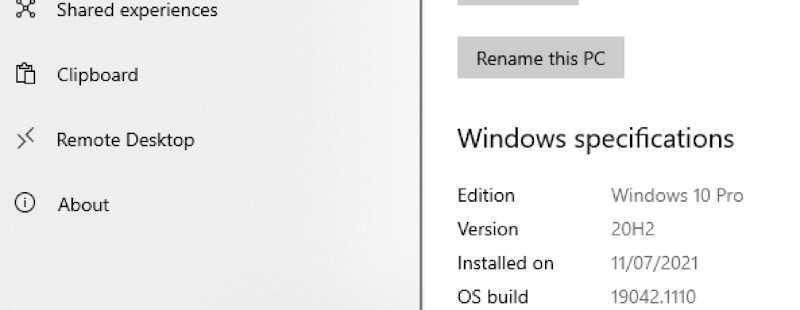
- Under the specifications of the device, you should see a section System Type.
- The next thing you do is proceed to the Microsoft Update page. You should then download the recent SSU which matches your model.
Once you have done that, reboot your computer and then check if the error has been resolved.
Solution 3: Repair the Windows Files That are Corrupted
Another method that one can use to solve this error is by repairing corrupted files of your Windows 10.
Here are the things you should do:
- The first thing you should do is open the Windows Search box and then type cmd. Then proceed and right-click the first result that pops up. Go ahead and run as Administrator.
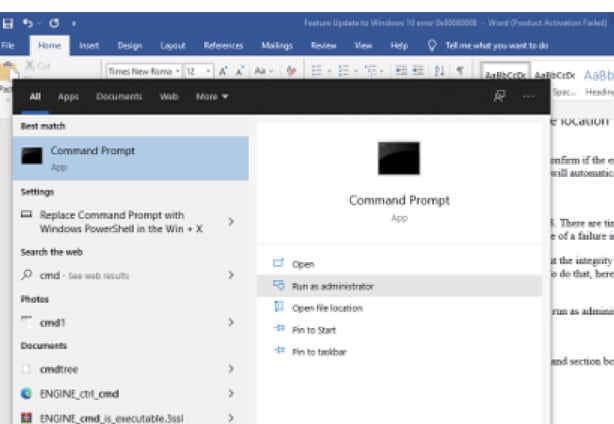
- Once the Command Prompt opens up, you should type the following text:
DISM.exe /Online /Cleanup-image /Restorehealth- Be patient and allow the process to complete. After that, type the following command:
sfc /scannow- Press Enter.
- Once the process has been completed, you should close the Command Prompt and then confirm if the Windows Update still works properly.
One thing you need to understand is that the process can be executed automatically. In case you have not repaired your computer for a while, it is advisable to go for a professional utility that will help you resolve all your corrupted files easily and efficiently.
Solution 4: Manually Reset the Windows Update Service
Another method of solving this error is by manually resetting the Windows Update Service.
Here is how to go about it:
- Press the Windows button and then on the search box that opens up, type cmd. Proceed and right-click on the first result that appears and then select Run as administrator.
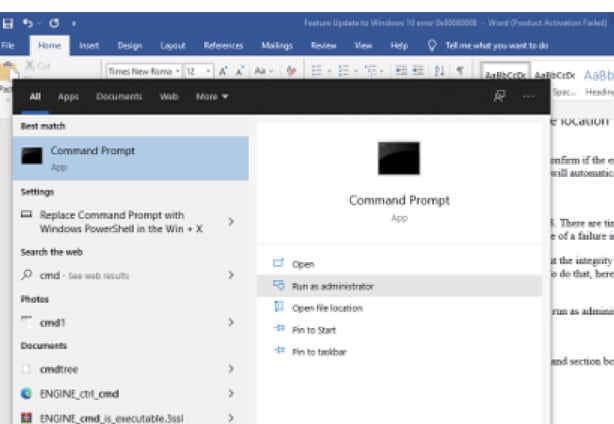
- The moment the command prompt opens up, you should type the following commands one after the other:
net stop wuauserv
net stop cryptSvc
net stop bits net stop msiserver
ren C:WindowsSoftwareDistribution SoftwareDistribution.old
ren C:WindowsSystem32catroot2 Catroot2.old
net start wuauserv
net start cryptSvc
net start bits
net start msiserverOnce you’ve done that, proceed and confirm if the Windows Update is working in the right way.
Solution 5: Reinstall Windows Updates
This is another effective method that one can implement and fix the error “Your Device Is Missing Important Security and Quality Fixes”.
Here is what you need to do:
- To begin, you should open the Settings, click on Update, and then select Security.
- On the right side, go ahead and click on the section View update history.
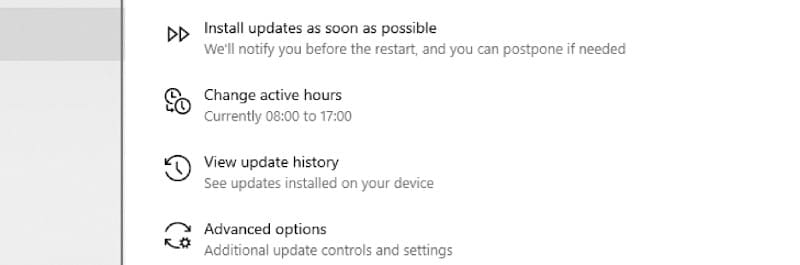
- On the new windows that open up, you should click on the option that says Uninstall updates.
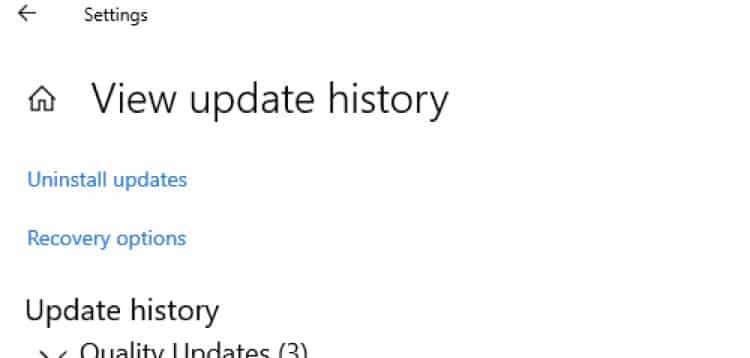
- There is a list that will appear. What you should do is click on the last update for Microsoft (KBxxxxxxx) and proceed to uninstall it.
- Once you’ve completed the process, you should go to the Windows Updates and search if there are any updates that should be worked on.
- In addition to that, you can uninstall any update that is corrupted manually. What you should go to the Update history, then locate the one that interests you the most. Proceed to the Microsoft Update page and then search for it.
- Go ahead and download it and then proceed to install it manually.
Once you’ve done that, reboot your computer and confirm if the issue gets resolved once and for all.
Solution 6: Reset Your Computer
Another way of fixing the error “Your Device Is Missing Important Security and Quality Fixes” is by resetting your computer.
Here is how you go about that:
- To start, you should open the Settings and then proceed to Security and updates.
- Then on the left pane, you should choose the Recovery option.
- Under the Reset this pc select the Get started option.
- Proceed and select Keep my files.
What you should do next is reinstall the latest version of the Windows 10 version. This activity should not interfere with any of your apps or programs.
Solution 7: Check the Services
Another method of fixing the error “Your Device Is Missing Important Security and Quality Fixes” is by checking the services.
Here is how to go about it:
- To start with, you should press the Windows + R keys to open the Command Prompt.
- The next thing you should do is type services.msc, press Enter, and then click OK.
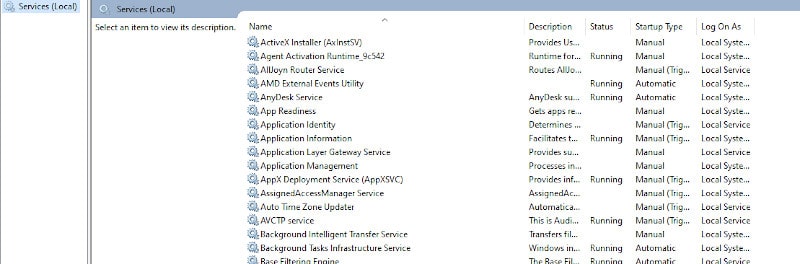
- The next thing you should do is search for a service called Stopupdates 10 guard.
- Once you’ve found it, you should proceed and double click to open it up and then choose Disabled which is located at the Startup type option.
- Click on Apply and then click on OK to save whatever has been changed.
Some users confirmed that the Stopupdates 10 guard service did block the updates. For this reason, it is important to disable them to fix the issue while implementing the steps highlighted above.
Solution 8: Run the SFC or DISM Scans
One thing for sure is that corrupted files may be the reason the Windows updates are constantly failing. The ideal method of fixing all that is by running a system file checker.
Here is how one can go about it:
- Insert the text cmd on the Windows search bar.
- The next thing you need to do is right-click on the Command Prompt result and then select Run as administrator.
- The moment the User Account Control (UAC) pops up, proceed and select Yes.
- Then proceed and type the command (sfc /scannow) and press Enter.

- In case the scan fixes all the issues your computer had, you should go ahead and reboot your computer and confirm if you’ve resolved the issue. There is a high chance that doing that fixes the issues with your Windows once and for all.
Solution 9: Perform an In-Place Upgrade Using the Media Creation Tool
You can fix the issue “Your Device Is Missing Important Security and Quality Fixes” by performing an in-place upgrade using the Media Creation Tool.
Here is what you need to do:
- To start with, you need to visit the official Microsoft website page and then download the Media Creation Tool.
- The next thing you should do is launch the installer and then agree to all the terms and conditions and then click on Next.
- The next thing you should do is choose to upgrade the computer now and then select the Next option.
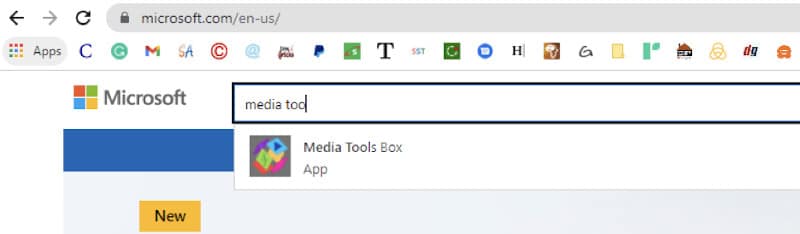
- Be patient and give your Windows ample time to download all the necessary files.
After doing that, you should restart your computer and confirm if the issue has been resolved once and for all.
Frequently Asked Questions
Why does my computer say that your device is missing important security and quality fixes?
What one needs to understand is that the “your device is missing important security and quality fixes” message is caused by a corrupted on broken update. The main reason why the error message pops is that there is an incomplete or broken installation of an update.
There are times when your updates may not get installed properly because of the interruptions associated with the files that are corrupted. Unless that is solved, the error message will continue to show up.
How do I fix my device that is missing important security and quality fixes?
There are several ways you can fix this issue and they include the following:
- The first thing you should do is launch the Windows Settings.
- Proceed and go to the Security & update module.
- The next thing you should do is press the Troubleshoot button.
- You should then expand the Windows update category and then select the button that indicates Run the troubleshooter.
By doing that, you will fix this issue and all will be good.
What happens if I allow my organization to manage my device?
Once you accept the “Allow my organization to manage my device” allows your organization to enforce certain settings on your device. To be specific, it targets the hardware you are using and then carefully wipes out all the corrupted files from your computer.
You should understand that your organization cannot see all your files unless the files are closely associated with your work account.
How do I fix Windows Update errors?
The most convenient way of fixing issues related to Windows Update errors is by running the Windows Update Troubleshooter. It is a method that will fix most of these issues.
Conclusion
If you are constantly getting the message “Your Device Is Missing Important Security and Quality Fixes” you shouldn’t panic. You can try any of the solutions discussed above and the issue will be fixed once and for all.
The solutions are not complicated at all. Anyone can perform them and fix the issue on the computer. They are all safe methods that will not result in any damage to your computer.






