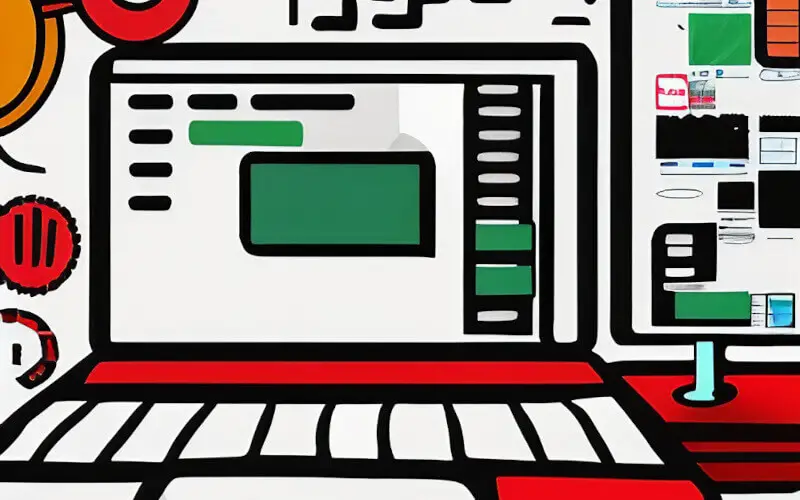I understand that navigating the file system of your operating system can be challenging, especially when trying to find a specific file. One such file often sought after by users of the Zsh shell on Mac is the .zshrc file.
In this article, I will guide you through locating this file on your Mac and provide additional information about its purpose and how it can be used.
Where is the .zshrc file on Mac?
The .zshrc file is a configuration file used by the Zsh shell. On Mac, this file is typically located in the user’s home directory, represented by the “~” symbol in the terminal.
To find the .zshrc file, you can open a terminal window and enter the following command:
ls -la ~This command will list the contents of your home directory, including hidden files, and the .zshrc file should be listed among them. The .zshrc file is usually located at the path ~/.zshrc, where the ~ represents your home directory.
If the file is not in your home directory, it could be that it was deleted or never created before. In that case, you can create it by running the command touch ~/.zshrc in the terminal.
What is the .zshrc file?
The .zshrc file is a configuration file used by the Zsh shell. It is used to set environment variables, define aliases, create custom functions, and configure other settings that affect the behavior of the shell.
The .zshrc file is executed every time you start a new Zsh shell session, so any changes you make to this file will take effect immediately.
How to use the .zshrc file?
You can use the .zshrc file to customize your Zsh shell in various ways. Here are a few examples of how you can use this file:
Aliases
You can create custom aliases for frequently used commands. For example, you can create an alias for the ls command that includes the -la options, so you don’t have to type them out every time you use the command.
To create an alias, you would add the following line to your .zshrc file:
alias ll='ls -la'Environment Variables
You can use the .zshrc file to set environment variables. For example, you can set the PATH variable to include additional directories that should be searched for executables.
To set an environment variable, you would add the following line to your .zshrc file:
export PATH=$PATH:/path/to/directoryCustom Functions
You can create custom functions executed from the command line. These functions can be used to automate repetitive tasks or to create custom commands.
To create a custom function, you would add the following lines to your .zshrc file:
function greet { echo "Hello, $1" }Theme and Plugins
You can customize the appearance of your Zsh shell by using themes and plugins. You can find many pre-made themes and plugins online and install them using a package manager like oh-my-zsh.
To use a theme, you would add the following line to your .zshrc file:
ZSH_THEME="agnoster"Changing the default editor: You can change the default editor that Zsh uses by setting the EDITOR variable in your .zshrc file.
For example, to set the default editor to vim, you would add the following line to your .zshrc file:
export EDITOR=vimKey Bindings
You can change the default key bindings for various actions in Zsh by modifying the bindkey settings in your .zshrc file.
For example, you can change the key binding for moving to the next word to use the option key instead of the control key by adding the following line to your .zshrc file:
bindkey "^[f" forward-wordZsh Completions
You can add additional completions for Zsh by adding them to your .zshrc file.
For example, you can add completions for git commands by adding the following line to your .zshrc file:
fpath=(~/.zsh/completions $fpath)It’s important to keep in mind that modifying the .zshrc file can affect the behavior of your Zsh shell, and it’s always a good idea to keep a backup copy of the file before making any changes.
Also, testing any changes you make in a new terminal session, or a new tab in your terminal emulator is recommended before logging out or restarting your computer.
You can read my guide on installing and using the Zsh autosuggestions.
Conclusion
The .zshrc file is a powerful configuration file that can be used to customize the behavior of the Zsh shell on Mac. By understanding where to find the file and how to use it, you can take full advantage of the features and capabilities of the Zsh shell to improve your workflow and productivity.
Frequently Asked Questions
Do I need to create the .zshrc file if it doesn’t exist?
No, it’s unnecessary to create the .zshrc file if it doesn’t exist. However, if you want to customize your Zsh shell, you must create the file and add the desired configuration.
Can I use the .zshrc file on other operating systems besides Mac?
Yes, the .zshrc file can be used on other operating systems that use the Zsh shell, such as Linux. The file’s location may differ on other operating systems, but the configuration options and usage are the same.
Are there any other configuration files for Zsh besides the .zshrc file?
Yes, several other configuration files can be used to customize the behavior of the Zsh shell. These include the .zshenv file, executed for all Zsh sessions, and the .zlogin and .zlogout files, executed when logging in and logging out of a Zsh session, respectively.
Can I use the .zshrc file to change the prompt displayed in the terminal?
Yes, you can use the .zshrc file to change the prompt displayed in the terminal by modifying the PROMPT variable. You can also use various themes that can be found online, which change the prompt and other features of the shell.
Is there a way to reload the .zshrc file without restarting the terminal session?
Yes, you can reload the .zshrc file without restarting the terminal session by running the command source ~/.zshrc in the terminal. This will execute the .zshrc file and apply any changes you have made.
Are there any best practices for using the .zshrc file?
Yes, several best practices should be followed when using the .zshrc file. These include keeping a backup copy of the file before making any changes, testing changes in a new terminal session before logging out or restarting your computer, and organizing the file logically and readably.
Can I share my .zshrc file with others?
Yes, you can share your .zshrc file with others by sharing it or the configuration options you have added. However, it would help if you were careful when sharing the file, as it may contain sensitive information such as aliases or custom functions that you use.