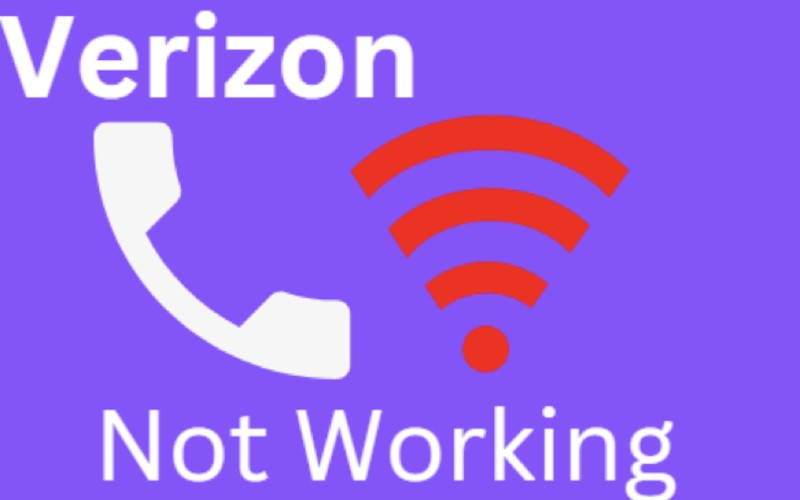Verizon Wi-Fi Calling is an awesome way to stay connected even if you have a poor or no cellular signal. When it comes to your phone, a few things can be more frustrating than when it stops working. Wireless service can sometimes go out, too.
If you’re affected by these issues and have Verizon as your wireless carrier, don’t despair — several solutions might help. Each solution is designed to work with a specific issue affecting your phone. Each solution also comes with a quick guide on how to try it out.
What Is Wi-Fi Calling On Verizon?
Wi-Fi calling is a feature that allows you to make and receive phone calls over a Wi-Fi network. This can be helpful if you’re in an area where you don’t have cellular service or want to save on your data usage. Verizon offers Wi-Fi calling on a variety of its phones.

If you’re unsure if your phone has Wi-Fi calling, you can check Verizon’s website’s list of supported devices. You need to have an eligible phone and plan to use Wi-Fi calling. Your subscription needs to be active and have a working Wi-Fi connection.
How Do I Get Verizon Wi-Fi Calling To Work?
Verizon Wi-Fi Calling is an HD voice service allowing you to make and receive calls over Wi-Fi. You need a compatible device and an active Verizon Wireless account to use the service.
If you’re having trouble getting Verizon Wi-Fi Calling to work, there are a few things you can do to troubleshoot the issue.
1. Check Phone Compatibility
Phone compatibility is the first thing you should check if you’re having trouble getting Verizon Wi-Fi Calling to work. Not all devices are compatible with the service. Your phone must support VoLTE (Voice over LTE) to use Verizon Wi-Fi Calling.
You can check if your phone is compatible by visiting the Verizon Wireless website and checking the list of compatible devices.
If your phone is compatible, it should unlock and support the right software and hardware.
Related: Ways to Fix WiFi Keeps Disconnecting
2. Check Roaming
If you’re not in the United States, ensure your device is not roaming. Verizon’s Wi-Fi Calling services only work when you are in the US. When you’re outside the country, your phone will automatically switch to using a roaming network that does not support Wi-Fi calling.
This can result in high call charges, so it’s important to ensure you’re not accidentally roaming when using Wi-Fi calling. But you should not worry about this if you’re in the United States.
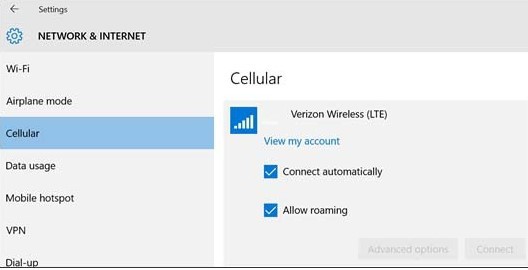
3. Restart Your Device
Doing a simple restart of your device can often fix minor glitches that may be causing problems with Verizon Wi-Fi Calling. Simply power off your device and wait a minute before turning it back on. This will allow your phone to refresh its connection and clear any minor issues that cropped up.
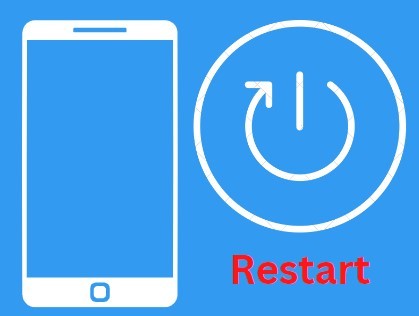
4. Update Hardware or Software
If your device is not compatible with Verizon Wi-Fi Calling, you may be able to update the hardware or software to make it compatible. This can usually be done through a firmware update from the manufacturer. Check with your device manufacturer for an update, or visit Verizon’s website for more information.
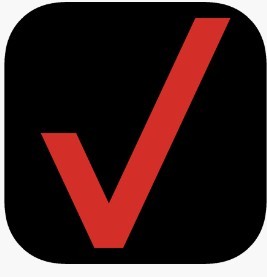
You can also check with Verizon to see if any updates for your device will enable Wi-Fi Calling. After updating your device, you may need to restart it to enable Wi-Fi Calling.
5. Turn On “My Verizon”
Verizon’s “My Verizon” app has a Wi-Fi calling feature that must be turned on to use the company’s Wi-Fi calling services. If you’re having trouble making or receiving calls over Wi-Fi, ensure this feature is turned on in the app. You need to follow the below features to turn on “My Verizon”:
- Open My Verizon app.
- You need to tap the Menu icon on the screen.
- Tap Settings.
- Then tap the switch next to Wi-Fi Calling to turn it on. It may not be available on your device if you don’t see the Wi-Fi Calling option.
6. Turn On Airplane Mode
The last step you need to do is to turn on airplane mode. This will disable all the wireless connections on your device, including your cellular connection. Once you’ve turned on airplane mode, please wait a minute or two, and then turn it back off.
This will often reset your connection and fix any issues you may be having with Verizon Wi-Fi Calling.
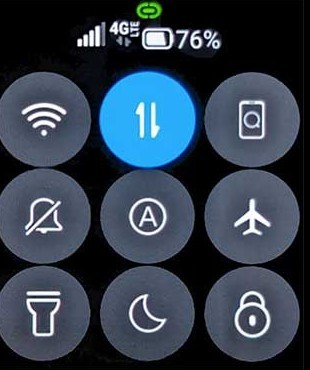
7. Contact Verizon
If you’re still having trouble getting Verizon Wi-Fi to work, your best bet is to contact Verizon directly. They may be able to troubleshoot the issue and help you get Wi-Fi Calling working on your device. They will confirm if you have the right device and plan for Wi-Fi Calling and may be able to offer additional troubleshooting tips.
They can also detect if other errors on your account could be causing Verizon Wi-Fi Calling, such as expired prepaid minutes, errors with your billing account, or a problem with your device’s SIM card. You can contact Verizon by phone or chat.
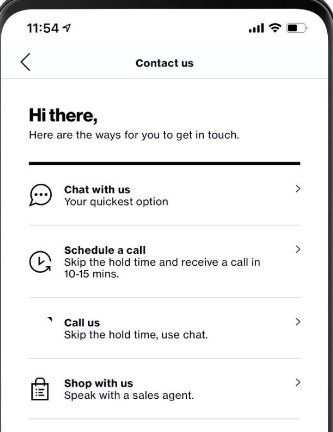
How Do I Turn Wi-Fi Calling On Or Off?
You need to adjust your phone’s settings to turn on or off Wi-Fi Calling. On most phones, you can find these settings in the Settings app.
- Open the Settings app on your phone and tap the Network & Internet option.
- Tap on the Mobile network tab.
- Tap on the Advanced option.
- Tap on the Wi-Fi Calling option.
- Toggle the Wi-Fi Calling switch to the On or Off position.
If you don’t see the Advanced option, it’s probably because your carrier doesn’t support Wi-Fi Calling on your phone. In that case, you won’t be able to use this feature.
Does Wi-Fi Calling Drain Your Battery?
Wi-Fi calling can drain your battery, but there are ways to help mitigate that:
- Ensure you’re not unnecessarily leaving your Wi-Fi calling on when you don’t need it. If you’re not in an area with good Wi-Fi coverage or know you’ll have access to a cell signal, there’s no need to keep Wi-Fi calling on.
- Connect to a power source whenever possible when using Wi-Fi calling. This will help to ensure that your battery doesn’t drain too quickly.
- If you find your battery draining more quickly than usual when using Wi-Fi calling, disable any other power-hungry features on your phone that you don’t need, such as GPS or Bluetooth.
Following these tips can help minimize the impact of Wi-Fi calling on your battery life.
Is Wi-Fi Calling The Same As 4G Calling?
Wi-Fi calling and 4G calling are ways to make calls using a cellular connection. However, there are some key differences between the two:
- Wi-Fi calls rely on a strong Wi-Fi connection, while 4G calls do not. Your calls may drop out or sound fuzzy if you have a poor or patchy Wi-Fi connection.
- Wi-Fi calling is free, while 4G calls usually incur data charges.
- 4G calling offers HD voice quality and faster call connect times than Wi-Fi calling.
So, which is better? That depends on your needs and situation. Wi-Fi calling may be the better option if you need to make calls in areas with poor cellular reception. However, if you’re looking for the best call quality possible, 4G calling is the way to go.
How Does Wi-Fi Calling Work On Samsung?
To use Wi-Fi calling on Samsung, you must have a compatible device connected to the Internet. Then, you need to sign up for a service that supports Wi-Fi calling. Finally, you need to enable the feature on your device. Let’s take a closer look at each of these steps.
- You need to have a compatible device connected to the Internet. Your device must be running Android 4.0 or higher.
- You need to sign up for a service that supports Wi-Fi calling. Currently, T-Mobile and Sprint offer this service in the United States.
- You need to enable the feature on your device. On most Samsung devices, you can do this by going to Settings > Connections > Voice Networks > Enable Wi-Fi Calling.
Once you’ve completed these steps, you can make and receive calls over a Wi-Fi connection.
Frequently Asked Questions
Should I Leave Wi-Fi Calling On All The Time?
Yes. You should always leave Wi-Fi Calling on so you don’t miss any calls. Calls automatically connect over a Wi-Fi network if the cellular signal is weak or unavailable.
How Do I Enable Wi-Fi Calling On My Android Phone Verizon?
Your Verizon Android phone must have HD Voice to use this feature. To turn on Wi-Fi Calling, you must establish a Wi-Fi network connection and select the HD Voice option. This can be done through the phone’s settings menu.
Once you’ve established a connection to a Wi-Fi network and turned on the HD Voice option, you can begin making calls over Wi-Fi. To do this, dial the number you want to call as you would normally. The phone will automatically route the call over the Wi-Fi network if available.
What Are The Disadvantages Of Wi-Fi Calling?
Wi-Fi calling does have a few disadvantages. One is that it can be less reliable than your cell phone signal. Your call quality may suffer if you are in an area with a weak Wi-Fi signal. Additionally, if the power goes out or your Wi-Fi router is having issues, you cannot make or receive Wi-Fi calls.
More battery consumption is experienced when using Wi-Fi calling as the phone has to work harder to maintain the connection. Additionally, some cell phone plans do not include free Wi-Fi calling, so you may have to pay extra if you use this feature regularly.
Wi-Fi calling is a great option if you have poor cell phone reception at home or work. However, it is not a perfect solution, and some potential downsides exist.
Does Verizon Block Wi-Fi Calling On Unlocked Phones?
Yes, Verizon does block Wi-Fi calling on unlocked phones. This is because Verizon uses CDMA technology incompatible with most unlocked phones. If you have an unlocked phone that supports GSM, you may be able to use it on another carrier’s network, but it will not work on Verizon’s network.
You can check with your phone’s manufacturer to see if it is compatible with Verizon’s network. If you have a Verizon phone that you would like to use on another carrier’s network, you will need to have it unlocked.
You can contact Verizon customer service to have your phone unlocked. Once your phone is unlocked, you can use it on any carrier’s GSM technology network.
What Is The Difference Between VoLTE And Wi-Fi Calling?
VoLTE and Wi-Fi Calling are two different technologies that allow you to make and receive phone calls using your data connection instead of your voice minutes.
VoLTE (Voice over LTE) is a newer technology that allows you to place and receive calls using your data connection. This means you can make and receive calls even if you don’t have a strong signal.
Wi-Fi calling is an older technology that allows you to place and receive calls using your data connection if you have a strong Wi-Fi signal.
How To Fix Verizon Wi-Fi Calling Not Working?
You must sign in to your Verizon account and visit the My Services page. From there, you can manage your features and settings. If you see the Wi-Fi calling feature listed, turn it on.
If you don’t see the Wi-Fi calling feature listed, you’ll need to contact Verizon customer support to have it added to your account.
Conclusion
Getting back to Verizon Wi-Fi calling should not be a big deal if you know what to do. By following the above steps, you can resolve your issue quickly. You need to make sure you have a good and stable Wi-Fi connection before you can start making calls.
If you still cannot get Verizon Wi-Fi calling to work, you can always contact Verizon customer support for help.