Your home’s Wi-Fi connection is one of the most important things you rely on daily. But what happens when your home Wi-Fi starts acting up? This might be a symptom of your Verizon Fios router having an issue.
This can lead you to believe that the router isn’t functioning properly. Before you know it, you have to troubleshoot your router using a good quality Fios router diagnostic tool that can fix these issues. But what if you don’t have this tool? Then how will you be able to get to the bottom of the problem?
There are several problems you can run into with your Verizon Fios router. This article will cover common issues that the yellow light on your Verizon router might have and how to fix them.
Why Is My Verizon Router Blinking Yellow?
Sometimes, a Verizon router may exhibit a blinking yellow light. These yellow lights sometimes indicate that the router is not receiving internet service or has a connection issue.
If you are experiencing this, there are a few potential causes. They include:
- Network Outage: Verizon’s network may be down in your area due scheduled outage preventing the router from connecting to the internet. The Fios router fails to connect to the internet if there is a network outage. It shows a yellow blinking light in this case.
- Incorrect Settings: The router may be incorrectly configured, resulting in a connection issue. Check your router’s settings and make sure they are correct.
- Damaged Hardware: There may be some damage to the router’s hardware, causing the connection issue. In this case, you will need to replace the router.

- Overheating Issues: If you touch the rougher and feel it’s warm to the touch, this may be causing intermittent connection issues. Please ensure the router is in a well-ventilated area, and try resetting it.
- Ethernet Cable: A faulty Ethernet cable can also result in a connection issue. Check the Ethernet cable and make sure it is plugged in properly.
Related: Verizon Wi-Fi Calling Not Working
How Do I Fix the Yellow Light on My Fios Router?
Verizon Fios routers and Wi-Fi extenders are known to be the strongest and the best in the class, but they, too, have their issues. The major problem with these routers is the Fios yellow light which usually indicates that the router is not working properly.
Some methods can be used to fix this problem and get the router back to its original state. The following are some methods that can be used to Fix Verizon Fios Yellow Light:
1. Power Cycle The Verizon Router
This is the most basic method to try when the Fios router starts acting up. It is also the first thing that customer support will tell you to do. All you have to do is turn off the router and all the connected devices.
Then unplug the power cord from the router and wait for a minute before plugging it back in. Turn on the router and wait for it to connect to the internet. This method often works and will fix the Fios yellow light problem.
2. Relocate Your Router
If you have been using the router in the same spot for a while, then it might be a good idea to try moving it to a different location. Sometimes the problem can be with the router’s placement and not with the router itself.
So, try moving it to a different spot in your house and see if that makes a difference. When moving the router, ensure it is not too close to any electronic devices, as that can interfere with the signal.

3. Router And Extender Pairing
If you have a Fios extender, ensure it is properly paired with the router. If they are already paired, try unpairing them and then pairing them again. The pairing process includes syncing the devices together so that they can communicate with each other.
You need to press and hold the WPS button on your router for about five seconds. After that, press and hold the WPS button on your extender for another five seconds. If the pairing is successful, then the light on your extender will turn green.
4. Reset the Verizon Router
Sometimes, resetting your Verizon router can help clear up any problems you may be having with your internet connection. To do this, simply press and hold the reset button on the back of your router for 30 seconds. Remember that this will clear all your custom settings, so you’ll need to set up your router again.

5. Reboot the Router
This is the basic and common troubleshooting step you must take when your router starts malfunctioning. A simple reboot can often help you fix several minor issues with your router. To reboot your Verizon router, unplug the power cord from the device and then plug it back in after a few seconds.
Once the router starts up again, check to see if the issue has been resolved.
6. Overheating Router
One of the most common causes of router problems is overheating. This usually happens when the router is placed in a spot that doesn’t have good airflow. If your router is getting hot to the touch, it’s probably overheating. There are a few things you can do to fix this problem.
First, try moving the router to a different location. If that doesn’t help, leave it unplugged for a few hours to let it cool down. If that still doesn’t work, you may need to replace the router.
7. Check the Ethernet Cables
If you are using an Ethernet cable to connect your router to the internet, ensure that the cable is firmly connected to both the router and the modem. If the cable is loose, it could be the reason why your internet connection is not working. While fixing this, ensure your router is unplugged from the power outlet.

8. Check for Obstructions
If you are using a wireless connection, there could be objects in the way of your router and computer that obstruct the signal. Move any metal objects out of the way, as they can cause interference. If you have devices emitting a wireless signal, such as microwaves or cordless phones, keep them at least three feet away from your router.
If you still can’t connect wirelessly, try connecting your computer to the router using an Ethernet cable. This will bypass any potential obstacles and should give you a stable connection.

9. Verify Your Account Status
If you still have trouble connecting to Verizon Fios, your account may have an issue. To check the status of your Verizon Fios account, you can either visit the My Verizon website or contact customer support. If there is an issue with your account, customer support should be able to help you resolve it.
10. Contact Fios Support
If you have tried all of the above troubleshooting steps and still have problems with your Verizon router, then you should contact Fios Support. They will be able to help you troubleshoot the issue and get your router working properly again.
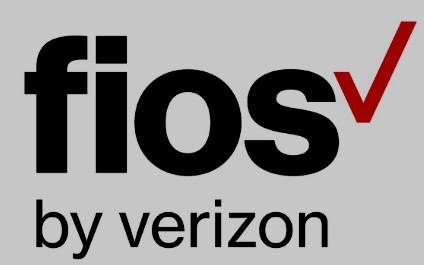
Related: Spectrum Router Red Light Issues
Frequently Asked Questions
Can A Factory Reset Of My Router Mess Up My Internet Connection?
It is possible that a factory reset of your router could mess up your internet connection. However, it is unlikely that this will happen unless you have made changes to the router’s settings that cannot be reversed.
If you are unsure about what you are doing, it is always a good idea to contact your ISP or a qualified technician for help.
How Often Should You Reset Your Router?
You should reset your router every few months to keep it running smoothly. Resetting helps clear any glitches that may have developed, and it also helps improve your router’s overall performance. To reset your router, unplug it from the power outlet and plug it back in.
You may also need to press a reset button on the router itself. Consult your router’s manual for more specific instructions.
How Long Should I Wait To Reset Router?
If you’re experiencing issues with your internet connection, resetting your router may help. It takes around 30 seconds to reset most routers. However, you should check your router’s manual or website to verify the exact time it takes to reset.
Once you’ve reset your router, please wait a few minutes for it to connect to the internet again. If you’re still having issues, contact your internet service provider.
Can You Reset A Router Too Many Times?
If you reset your router too many times, it might cause some problems. However, resetting your router should not be a problem if you do it properly. You can reset your router by pressing the reset button on the back of the router.
Make sure you press and hold the button for at least 10 seconds. If you do not hold the button long enough, the router will not reset properly. After you reset the router, you will need to reconfigure the router.
Should You Turn Off Wi-Fi At Night?
It is not necessary to turn off your Wi-Fi at night. However, if you are concerned about EMF exposure, you can disable the wireless function on your router or turn it off completely. EMF exposure is not harmful, but some people believe it can be.
If you are concerned about EMF exposure, it is best to take precautionary measures.
Is It Ok To Sleep With Wi-Fi On?
Excessive exposure to EMF radiation is not good for your health, so it’s important to reduce your exposure as much as possible. One way to do this is to avoid using Wi-Fi devices in your bedroom or at least keep them as far away from your bed as possible.
You must get a good night’s sleep. EMF radiation can disrupt your sleep patterns and make it difficult to get the rest you need. If you must use Wi-Fi devices in your bedroom, turn them off at night so you’re not exposed to EMF radiation while you sleep.
While there is no definitive answer to whether it is ok to sleep with Wi-Fi on, it is generally recommended that you take steps to reduce your exposure to EMF radiation as much as possible.
If you use Wi-Fi devices in your bedroom, turn them off at night to minimize exposure while you sleep. These simple precautions can help you protect your health and get restful sleep.
How Far Should You Sleep From Wi-Fi?
Due to the dangers of EMF radiation, it’s important to know how far you should sleep from Wi-Fi routers and other devices that emit EMF radiation.
Here are some guidelines to help you stay safe and protect your health:
- If possible, don’t sleep in the same room as a Wi-Fi router. The further away you are, the less EMF radiation you will be exposed to.
- If you must sleep in the same room as a Wi-Fi router, keep it as far away from your bed as possible. Ideally, it should be at least 10 feet away.
- Use a wired connection instead of Wi-Fi whenever possible. This will help to reduce your overall exposure to EMF radiation.
- Consider investing in an EMF protection device, such as a shield or device that emits negative ions. This can help to reduce your exposure to EMF radiation even further.
Is It Safe To Sit Near A Wi-Fi Router?
There has been a lot of debate about whether or not it is safe to sit near a Wi-Fi router. While some claim that the radio waves emitted by these devices can cause health problems, there is no scientific evidence to support this claim. The radio waves emitted by Wi-Fi routers are far too weak to mutate your cells and cause any health issues.
So, if you’re wondering whether or not it is safe to sit near a Wi-Fi router, the answer is yes – it is perfectly safe!
Conclusion
Fixing your Verizon Fios yellow light is a pretty easy process. You can either follow the troubleshooting steps above or restart your Verizon Fios router. Either way, you should be able to get rid of that pesky yellow light in no time.
Within a short time frame, you will have full internet access and be able to use all of your Verizon Fios services without any issues.






