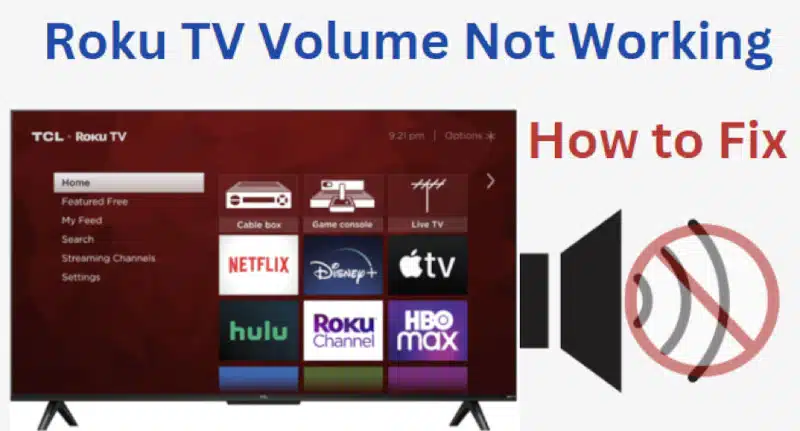Regarding streaming, Roku is one of the most popular platforms. It’s easy to use and has a wide selection of channels. But like any other streaming platform, Roku can also have its share of problems. One common issue is the Roku TV volume not working. Several factors can cause this issue, but some solutions can help fix it.
The solutions are many and varied, so it’s important to try a few different things to see what works best for your situation. If you are wondering how to fix the Roku TV volume not working, this article will cover some of the most common solutions.
Why Did The Volume On My Roku TV Stop Working?
When your Roku TV is connected to an external sound system, such as a soundbar, home theater receiver, or stereo receiver, you may experience a lower audio or sound volume than expected.
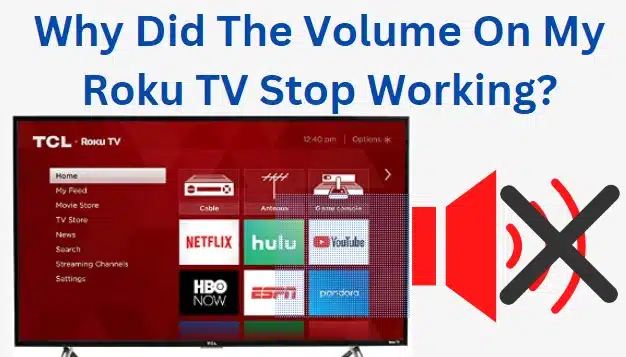
This can be caused by a variety of factors, including:
- Your TV volume might be too low or muted.
- The external sound system might be muted, have its volume set too low, or be experiencing a connectivity issue.
- The audio output settings on your TV might need to be adjusted.
- The sound mode settings on your TV might need to be adjusted.
- Your speakers are turned off or unplugged.
- The Roku TV remote might not be working properly.
- There might be an issue with the audio cable connecting your Roku TV to the external sound system.
- There might be an issue with the external sound system itself.
If you’re experiencing audio issues with your Roku TV, we recommend checking the above items to see if it resolves the issue.
How to Fix Roku TV Volume Not Working?
You don’t need to worry if your Roku TV volume is not working. There are a few simple solutions that can help you fix the problem.
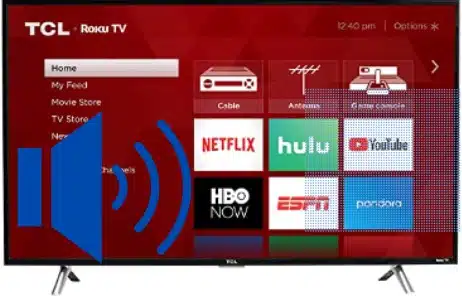
Below are some of the most effective methods that you can try:
1. Check The TV Mute Settings And Volume Level
Sometimes the Roku TV volume not working can be caused by a simple mute setting or low volume level. Check to see if your Roku TV is muted by looking at the mute icon in the top right corner of your screen.
If you see a red line through the mute icon, your Roku TV is muted. To unmute your Roku TV, click on the mute icon.
If the mute setting is not the issue, check the volume level by pressing the volume up button on your remote control. If the volume level is set to zero, then this can also cause your Roku TV volume not to work.
To increase the volume level, press the volume up button on your remote control until you reach the desired level.
2. Check The Connections Of Audio And HDMI Cables
Loose or bad connections are often the main culprits behind audio and video issues. If your Roku TV volume is not working, you should check the connections of your audio and HDMI cables. You should ensure that the audio cable is securely plugged into the audio port on your TV and that the HDMI cable is also plugged in properly.
If you’re using an HDMI cable to connect your TV to an external audio system, you should also ensure that the HDMI cable is plugged into the correct port on the audio system.

3. Turn On Your Speakers
You can check if your Roku TV volume is working by checking if your speakers are on. To do this, press the Home button on your remote control and then navigate to Settings >Sound>Speakers.
If your speakers are turned off, turn them on and try adjusting the volume again. If the speakers are turned on, and you still can’t adjust the Roku TV volume, proceed to the next solution.
Related: How To Fix Roku Audio Out Of Sync
4. Disable Audio Leveling
If your Roku TV volume is not working, it could be due to audio leveling. It is a feature that balances the volume levels of different channels and programs. This setting can adjust the volume automatically based on the content you’re watching.
To disable it, go to Settings > Sound > Audio Leveling and select Turn Off.
5. Turn Off Private Listening
You need to disable the private listening feature if you want to fix the Roku volume not working issue. For that, go to settings and then hit the remote control icon to enter the remote control menu. After that, press the * button four times to turn off private listening mode, and then you can try to increase or decrease the volume.
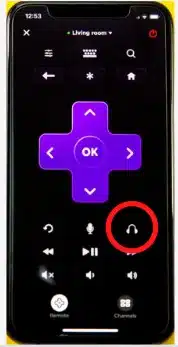
6. Check System Updates
Outdated software can cause the Roku TV volume not to work. Missing updates can introduce new bugs and cause existing ones to persist. It is always a good idea to ensure that your Roku TV runs the latest software version.
Check for updates and install them on your device. Updates mean that the bugs are fixed, and the overall performance is improved.
You can update your Roku TV by following this procedure:
- From Home on your screen, scroll up or down and select Settings.
- Scroll to the right and select System. Click on the System, and a pop-up box will appear.
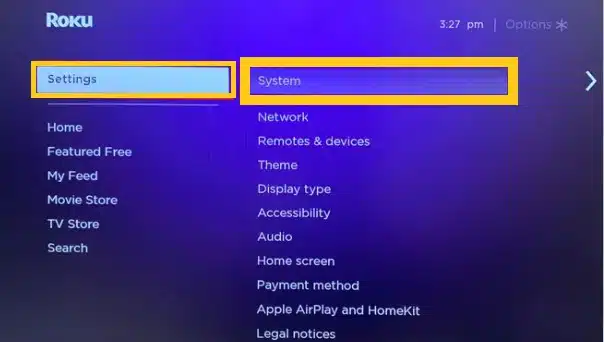
- Select System update and then select Check now. Your Roku TV will check for updates and install them if any are available.
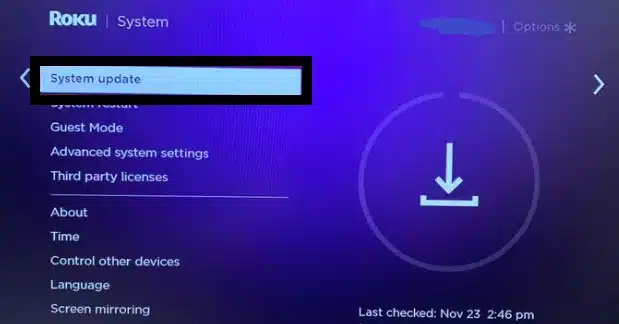
7. Perform A Power Cycle
A power cycle is when you restart your Roku TV and router. By doing this, it can reset the connection and fix volume-related issues.
- Unplug your Roku TV from the power outlet.
- Wait for about 30 seconds.
- Plug your Roku TV back in and turn it on.
- Check if the sound is working now. If not, move on to the next method.
8. Restart Roku TV
Restarting your Roku TV can also help fix the volume not working problem. The Roku software gets refreshed, and any potential bugs are fixed.
Below is how you can restart your Roku TV:
- On your Roku remote, press the Home button and go to the Settings menu.
- You need to click on the System and select the option of System Restart.
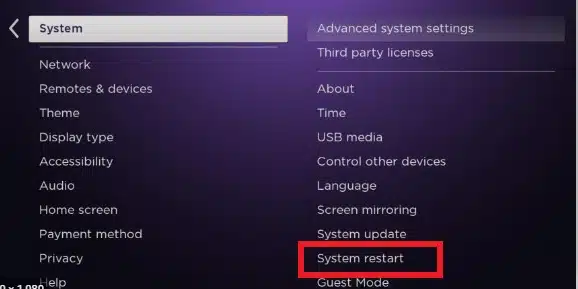
- Confirm restart by clicking on Restart.
- Once your Roku TV is restarted, check if the volume not working problem is fixed or not.
9. Use Roku TV App
If you use an android or iOS device, you can use the Roku TV app to control the volume of your tv. The app is free on the Google Play Store and App Store.
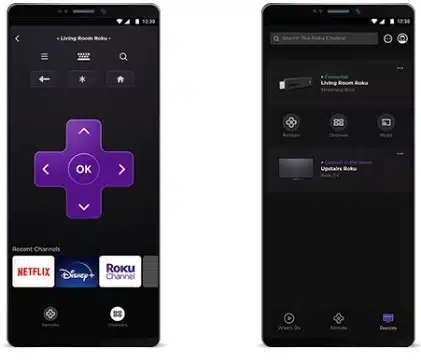
Once you have installed the app, please open it and sign in with your Roku account. Then, select your Roku TV from the list of devices.
Now, you should see the volume control on the app. Adjust the volume according to your needs.
10. Try To Connect Your Roku Player To Different Input
Some of your Roku’s inputs might not be working well. You can connect it to a different input and see if the volume works normally. You need to rectify this issue as soon as possible since it can severely damage your TV’s speakers. To do this:
- Press the Home button on your Roku remote.
- Navigate to Settings and then select Audio.
- Select Output Type and then change it to Stereo.
- Save the settings and exit.
- Now, try to play some audio.
11. Change The Cables
Your cables might be the problem if your Roku TV volume is not working. Check the HDMI cable and ensure it’s properly plugged into the back of your TV. If it’s not, plug it in and see if the Roku TV volume starts working.

If the problem persists, you can try using a different HDMI cable. If you have another one lying around, plug it in and see if it works.

You can try using a different cable type if you don’t have another HDMI cable. For example, if you’re using an HDMI cable, you can try a component cable or a composite cable.
12. Check The Media Format Of The Audio
The audio and video format might be incompatible with your Roku TV. So, you can try to change the audio format and check if it fixes the volume not working on Roku TV.
To check the audio format, go to Settings > System > Advanced system settings > Audio mode. If the audio format is set to Stereo, you can try to change it to Surround or Dolby Digital.
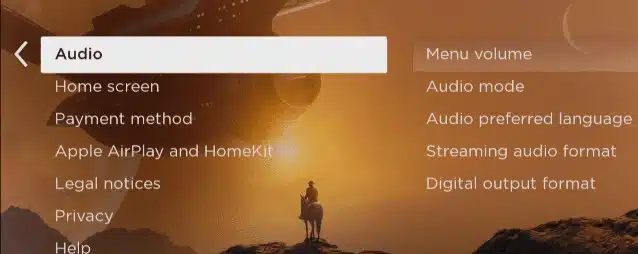
13. Change Your Audio Settings
Instead of changing the volume on your Roku remote, you can try adjusting the audio settings within the Roku TV itself. Depending on your Roku TV model, the steps to do this may vary slightly.
You’ll need to access the settings menu by pressing the ‘Home’ button on your Roku remote, then selecting Settings. From there, look for the Audio section and select it.
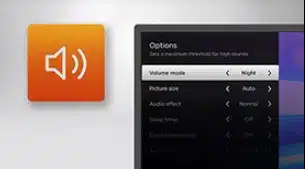
Within the audio settings, you’ll be able to adjust the volume level and sound mode. The sound mode options will vary depending on your Roku TV model, but they typically include options like Night Mode, which will reduce the overall volume level.
Once you’ve made your changes, save them and exit the settings menu.
14. Troubleshoot Audio Receiver
The audio receiver is an important part of the home theater. If your Roku TV volume is not working, you should check the audio receiver. It includes two parts: the power supply and the sound output.
You can check if the power supply is working properly. If not, try to reset it. If the sound output is not working, you can try to reconnect it. If none of these solutions work, you may need to replace the audio receiver.

15. Factory Reset The Roku TV
You can reset your audio settings to the factory defaults if nothing else has worked for you. This will erase all customizations and settings, so back up anything you want to keep before proceeding.
The steps for resetting your Roku TV include the following;
Open the Settings menu and select System. Choose the Advanced system settings—select Factory reset.
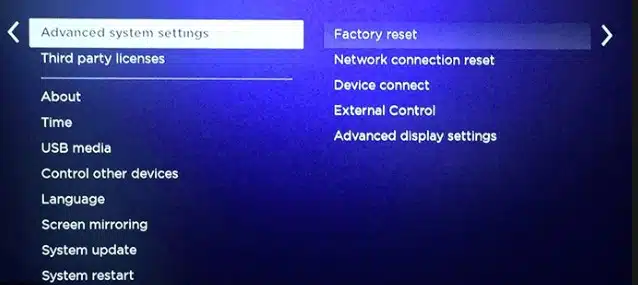
After the reset, try to play an audio source and see if the sound is working. You can now set up your TV again from scratch, including reconnecting to your wireless network and adding channels.
16. Contact The Roku TV Manufacturer
This should be your last resort. If you’ve tried all the solutions above and the Roku TV volume is not working, it’s time to ask for professional help. The best way to get support is to contact the Roku TV manufacturer. They might be able to help you troubleshoot the problem and find a solution.
Related: Why Is My Roku TV So Slow?
Frequently Asked Questions
Does Roku Have Volume Control?
Yes, Roku does have volume control. You can adjust the volume by using the remote control or by going into the settings menu and adjusting the volume. When you are watching a Roku channel, you can also use the volume control on the channel itself to adjust the volume.
How Do I Unmute My Roku Without A Remote?
Like most Roku users, you probably use your Roku remote to control everything on your device. But what happens when you lose your remote, or it breaks? Can you still use your Roku?
The short answer is yes, but it will take some work. Here’s how to unmute your Roku without a remote:
- Use the Roku app
If you have a smartphone or tablet, you can download the Roku app and use it to control your Roku. The app is available for both Android and iOS devices.
- Use the Roku website
If you don’t have a smartphone or tablet, you can still use your Roku by going to the Roku website. Just log in with your Roku account, and you’ll be able to control your Roku from your computer.
- Use an IR blaster
If you have an IR blaster, you can use it to control your Roku without a remote. Just point the IR blaster at your Roku, and you should be able to control it like a remote.
- Use a universal remote
If you have a universal remote, you may be able to use it to control your Roku. Check the manufacturer’s website to see if your remote is compatible with Roku.
- Use a replacement remote
If you’ve lost your remote or it’s broken, you can buy a replacement remote from Roku. Just go to the Roku website and purchase a new remote.
With these five methods, you should be able to control your Roku even if you don’t have a remote. So if you’ve lost your remote or it’s broken, don’t worry. You can still use your Roku.
Where To Find Roku Link Code On TV?
If you’re wondering where to find the Roku link code on your TV, there are a few places to look. The first place to check is in the Settings menu of your TV. Look for a section labeled “Inputs” or “Connections.” Here, you should see an option for “Roku.” Select this option and then look for the link code.
If you don’t see the link code in the settings menu, another place to check is on the back of your TV. There should be a label that says “HDMI” or “Input.” Again, look for the Roku option and select it. The link code should be listed here.
You can try contacting Roku customer support if you still can’t find the link code. They may be able to help you locate the code.
How Do I Soft Reset My Roku?
Sometimes you may want to reset your Roku device soft. This can be for several reasons, such as if your Roku is unresponsive or if you want to start from scratch with your settings.
No matter what your reasons are, here’s how to do a soft reset on your Roku device:
- Unplug the power cord from your Roku device, and then plug it back in.
- Press and hold the reset button on your Roku for about 20 seconds.
- Your Roku will restart, and you should see the initial setup screen.
Do Roku Devices Wear Out?
Yes, Roku devices do wear out over time. The electronics inside are sensitive and can be damaged by heat, cold, or even normal use. Roku recommends replacing your Roku device every two years to keep it running smoothly. You can buy a new Roku device at any electronics store or online.
What Is Volume Mode On Roku?
Volume Mode on Roku is a feature that allows you to control the volume of your TV or audio system directly from your Roku remote. This can be useful if your TV or audio system does not have its own remote or if you want to control the volume without using the TV or audio system’s remote.
To turn on Volume Mode:
- Press the Home button on your Roku remote.
- Scroll up or down to Settings and press the * key.
- Scroll down to Remote & Devices and press the * key.
- Scroll down to Volume Mode and press the * key.
- Select On and press the * key.
If you want to control the volume of your TV or audio system with your Roku remote, you will need to ensure that the TV or audio system is turned on and set to the correct input. You will also need to ensure that the Roku player is properly connected to the TV or audio system.
Once Volume Mode is turned on, you can use the Volume up and Volume down buttons on your Roku remote to control the volume of your TV or audio system.
Conclusion
When your Roku TV volume is not working, it can be extremely frustrating. Working volume control on your Roku TV is essential to enjoy your favorite shows and movies. You need to ensure that you follow the above steps to fix the Roku TV volume not working.
Following these steps, you can easily get your Roku TV volume back up and running in no time. Thanks for reading, and we hope this article has helped you fix your Roku TV volume not working.