Does your Samsung have some troubles? If yes, then you can try resetting your Samsung TV. This process will return all customized settings to the factory default mode. Your tv will be like a brand new one, and you will have to customize it according to your needs.
Whether you want to give your TV to someone else or need a break, resetting it is a good idea. You can also reset it because you cannot troubleshoot the problem alone, which is frustrating.
If you don’t know how to reset your Samsung TV, then don’t worry because this article will cover everything. Just follow the simple steps below, and you can reset your TV in no time.
Why Will You Need To Reset Your Samsung TV?
If you are facing any problems with your Samsung TV, then the first thing you should do is reset it. By resetting your TV, all the customized settings will return to the factory default mode. This is a good way to troubleshoot any problem because all the settings will return to normal.
If the problem persists, you can try other methods to fix it. But what can lead you take to reset your TV? Let’s look at why you might need to reset your TV.

1. Applications Not Working Properly
If you have installed any applications on your Samsung TV that are not working properly, you should reset the TV. This will delete all the applications’ data, and you will have to install them again.
2. Changing The Location
If you are moving your TV to a new location, you should reset it. This is because the channels might not work properly in the new location. By resetting the TV, all the channels will be rescanned, and you will be able to watch them properly.
3. Selling Out Or Giving Away Your TV
You might need to reset your TV to the factory default settings. This is usually done when you sell the TV or give it away. You will delete all your personal data and settings by resetting the TV.
4. Upgrade The Firmware
You will need to reset the TV if there is a new firmware update for your Samsung TV. This is because the new firmware might not be compatible with the old settings. By resetting the TV, you can install the new firmware properly.
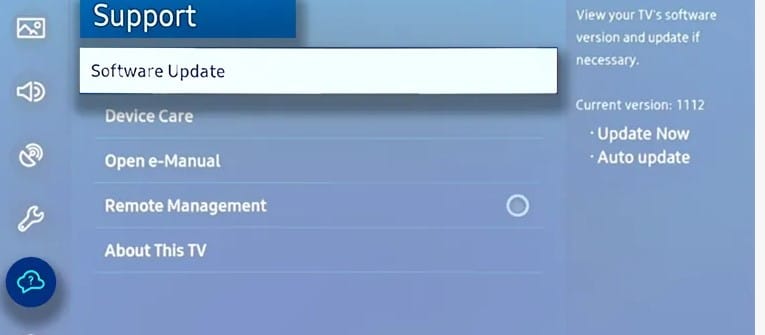
5. Poor Display Of Video, Thumbnails, Or Photos
You can tell your Samsung TV has display issues if you notice poor video quality, pixelated images, or distorted colors. If this is the case, you will need to reset your TV.
6. Audio Not Working Properly
If you find that the audio on your Samsung TV is not working properly, you will likely need to reset the device.
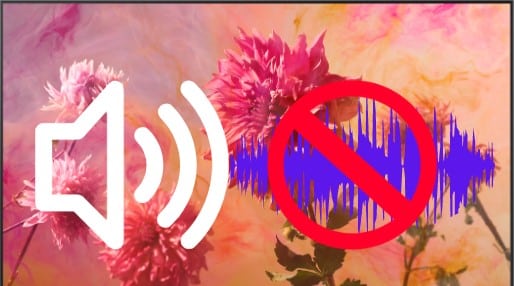
7. Remote Not Working Properly
If your Samsung TV’s remote is not working properly, you should try resetting the TV. This will delete all the remote’s data, and you will have to pair it again.
8. Frozen Screen
If your Samsung TV’s screen is frozen, you should reset the TV. This will restart the TV and hopefully fix the problem.
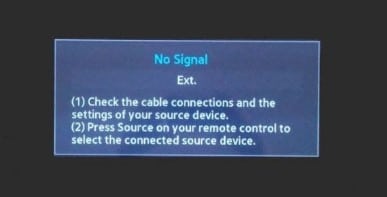
Other issues could include Robotic or distorted sound, interrupted audio playback, no tv channels, failure to connect to wifi, not installing some applications, screen mirroring not working, and distorted images.
Methods On How To Reset Samsung TV
Now that you know why you need to reset your TV let’s look at how you can do it. You can use more methods to reset your TV, so choosing the one you feel is comfortable and easy for you is good.
1. Soft Reset Or Hard Reset
If you want to reset your Samsung TV, you can do it one of two ways. You can do a factory reset (also known as hard reset), which will erase all of your data and settings, or a soft reset, which will only erase your settings. Below is the procedure for resetting your Samsung TV.
- Soft Reset
It would help if you first tried a soft reset when your Samsung TV is acting up. This will reboot the system and hopefully fix any minor issues. To soft reset your TV, follow these simple steps;
- From your remote, hold down the ‘Power’ button.

- It would help if you waited for a minute for the shutdown process to complete.
- Unplug the power cord from the wall and wait for 2 minutes.
- Plug back the power cable and turn on your TV.
- Factory Reset or Hard Reset.
You must follow these steps to factory or hard reset your Samsung TV.
- First, you need to turn off your TV by holding the power button on the remote control.

- After that, you need to unplug the power cord from your TV. Wait for like about 30 seconds.
- Plug the power cord back into your TV and press the power on button on your remote control.
- Once your TV has turned on, press the home button on your remote control.
- You need to go to Settings > Support > Self Diagnosis > Reset.
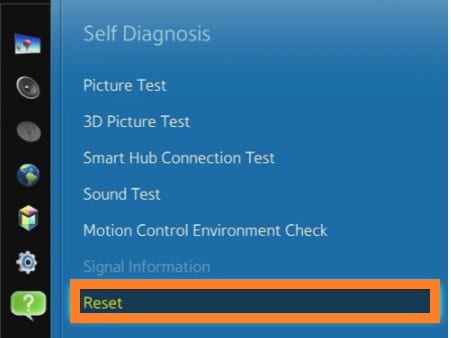
- Select the Reset option and follow the on-screen instructions.
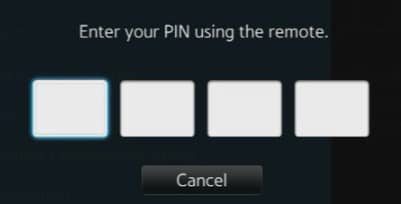
You can be prompted to enter your PIN. Enter your PIN and select Done. Your TV will enter into the reboot mode, and once it reboots, it will be as good as new. It will display a warning message before it resets. You can cancel the reset if you have changed your mind.
Do not unplug or force-stop the process, as it may damage your TV.
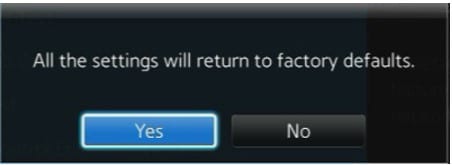
- When to Hard Reset
A hard reset should only be done if a soft reset does not work. A hard reset will delete all data from your TV and restore it to factory settings. It is important to back up any data you want to keep before performing a hard reset.
2. Using The Smart Hub Reset Option
If you want to reset your Samsung TV, you can do so via the Smart Hub Reset option. Performing a reset will not delete any of your data or preferences. It works by unlinking the services that are linked to your Samsung account.
After the reset, you will have to relink these services to your account. It will establish a new connection between your TV and the server.
The preloaded applications on your TV will continue working as they will be newly initialized. The app’s settings will be wiped. It is important to note that this will delete your saved data and settings. The following are simple steps:
- After turning on your TV, click Home on your remote and select Menu.
- Go to Settings and choose all settings.
- Click Support and then Device Care -> Self-Diagnosis -> Reset Smart Hub.
- Enter your PIN, which you will prompt (the default PIN is 0000), and then select Reset.
- After completing the process, you will be returned to the initial setup screen. You can now set up your TV according to your preferences.
3. Using The System Reset Option
This will allow you to reset your TV without losing your data or preferences. It will not delete any of your apps or files. The reset is done when you need to troubleshoot your TV or when your TV is not working properly. The following are the simple steps to follow;
- From the Home screen, navigate to Settings.
- Scroll down to support and select General.
- Select Reset.
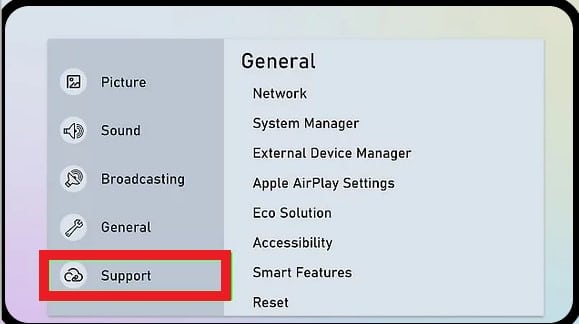
- Enter your PIN if prompted.
- Select Reset again to confirm.
- Your TV will restart, and all settings will be reverted to defaults.
- You can now set up your TV according to your preferences.
4. How To Reset A Samsung TV Without A Remote
Sometimes your Samsung remote may not function for some reason, or you have misplaced it. In this case, you can try to reset your Samsung TV without a remote. This can be done by following the below steps:
- Firstly, you need to locate the “Menu” button on your TV. This button is usually present on the side or back of your TV.
- Once you have located the “Menu” button, press and hold it for a few seconds.
- After that, the “Menu” screen will appear on your TV. Now, go to the “Support” option and select it.
- After selecting the “Support” option, go to the “Self-Diagnosis” option and select it.
- Now, select the “Factory Reset” option. A warning message will appear on your screen. Select the “OK” button to continue.
- Once you have selected the “OK” button, your TV will reset itself, and all the settings will be restored to their default values.
Related: TCL vs Samsung: Which is Better?
Frequently Asked Questions
How Can I Reset My Samsung TV?
You can usually reset your Samsung TV by pressing a button on the back of the TV. If this doesn’t work, you may need to unplug the TV and plug it back in. You can also try holding down the power button on the TV for 30 seconds. You may need to consult your TV’s manual if none works.
How Do I Factory Reset My Samsung TV?
To factory reset your Samsung TV, you will need to access the menu. From here, you will need to find the reset option and select it. This will erase all your settings and return your TV to its default settings.
How Do I Hard Reset My Samsung TV?
A hard reset is a last resort option for resetting your Samsung TV. To do this, you will need to unplug the TV and then hold down the power button for 30 seconds. This will reset the TV and delete all of your settings.
Why Do I Need to Reset My Samsung TV?
You might need to reset your Samsung TV for a few reasons. A reset can often fix the issue if your TV isn’t working properly. A reset can also be helpful if you sell your TV or give it to someone else, as it will delete your personal information.
How To Reset Samsung TV?
If your Samsung TV isn’t working properly, you may need to reset it. This can often fix issues with the TV. You can reset your Samsung TV by pressing a button on the back of the TV, unplugging the TV and plugging it back in, or holding down the power button on the TV for 30 seconds.
You may need to consult your TV’s manual if none works. You can also factory reset your TV by accessing the menu and selecting the reset option. This will delete all your settings and return your TV to its default settings.
If you sell your TV or give it to someone else, you may want to perform a hard reset. This will delete all of your personal information from the TV. To do this, unplug the TV and hold the power button for 30 seconds.
Can I Restore My Previous Setting After Resetting?
Yes, you can. After the reset, your TV will ask if you want to restore your previous settings. You can select “Yes,” and your TV will be reverted to how it was before you reset it.
Do I Need To Reset My TV If I’m Selling It?
If you sell your TV or give it to someone else, you may want to perform a hard reset. This will delete all of your personal information from the TV. To do this, unplug the TV and hold the power button for 30 seconds.
What Happens If I Don’t Reset My TV Before Selling It?
If you don’t reset your TV before selling it, the new owner will have access to your personal information. This includes any saved passwords, credit card information, and other sensitive data.
How Do I Reset My TV If I Don’t Have The Remote?
If you don’t have the remote, you can usually reset your TV by pressing a button on the back of the TV. If this doesn’t work, you may need to unplug the TV and plug it back in. You can also try holding down the power button on the TV for 30 seconds. You may need to consult your TV’s manual if none works.
Conclusion
When resetting your Samsung TV, it will revert to its factory settings. This is good to do if you’re having problems with your TV or want to start fresh. The above steps will walk you through the process of resetting your TV.
Keep in mind that this will delete all your settings, so make sure to back up anything you want to keep before resetting your TV.






