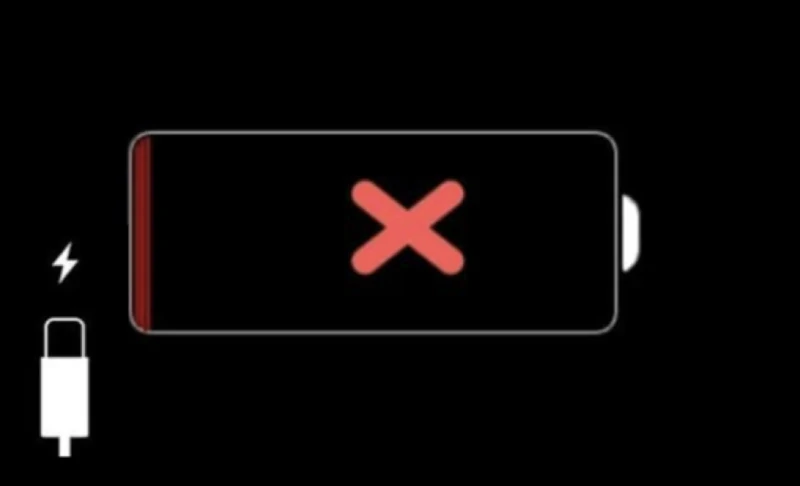iPhone is one of the most popular smart devices in the world. Unfortunately, it is prone to issues like not charging when you plug in. This can be frustrating and cause many problems if you rely on your device to stay connected. This can lead to various other issues, including but not limited to battery drain, slow charging, and completely drained batteries.
Fortunately, you can take a few steps to try and fix the issue of the iPhone not charging when you plug in. Before proceeding, ensure your charger is compatible with your device. If the charger is incompatible, this could be the root of your problem, and a new charger may be needed.
What Are The Causes Of The iPhone 12 Not Charging?
The most common causes of iPhone 12 not charging when plugged in are:
- Damaged Lightning Cable – The most common reason iPhone 12 devices fail to charge is due to damage done to the lightning cable. If your charger has been bent too much, then it’s likely that the wires inside have been damaged, preventing a proper connection between your device and charger.

- Faulty Charger – If your device is not responding to charging, the charger itself may be faulty. The best way to diagnose this issue is by using another charger to see if that resolves the issue.
- Software Problem – If your device is not responding even when using another charger, it’s worth checking if a software problem is a cause. Try restarting your device or doing a factory reset to see if this fixes the issue.
- Damaged Charging Port – If the charging port has been damaged, then, likely, your device will not respond to charging. If you have tried all of the above and it still doesn’t work, then it’s likely that your charging port needs to be replaced.

- Battery Health – It’s also possible that the battery health is poor, meaning your device will not respond to charging. This can be checked using a third-party app or the Apple store.
How To Fix iPhone 12 Not Charging When Plugged In
Do you have an iPhone 12 that won’t charge when plugged in? If so, you can try several methods if your iPhone 12 is not charging when plugged in. Below are some troubleshooting steps that may help you resolve this issue:
1. Check The Charging Port, Cable, And Adapter
Sometimes, the issue can be due to a faulty charger, cable, or adapter. Ensure the charging cable is securely connected to your iPhone 12 and a power source. Check the Lightning port on your device to see if it is clogged or dirty. If so, use a clean toothbrush to remove debris from the port.
After doing so, reconnect your charging cable and try to charge your iPhone 12 again.

If your charger is defective, you can try charging your device with a different charger, cable, and adapter. If the problem is resolved after switching to a new charger or cable, then the issue is most likely due to a faulty charging device.
When purchasing a new charger, make sure it is an Apple-approved device.
2. Reset Your iPhone 12
Minor glitches can sometimes cause the iPhone 12 not to charge when plugged in. In this case, resetting your phone can be the answer. Software errors or minor malfunctions can be easily solved by resetting your phone. To do this, you need to follow these simple steps;
- Press and hold the Volume down button, then press and hold the Power/Side button simultaneously.

- You should release both buttons when the Apple logo appears on your screen and Power Off your device by sliding the switch.
- Once the device is off, press the Power button until you see your Apple logo again.
- Your device will reboot, and your phone should start charging when plugged in after successful restarting.
3. Update Your iPhone’s iOS Version
Your iOS version could be to blame if your iPhone 12 is not charging when plugged in. Make sure you’re running the latest iOS version available for your device. This makes your iPhone compatible with the latest technology.
To update your phone’s iOS, open Settings > General > Software Update. Tap Download and Install if an update is available. You may also connect your device to a computer and use iTunes to update it. Make sure you back up all your data before updating, just in case. Once complete, try charging your iPhone 12 and see if it works.
4. Reset All Settings On iPhone 12
If your iPhone has some misconfigured settings, it can cause the iPhone 12 not to charge when plugged in the issue. Resetting all settings will restore the configurations to their defaults, which can resolve the problem. To fix this problem, you can reset all settings on your iPhone 12.
Here’s how to do it:
- Launch the “Settings” app on your iPhone 12 and select “General.”
- Scroll down to the bottom of the page and tap “Reset.”
- Tap “Reset All Settings” and enter your passcode if asked.
- Tap “Reset All Settings” again to confirm.
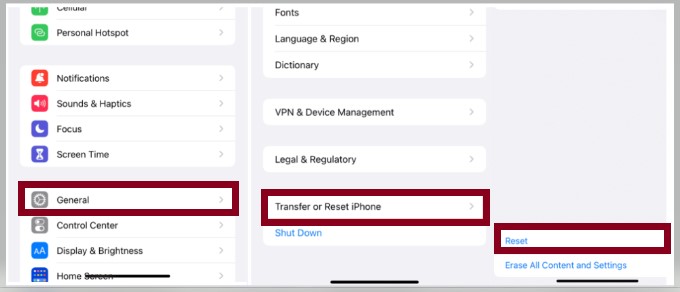
After resetting the settings, the issue should be fixed, and your iPhone 12 should charge properly when connected to a charger. If the issue persists, you can try resetting your iPhone 12 to its factory defaults. This will erase all data from your device, so ensure you have a backup before resetting your device.
A factory reset can be done by going to “Settings“> “General“> “Reset“> “Erase All Content and Settings.” Enter your passcode and tap “Erase Now” to confirm. After the reset, you can restore your data from the backup.
Related: How To See Missed Calls From Blocked Numbers On iPhone
5. Restore iPhone In Recovery Mode
Recovery mode is used to repair iOS system problems. You can try restoring your iPhone from recovery mode to see if that solves the charging issue. To put your iPhone into recovery mode, press and quickly release the Volume Up button, then do the same with the Volume Down button.
Now, press the Side button until you see the Recovery Mode screen. Connect your iPhone to a computer using a USB cable, open iTunes or Finder on Mac, and restore your iPhone from the existing backup. You can set up your device as new if there is no backup.
Once done, try charging your iPhone again and see if the issue is resolved.
6. Try A Different Outlet Or Power Source
Sometimes, the issue isn’t with the iPhone but the power source. Try a different outlet or power source if your iPhone 12 is still not charging when plugged in. If you use a wall outlet, try a different one or a USB port with your charger instead.
Don’t forget to check if the outlet is working by plugging in another device. You can also try using a different charger or a computer USB port to see if the iPhone 12 charges. If the issue is with the power source, your iPhone should start charging once you switch to a different outlet or power source.
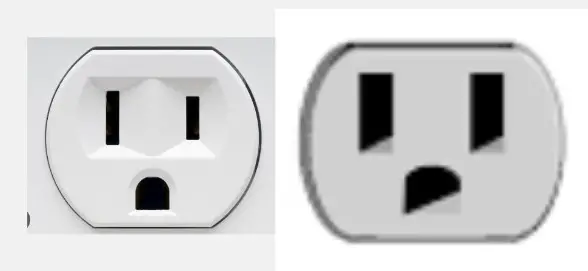
You can also try using a different cable if the issue persists. The lightning cable with your iPhone 12 might have worn out over time, so it might be worth investing in a new or replacement one. If the issue persists, you may have to take your iPhone 12 for repair.
How Do I Fix iPhone 12 Not Charging When Plugged In?
There are several potential causes for an iPhone 12 not charging when plugged in, and multiple solutions you can try.
- Check the Lighting Port And Cable – Ensure that your iPhone’s and the cable’s ports are clean and debris-free. Try using a toothpick or cotton swab and rubbing alcohol to clean the port, then plug in the cable again.
- Try A Different Wall Outlet – If the current outlet isn’t working, try another one nearby, as it could be a power issue.
- Try A Different USB Charger – Make sure you’re using a genuine Apple charger or one certified by the manufacturer to be compatible with your iPhone.
- Reset the Device – You can try resetting the device to see if that helps. To do this, press and hold the power button and either Volume down or the home button until the Apple logo appears.
Frequently Asked Questions
Do I Need To Replace My iPhone 12 If It’s Not Charging?
No, you likely don’t need to replace your iPhone 12 if it’s not charging. You need to troubleshoot the issue to identify what prevents your iPhone from charging. You can try cleaning the charging port, using another original charger, restarting your device, or restoring your phone to factory settings.
If these solutions fail, you may need to replace your iPhone 12 charging cable, adapter, or battery.
It is important to note that Apple does not recommend using third-party products like non-Apple chargers or cables. These could be a possible cause of your charging issue and can even damage your device. Always use an original Apple charger and cable for the best charging performance.
Can I Use A Wireless Charger With My iPhone 12?
Yes, you can use a wireless charger with your iPhone 12. All iPhone 12 are compatible with wireless charging, and Apple even includes a wireless charging pad in the box when you purchase an iPhone 12. Simply place your phone on the charging pad to use a wireless charger.
Some wireless chargers have multiple coils and will charge your device more quickly than others. It helps ensure the charger is lined up and centered with your device for the most efficient charging.
Wireless chargers are a great way to keep your device charged without pulling in a cable every time. However, if you want the fastest charging rate possible, it is still best to plug in your device with a Lightning cable.
If you are looking for an efficient wireless charger, Apple makes the AirPower wireless charging pad compatible with iPhone 12 models.
Do I Need To Replace My iPhone 12 Battery If It’s Not Charging?
No, you may not need to replace your battery instantly if your iPhone 12 is not charging when plugged in. While a drained-out battery could cause your phone’s inability to charge, other potential issues may also be at fault. If your iPhone 12 is not charging, it may be due to a software issue or a faulty cable or charger. Before deciding to replace the battery, try some troubleshooting steps.
The first step is to check if your charger and cable are working correctly. Try using a different cable and charger or the same one on another iPhone 12. If it works, then your existing cable and charger may be faulty. Replacing them should allow your iPhone 12 to charge correctly.
If you cannot locate another charger or cable, try a hard reset on your device by pressing the Volume up button, then the Volume down button, followed by holding down the side button until you see the Apple logo. This should help if your phone’s software is frozen or if the phone was affected by a power surge.
If your iPhone 12 isn’t charging, you may need to replace your battery. However, it is better to take your device to an Apple-authorized service center and have it checked by a professional technician. A technician should be able to correctly assess the cause of your iPhone 12 not charging and suggest the most appropriate action.
My iPhone Is Not Charging When Plugged In?
If your iPhone isn’t charging when plugged in, don’t worry – there are several steps you can take to fix this issue. First, check to make sure the cable and adapter are working properly. If you’re using a third-party charger, try switching to the official Apple charger, as it may be better quality and more compatible with your device.
You should also try changing out the Lightning port on your iPhone. If you’ve had the phone for a while, this port may have become damaged or dirty and needs to be replaced. If you cannot do this, take it to a local Apple Store for help.
You may need to reset your phone if it is still not charging. To do this, press and hold the power button on the top of your phone for some seconds until your iPhone shuts off. Then, press and hold the power button to turn it back on. If all else fails, try putting your phone into recovery mode and restoring it to factory settings.
Can A Software Problem Cause iPhone 12 Not To Charge?
Yes, a software problem can cause an iPhone 12 not to charge properly. Several types of software glitches can prevent the iPhone 12 from charging. These include an outdated operating system, corrupted files, settings, or a faulty application.
If your iPhone 12 is not charging, ensure the device is up-to-date. If it isn’t, consider updating to the latest version of iOS. You should also check the App Store for updates to any apps you have installed, as this could help fix a glitch. Additionally, resetting the settings and erasing all content from your device will resolve any issues related to corrupted data.
Do I Need A Special Charger For My iPhone 12?
No, you do not need a special charger for your iPhone 12. The device comes with a USB-C to Lightning cable, allowing you to charge it with any compatible USB-C charger. This means that any high-quality USB-C charger should be able to provide the same charging capabilities as Apple’s power adapter.
However, it is still recommended that you use an approved MFi charger, as it will be designed to provide the best charging experience and is more likely to provide adequate power for your device. Additionally, some non-MFi chargers may not provide enough power for the iPhone 12, leading to poor battery performance and slow charging speeds.
It is also worth noting that the USB-C to Lightning cable provided with your iPhone 12 is incompatible with other devices and should only be used for charging the device itself.
Conclusion
If you are having trouble getting your iPhone 12 to charge, you need to look at the charging port and ensure that it is free of debris and properly secure. If the charging port is in good condition, you should check the cable and charging adapter to ensure they both work correctly.
If these two items seem fine, you might want to try a different charging port or outlet to see if that can help. You should contact Apple Support for additional assistance if none of these solutions work. With these tips, you should be able to solve any charging problems on your iPhone 12.