AirPods are a great way to listen to music and are known for their convenience and ease of use. They are, however, not perfect and can have some issues. One common issue is that they may keep pausing during use.
This can be caused by several factors, including a low battery, losing connection to your device, or simply because the AirPods are set to pause when you remove them from your ears. It is good to know what is causing your AirPods to pause so you can try to fix the issue.
You can read this article to find out how to fix the problem. The article will provide all the possible ways to fix your AirPods so they don’t pause.
How to Fix AirPods Keep Pausing
Do you have issues with your AirPods constantly pausing? While this may be annoying, you can fix the problem in several ways.
Proximity
The range of your AirPods is approximately 30-60 feet. If you move too far from your device, the audio will stutter and eventually pause. When you need to be closer to your device, the signal has to travel farther and is more likely to be interrupted.
If you are having trouble with your AirPods pausing, ensure you are close enough to your device. If you are still having issues, try moving closer to your router if you are using wireless AirPods. A stronger signal will mean less stuttering and pausing.
Turn off The Automatic Ear Detection
This is the easiest way to fix your AirPods if they keep pausing. Your AirPods will automatically pause when you remove them from your ears and resume playback when you put them back in. If your AirPods keep pausing even when in your ears, the automatic ear detection feature is likely turned on.
You can turn it off by tapping Bluetooth on the Settings app on your iPhone. Next, tap the info button next to your AirPods and make sure the Ear Detection switch is turned off.
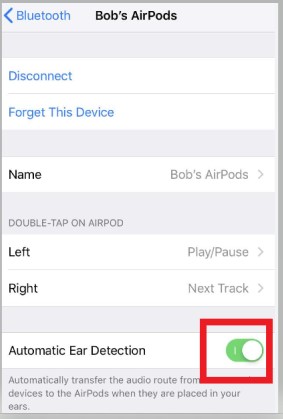
You should note that when the automatic ear detection is turned off, your AirPods will not pause when you remove them from your ears, and they will continue to play until you manually pause them. You can also not use the “Hey Siri” feature when your AirPods are not in your ears.
Double-Tap Action
One quick way to fix your problem is by double-tapping the side of your AirPods. This will enable you to play/pause your audio without taking your phone out of your pocket. The double-tap feature is turned on by default, but if for some reason it’s not working for you, here’s how to turn it on:

- Open the Settings app on your iPhone.
- Scroll down and tap “AirPods.”
- Tap the double-tap section and choose “Play/Pause.”
If you don’t see the “double-tap” section, your AirPods don’t support this feature.
Related: Why Are My AirPods So Quiet?
Connection Problems And Debris
Unstable connections between your AirPods and your audio source can also cause your AirPods to keep pausing. If you’re using your AirPods with an iPhone or iPad, ensure that your devices are updated to the latest version of iOS. You can do this by going to Settings > General > Software Update.

The sync between your AirPods and iOS devices can also be interrupted by wireless signals, such as Bluetooth or Wi-Fi. Try moving to a different location if you’re in an area with much wireless interference. You should avoid using your AirPods near microwaves, Bluetooth speakers, and other devices that emit wireless signals.
Dust, dirt, and other debris can also cause your AirPods to keep pausing. Ensure the charging case, and AirPods are clean and free of debris. You should also ensure that the AirPods are properly inserted into your ears. They can fall out easily if inserted incorrectly and cause pauses in your audio.
Charge Your AirPods
Charging your AirPods is one of the simplest ways to fix the problem of pausing intermittently. If your AirPods run low on power, they will automatically pause playback to conserve battery life. Ensure your AirPods are charged adequately before listening to music or making phone calls.

If your AirPods are connected to your iPhone, you can check their battery life by opening the case next to your iPhone. A popup window will appear on your screen, showing the current battery life of the AirPods and the case. This is a quick and easy way to check if your AirPods need to be charged.
Test Different Apps
The app you use with your AirPods can influence how often they pause. Different apps have different levels of support for the AirPods; some are much better than others. The problem could be with your app, not your AirPods.
If you’re using your AirPods with an app that could have better support, the AirPods will likely pause more often. To test this, try using your AirPods with a different app and see if the pausing still occurs. When you get a new app, test it with your AirPods before using it for long periods.
If the pausing only happens with one app, there’s only a little you can do other than find a different app to use or wait for the app to be updated with better AirPod support.
Restart Your iPhone
Software glitches can be the reason for your iPhone to behave strangely. If your iPhone keeps pausing your AirPods, restarting it might fix the problem.
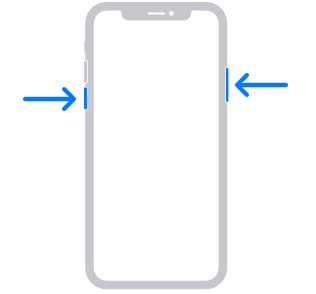
To restart your iPhone, press the power button until you see the slide to power off option on your screen. Drag the slider to power off your device. Once your iPhone turns off, press and hold the power button until the Apple logo appears on the screen.
Disconnect All The Devices
AirPods can be used with MacBook, iPad, and iPhone. If you find that your AirPods keep pausing, the problem may be with the devices connected to the AirPods.
When using your iPhone, the other devices you had connected may try to connect to your AirPods, and this will cause a pause. To fix this problem, disconnect all the devices connected to your AirPods.
AirPods can be trying to manage the audio from your Macbook, iPad, and iPhone all at once, which can be stressful for the tiny computer inside them. By disconnecting all the devices, you are giving your AirPods a break, which will help to fix the problem.
Frequently Asked Questions
Why Do My AirPods Keep Pausing When I Open Snapchat?
Your AirPods may be paused when you open Snapchat due to a setting in the app. Snapchat has a setting that can pause your music when the app is opened. To fix this, you’ll need to go into Snapchat’s settings and turn off the “Pause Music on Open” setting.
If your AirPods keep pausing when you open Snapchat even after you’ve turned off the “Pause Music on Open” setting, it’s likely due to a bug in the app. You can try force-quitting Snapchat and restarting your phone to see if that helps. You may need to contact Snapchat’s support team for further assistance.
You can find Snapchat’s “Pause Music on Open” setting by opening the app and going to Settings > App Settings > Advanced.
If you’re having trouble with your AirPods pausing when you open other apps, it’s likely due to a different setting in those apps. Check the settings for each app to see if there’s an option to prevent music from pausing when the app is opened.
Why Do My AirPods Keep Pausing When I Leave Spotify?
This is a very common issue that AirPods users face. You need to unpair your AirPods from your iPhone and then reconnect them. When you do this, make sure that you select the “Forget This Device” option for your AirPods. Doing this will delete the existing connection and allow you to start fresh.
Why Do My AirPods Keep Pausing When I Get A Notification?
When your iPhone or iPad is locked, and you receive a notification, your AirPods may pause playback. iPhones treat this as a courtesy so you can hear the full audio of the notification. The notifications are given priority over the music playback. This is because, for most people, notifications are more important than the music they’re listening to.
If you’d rather have your AirPods prioritize playback over notifications, there’s a simple setting you can change.
Head to Settings -> Notifications on your iPhone or iPad. Then, scroll down and find the option labeled “Allow Notifications While Locked.” By default, this option is set to “Off.” Turn it on, and you should no longer have your AirPods pausing when you get a notification while your device is locked.
You can also change this setting on a per-app basis. So, if you only want certain apps to be able to pause your AirPods (like your alarm clock, for example), you can change the setting for those individual apps.
How To Stop AirPods From Pausing On Android?
Nothing is frustrating like having your music pause when you’re jamming out, right? If you own a pair of Apple AirPods and use them with your Android device, you may have noticed that they tend to pause automatically after a few minutes.
You can fix this issue by going into your AirPods settings and changing a few things. Below, we’ll show you how to stop your AirPods from pausing on Android.
Why Do My AirPods Pause When I Move My Head?
You may have noticed that your AirPods pause when you move your head. This can be annoying, especially if you’re in the middle of listening to something and you have to keep readjusting your AirPods. There are a few possible explanations for why this happens.
One possibility is that your AirPods are set to pause when you remove them from your ears. This is a feature that can be turned on in the AirPods settings. If this is the case, you can turn off this setting, and your AirPods should no longer pause when you move your head.
Another possibility is that something is obstructing the sensors on your AirPods. This could be something as simple as lint or ear wax. If this is the case, you can try cleaning the sensors with a soft, dry cloth.
Is It Better To Wear AirPods Backwards?
Yes, it is better to wear AirPods backwards. Wearing AirPods backwards creates a tighter seal in the ear, which helps block out more noise and improves the sound quality. Additionally, wearing AirPods backwards prevents them from falling out as easily. For people with hearing problems, wearing AirPods backwards can help amplify sound.
Can I Wear Airpods In The Shower?
No, wearing AirPods in the shower is not recommended, as they are not waterproof. If you wear them in the shower, dry them as soon as possible to prevent water damage. Also, make sure to keep them as they could break.
How To Stop AirPods From Pausing When I Take One Out?
When you take one earbud out of your ear, your AirPods will automatically pause your music. This can be frustrating if you’re trying to listen to music with one earbud while working or doing something else. Luckily, there’s a way to disable this feature so that your AirPods won’t pause your music when you take one out.
To do this, open the AirPods case and hold down the setup button on the back for about 15 seconds. Once the case’s status light starts flashing white, that means the feature has been disabled, and your AirPods won’t pause your music when you take one out.
If you want to enable the feature again, hold the setup button for 15 seconds, and the status light will turn red, indicating that the feature is now enabled.
Conclusion
You can put up with your AirPods pausing only some of the time. You can fix them and continue enjoying your music or podcasts without interruption. If you are getting the issue with your AirPods, follow the steps above. With a few taps, you can soon fix the problem and continue using your AirPods without any issues.
So, if you’re wondering why my AirPods keep pausing, now you know the answer. Just follow the steps above, and you’ll be able to fix the problem in no time.






