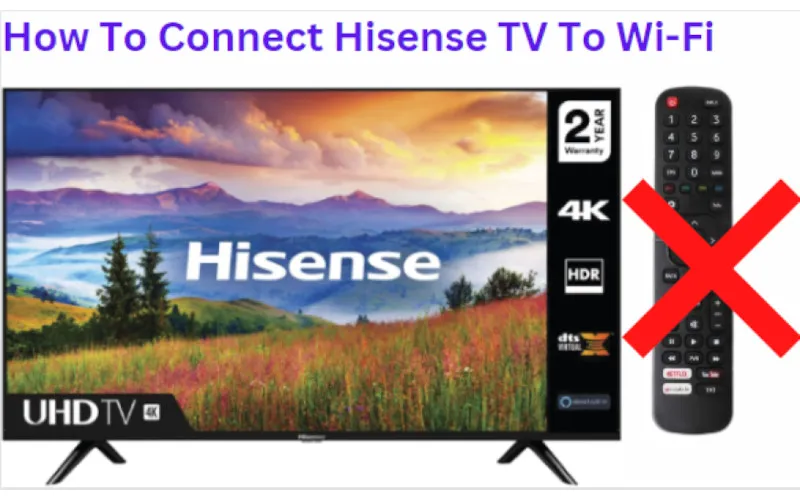When you get in your house and realize you don’t have your Hisense TV remote, it can be challenging to figure out how to use it without one. Many TVs are made with a few alternative methods to control their functions, and Hisense TVs are no different.
Here are some ways you can use your Hisense TV without a remote.
How to Use Hisense TV Without Remote
1. Use The Power, Volume, And Channel Buttons Located On Your TV Itself
Many Hisense TVs have buttons located on the TV for basic power, volume, and channel commands. Depending on your model, you may also find buttons to toggle between HDMI inputs or to access the TV’s menus. These buttons can be challenging, but they provide an alternative way to control your TV without a remote.
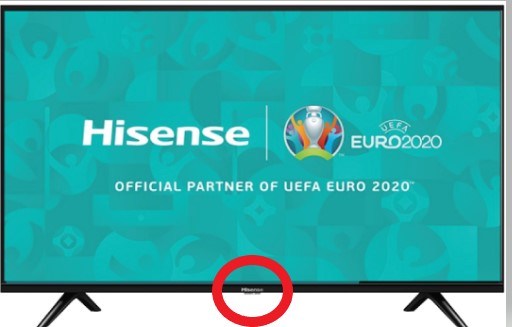
2. Find The Hisense Remote App For Your Smartphone Or Tablet
You can install the Hisense remote app on your smartphone or tablet if you don’t know how to use the TV buttons to operate the TV. It’s available for both Android and iOS devices. Once you download the app and connect it to your TV, you’ll be able to control the functions of the TV using just your phone.
You can use the app to turn the Hisense TV on and off, adjust volume levels, switch channels, and access streaming services. Plus, you can enter text, such as searching for a movie title or using the internet. The app is easy, and following the instructions for connecting the app to your TV should be relatively straightforward.
Steps to Follow for the Setup:
- Download the Hisense Remote App from Google Play or the App Store.
- Install the app on your smartphone or tablet and launch it.
- Ensure your TV and mobile device are connected to the same Wi-Fi network.
- You will see a code on your TV screen, enter this code in the app, and your TV and mobile device will be connected.
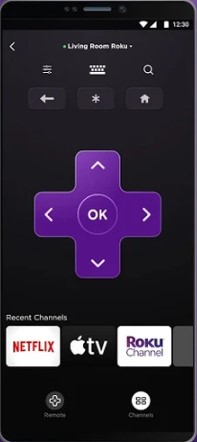
- After this, you can use the app to control your Hisense TV without any remote.
3. Look For A Universal Remote Control
Universal remote controls are a great option for losing your Hisense remote. Many Universal remotes can be programmed to control your TV’s power, volume, and other operations. To program a universal remote control, follow the instructions that come with it.

The following is a simple guide to programming your universal remote:
- Look for the code list in the universal remote’s instruction manual and your Hisense TV.
- Find the 4 or 5-digit code for your TV from the list.
- Enter the code into your universal remote control using the number buttons.
- Save the code and test your universal remote control to ensure it works with your Hisense TV.
Using a universal remote control is an easy way to use your Hisense TV without relying on buttons on the Tv or downloading a special app.
4. Using Google Assistant And Alexa
If you have a smart TV, you can use voice commands to control it. Both Google Assistant and Amazon’s Alexa are compatible with Hisense TVs. You’ll need to set up the Google Home or Alexa app on your phone to use this feature.
You need to ensure that the phone and the Hisense Tv are connected to the same Wi-Fi network. Once that’s done, you can use voice commands to control your TV. For example, say, “Turn on the TV” or “Change the channel.” This is a great way to control your TV without using a remote.

You can also access other features using voice commands, such as adjusting the volume or changing the picture mode. This is a great way to adjust quickly without fiddling with the remote control.
Using Google Assistant or Alexa can control your Hisense TV without a remote. It’s quick and easy to set up, and you can use it to control your TV with just a few voice commands. It’s the perfect way to take advantage of your Hisense TV’s power without worrying about where your remote is.
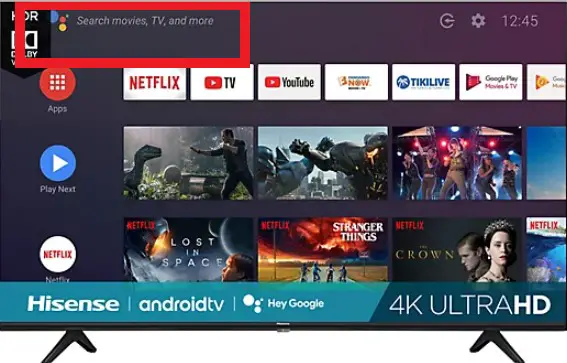
Once you’ve set up Google Assistant or Alexa, you can fully utilize your Hisense TV’s features. So why give it a try and see how it works for you? You won’t be disappointed.
5. Use The RemoteNOW App
Do you have a Hisense Smart TV that doesn’t have a remote? No problem. You can use the RemoteNOW app instead. This app is available for Android and iOS devices and lets you control your Hisense TV with your smartphone or tablet.
You can follow the below steps to use the app;
- Download the app from your respective app store.
- Launch the app and ensure that the Hisense TV and the Android phone/Tablet are connected to the same Wi-Fi network.
- Select the ‘Add TV’ option and select Hisense as your brand.
- Enter the code shown on your Hisense television and confirm it by clicking the ‘Connect’ button.
Once connected, you can use the same features as a regular remote, including adjusting the volume, changing channels, etc. Plus, you can even use voice commands to control your TV. You can use the trackpad and keyboard to enter text for searches and other commands.
Frequently Asked Questions
Does The Hisense TV Have Buttons?
Yes, the Hisense TV has buttons on the unit’s back or side panel. Depending on your model, these buttons may power on/off the TV, adjust the volume, input selection, and access the menu. To use these buttons, you will need to refer to your Hisense TV’s user manual for each button’s specific location and function.
Can I Use Another Remote Control With My Hisense TV?
You can use other remote-control devices, such as universal or streaming device remotes, to operate your Hisense TV. Universal remotes come with various features and are compatible with most TV brands. They can be programmed to operate multiple devices in your home theater system, such as your DVD player, streaming device, and even sound system.
Streaming device remotes such as those for Apple TV, Roku, and Amazon Fire Stick can also operate your Hisense TV. To set up these remotes, refer to the manufacturer’s instructions for device pairing and programming.
Are There Manual Controls On Hisense TV?
Yes, some Hisense TVs come with manual controls on the side of the TV. This enables you to adjust the volume and change channels without needing a remote. Locate the Volume and Channel buttons on your TV to use these manual controls.
Press these buttons to change the volume or channel manually. Please note that some Hisense TV models may not have manual controls, so you will need to use the remote control.
Additionally, the manual controls may be located on the bottom of your TV, so please check before using them. If you have questions about your Hisense TV’s manual controls, please refer to your user manual or contact customer support. With the help of these manual controls, you can easily customize your viewing experience.
Can I Use My Phone As A Remote For Hisense TV?
Yes, you can use your smartphone as a remote for your Hisense TV. To do this, you will need to download and install the Hisense RemoteNOW app on your device. The Hisense RemoteNOW app will allow you to control your TV using your phone and access your TV’s settings, input sources, and more.
Additionally, the app will allow you to access content from popular streaming services such as Netflix, Hulu, and YouTube. With the app, you can also use voice commands to control your TV.
Download the Hisense RemoteNOW app from your device’s respective app store to access all these features. Once downloaded, follow the prompts to set up your Hisense TV with the app, and you’ll be ready to go.
Conclusion
Getting your Hisense TV to work without a remote control is possible and can be done in several ways. Using the buttons on the TV itself, pairing a universal remote, using voice control, or downloading an app can all be used to control your Hisense TV. The guide above will help you get up and running without needing a remote control.