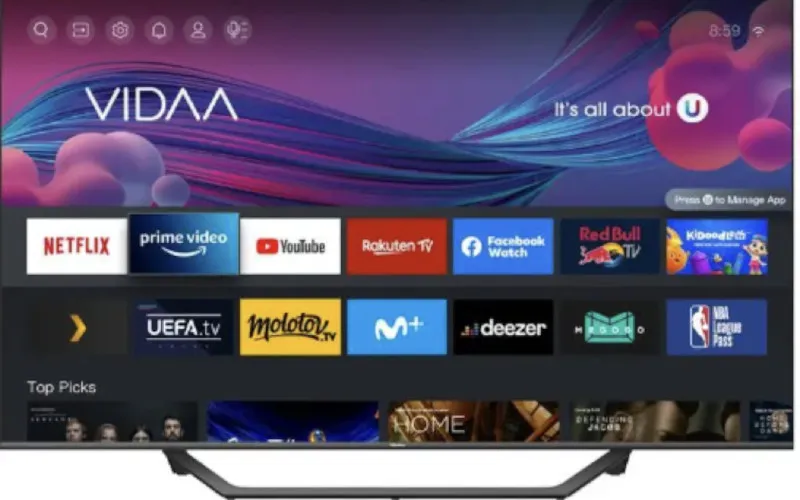If you have just purchased a Hisense television, you may have noticed that it is in store mode when it is initially powered on. The TV will display special information on the screen, such as logos and text. This can be annoying and should be disabled so that you can enjoy the full TV experience.
This article will explain how to get your Hisense TV out of store mode.

What is Store Mode on the Hisense TV?
Store Mode is a feature on Hisense TVs that is designed to promote the sale of retail products. Store Mode causes the TV to display information about special product offers. It may also highlight certain products or services or show a brightly colored logo that is hard to miss.
Store Mode can be a great way to draw customers into the store, but it can be a nuisance when trying to watch regular television. Fortunately, getting your Hisense TV out of Store Mode is easy and back to watching regular channels.
How to Get Hisense TV out of Store Mode
To get your Hisense TV out of Store Mode you will need to perform a few methods to get Hisense TV out of Store Mode.
The following are the methods that you can use to get it out of the Store Mode:
1. Use The Remote
It is the most basic and easy way to get your Hisense TV out of Store Mode. To do this, you will need the remote control that came with your Hisense and follow the below steps:
- You need to turn on your Hisense TV.
- Press the Home button on Hisense remote and select the “Settings” icon.
- Select the Device Preferences option and then choose Retail Mode.
- Now, switch to the “Off” setting to get your Hisense TV out of Store Mode.

That is how simple it is to get your Hisense TV out of Store Mode by using the remote.
2. Use the TV Buttons
What if you don’t have the remote control? Using the TV buttons, you can still get your Hisense TV out of Store Mode. To do this, you need to follow the steps below:
- Turn on your Hisense TV with the power button located at the back of your TV.
- Now, press and hold the “Menu” button on your Hisense TV for at least 5 seconds.
- Use the channel or volume up or down button, and navigate to Settings.
- Navigate to Device Preferences the buttons and choose the Retail Mode.
- On your device, press OK.
- Use the channel buttons, and deselect the Retail Mode to get your Hisense TV out of Store Mode.

After completing this step, you will get your Hisense TV out of Store Mode. It is important to note that you should turn off the TV after completing this process. This will ensure that your Hisense TV will not switch back to Store Mode.
3. Factory Reset Your TV
Sometimes, you may need help to get your Hisense TV out of Store Mode even after following the above steps. In such a case, you need to factory resetting your Hisense TV to get the Home Mode.
It is easy to factory reset your Hisense TV by following the steps given below:
- Using your remote, turn on your TV and click the Home button.
- Go to the ‘Settings’ option and select it using your remote.
- Once in the Settings menu, click the Support menu.
- Select the ‘Self Diagnosis’ option.
- Scroll down to find the ‘Factory Reset’ option and select it.
- Select the ‘Factory Reset’ option and follow the instructions on-screen to complete the reset process.
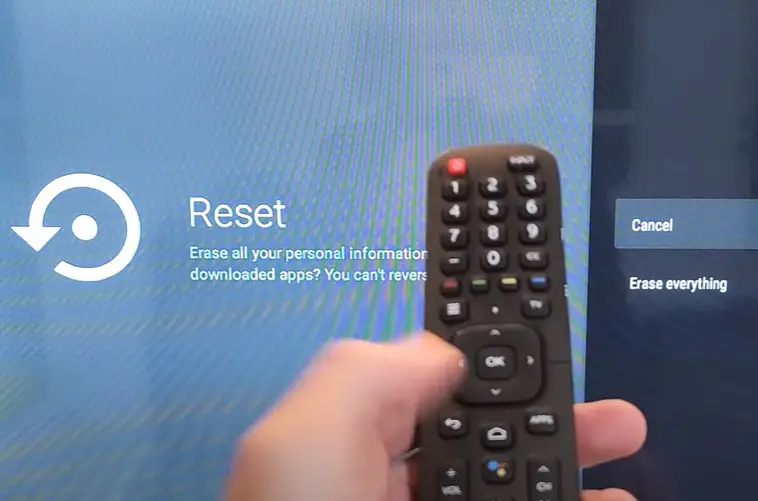
Once the factory reset is completed, your Hisense TV will be out of Store Mode, and you can access all the features in Home Mode. This can be lengthy, but it is the most effective way to get your Hisense TV out of store mode.
Make sure you have backed up all the important data before proceeding with the factory reset.
Related: How To Use Hisense TV Without Remote
4. Power Cycle Your TV
Do you know what power cycling your TV is? It’s a simple process of unplugging the TV for at least one minute and then plugging it back in. After that, you should be able to access all the settings on your TV.
To power cycle your Hisense TV and get it out of store mode, follow these steps:
- Turn off your Hisense TV and unplug it from the wall outlet.

- Wait for a minute or two and plug it back in.
- Turn on your TV; you should no longer be in Store Mode.
It could be due to a technical issue if you still find yourself in-store mode after following these steps. In this case, contacting a technician or Hisense customer support is best.
They can help you solve the issue and get your TV out of store mode. You can also reset the TV to its factory settings. This is usually a last resort but could help you get out of store mode if all the above methods fail to work.
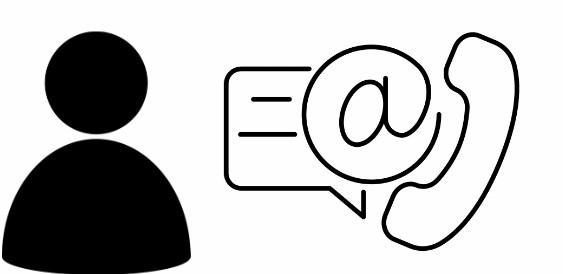
Frequently Asked Questions
How To Turn Off Store Mode On Hisense TV Without Remote?
Turning off Store Mode without a remote on your Hisense TV is possible by accessing the menus directly from your television. To do this, press the “Menu” button on the side of your TV.
Navigate to “Settings” and then select “Store Mode Settings.” You can turn off store mode by toggling the “Store Mode” option to “Off.” Once this is done, you can access your TV’s functions.
Can I Turn Off Or Disable The Info Banner Display On My Hisense TV?
You can turn off or disable the info banner display on your Hisense TV. To do this, go to the main menu and select “Settings.” From there, choose “System” and then scroll down to the “Info Banner” section. Here, you can toggle the info banner display on/off.
You can also adjust the transparency of the info banner if needed. Once you’ve made your changes, remember to save them by pressing the “OK” button. After that, the info banner display will be disabled on your Hisense TV.
Hisense Store Mode vs Home Mode?
Hisense Store Mode and Hisense Home Mode are separate display modes on select Hisense Smart TVs. Store Mode is designed for a retail environment, such as a store or showroom, where potential customers can view the TV in its most visually appealing state. Home Mode is designed for a home environment, where it is more likely that the TV will be used for everyday viewing.
Store Mode features higher display settings than Home Mode, such as a more vivid image and deeper sound. This helps draw customers’ attention in retail and makes it easier to demonstrate the TV’s capabilities.
In Home Mode, the display settings are more subdued and designed to be comfortable over extended periods.
Conclusion
Store mode can be deactivated by navigating the setup menu and changing the System option to Home Use. This will disable store mode, allowing you to view the TV as if you had just purchased it.
It is important to remember that this should only be done when purchasing a Hisense TV or when resetting your TV after a power outage. If you continue to experience issues with store mode, contact Hisense customer service for additional assistance.