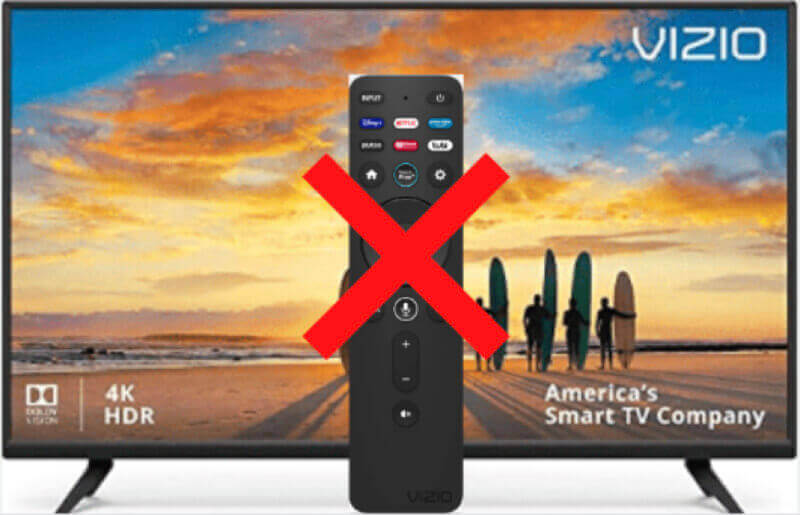Television can be a great way to relax and enjoy your favorite shows. But what happens when you lose the remote and don’t know how to turn on your TV? You don’t need the remote to turn it on with a Vizio TV.
When you misplace your remote, there are other ways to turn your Vizio TV on without purchasing a new remote. This article will explain how to turn on a Vizio TV without a remote.
Best Methods To Turn On Vizio TV Without Remote
It is possible to turn on your Vizio TV without a remote. Depending on your TV’s model and features, you can use several methods to turn it on without a remote.
The following are the simple and easy methods:
1. Use The Power Button
Most Vizio TVs have a power button located directly on the TV. It is usually either in the bottom right corner or beneath the TV. Depending on the model, this might be a physical button or a touch-sensitive panel. You should be able to press this to turn your TV on.
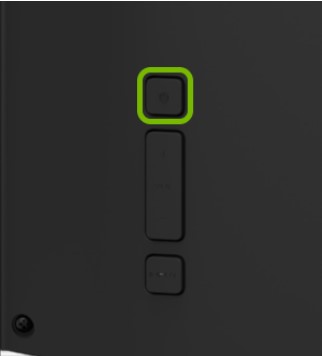
2. SmartCast App
Vizio TVs also come with a SmartCast app that can be used to turn your TV on without needing a remote. To use the app, you’ll need to download it on your mobile device.
Once the app is downloaded and installed, follow these steps:
- Connect your device to the same Wi-Fi network as your television.
- Open the app on your phone and select your TV from the list of available devices.
- Tap the “Power” button on your phone screen to turn your TV on.
- You can also use the SmartCast app to change inputs, adjust settings, and access other TV features.
The SmartCast app is available for both iOS and Android devices. It’s a great way to control your Vizio TV without having to use a remote or if you can’t find it. It’s also useful if your TV is placed in an inaccessible area and you want to turn it on before you move it.
With the SmartCast app, you can easily control your TV from anywhere.
3. Using Universal Remote
You can also use a universal remote to turn on your Vizio TV without using the original remote. Universal remotes are simple, reliable, and easy to program. All you need to do is find the input button on your TV and then program the universal remote with the codes found in its manual.
Once programmed, you can use the universal remote to turn on your TV and access all its features. Universal remotes are affordable for people who have lost their original TV remote to regain access to their TVs. They can be purchased from any electronics store and are easy to install.

To install the universal remote, you will need to plug it in and then press the ‘Power’ button. Then, use the code that came with the universal remote to program it. Depending on the model of the universal remote you have, different codes may be required. Once programmed, your universal remote can access all the features of your Vizio TV.
Related: Why Does My Vizio TV Keep Freezing
4. Using The Connected Devices
If your Vizio TV is connected to a gaming console or streaming device, you can use the connected device to turn it on. Ensure your Vizio TV is connected to the device, and then press the Power button on the console or streaming device. Your Vizio TV should automatically turn on.
For example, if your TV is connected to an Xbox console, press and hold the Xbox button for a few seconds until the console turns on, and your TV should follow suit. This method is especially useful if you’re using a universal remote that doesn’t work with your Vizio TV.

Suppose you’re using a streaming device like Chromecast or Apple TV. Press the power button until the device turns on. It should also turn your Vizio TV on at the same time. Make sure to check your streaming device’s user manual for additional instructions.
5. Using Nintendo Switch
If you have a Nintendo Switch, you can turn on your Vizio TV with it. The following are the steps to do this:
- Connect your Nintendo Switch console via the dock or direct to your TV.
- Open the Nintendo Switch Home Menu, and select “System Settings.”
- Then scroll down on Tv settings from the left corner and choose Match TV Power State.
- The Vizio TV will turn on once you press “OK.”
When you leave the console to sleep mode, it will turn off your TV automatically. Therefore, you do not need to use the remote to turn the on and off the TV. This feature is available for most Vizio TVs. So, you can use your Nintendo Switch to turn on Vizio TV without a remote.
Once you’ve successfully turned on your Vizio TV without a remote, you can use the buttons on the TV to adjust settings and even power off your device. Just remember that some functions will still require a remote for full control.
What Can I Use If I Don’t Have A Remote For My Vizio TV?
You can still turn on the TV if you don’t have a remote for your Vizio TV. The easiest way would be to use the power button on the back or side of your TV, depending on the model. Other options include:
- Using a universal remote control to turn on the TV.
- Using your phone or tablet as a remote.
- Using a power strip.
- Connecting your TV to an Alexa-enabled device.
All of these methods will require either a physical connection or the download of a compatible app.
What Happens When Vizio Remote Won’t Work?
It is common for your Vizio remote to stop working after some time. If the remote won’t work, there are a few steps you can take to troubleshoot it.
- Check the batteries – Make sure the batteries are fresh and properly inserted in the remote.
- Check the buttons – Ensure that all the buttons are functioning properly and none are stuck or damaged.
- Reset the remote – If the above steps don’t solve the issue, you may need to reset the remote by pressing and holding the reset button.
- Replace the remote – If none of the above steps works, you may need to replace the remote. You can purchase a new one from your local electronics store or online.
How Do I Get My Universal Remote To Work On My Vizio TV?
A Vizio TV will come with a remote control designed to work with the television. However, if you need additional or replacement remotes, you can always purchase a universal remote to use with your TV.
To get the universal remote to work on your Vizio TV, you will need to find the remote code that corresponds with your TV brand and model. Once you have the code, follow these steps:
- Press the Setup button on your universal remote until the LED light turns on.
- Enter the code for your Vizio TV.
- While holding the Setup button, press and release the Power button on your universal remote. The LED light should blink twice and then turn off.
- Release the Setup button and test your remote by pressing buttons such as volume up, volume down, and power.
If the remote response, you may have entered an incorrect code, or your universal remote is incompatible with your Visio TV.
Frequently Asked Questions
Can I Turn On My Vizio TV With My Phone?
Yes, you can use your phone or tablet to control your Vizio TV, depending on the model of the Vizio TV you own. Much newer Vizio Smart TVs are compatible with the Google Home app, which allows you to control the TV using your phone.
Additionally, some Vizio TVs come with a SmartCast Mobile app that can control the TV with your phone. However, if your Vizio TV is not compatible with either of these apps, you may still be able to control your TV with your smartphone if the TV is connected to a SmartCast device, such as a Chromecast.
If you don’t have either of these options available, you cannot use your phone to control your Vizio TV.
How Do I Reset My Vizio TV Without The Remote?
You can reset the physical buttons on your Vizio TV without the remote. First, turn off the power from the wall and wait for at least 30 seconds. Then, press and hold the power button on your TV for at least 10 seconds until the display turns on.
After that, your TV should reset and return to its factory settings. You may need to go through the setup wizard or pair your TV with any previously connected devices. If the reset fails, try a different power outlet or contact Vizio support for help.
Will Any Remote Work With Vizio TV?
Yes, most universal remotes will work with a Vizio TV. Most of these remotes can connect with various devices, including Vizio televisions. Before buying a remote, check the device’s compatibility with your Vizio model.
Depending on the model, some remotes may need to be compatible.
Conclusion
You should be confident if you ever find yourself without a remote for your Vizio TV. You can easily turn it on and off using the methods mentioned above. You can also adjust the volume, change channels, and more with access to the TV’s on-screen menu options.
Be sure to check the device’s manual for any further instructions and coordinates specific to your model. With a few simple steps, you can ensure that you can still get the most out of your Vizio TV, even without a remote.