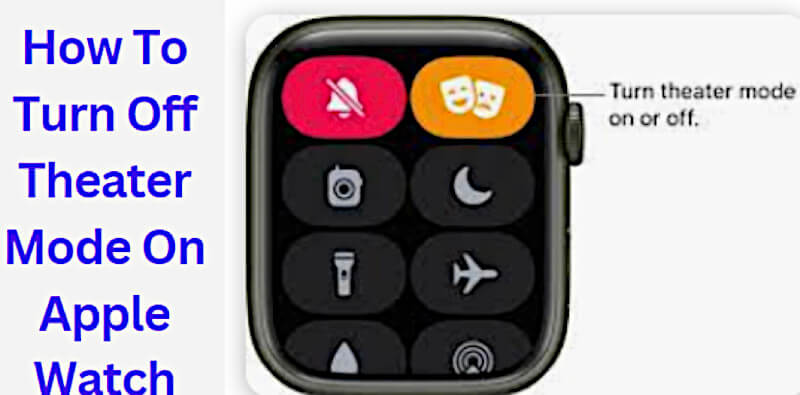Apple Watch is designed to be used in many different ways, and one of the most popular is theater mode. This feature allows you to turn off the watch face while still being able to use other features, such as the messaging app or the fitness tracker.
However, some people may find theater mode disruptive, especially in dark environments. Or, you may want to conserve battery life. If you’re one of those people, here’s how to turn off the theater mode on your Apple Watch.
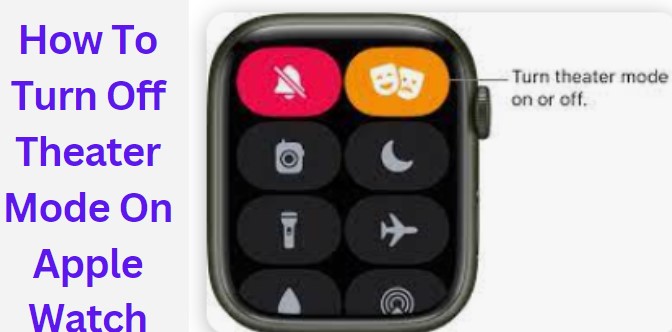
How To Turn On Theater Mode On Your Watch?
When you want to use your watch in theater mode, you first need to turn it on. You can do this by swiping up from the bottom of the watch face to access the Control Center. Please tap on the theater mode icon (it looks like a mask).
It’s important to note that when theater mode is turned on, you won’t receive any notifications on your watch. This includes things like text messages, emails, and phone calls. Suppose you want to be able to receive notifications while in theater mode; you’ll need to enable the “Wake Screen on Notification” setting.
To do this, open the Settings app from your watch and then go to General -> Wake Screen. From there, turn on the “Wake Screen on Notification” setting.
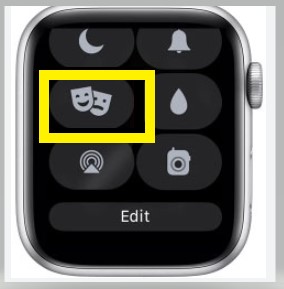
Now, whenever you receive a notification while in theater mode, the watch face will light up so you can see it.
Methods To Turn Off The Theater Mode On Your Apple Watch
You can use various methods to turn off the theater mode on Apple Watch. When you turn off theater mode, your watch will return to its normal state. The watch’s face will be visible, and all other features will be accessible. You will be able to receive notifications and use apps as usual.
You need to be The following are some of the most common methods:
1. Use The Control Center
The Control Center is one of the most convenient ways you can use your turn-off process of theater mode. This is because it is accessible from anywhere. To access the Control Center, you will need to swipe up the watch face. Then, tap on the theater mode icon to turn it off. It looks like two crescent moons.
It is essential to note that you can also use the control center to turn on theater mode.
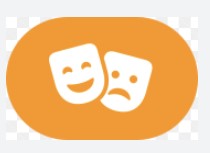
2. Use The Settings App
The Settings App is a great way to quickly disable theater mode on your Apple Watch. Simply open the app and scroll down to the theater mode option. Tap the button that represents Theater Mode. When Theater Mode is on, the button is filled with white. When it’s off, the button is outlined in white.
You can also turn on Theater Mode from the Settings app:
- Tap Settings > General > Accessibility.
- Turn on Theater Mode.
You can also schedule when Theater Mode automatically turns on and off. For example, you might want it to turn on when you go to bed and turn off when you wake up.
- Tap Settings > General > Accessibility.
- Turn on Scheduled Accessibility.
- Tap Theater Mode, then tap When Timer Ends.
- Choose an option: To turn off Theater Mode, tap Resume Normal Schedule.
- To keep Theater Mode on until you manually turn it off, tap Keep On.
3. Use Siri
If you have Siri on your Apple Watch, you can turn off theater mode. To do this, say, “Hey Siri, turn off theater mode” into your watch. Siri will then confirm that it has turned off theater mode for you.
You can also turn off theater mode by asking Siri to “enable Do Not Disturb.” Once again, Siri will confirm that it has turned off theater mode for you. After that, you can ask Siri to “disable Do Not Disturb” to turn the theater mode back on.
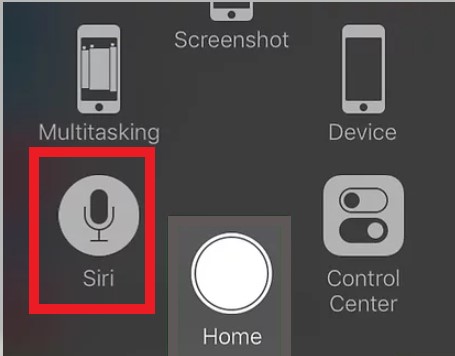
If you don’t have Siri on your watch, you can still use it to turn off theater mode. Open the Settings app on the apple watch, tap on the General option, and then toggle the Siri switch to the off position.
4. Use The Physical Button On Your Watch
Does your Apple Watch have a physical button on the side? If yes, then you can use that to turn off theater mode. All you have to do is press and down-hold the button until the turn-off slider appears. Then, slide it to the right to turn off your watch.

You can also use the physical button to turn off theater mode. Just press and hold the button until you see the theater mode icon, and tap it to turn it off. When theater mode is off, you will see the regular watch face.
5. Use The Watch App On The iPhone
You can also turn off theater mode from the Watch app on the iPhone. To do this, open the Watch app and click and select the “My Watch” tab. You will need to scroll down to the “General” section and tap “Accessibility.” Finally, tap on the “Theater Mode” switch to turn it off.
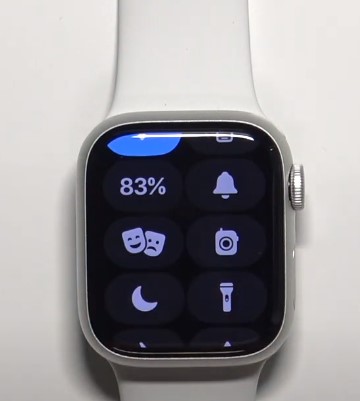
If you have an iPhone with a Home button, you can also triple-click the Home button to access the Accessibility features. From there, you can find and turn off Theater Mode. This is a convenient way to turn off theater mode if your Apple Watch is not readily accessible.
Tip: Remember that you can also use the theater mode to mute all sounds on your Apple Watch quickly. To do this, open the Control Center and tap on the theater mode icon. This will turn on theater mode and mute all sounds on your watch.
Frequently Asked Questions
Why Are There Orange Masks On My Apple Watch?
The orange masks on your Apple Watch are called “Activity” rings, and they’re designed to track how much you move, exercise, and stand throughout the day. The goal is to close all three rings daily, which can be a great motivational tool to help you live a healthier lifestyle.
If you find that you’re not meeting your goals, don’t get discouraged – just keep trying! Every step counts, and eventually you’ll get there.
Why Is My Apple Watch Battery Draining So Fast?
You may have noticed that your Apple Watch’s battery life is draining too fast. This can be caused by several factors, including how you use your watch, your installed apps, and your environment. You should try some troubleshooting steps to see if you can improve your watch’s battery life.
If you use your Apple Watch regularly for tasks that require a lot of processing power, like playing games or using apps with complex graphics, your battery will drain more quickly. If you don’t use your watch for these activities very often, adjust your watch’s power-saving settings so that it doesn’t use as much battery power when you are inactive.
Some apps may be responsible for your watch’s battery life draining too fast. If you have an app installed that you’re using sparingly or running in the background constantly, it may be draining your watch’s battery. Try uninstalling any apps you’re not using or think may be causing the problem.
What Do The Different Colors Mean On My Apple Watch?
Colors in Apple watch represent different levels of notifications. For example, red means you have an unread notification, and green means you have a new notification. The different colors on your Apple Watch can be customized in the Settings app.
What Does Theater Mode Do On The Apple Watch?
It’s easy to miss the tiny Theater Mode icon on your Apple Watch. You might need to learn what it does when you first see it. But this hidden feature can come in handy when you’re in a situation where you need to be quiet and discrete.
Theater Mode mutes all sounds on your Apple Watch and disables raise to wake. This means that your watch won’t make any noise, and the screen won’t turn on when you raise the wrist. You can still see the time and any notifications that come in, but you’ll need to tap the screen or press the Digital Crown to wake the display.
Does Theater Mode On Apple Watch Turn Off Alarms?
No, the theater mode on Apple Watch does not turn off alarms. Even when theater mode is enabled, you can still receive haptic feedback and visual alerts for your alarms. To disable an alarm, you must do so from the Alarm tab in the Clock app on your iPhone.
Does Theater Mode Save Apple Watch Battery?
Yes, theater mode saves battery on your Apple Watch. When you enable theater mode, your watch face will go dark and will not light up when you raise your wrist or tap it. This means that you won’t be able to see the time, but you will still feel haptic feedback whenever you receive a notification.
Theater mode is a great way to save battery life when you’re in a dark environment and don’t need to see the time.
Which Apple Watch Face Uses Less Battery?
The blackface on the Apple Watch uses less battery than other colors. If you want to save battery life, choose the blackface. You can also reduce battery usage by turning off features such as the always-on display, heart rate sensor, and cellular connection.
Does Apple Watch Theater Mode Silence iPhone?
No, theater mode on the Apple Watch does not silence your iPhone. If you want to silence your iPhone, you will need to do so separately. However, theater mode can be useful for preventing your Apple Watch from lighting up and disturbing others while you’re in a movie theater or another dark environment.
Can You Facetime With An Apple Watch?
Yes, you can Facetime with an Apple Watch. To do so, open the Facetime app on your watch and choose the contact you want to call. The call will then be placed through your watch’s speakerphone. You can also place a call using your iPhone’s Facetime app by selecting the “Facetime” option.
If you have an iPhone 6s or later, you can also use 3D Touch to initiate a Facetime call from your home screen. Press and hold the icon of the contact you want to call, and then select “Facetime.”
Does Theater Mode Turn On Automatically?
No, theater mode does not turn on automatically. You will need to manually turn it on each time you want to use it. You can do this by pressing the “Theater Mode” button on your remote control.
Can You Schedule Theater Mode?
You can schedule Theater Mode in the Settings menu. Tap the Schedule button, then select the days and times you want Theater Mode to be active. You can also set Theater Mode to start automatically when you launch Netflix.
What Is The Red Dot On My Apple Watch?
The red dot on your Apple Watch is most likely the Activity app. This app tracks your daily activity and displays it as a red dot. The app also allows you to set fitness goals and monitor your progress over time. If you need clarification on what the red dot on your Apple Watch represents, you can always ask Siri.
Does Theater Mode Silence Calls?
Yes, theater mode will silence all calls. This can be useful if you’re in a movie theater or quiet environment and don’t want your phone to ring. To enable theater mode, open the Settings app and tap “Do Not Disturb.” Then, select “Manual” and toggle “Theater Mode” to the ON position.
What Is The Difference Between Theater Mode And Do Not Disturb On Apple Watch?
Theater Mode is a new feature on the Apple Watch that allows you to silence all notifications and prevent the screen from lighting up each time you raise your wrist. This is ideal when you’re in a movie theater or anywhere else where you don’t want your wrist to light up and potentially disrupt those around you.
On the other hand, Do Not Disturb is a feature that has been available on the iPhone for many years and silences all notifications, phone calls, and texts. It can be activated manually or set to activate automatically at certain times, such as when you’re sleeping.
Theater Mode is a great new addition to the Apple Watch, but it’s important to know the difference between it and Do Not Disturb so that you can use each one appropriately.
Conclusion
You can turn off theater mode in the Watch app if you have an iPhone. This feature mutes all sounds and disables the rise-to-wake feature. It’s useful if you’re in a movie theater or another situation where you don’t want your watch to make noise.
This feature is turned on by default when you first set up your watch. So, you must follow the above steps, and you will be successful in your process.