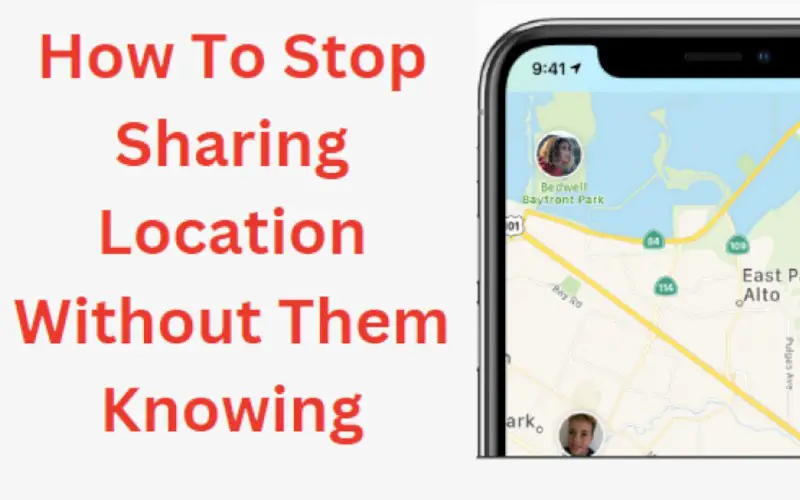If you share your location with others, they can observe it in real time on a map. Although this might be helpful if coordinating a meeting, your location is being distributed without your direct involvement or agreement. Various methods exist if you would like to discontinue sharing your position with everyone.
The perils of revealing your location are enough to stop anyone from sharing it. The most run-of-the-mill danger is that somebody can find and hurt you if they know where you are. There are also other risks, such as being followed or stalked.
Whether you have an iPhone or Android, it’s easy to stop sharing your location with others. If you don’t want someone to know where you are at all times, follow these instructions.
Can You Stop Sharing Your Location Without Anyone Knowing?
Yes, you can stop sharing your location without anyone knowing. Depending on your device or platform, there are a few ways to do this. For example, if you’re using an iPhone, you can use your Settings and disable Location Services for specific apps or turn off location services altogether.
On Android, you can do something similar in your Settings app. And on desktop platforms like Windows and macOS, you can usually disable location tracking in your browser settings.
Of course, this won’t stop someone from physically following you, but it will prevent them from tracking your movements online.
Related: How To Ping An iPhone
Methods On How To Stop Sharing Location Without Them Knowing
If you’re someone who shares their location with friends and family often, there may be a time when you want to stop sharing your location without them knowing.
Whether you’re trying to keep your location private for safety reasons or want to surprise someone with a visit, you can use a few methods to stop sharing your location without them knowing.
1. Turn on Airplane Mode
One of the easiest ways to stop sharing your location is to turn on Airplane Mode. This will disable all wireless connections on your device, including your GPS, so your location can’t be shared. It is a quick and easy way to disable all location-sharing features without turning them off individually.
To turn on Airplane Mode, go to your device’s Settings and toggle the “On” button. This can be done differently on iPhone and Android devices, so refer to your device’s manual for specific instructions. Below is a simple guide on how to do them:
Turning Airplane Mode on iPhone:
For this simple guide, we will be using an iPhone 12s. The process for doing this is the same on all iPhones, but the layout of the control center may be slightly different on your device.
- Swipe down from the top right corner of your screen to open the Control Center.
- Tap the Airplane Mode icon to turn it on. A confirmation message will appear. Tap “Turn On” to confirm.
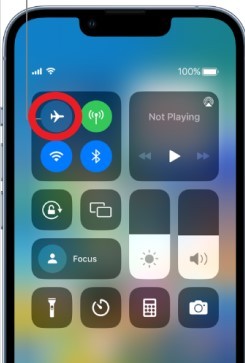
Turning Airplane Mode on Android:
Turning on Airplane Mode differs on Android devices but is generally located in the same place.
Below is a guide on how to do it on a Samsung Galaxy S10:
- Swipe down from the top of the screen to pull down the notification shade.
- Tap the “Airplane Mode” icon to toggle it on. A pop-up message will confirm that you want to turn on Airplane Mode.
- Tap “OK” to confirm.
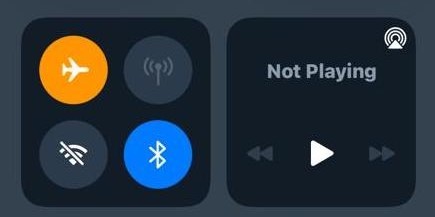
You can turn your Airplane Mode on Settings, which include:
- Open the Settings app on your device.
- Tap “Connections.”
- Tap “Airplane Mode.”
- Toggle the switch to the “On” position.
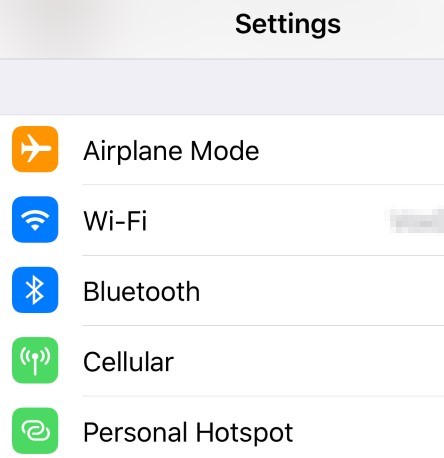
Note: When you turn on airplane mode, you won’t be able to use any features that require a wireless connection, such as cellular data, Wi-Fi, or Bluetooth.
2. Turn Off Location Services
If you cannot turn off location sharing with a specific person, your next best bet is to disable Location Services altogether. This will prevent any apps on your phone from being able to track your location.
When you want an app to access your location again, you can turn Location Services back on.
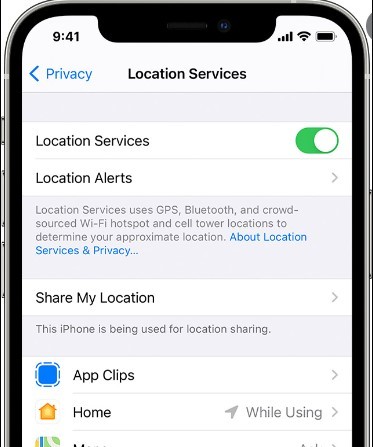
To do this, open the Settings app and tap on Privacy. Next, tap on Location Services and toggle the switch to the Off position. You need to do this for each app that uses your location.
3. Use A VPN
If you need to share your location with someone but don’t want them to know your real location, you can use a VPN. A VPN will allow you to share your location while keeping your identity and location hidden.
Many different VPNs are available, so be sure to choose one that is reputable and has good reviews.
4. Turn Off Location Sharing On Find My App
If you’re using Find My Friends or another app that relies on your location, you can turn off location sharing without them knowing by going into the app and turning off the location sharing feature. This will stop the app from tracking your location and sharing it with your friends or family.
The steps are the following:
- Open the Settings app and tap on Privacy.
- Tap on Location Services.
- Please scroll down and tap on the Find My app.
- Please tap on the toggle switch to Share My Location to turn it off.
5. Use Your Other iPhone To Change The Location
If you have two iPhones, you can use one device to change the location of the other. This can be handy if you want to stop sharing your location with a specific app without the other person knowing. You need to be using the same ID for both devices.
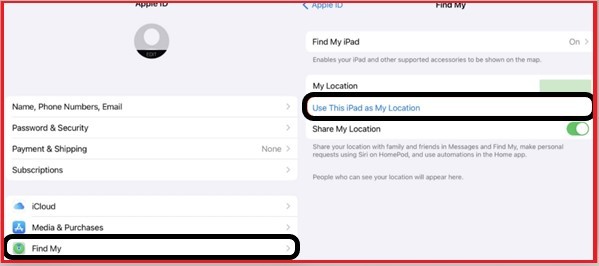
To do this, open Settings, tap Privacy, and go to your profile. You need to tap on the function of ‘Share My Location.’ Launch the Find My app on the other iPhone and click the ‘Me’ button at the bottom.
Then, select your primary iPhone from the list of devices and choose ‘Stop Sharing My Location.’ Once you do this, your iPhone will be selected as the new location for the other device.
6. Delete The Location History
If you have shared your location with someone, they can easily find your location history. If you don’t want someone to be able to track your movements, you can delete your location history.
To do this, follow these steps:
- Go to your Google account’s “Privacy and Security” page.
- Under the “Activity controls” section, click on “Manage activity.“
- On the next page, scroll down to the “Location History” section and click “Delete all Location History.“
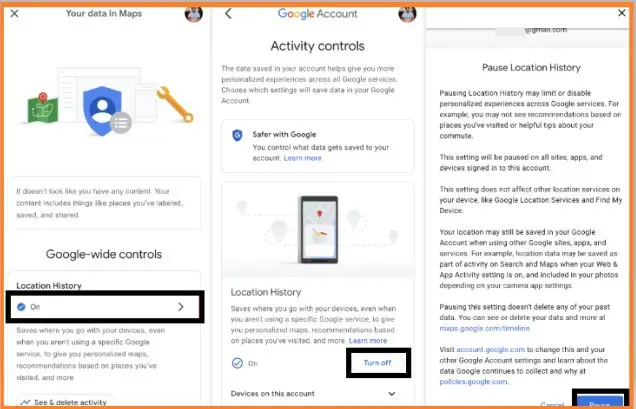
7. Turn Off Share My Location Option On Your iPhone
If you’re using an iPhone, there’s an option in your Settings called “Share My Location.” When this is turned on, your location is automatically shared with whomever you’re messaging.
You can easily turn this off by opening the Settings app and going to “Privacy” > “Location Services.” Scroll down to the “Share My Location” option and toggle it off.
8. Using GPS Spoofer
If you are looking for a way to stop sharing your location with someone without them knowing, then a GPS spoofer is the perfect solution. GPS spoofer software allows you to change your GPS location without them knowing.
To use the spoofer, follow these steps:
- Download and install the GPS spoofer on your device.
- Open the spoofer and select the location you want to spoof.
- Tap the “Start” button, and your location will change.
- To stop sharing your location, disable the GPS spoofer.
Related: How To Fix “Message Blocking is Active” On Android And iOS
How Do I Freeze My Location On Find My iPhone?
If you’re using Find My iPhone and need to prevent someone from seeing your location, you can freeze your location. This will ensure your location isn’t updated until you unfreeze it.
Here’s how to do it:
- Open the Find My iPhone app.
- Tap on the device for which you want to freeze the location.
- Tap on the Actions button.
- Select Freeze Location.
- Enter your passcode to confirm.
Your location will now be frozen on Find My iPhone. To unfreeze it, follow the same steps and select Unfreeze Location.
Does Airplane Mode Hide Your Location?
Airplane mode does not hide your location. If you turn on airplane mode, your device will stop sending its location to any apps or services. However, your device will still be able to receive information about its location from GPS and other location services.
This means that turning on airplane mode may not be enough to prevent someone from tracking your location.
To prevent someone from tracking your location, you should disable all location services on your device. You can usually do this in your device’s “Settings” app.
How Can I Stop Someone From Tracking My Location?
If you’re concerned about someone tracking your location, you can stop them by disabling location services on your device. This will prevent apps from being able to access your location and also prevent websites from tracking your location.
You can also use a VPN to hide your location, making it more difficult for someone to track you. Finally, you can use a location-sharing service like Google Maps or Find My Friends to share your location with specific people while keeping it hidden.
What Message Does The Caller Get When Your Phone Is On Airplane Mode?
The caller gets a message that your phone is on airplane mode, and they cannot reach you. Alternatively, they can get the message that your phone is unreachable or out of service. This will depend on your carrier and location.
If you can take calls in airplane mode, the caller will get through as usual.
Does It Say Delivered When The Phone Is On Airplane Mode?
If you are wondering whether or not a message will show as delivered if the phone is in airplane mode, the answer is no. The message will not be delivered until the phone is taken off airplane mode and has an active internet connection.
This is because airplane mode disables all radio frequencies, including the one your phone uses to connect to the internet. So, even if the person you are trying to reach has their phone on and can receive messages, your message will not go through until they turn off airplane mode.
Can Someone See Your Location On iMessage?
Yes, you can explicitly share your location on iMessage. iMessage uses several different technologies to determine your location. These include GPS, cell tower triangulation, and Wi-Fi mapping.
Your location is only shared when you explicitly choose to do so and is only shared with the person or group you are messaging. Your location is only shared for a limited time and is not stored on Apple’s servers.
If you’re not comfortable with someone being able to track your location, you can disable Location Services for iMessage. This way, iMessage won’t be able to use any of the technologies above to establish where you are. Though, it also implies that you won’t share your location with other people using iMessage.
Can Someone Track My Phone If My Location Is Off?
Someone can’t track your phone if your location services are turned off. However, if you have an app that uses GPS tracking, someone can access that data and track your location.
Some phone tracking services use cell tower data to approximate your location, but these are not as accurate as GPS tracking.
Conclusion
Sometimes, you need some alone time, and that’s understandable. But you can stop sharing your location if you’re worried about someone tracking your movements without your knowledge.
This article showed you how to do that on iPhone and Android devices. So don’t let anyone infringe on your privacy without your consent. Just follow the steps above to stop sharing your location with them.
Frequently Asked Questions
Can You Tell If Someone’s iPhone Is On Airplane Mode?
Yes, you can tell if someone’s iPhone is in airplane mode. The icon for airplane mode is a small plane. If you see this icon, the person’s iPhone is in airplane mode and cannot make or receive phone calls. You can still send them messages, but they cannot reply until they turn off airplane mode.
What Happens If You Call Someone And Their Phone Is On Airplane Mode?
If you call someone and their phone is on airplane mode, the call will go straight to voicemail. The person cannot answer the call, and you can only leave a voicemail.