One of the most frustrating things that can happen when using the Find My app is to see the “No Location Found” error. This error can occur for various reasons, but fortunately, easy solutions are usually available.
One common cause of the “No Location Found” error is that the device you’re trying to track is turned off. If your device is turned off, it cannot transmit its location to the Find My app.
We’ll go through all the possible causes of this error and how to fix them so you can get back to tracking your Apple devices.
What Does “Location Not Available” Mean?
“Location Not Available” signifies that the person you’re trying to locate has turned off their location sharing setting on their device. In other words, they have chosen not to share their whereabouts with you through the Find My app. This could be for various reasons, such as privacy or safety concerns.
To check why your iPhone says, “Location not available,” follow these steps:
- Open the Settings app.
- Navigate to Privacy > Location Services.
- Make sure that the switch next to Location Services is turned on.
- If it is off, toggle it on and see if that fixes the problem.
Another possibility is that your iPhone’s GPS is not working properly. To test this, open Maps and try to find a location. If Maps cannot find your current location, then there might be a problem with your device’s GPS. In this case, you might need to take your iPhone to an Apple Store for repair.
A third possibility is a problem with your cellular network or internet connection. If so, you must contact your carrier and have them troubleshoot the problem.
What Does “No Location Found” Mean?
On the other hand, “No Location Found” indicates that the location or address you’ve searched for on the map or Find My app could not be located based on the database available. This could be for a variety of reasons.
Outdated Maps
Sometimes, the location you’re searching for may not be updated on the map, so it won’t appear in the search results. This can lead to “No Location Found” messages. In this case, you could search for the location on another map app or platform or update your maps.
Geocoding Errors
Geocoding is converting an ordinary address into a set of coordinates (latitude and longitude) that can be plotted on a map. Geocoding errors occur when the algorithm behind the mapping tool fails to identify the correct coordinates for the location you are searching for.
This can happen if you misspell the address, the database has incorrect information, or the location is too obscure or unknown to assign coordinates. In this instance, try rephrasing your search query or looking up another platform for the location.
Limited Coverage
Maps depend on satellite technology to identify locations, and it may not be easy to locate a place on the map if there isn’t sufficient satellite coverage in that area. This could be why you see a “No Location Found” message. Try searching the location on another platform instead, or wait until the satellite coverage in that area improves.
How to Fix No Location Found on iPhone?
The message No destination found on finding my friends in the app will appear if the person is out of network coverage. Alternatively, the phone has been turned off, or the traveler ran out of battery.
Take your time and examine the options listed above to ensure the app works unfavorably.
Method 1: Confirm The GPS Is On And Working
The Global Positioning System (GPS) is a satellite-based navigation system that provides users precise location and time information worldwide. In contrast, GPS was originally developed for use by the military.
It is now used in various applications, including automotive navigation, maritime navigation, mapping, surveying, and precision agriculture. For many people, however, the most important use of GPS is as a tool for directions and location-based services on their smartphones.
The iPhone’s built-in GPS receiver provides several benefits over other types of location-tracking technology, such as cellular triangulation and Wi-Fi positioning. First, GPS is more accurate than these other methods, which can be important when finding a specific address or product in a store.
Second, GPS works even when no cellular coverage or Wi-Fi connection is available, which can be an issue in rural areas or when traveling internationally. Finally, GPS requires no input from the user; a clear view of the sky is needed. For these reasons, GPS has become an essential feature of the iPhone for many users.
Confirming the GPS is on, and working can help fix the iPhone’s “No Location Found” error. This error can be frustrating, as it can prevent users from accessing certain iPhone features.
However, there are a few steps that can be taken to fix this problem:
- First, Confirm the GPS is on and working by going to Settings.
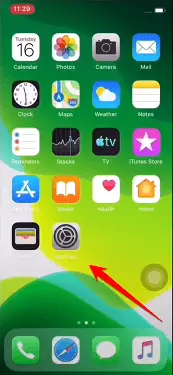
- After opening the settings, you have to click on the Privacy option of the mobile phone.
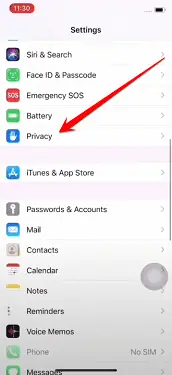
- After going to Privacy Settings, you must turn on GPS by clicking on the “Location Services” option.
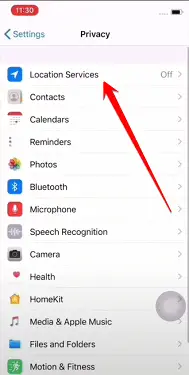
- After switching to Location Services, you have to turn on the Location Services option, which will turn on the GPS location of your mobile and the “No Location Found” error of the Find My app of your mobile phone.
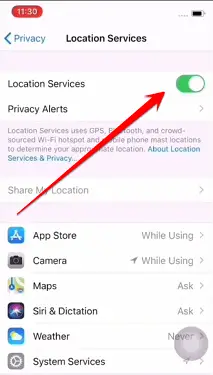
You can fix your iPhone’s “No Location Found” error by following these steps. But if you notice that the “No location found” error is still in your iPhone, follow the method below.
Method 2: Check Your Mobile Time & Date
Your iPhone’s date and time settings are important for some reasons. For one thing, they help ensure that your calendar and alarms are accurate. They also determine how your phone formats dates and times in emails, text messages, and other apps.
If your date and time settings are incorrect, you may miss necessary appointments or be late for important events.
If your iPhone mobile device gets a “No Location Found” error, it is due to the Find My app. And one of the reasons this app doesn’t work correctly is that your mobile phone’s date and time aren’t correct. Your iPhone’s time and date are stored in the Settings app on your device.
To check them, follow these steps:
- First, open the Mobile Phone setting.
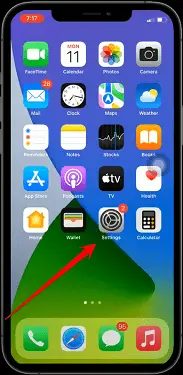
- After going to Mobile Phone settings, click on the General Settings option.
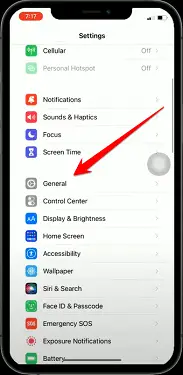
- Then, tap on Date & Time.
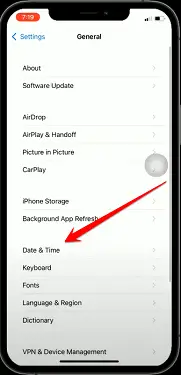
- Here, you must ensure the Set Automatically option is turned on. If it isn’t, turn it on and set the correct time zone for your location.
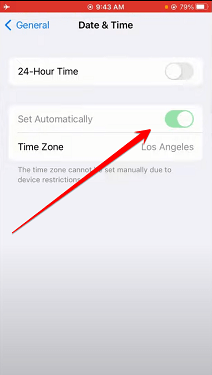
Once you’ve corrected your iPhone’s date and time settings, try using location services again. The “No Location Found” error should no longer appear. If you’re still having trouble, then follow the below method.
Method 3: Turn On the “Share My Location” Option
The iPhone Share, My Location feature is a great way to connect with friends and family. By sharing your location, you can let others know where you are and make it easier to meet up. The feature can also be useful in an emergency, as it can help rescuers locate you more easily.
In addition, the Share My Location feature can also be used to track family members, particularly children. If you’re worried about someone getting lost, you can use Share My Location to find them. Share My Location is a valuable tool that can help improve safety and communication.
If you’re getting the “No Location Found” error on your iPhone, your device cannot determine your location. Here are some steps to open share my location on your iPhone and fix the “No Location Found” error.
Here’s how:
- First of all, you need to open your iPhone mobile setting.
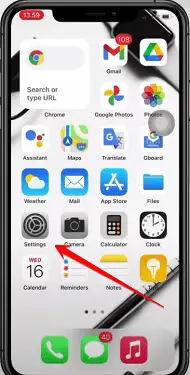
- In the second step, you have to click on your mobile account.
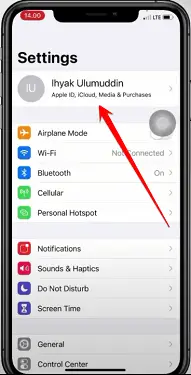
- After clicking on your account, some options will appear on the mobile screen in front of you. One of these options is to click on the “Find My” App.
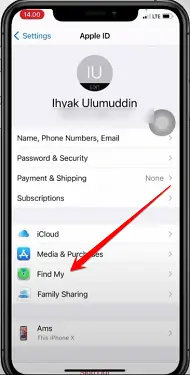
- Finally, click on the “Share My Location” option. This will turn on the location of your iPhone mobile. And with your “Find My” app, you can see your location.
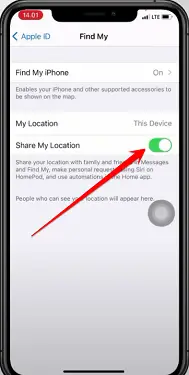
Once you’ve ensured that Share My Location is turned on, try using the app that troubles you. It should be able to determine your location now.
Method 4: Close and Reopen Find My App To Fix the “No Location Found” Error on iPhone
If you’re trying to use Find My iPhone and it’s telling you that no location can be found, it’s very frustrating. The good news is that this is usually a pretty easy problem to fix. Often, all you need to do is close the Find My iPhone app and then reopen it.
This will cause the app to refresh its location data and should allow it to find your iPhone. If that’s not working, the next thing to try is restarting your iPhone. This will also allow the Find My iPhone app to update its location information.
As a final solution, you can remove the Find My iPhone app and install it again from the App Store.
Method 5: Check Your Internet Connection
A stable internet connection is key to getting work done, streaming movies, and browsing the web. It can be a hassle when the connection isn’t reliable, so it’s crucial to take action if you are having difficulties.
Starting with the Wi-Fi signal, try switching between cellular data and your home network. If this doesn’t help, enable then disable your device’s Airplane mode for a few minutes.
If none of these efforts solve your issue, maybe it’s time to reset your network settings by heading over to Settings > General > Reset > Reset Network. With these simple steps in mind, there’s no reason why you won’t have smooth sailing from now on.
Method 6: Reinstall Find My App
When trying to locate a friend or family on Find My and the “No Location Found” popup appears, removing and reinstalling the app is one of the best solutions.
To do this, follow these steps:
- Go to your home screen, tap, and hold the Find My app until you see the remove icon.
- On some iPhone models, it may start to wiggle, so when that happens.
- You should tap the remove icon, then Delete App, and confirm by tapping Delete again.
- As a final step, you must restart your iPhone.
- Search for Find My app in App Store, download and install it.
- After setting up, Share my location again to check if it works.
Method 7: Reset Location and Privacy
Resetting your location and privacy settings is crucial if you’re having trouble with your phone. It’s easy to do: go to Settings > General > Privacy > Transfer or Reset iPhone > Reset > Reset Location and Privacy.
You can follow the onscreen prompts to reset the relevant settings to their defaults. Taking this measure may help smooth out any issues with your device.
Method 8: Correct the Date and Time
Every once in a while, it’s a good idea to check that your iPhone’s date and time settings are correctly set. This is a straightforward process that can be done quickly and effectively.
First, you’ll need to open the Settings app and then go to General > Date & Time, where you’ll find an option to “Set Automatically,” which will sync the system with the global timescale so that all the dates stay correct.
Method 9: Update Your Software
Updating your device’s software is a great way to ensure you stay secure and keep any unwanted bugs or glitches at bay. If you’ve got an iPhone, there’s an easy place to check and ensure your device is running the most current version of iOS: Settings > General > Software Update.
If a newer update is available, take some time to download and install it. You’ll be glad you did – up-to-date software helps keep your device secure and functional.
Related: How To See Missed Calls From Blocked Numbers On iPhone
How Do I Freeze My Location On iPhone?
One of the features that iPhone users love is the ability to track their location. This feature can be extremely useful for finding your way around or getting directions. However, there may be times when you don’t want others tracking your every move. In these cases, you may want to freeze your location on your iPhone.
There are a few ways to freeze your location on your iPhone. The first way is to turn off Location Services.
This can be done by going to Settings > Privacy > Location Services and flipping the switch to the off position. Another way is to use a VPN service like Private Internet Access. With a VPN service, your traffic will be routed through the VPN server, hiding your actual IP address and location.
How To Tell If Someone Stopped Sharing Their Location?
If you want to see if someone has stopped sharing their location with you, check if the person’s location is being updated on your app or device. They may have turned off location-sharing for you if it is inaccurate or hasn’t been updated recently.
If you try to track the person’s location and no results come up, they’ve likely blocked your tracking. Another way to tell is if the person suddenly becomes unresponsive or stops responding to your messages.
If this happens, they may avoid you because they don’t want you to know where they are. If you’re worried about someone stopping sharing their location with you, you can do a few things: Talk to the person and ask them why they stopped sharing their location.
Try tracking their phone number instead of their name or email address.
How Do I Hide My Location?
There are a few ways to hide your location. One way is to use a virtual private network or VPN. This creates a secure tunnel between your device and the VPN server and encrypts your data traffic. Your location remains hidden from the websites you visit.
Another way to hide your location is to use a browser extension like Ghostery or Privacy Badger. These extensions block tracking cookies and scripts, so websites can’t track your movements. They also hide your IP address from the websites you visit.
Finally, you can use a Tor browser to hide your location. Tor encrypts your traffic and bounces it through several servers before sending it to its destination. This makes it difficult for websites to track you down. However, Tor can be slow and is not suitable for all activities.
Conclusion
What Does No Location Found Mean? The No Location Found message will appear on your iPhone if location services are turned off, are out of service, need to be updated, or are in airplane mode.
If you have tried all the above-suggested solutions to troubleshoot your device’s location-based services yet still receive ‘No Location Found,’ the issue may be more complicated than a simple compatibility or configuration issue. This could mean a problem with your device’s hardware or software.
In this situation, visiting an Apple store for an expert opinion is best. An Apple technician can look at your device and determine what is wrong before suggesting any repair or replacement options.
Frequently Asked Questions
What Is the Find My App?
The Find My app is a tracking app provided by Apple that helps you find your lost or stolen Apple devices. The app uses GPS on your device to pinpoint its location and show it on a map. You can also use the app to play a sound on your device, display a message, or remotely lock or erase it.
Location-based notifications are also available, alerting you when your device arrives at a certain location. If you get ‘No Location Found’ on your Apple device or iCloud website, you may be unable to use all of the app’s features.
Why Does iMessage Say That The Location Isn’t Available?
When users try to share their location with someone using iMessage, they may see a message that says, “The location isn’t available.” This is because of a default privacy setting that Apple has turned on. You must turn this setting off to share your location via iMessage.
To do this, open the Settings app and go to Privacy > Location Services. Scroll down and find Messages, then make sure the switch is turned to the On position. Now, you should be able to share your location without any problems.






