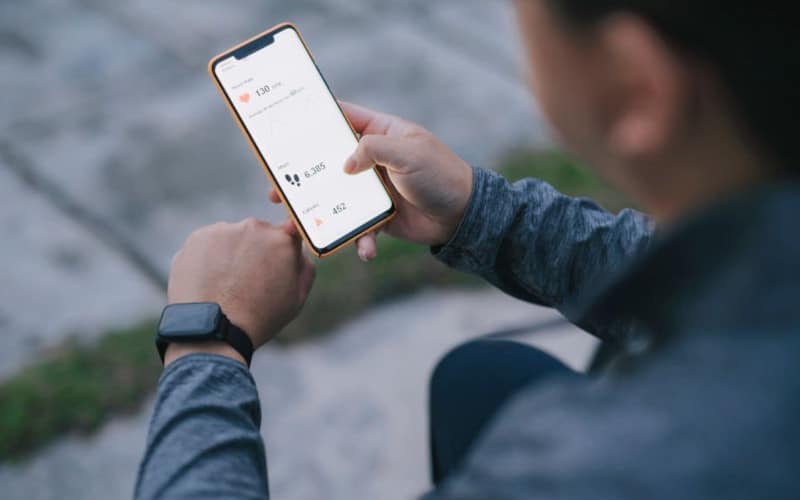Sometimes, you may see the “Location Not Available” error message on your iPhone. This can be frustrating, especially if you’re trying to use Maps or another app that requires your location. This can disturb you if you are in the middle of something and must go somewhere urgently.
You can try a few things to fix this problem; this article will show you how.
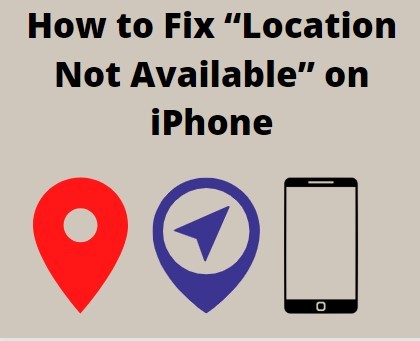
Why Does It Say Location Not Available On iPhone?
Your iPhone says “location not available” because it cannot determine your location. This can be due to several reasons, including:
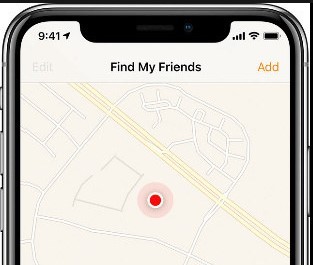
- Your phone may have lost its GPS signal -This can be caused by the phone being in a building or underground or by bad weather.
- Something like tall buildings or trees may interfere with your phone’s ability to receive GPS signals.
- Your phone’s battery may be low, preventing it from receiving GPS signals.
- You may be in an area with weak or no cellular coverage, which can prevent your phone from receiving GPS signals.
- The date and time might be incorrect, making the location unavailable on iPhone error.
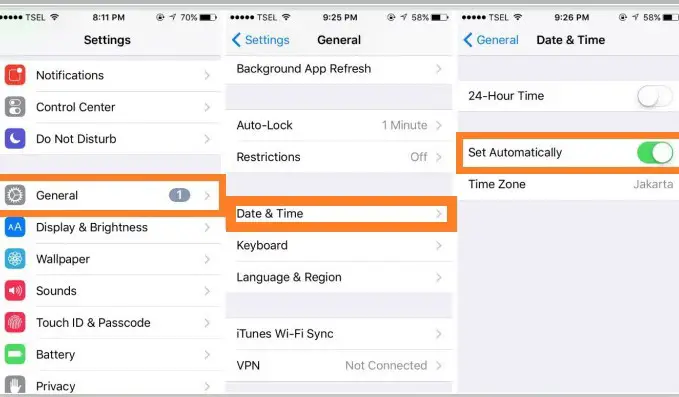
Methods To Solve Location Not Available On iPhone
You don’t need to worry if your iPhone displays a “location not available” error. There are several methods you can use to fix this problem.
1. Toggle Share My Location
You need to open Settings and select Privacy. Then, tap on Location Services and scroll down to find the Share My Location option. If it is turned off, tap on the switch to turn it on. When the switch turns green, it means that the feature is enabled.
This should allow your iPhone to find your location.
2. Reset Network Settings
Resetting network settings can also help to fix the problem. To do this, go to Settings and select General. Then, tap on Reset, select Reset Network Settings, and wait for the reset to complete. This will reset your Wi-Fi passwords and other network settings.
The process of resetting your iPhone includes the following:
- Open the Setting app.
- Once the Setting is open, locate and click on the General tab.
- Locate and click on Reset at the bottom of the page.
- A pop-up will appear asking you to confirm your decision. Go ahead and click on Reset Network Settings.
- After your phone restart, check to see if the problem has been fixed.
3. Update Your iPhone To The Latest iOS Version
You might be unable to share your location if your iPhone isn’t up to date. Go to the Settings app to check for updates, then tap General > Software Update. If an update is available, tap Download and Install. After your phone restarts, check to see if the problem has been fixed.
4. Turn Off LTE
Your iPhone’s LTE connection may be causing the “Location Not Available” error. To turn off LTE, go to Settings -> Cellular and toggle the “Enable LTE” switch to the Off position. This will force your iPhone to use a slower but more reliable connection.
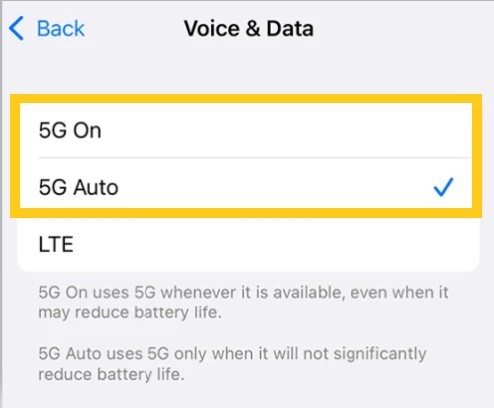
The loading time for apps and web pages may increase, but you should be able to share your location with friends and family successfully.
5. Close And Launch The Find My Location App
If you’re still experiencing the “location not available” error, close the Find My Location app and launch it again. This may help reset the location services and enable the app to work again.
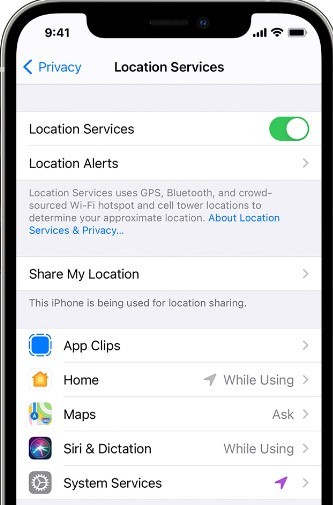
You may also want to try restarting your iPhone after closing and relaunching the Find My Location app. This can help ensure the location services are properly reset and working again.
6. Restart Your Phone
Restarting your phone is a classic troubleshooting tip that can often fix minor software glitches that may be causing your problem. To restart an iPhone, you must hold down the power button for seconds.
When the “Slide to Power Off” appears on the screen, slide to restart your phone. Then, slide your finger across the power off slider to turn off your phone. Once your phone is off, press the power button to turn it back on.
7. Turn On The Location Services
One common reason for the “location not available” error is that the location services on your iPhone are turned off. To turn on-location services, go to Settings > Privacy > Location Services and ensure that the location services switch in the ON position.
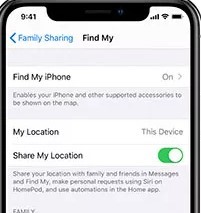
8. Change Date And Time Of Friend’s Phone
Inaccurate data and time settings can also lead to your iPhone’s “location not available” error. To fix this, go to your friend’s phone and change the date and time settings. Once you’ve done this, try accessing your location and see if it works.
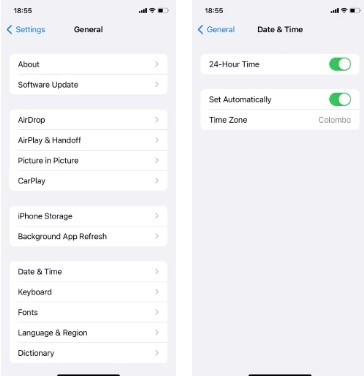
To ensure your phone has the latest iOS version, go to Settings > General > Software Update. If an update is available, install it and see if that fixes the problem.
9. Switch To Cellular Data
Sometimes your wi-fi connection can be why your location is not working. By switching to your cellular data, you may get a better connection and improve your location services. This is a good troubleshooting step if you are having difficulty with your location.
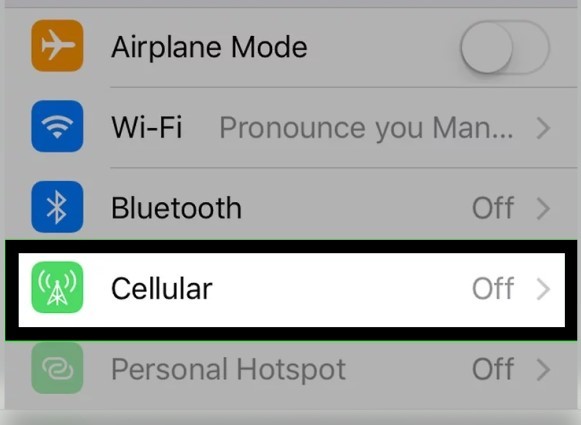
Frequently Asked Questions
Why Does Find My Friends Say No Location Found?
There are a few reasons why this might be happening. One possibility is that the person you’re trying to track hasn’t permitted you to see their location. Another possibility is that the person you’re trying to track has their device turned off or isn’t carrying it.
If you’re still having trouble, try contacting the person you’re trying to track and asking them to ensure their device is turned on and with them.
How Do I Share My Location With Friends?
There are a few different ways to share your location with friends using Find My Friends. One way is to share your location with a group of friends. Another way is to share your location with just one friend. You can also share your location with everyone on your contacts list.
To share your location with friends, tap the Add Friends button in the Find My Friends app. Then, tap the Share My Location button. Next, select the friends with whom you want to share your location and tap the Send button.
Tap the Add Friends button in the Find My Friends app to share your location with just one friend. Then, tap the Share My Location button. Next, select the friend you want to share your location with and tap the Send button.
Tap the Add Friends button in the Find My Friends app to share your location with everyone in your contacts list. Then, tap the Share My Location button. Next, select the Contacts option and tap the Send button.
Why Does It Say Location Not Available On iMessage?
Your iMessage may say “Location Not Available” for various reasons. The most common reason is that your device isn’t connected to the internet, which is necessary for iMessage. Other reasons include having location services turned off or not having permission to share your location with the person you’re messaging.
If you’re still having trouble, try restarting your device or signing out and back into your Apple ID.
If you’re trying to share your current location with someone using iMessage and it’s not working, there are a few things you can check. First, make sure you have an active internet connection.
iMessage uses the internet to send and receive messages, so you’ll need a data or Wi-Fi connection. If you’re not connected to the internet, you’ll see an error message saying “Location Not Available.”
Another reason your location may not be available is if you have location services turned off. iMessage uses your device’s GPS to determine your location, so it needs to be turned on for the feature to work.
You can check your location settings by going to the Settings app and tapping Privacy > Location Services. If Location Services is turned off, you’ll see a message saying “Location Not Available” when you try to share your location.
Finally, ensure you have permission to share your location with the person you’re messaging. When you first start sharing your location, iMessage will ask for permission to access your location.
If you tap “Don’t Allow,” iMessage won’t be able to share your location. You can check your permission settings by going to the Settings app and tapping Privacy > Location Services. Scroll down to iMessage and make sure the slider is turned on.
Does Location Not Available Mean They Turned It Off?
If someone sees the “Location Not Available” error, it typically means that their phone’s GPS has been turned off. This can be done intentionally to prevent someone from tracking their location or simply because the phone’s battery is low and the GPS needs to be conserved.
In either case, tracking that person’s location is difficult (if not impossible).
If you’re trying to track someone’s location and see this error, you need to try again later and see if it will work. The person may turn their GPS back on at some point, and then you can track them again.
Alternatively, you could try reaching out to them directly and asking if they can turn their GPS on for a short period so that you can track their location.
Why Is My Girlfriend’s Location Not Available?
There are a few reasons your girlfriend’s location might not be available. Perhaps she has her location services turned off, or maybe she’s not using an app that supports location sharing. It’s also possible that her phone is not connected to the internet.
If you’re sure her phone is connected to the internet and she has location services turned on, she may have chosen not to share her location with you. This is not necessarily bad; she may want to keep her location private.
Can You Tell When Someone Checks Your Location?
Yes, it is possible to tell when someone checks your location. There are a few different ways to do this, but a tracking app is the most accurate. A few tracking apps are available, but the most popular one is called “Life360.”
Once you have installed the app, add your family and friends to your “Circle.”
Once added, you can see their current location on a map. You can also set up “location alerts” so that you will be notified if someone in your Circle arrives or leaves a specific location.
Another way to tell if someone is checking your location is to look at your Facebook profile’s “Recent Activity” section. Someone has recently been checking or tracking your location if you see a map with a blue dot next to it.
Can Someone Track Your Location From A Text?
Yes, someone can track your location from a text message. This can be done through a tracking app or a GPS tracking device. If you are concerned about someone being able to track your location, you can do a few things to protect yourself.
How Can You Stop Someone From Tracking Your Phone?
If you’re worried about someone tracking your phone, you can do a few things to prevent it. First, ensure your phone has a strong password or passcode that will be difficult for someone to guess.
You can also install a mobile security app that can help to block tracking attempts. Finally, keep your phone updated with the latest security patches to help make it more difficult for someone to exploit potential vulnerabilities.
Can I Track Someone’s Location By Phone Number?
Yes, you can track someone’s location by phone number. There are several ways to do this, but a tracking app is the most accurate. Many tracking apps are available, but we recommend using Life360 or Google Maps.
If using Life360, open the app and go to the ‘People’ tab. You can select the person you want to track and press ‘Location.’ You’ll then be able to see their current location on a map.
If using Google Maps, open the app and press the ‘Menu‘ button in the top-left corner. From the menu, select ‘Location sharing.’ You can add the person you want to track and press ‘OK.’ Their location will then be displayed on a map.
Conclusion
The “Location Not Available” error on your iPhone can be frustrating, but it is usually not a cause for concern. This error typically occurs when your device has difficulty connecting to the GPS network.
Several factors can contribute to this problem, such as a weak GPS signal, interference from other electronic devices, or simply because your iPhone is not in an ideal location for GPS reception.
However, the problem can be resolved by moving to a different location or restarting your device. If the problem persists, follow the troubleshooting steps described above.