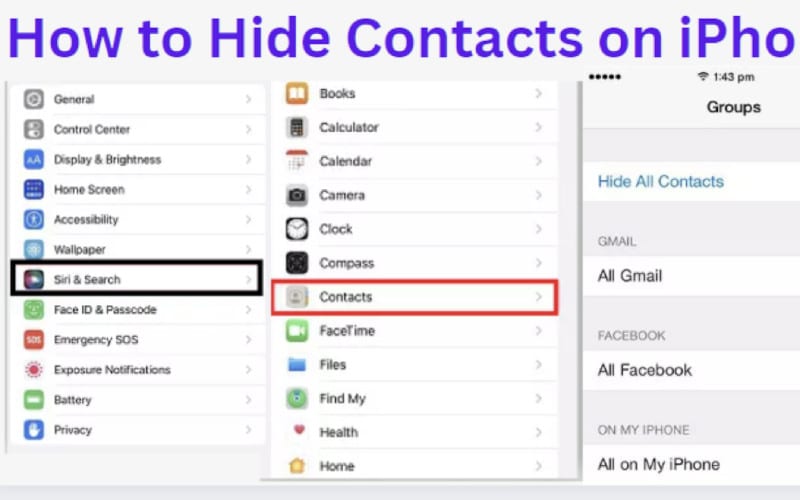You may want to keep a contact hidden from view on your iPhone. Perhaps it’s an ex-boyfriend or girlfriend you’d rather not see, or maybe it’s a business associate you’d rather not have your phone number. You can also notice some of your friends are snooping through your contact list.
This can create an awkward situation, or you may want to keep certain contacts private. Whatever the reason, there are a few ways you can hide contacts on your iPhone.
Can You Hide Contacts On iPhone?
Yes, you can hide contacts on your iPhone. This can be done through various methods that are available and secure. Android people have access to third-party apps that lock their contacts up, which differs from any iOS user.
This is because third-party apps on the app store do not have permission to access contacts, or you can’t use them to protect your contacts using passwords. So, there is no need to worry about any Android-related threats when it comes to hiding contacts on iPhones. The most important thing is ensuring the contacts are safe and not deleted.
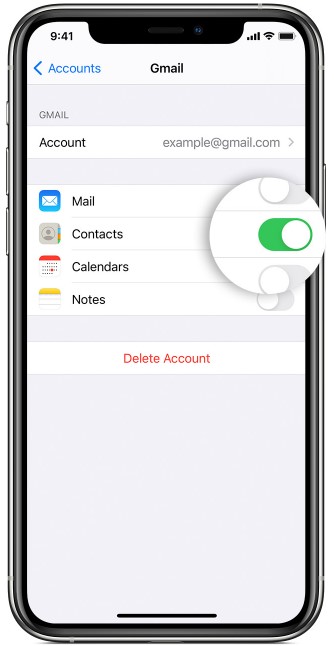
You may need to hide a contact or more due to several reasons. For example, you may want to keep your work and personal contacts separate. You might also have an embarrassing contact you do not want anyone to see.
A parent or sibling may like perusing or scrolling on your phone book, and you do not want them to know who your contacts are. In any case, whatever the reason, it is possible to hide contacts on your iPhone.
Methods On How You Can Hide Contacts On An iPhone
This guide is for you if you’re wondering how to hide contacts on the iPhone. There are a few methods that you can use to do this.
Here are some methods you can use:
1. Use Nicknames To Hide Contacts
Sometimes, you may want to hide the real identity of the person you call or text. In this case, you can use nicknames. It is the name that you are the only one who can relate to the contact. For instance, you can use a contact’s street name, childhood nickname, or initials.
This way, when you pull up your contacts, you will see the nickname you assigned them instead of their full name. This will make it hard for anyone snooping through your phone to figure out who the person is.
To do this, follow these steps:
- Go to “Contacts” and find the contact you need to hide.
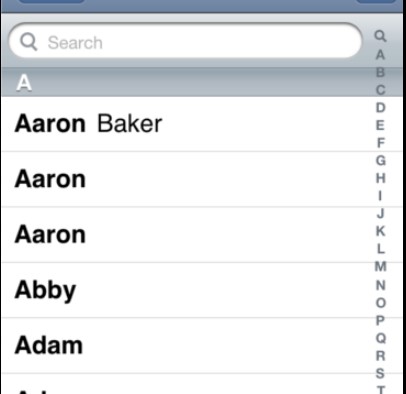
- Tap on “Edit” in the upper right corner of the screen.
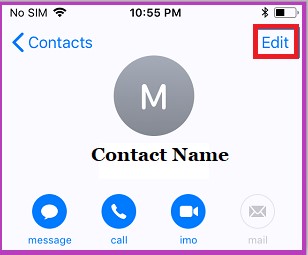
- Scroll down and find the “Nickname” field. Add the field if it is not already there.
- Type in the nickname you want to use for the contact and tap “Done” in the upper right corner when you finish.
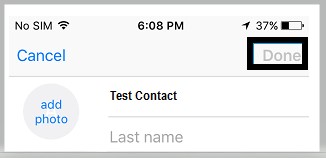
After you have done this, your iPhone will save the changes, and from now on, whenever you call or text this contact, their nickname will show up instead of their real name. Any person trying to snoop through your phone will have difficulty figuring out who this person is.
2. Hide The Contacts From The Spotlight Search
Sometimes, contacts you want to avoid being seen by others will appear when you search your iPhone with Spotlight. You can hide these contacts from the Spotlight search if this is the case. Here’s how:
- On your iPhone, navigate to Settings -> General -> Spot Search. A screen will appear with all the apps that Spotlight can search.
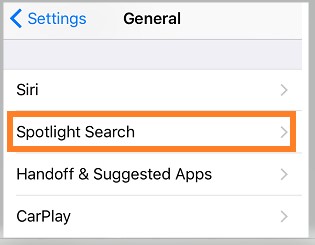
- Scroll down to the “Contacts” app and switch it to “Off.”
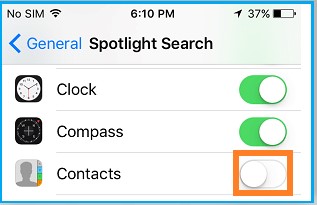
- When you search on your iPhone, contacts will no longer appear in the results.
3. Hide By Moving The Contacts To Gmail
Google’s Gmail service is a great way to keep your contacts stored and organized online. You can create a Gmail account for free and then use it to hide your contacts that you don’t want anyone to access.
This can be a good option if you want to keep your contacts stored online, where you can access them from any device or computer. You can access your hidden contacts on the browser instead of directly accessing your app.
To set up Gmail Contacts on your iPhone:
- Create a new Gmail account if you don’t have one.
- Login to your google account and go to Google Apps,, and select Contacts. A pop-up will appear where you should click the option of Create a contact.
- A form will appear; you should enter the details you want for your contact and click save.
- Now, you can delete the contact you have already hidden on your iPhone.
4. Use Groups To Hide Contacts
If you want to take things further, you can use groups to hide contacts on iCloud and other compatible services. Then you need to move all the contacts you don’t want to be hidden to this new group. After that, you can go to the Contact app and only display contacts from the group you created.
Here is how to do it:
- On your iPhone, go to your iCloud by tapping Settings -> Apple ID Name. Scroll down to Contact and toggle the button to ON.
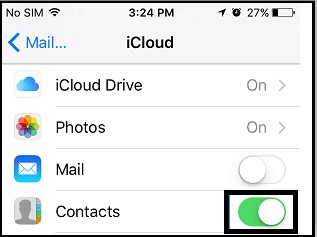
- On your PC, go to icloud.com and log in with your Apple ID.

- On the left panel, click on Contacts. Click on the (+) at the bottom and select the new group.
- Edit the untitled group name and click Done.
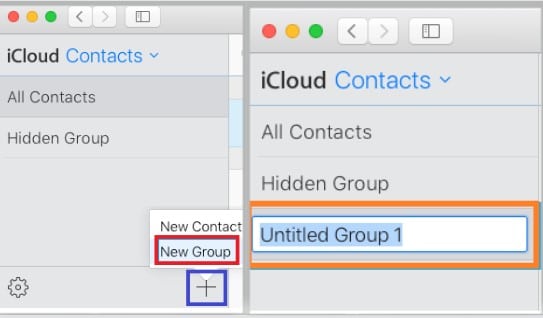
- Click on all contacts, select all the contacts you want to hide, and drag them into the newly created group.
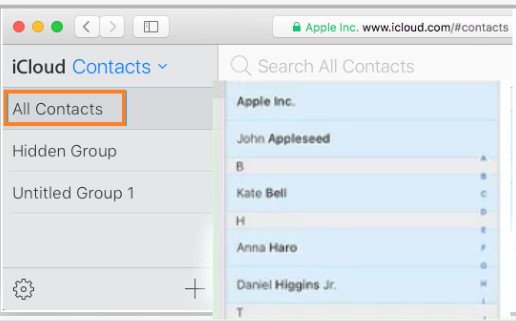
- On your contact app on your iPhone, click on Groups and select the group you created to display only contacts from this group.
This will make your iPhone only display contacts from the group that you created, effectively hiding all other contacts.
5. Save The Contacts In Notes And Protect Them With A Password.
You can save contacts in the Notes app on your iPhone and password-protect it. This is a great way to keep your contacts safe and secure, especially if you are worried about losing them.
Here’s how to do it:
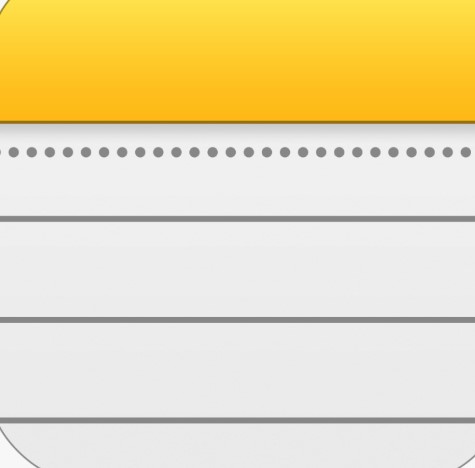
- Launch the Notes app on your iPhone and create a new note.
- In the new note, tap on the “+” icon and type the contacts you want to store there.
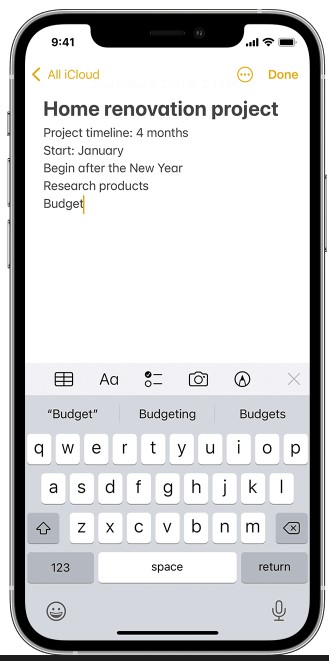
- Select the contacts you want to save in the note and tap “Done.”
- Now, tap on the Share icon (the square with an arrow pointing up) and select “Lock Note.”
- Enter a password for the note and tap “Done.”
6. Memorize The Contact And Don’t Save It
This is probably the simplest method, but it only works if you have a specific contact that you want to hide. If you add that contact to your iPhone’s memory but don’t save it to your Contacts app, it will only exist in your memory.
That means that if you were to ask Siri to call that person, she wouldn’t be able to because she doesn’t have the number saved.
To memorize a contact:
- Open the Phone app and find the contact you want to memorize.
- Tap on the contact’s name to open their details page.
- When the contacts appear, you can choose the pattern you can remember them by, such as taking three or four digits.
- After that, you will need to delete the number from your iPhone.
To call the contact:
- Open the Phone app.
- Tap on the Keypad tab at the bottom of the app.
- Enter the contact’s phone number into the keypad.
- Tap on the Call button.

Frequently Asked Questions
How Do I Find My Hidden Contacts On iPhone?
To find your hidden contacts on an iPhone, open the Phone app and go to the “Contacts” tab. Scroll down to the “Hidden” section and tap “Show Hidden Contacts.”
How Do I Delete Hidden Contacts On iPhone?
To delete a hidden contact on your iPhone:
- Go to the “Contacts” tab.
- Scroll down to the “Hidden” section and tap on the contact you want to delete.
- Tap on the “Delete Contact” button. This will permanently delete the contact from your iPhone.
Can I Recover Deleted Hidden Contacts On iPhone?
Unfortunately, there is no way to recover deleted hidden contacts on an iPhone. Once a contact is deleted, it is permanently gone from your device.
How Do I Hide A Contact Name On My iPhone Lock Screen?
If you don’t want someone to know that you have their contact information stored on your iPhone, you can hide it from your lock screen.
Here’s how:
- Open the Settings app on your iPhone.
- Tap “Notifications.”
- Scroll down and tap “Show Previews.”
- Select “When Unlocked” or “Never.”
That’s it! Now, when you look at your lock screen, you won’t see the contact name or any information about that person.
How Do I Hide A Contact On My iPhone Without A Phone Number?
There are a few ways to hide a contact on your iPhone without a phone number. One way is to create a new contact group using the built-in Contacts app. Then, add the contacts you want to hide to that group.
Another way is to use a third-party app like Hider 2 to hide and manage your contacts. Finally, you can use the hidden contacts feature in iOS to hide specific contacts from your Contacts app.
Can You Archive Contacts On iPhone?
Yes, you can archive contacts on your iPhone. To do this, go to the “Contacts” section of your Settings app and select the “Archive” option. This will allow you to store your contacts in an archive and access them later.
Remember that this process will not delete your contacts from your iPhone but will make them inaccessible until you unarchive them.
What Is The Easiest Way To Clean Up Contacts On iPhone?
You can clean up your iPhone contacts list in a few different ways. One way is to delete contacts you don’t want or need anymore manually. This can be done by going into your Contacts app and tapping the Edit button. You can scroll through your contacts and tap the red delete button next to each one you want to remove.
Another way to clean up your contacts list is to use a dedicated app like Contacts Cleaner. This type of app will help you find and remove duplicate contacts, as well as any other unwanted entries. Download the app and follow the instructions.
If you want a more comprehensive solution, you can use a service like Cleanup Contacts, which will scan your entire contacts list and remove duplicates or unwanted entries. This service will clean up your contacts list and help you keep it organized and tidy. Sign up for a free account and follow the instructions.
How Do You Hide Certain Contacts On iPhone?
If you want to hide certain contacts on your iPhone, there are a few different ways you can do it. One way is to use the “Restrictions” feature in the Settings app. This will allow you to hide from viewing certain apps, including the Contacts app.
Another way to hide contacts on your iPhone is to use a third-party app. There are many different apps available that allow you to do this.
Finally, you can also hide contacts by creating a new contact group and adding the contacts you want to hide. This will allow you to view and manage your hidden contacts easily.
Conclusion
The process is relatively simple, no matter your reasons for wanting to keep certain contacts hidden on your iPhone. Whether you want to use the built-in iOS Contacts app or a third-party app, plenty of options are available to suit your needs.
The above methods should help you hide your contacts and protect your privacy. Remember to take extra care when hiding or deleting contacts, as you may accidentally delete important information you need later on.