You might think of leaving a recording on someone’s answering machine when you hear the word “voice message.” But did you know that there’s also a way to send voice messages through your iPhone? If not, then this blog post is for you.
Voice messages are a great way to communicate when you can’t talk in person. They’re perfect for when you’re on the go and can’t stop to chat or if you want to leave a message without interrupting someone. And unlike traditional voicemails, voice messages are stored on your iPhone and can be played anytime.
Sending voice messages through your iPhone is a convenient option. You can send voice messages with WhatsApp, Facebook Messenger, Google Allo, and Skype. However, sometimes you may not want to open the app, or the app is not running.
In that case, you can send voice messages directly from your iPhone. The blog post will guide you on how to send a voice message on iPhone with the help of different methods, including image guidelines.
Method 1: Record And Send A Voice Message through iMessage App
Texting can consume a long time if you produce many things to say. And with autocorrect, you don’t know what errors could come up on the way. But by dictating a voice message in the Messages app, you can be certain to discuss your message the way you want.
The Message default app is the perfect solution if you’re looking for a quick and easy way to record and send a voice message.
Here’s how to get started:
- If you’re using a Messages app on your iPhone, tap to open it.
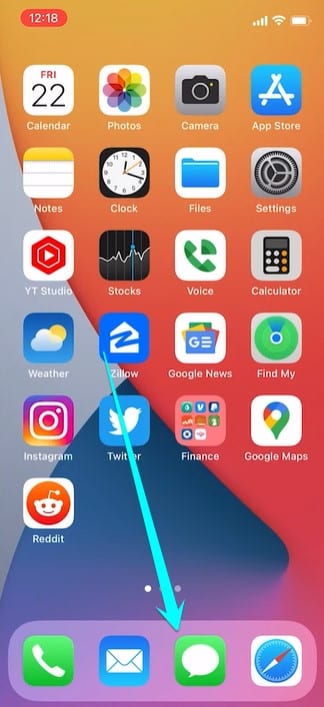
- Then select an active conversation to open it. If not, tap New Message in the top right, and then enter the phone number or email address of the person to whom you should send a message.
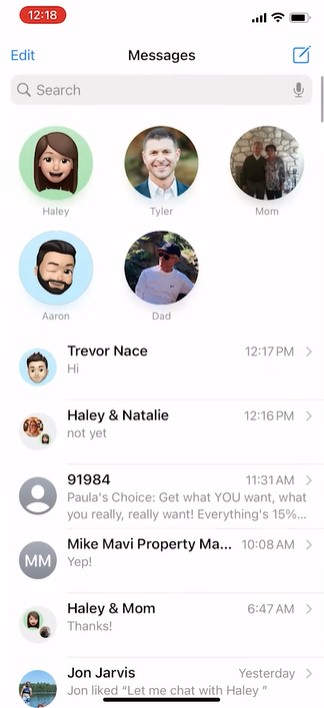
- Now, in this step, you must tap and hold the audio icon at the bottom right side of your message. Tap it to record your voice.
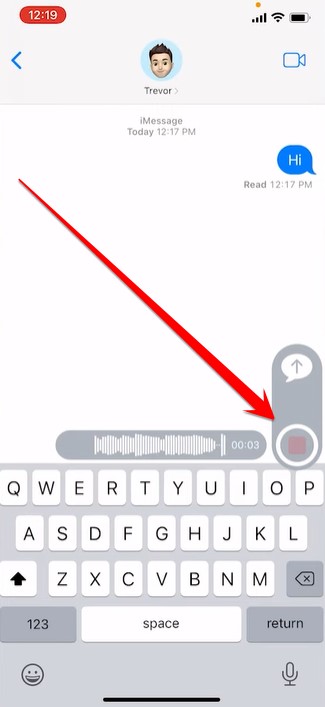
- In the last step, send your recorded message. To send the message, tap the up arrow in the gray area on the right, and this message will reach your desired number.

I hope this first method will help you to send a voice message to your desired number easily by following these simple and easy steps.
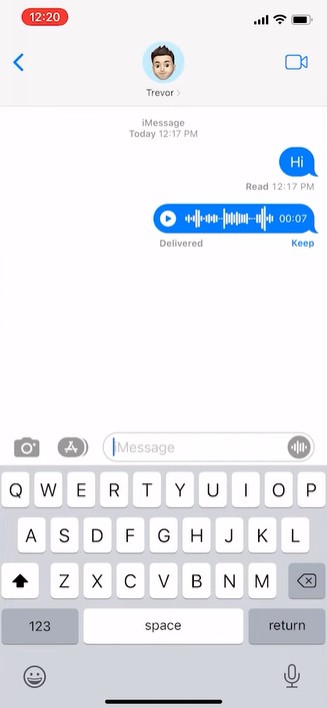
Related: How To Ping An iPhone
Method 2: Record And Send A Voice Message With Voice Memos
Voice Memos is an iPhone app that allows users to record and edit audio memos. The app has a simple interface and is easy to use. Voice Memos can record lectures, meetings, interviews, and other events.
The app also allows users to add tags to their recordings to find them later easily. Voice Memos is a valuable tool for students, professionals, and anyone who needs to record and edit audio on their iPhone.
This tutorial will show you how to record your voice on your iPhone using the Voice Memos application and send it through the Messages app. So follow this method and learn to send voice text messages through the Voice Memos app.
- First, download and install the Voice Memos app on your iPhone and launch it.
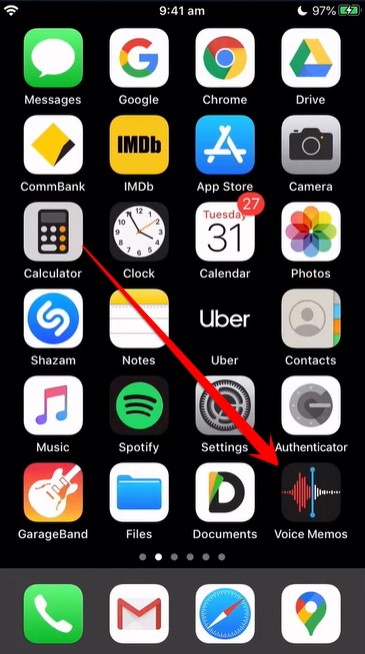
- In the second step, you have to record your voice by pressing the recording button, and when your desired recording is done, you have to remove your hand from the recording button.
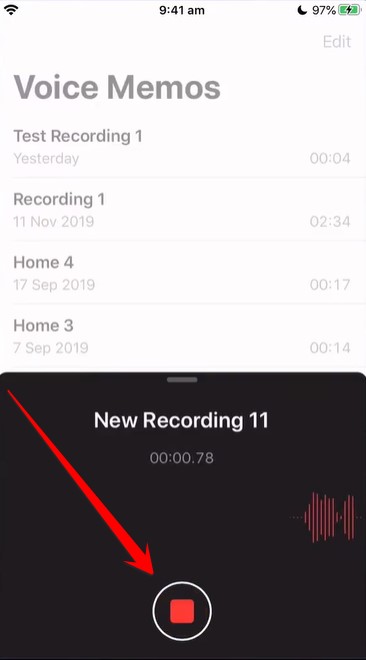
- After recording, you need to give a name to your recorded voice message.
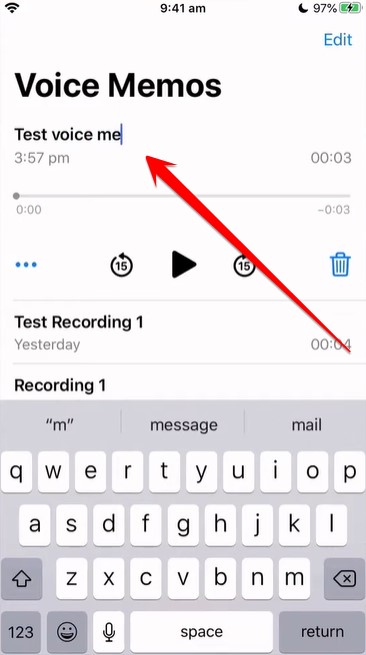
- After saving your Voice message in Voice Memos, you need to share it with your desired friend or relative through the messaging app. And for this, you need to click on 3 dots.
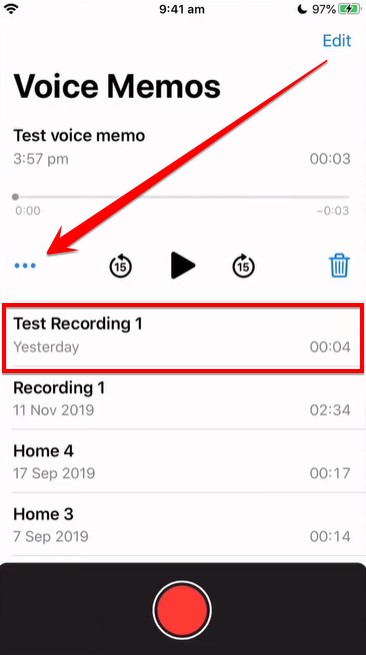
- You will see different options for this message as soon as you click on the three dots. From these options, you have to click on the share option.
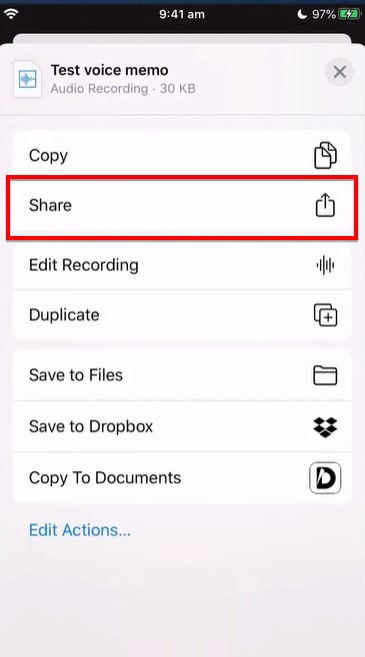
- As soon as you click on the share option, some app options will appear in front of you; from these apps, you have to select the app of your choice and send this message to the number of the person you want.
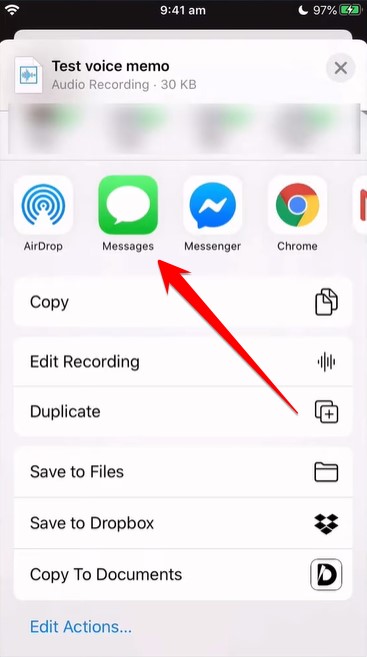
This way, you can send Voice Memos to another number through the local network.
Related: How To Share Battery On iPhone?
Frequently Asked Questions
Why Can’t I Send A Voice Message On My iPhone?
If you’re trying to send a voice message on your iPhone, you may be running into a few problems.
Here’s what could be happening:
- Your iPhone may not be connected to Wi-Fi:
If your iPhone isn’t connected to a Wi-Fi network, you won’t be able to send voice messages or via iMessage.
To avoid this problem, be sure to log out of all your Wi-Fi networks before trying to send a message. Then, try sending a message again.
- Your iPhone may not be connected to a mobile network:
If your iPhone isn’t connected to a mobile network, you won’t be able to send voice messages or via iMessage.
To avoid this problem, be sure to log out of all your mobile networks before trying to send a message. Then, try sending a message again.
- Your iPhone may not be connected to iMessage:
If your iPhone isn’t connected to iMessage, you won’t be able to send voice messages or send via iMessage.
To avoid this problem, be sure to close this app on your iPhone and clear the iMessage app cache and again open this app and try sending a message again.
How Do I Know If My iPhone Microphone Is Not Working?
If you’re an iPhone user, you may wonder how to tell if your microphone is working properly. You can do a few things to test whether your microphone is functioning as it should.
To start, open up the Voice Memos app and try recording a short clip. Your microphone will likely work fine if you can hear the recording without any issues.
If, however, you can’t hear anything when you playback the recording, or if the sound quality is poor, there may be something wrong with your microphone. Another thing to try is making a phone call – if the person on the other end can’t hear you clearly, that’s another sign that there could be an issue with your iPhone’s microphone.
How Do I Fix My iPhone Microphone If It’s Not Working?
If your iPhone microphone is not working, you can try a few different things to fix the problem.
- Check the volume level. Sometimes, the sounds picked up from your iPhone microphone are not loud enough. Try turning down the volume on your iPhone’s volume level and trying again.
- Try a different position. Sometimes, the microphone in your iPhone will pick up sounds from further away than the sounds picked up from your speakers. Try moving your phone to a different position and recording again.
- Clean the microphone. If your iPhone microphone has been exposed to dust or dirt, it may interfere with the sounds being picked up. Try cleaning the microphone with a soft, dry cloth and recording again.
How Do I Enable Voice To Text On My iPhone?
iPhones are one of the most popular smartphones available today. With features like automatic voice transcription, iPhones can make your life much easier.
Following these steps, you can activate the voice-to-text feature on an iPhone, iPad, or iPod.
- First, open the Settings app and tap on “General.” From there, scroll down and select “Accessibility.”
- On the Accessibility page, tap “Speech” in the Vision section. You’ll see a toggle switch on the Speech page for “Speech Recognition.”
- Flip that switch to the ON position. Once you’ve done that, you’ll be able to activate voice-to-text by tapping the microphone icon on the keyboard when you’re in any app that uses the keyboard.
Where Is The Microphone Icon On My iPhone?
If you’re new to the iPhone, you might wonder where the microphone icon is. Here’s a quick guide to help you find it.
The microphone icon is located in the top left corner of the screen, next to the battery icon. To access it, tap on the icon and hold it down for a few seconds. You’ll then see a pop-up menu with various options for using the microphone.
So whether you’re looking to record a voice memo or take a video, the microphone icon is easy to find and use. Get started today and explore all the great things your iPhone can do!
Why Do Guys Send Voice Messages?
It’s no secret that guys love to send voice messages. But why is that? Here are a few possible explanations:
- Dating: Men like to flirt with women. Sometimes, they will send voice messages to test if a woman likes them.
- Aspiration: Men like to brag about their accomplishments. Sometimes, they will send voice messages when they are proud of their accomplishments.
- Intimacy: Men send messages when they are intimate with a woman. Sometimes, they will send voice messages when feeling romantic with a woman.
Where Do Voice Messages Get Saved On iPhone?
iPhone stores voice messages in your phone’s memory. These messages can either be stored in the Notes or Messages app.
When you receive a voice message, your iPhone will record it and store it in your Messages app. You can later listen to these messages by accessing the Messages app and tapping on the voice message.
You can also delete old voice messages in your iPhone’s memory. To do this, open your iPhone’s Messages app and tap the message you want to delete. Click the Delete button that appears in the upper-right corner.
How Do I Text With My Voice On iPhone?
If you want to add a little more personality to your text messages, you can compose them with your voice.
Here’s how:
- Open the Messages app and tap on the conversation in which you want to compose a message.
- Tap on the microphone icon next to the text field.
- When prompted, say what you want your message to say.
- Once you’re done speaking, tap on the Stop button.
- You’ll see your message appear in the text field. You can now edit it or send it as is.
How Do I Stop Sending Voice Messages Automatically?
Many people like to use voice messaging on their mobile phones since it allows them to send short messages without typing out the text. However, many people find that they keep getting notifications of voice messages that other people send.
This can be frustrating, and there are a few things you can do to stop receiving these messages.
First, you need to turn off push notifications for voice messaging. This will prevent your phone from alerting you whenever another voice message is sent.
Second, you can turn off notifications for voice messages in individual apps. To do this, go into each app and switch the notifications for voice messages from on to off.
Finally, you can use which apps are allowed to access your microphone. Some apps, such as Facebook Messenger, require access to your microphone to send messages using voice messaging.
How Do I Record A Voicemail Greeting On iPhone?
Your iPhone has a great feature called voicemail. With this feature, you can record a personal voicemail greeting that will arrive when you receive a call. It’s the perfect feature for callers who don’t want to be bothered or would rather leave messages than talk to a live person.
Here’s how to record a voicemail greeting on your iPhone:
- Open your phone’s Messages app.
- Tap on the New Message button.
- Enter the name and phone number of the person you want to send your message to.
- Tap the Record button.
- Say your message out loud, then tap Done.
That’s it! Your voicemail message has been recorded successfully and will appear on your recipient’s phone immediately.
Conclusion
Sending a voice message with your iPhone is as quick and easy as sending a text. I hope this article will help you to understand the above methods of “how to send a voice message on iPhone” and follow these methods to send a voice message through iPhone.







