The Kernel Security Check Failure is an error that can occur on a computer with the Windows operating system. The error is caused by a problem with the kernel, which is the core of the Windows operating system.
When the kernel fails, the computer may not be able to start up properly, and you may see a message indicating a problem with the security check.
There are several ways to fix the Kernel Security Check Failure error. One way is to use the Startup Repair tool to try to fix the problem. Another way is to use the System Restore tool to restore your computer to an earlier time when it was working properly. You can also try scanning and repairing your computer’s files using the SFC tool.
If you face this Kernel security check failure error, then you need to follow the methods that can be given below:
What Is Kernal Security?
Kernel security is a branch of computer security that deals with the security of the kernel of an operating system. The kernel is the central component of an operating system and controls all aspects of the system’s operation.
It is therefore critical that the kernel be secure, as any vulnerability in the kernel could be exploited to gain control of the system. Kernel security is, therefore, a vital part of overall system security.
Several different techniques can be used to improve kernel security. One common technique is privilege separation, which involves separating different functions into processes that run with limited privileges.
This makes it more difficult for an attacker to exploit a vulnerability in one part of the kernel, as they would need to compromise multiple processes to gain control over the system.
Another common technique used for improving kernel security is sandboxing. Sandboxes are a set of processes that run within the kernel with restricted access. For example, one type of sandbox is known as a chroot jail. In this type of jail, a user process runs in an environment similar to the user’s regular environment.
Sandboxes have been used in various operating systems to help protect against malicious code and other threats.
However, some sandboxes are not secure enough, as they do not provide full root access to the security-aware process inside them.
What Cause Of This Kernel Security Check Failure?
A kernel security check failure can be a scary thing. Especially if you’re not sure what’s causing it. In this article, we’ll look at some of the most common causes of kernel security check failures and how to fix them.
A bad driver is one of the most common causes of kernel security check failures. If you’ve recently installed a new driver and are experiencing problems, try uninstalling it and seeing if that fixes the issue.
Another common cause of kernel security check failures is outdated software. Make sure you’re running the latest version of your operating system and all of your applications.
Hardware incompatibility can also cause kernel security check failures. If you’ve just upgraded or changed your hardware, try disabling or removing any unnecessary devices and see if that fixes the problem.
Method 1: Update Windows To The Latest Version
To fix the Kernel Security Check Failure issue, users are advised to update their Windows version to the latest release. Microsoft has acknowledged this issue and released a patch to address it. The patch is available via Windows Update.
Users who cannot update their Windows version automatically need to download Windows latest version from Microsoft’s website and install it offline.
I’ll update windows files to the latest version online, so follow these simple steps to update Windows files:
- First, click on the Window’s icon from the Taskbar and type “Windows Update” in the search box.
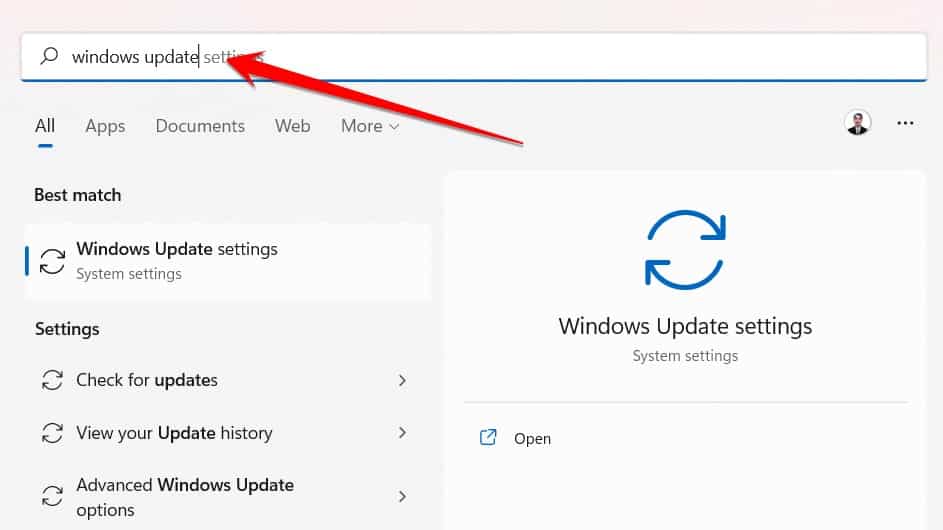
- Now click on the Open option.
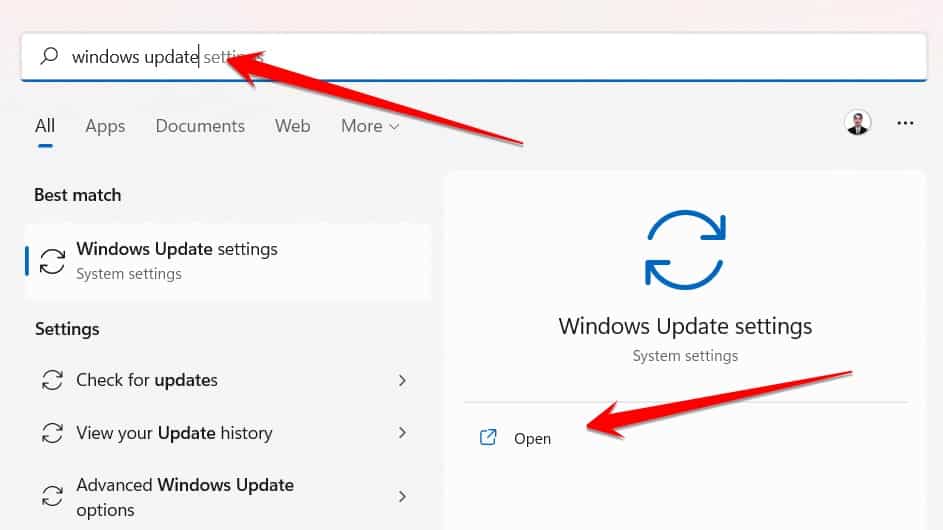
- After opening the Windows update, click on the “Check for Updates” option.
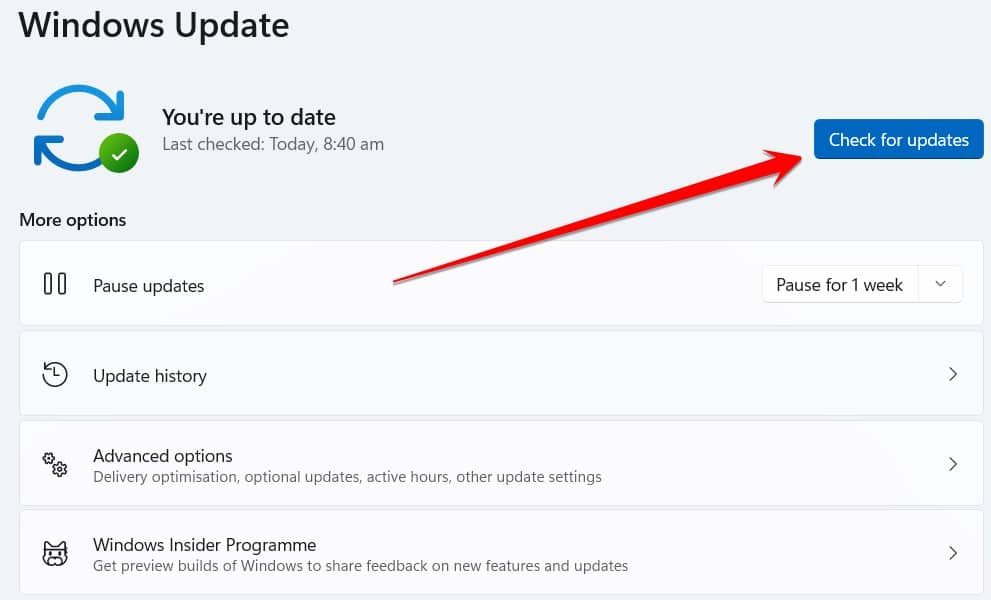
- After clicking on this option, you have to wait a few minutes until your window is updated. Once updated, you need to restart your computer.
- After reopening, you need to check if your computer has an error. If this method does not work for you, then you need to follow the next method below.
Method 2: Update Your PC Drivers
There’s a problem with your PC that is stopping it from working correctly – the Kernel Security Check Failure. Luckily, this can be fixed relatively easily by updating your PC drivers. This error occurs when the kernel, the core of the operating system, detects a problem with one or more of your PC’s drivers. The good news is that updating your drivers usually fixes this issue.
- First, press Windows+X to update windows drivers to open the Windows functions list.
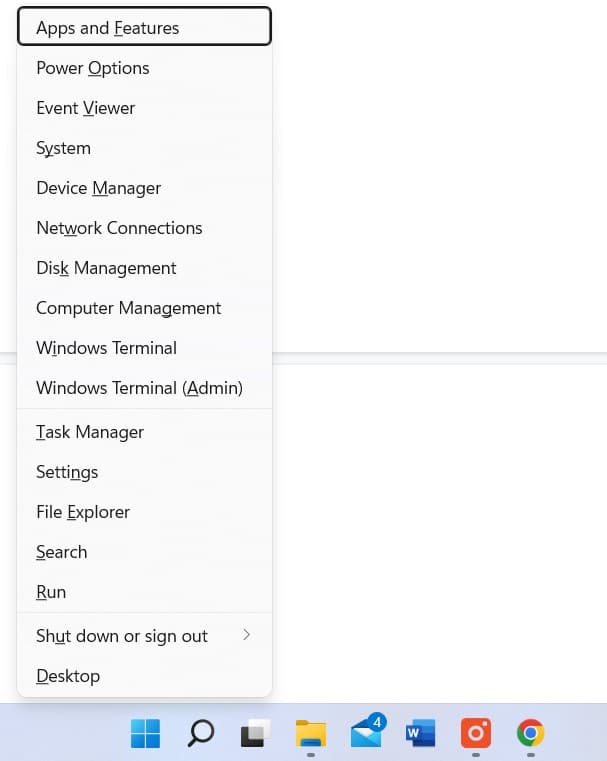
- In the function list, you need to click on the “Device Manager” option.
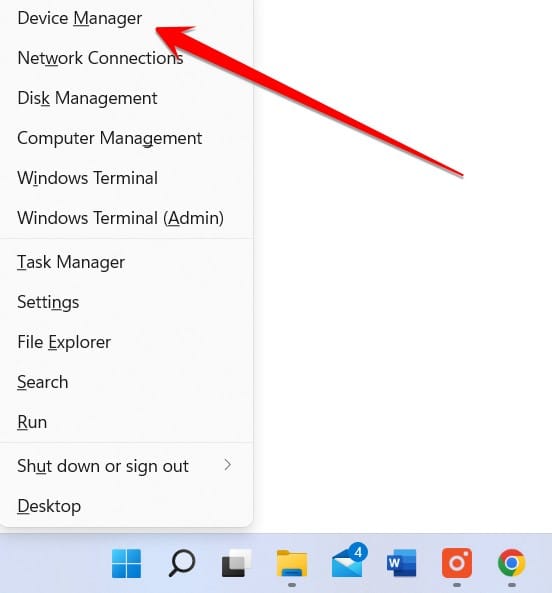
- Once you have entered Device Manager, you’ll need to search for drivers that haven’t been completely updated or have a yellow color update in front of them. After identifying such drivers, you need to update them.
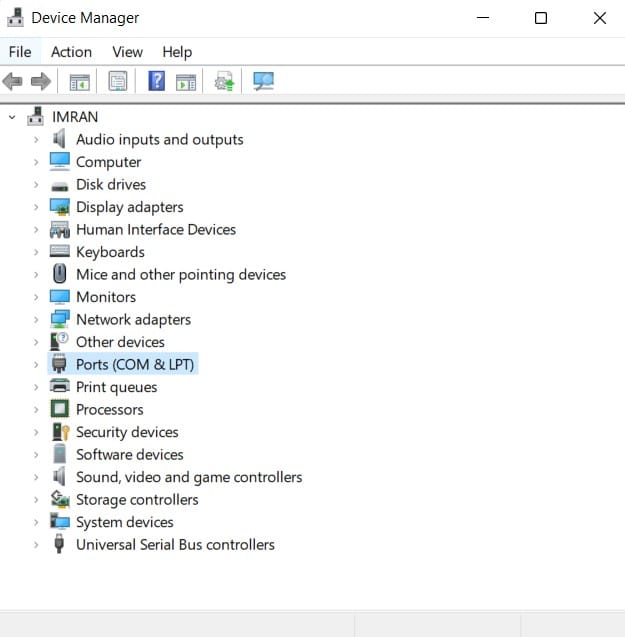
- Finally, right-click on the desired driver, and click on the Update option. When the Update window opens. So you have to click on the option to update the automatic driver.
Method 3: Check For Disk Errors
Computer users may experience the “Kernel Security Check Failure” error code on their PC. This problem can be caused by disk errors, which can be fixed by checking the disk for errors and repairing them.
Checking and repairing disk errors is simple and can be done using several different tools. One way to check for disk errors is using the built-in Disk Utility tool with Windows. If you face a kernel security check failure issue and want to solve it, then you need to check your computer disk errors, and for this, you need to follow these steps:
- First of all, press the Windows+E button together to open Windows Explorer.
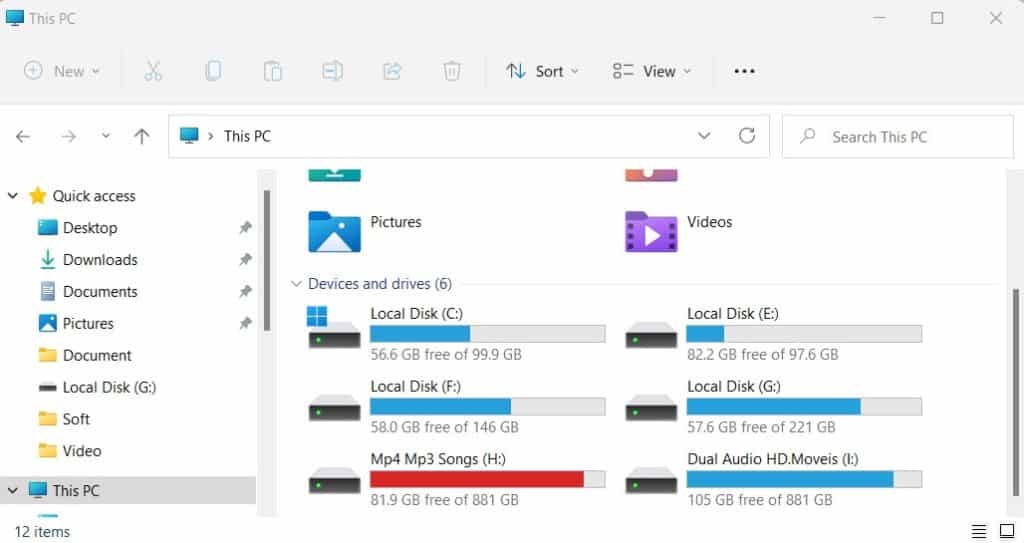
- After Windows Explorer opens, right-click on a hard disk partition and click on the Properties option.
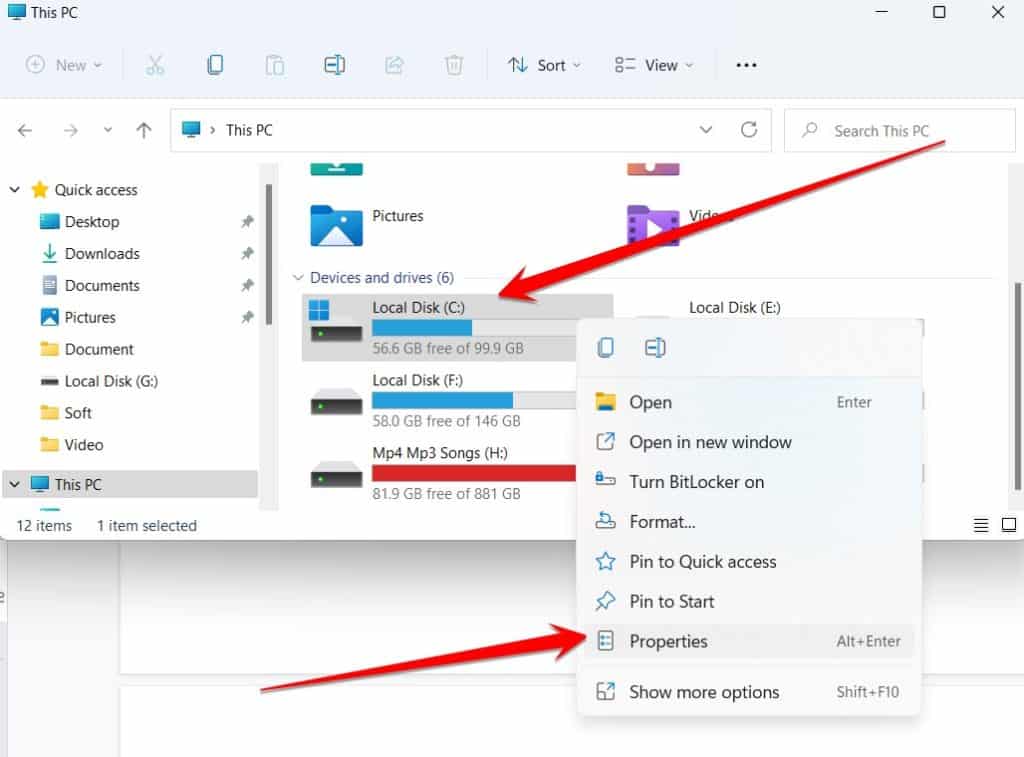
- After going to the desired desk property, click on the tool portion and the “Check” option.
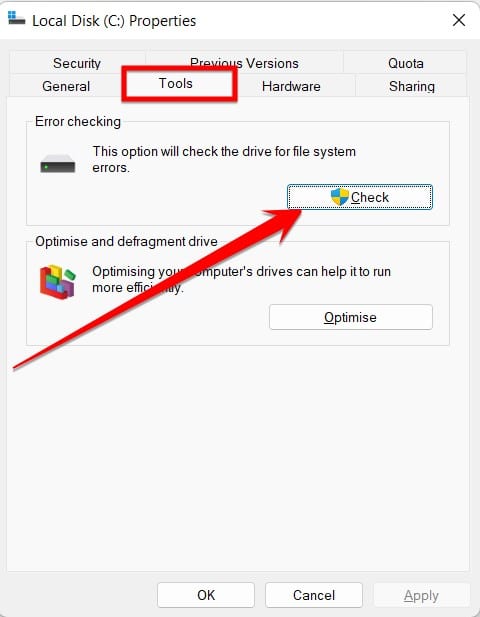
- Now another popup window will open in front of you. In this window, click on the “Scan drive” option.
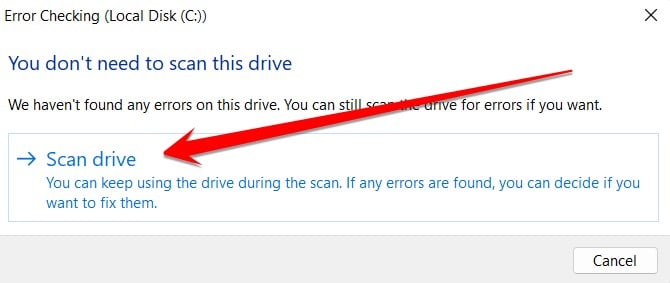
- As soon as you click on this option, this tool will scan your desired desk partition and fix the functionality in your desk by highlighting it.
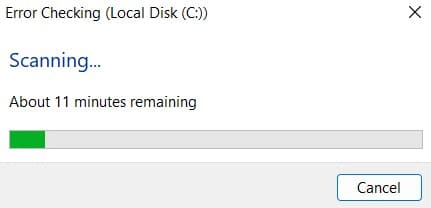
Method 4: Check For Memory Issues
Windows 10 is a great operating system, but like all software, it has its share of glitches. One such glitch is the “Kernel Security Check Failure” error message. This error can cause your computer to crash, or even worse, to become unbootable. If you receive the error message “Kernel Security Check Failure, ” there is likely a memory issue.
To fix this, you should check your computer’s memory and see if there is a problem. Here are a few simple steps that can check your system memory issues:
- First, you need to press the Windows+S button and, in the search bar, type “Memory Diagnostic” and press Enter.
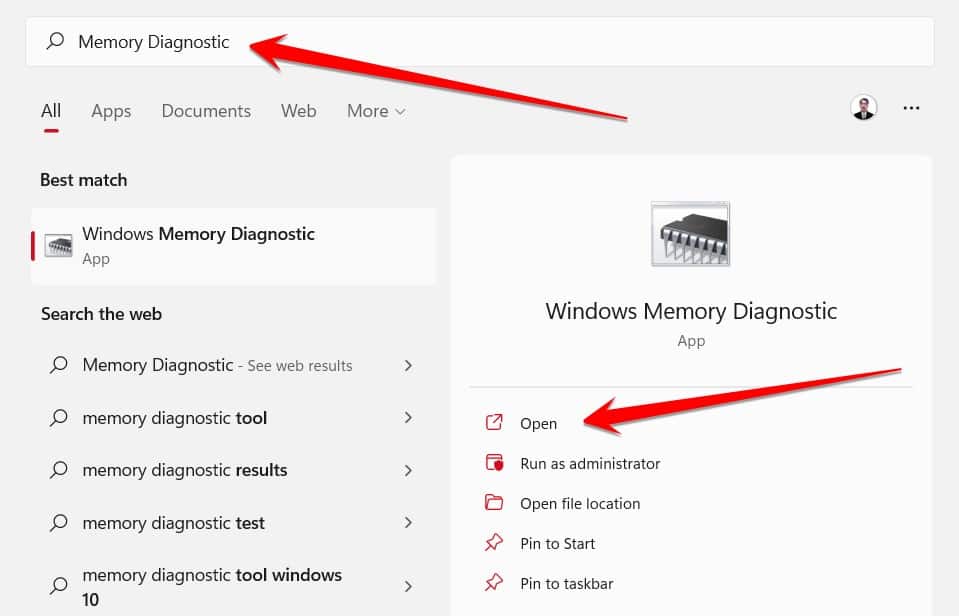
- Before moving on to the next step, you need to make sure that your C driver does not contain any important files. A popup window will open in front of you, and you will see two options. But you have to select the “Restart now and check for problems (recommended)” option from either.
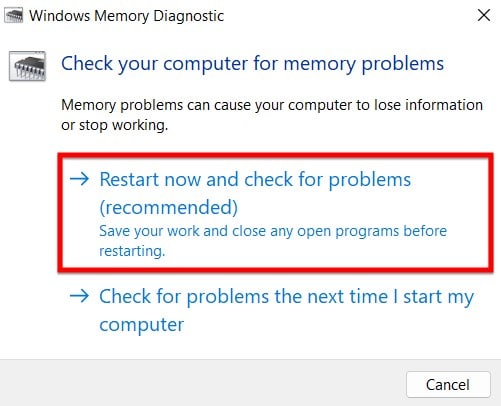
Whenever your computer boots back up, the RAM diagnostics tool will search for problems and errors in your RAM. If an issue is found, it will be reported to you soon.
Frequently Asked Questions
How Do I Disable Kernel Security Check?
There are a few ways to disable kernel security checks. One way is to use the security patch.
- To do this, you first need to install the patch and then set the RBAC configuration.
- Another way is to use the Linux Kernel Configuration tool.
- You can find this tool by opening a Terminal window and typing the following command:
sudo make menuconfig- Once the tool is open, go to “Security Options” and “Kernel Security Features.” From there, you can disable the security check.
Can Overclocking Cause Kernel Security Check Failure?
There is no definitive answer, but it is a possibility. Overclocking can stress the hardware and software, leading to system instability. This could then cause kernel security check failures and other system problems.
While overclocking might not always cause kernel security check failures, it is still important to be aware of the risks involved. If you are considering overclocking your computer, be sure to do your research first and take precautions to minimize the chances of any problems.
How Can I Fix The Kernel Error On My Laptop?
When you start your computer and see a kernel error, it stops working. This can be caused by numerous things, such as incompatible software, hardware problems, or even a virus. If you’re seeing this error on your laptop, there are a few things you can do to try and fix it:
- First, try restarting your computer.
- If that doesn’t work, try booting into Safe Mode by pressing F8 before Windows starts up.
- If you can get into Safe Mode, try uninstalling any recently installed software or drivers.
- If that still doesn’t work, you may need to reinstall Windows.
Related: Static Noise When Laptop Plugged In
What Does A Kernel Error Mean?
A kernel error is an unexpected problem that occurs while the kernel runs. These problems can cause the system to crash or result in data loss. Kernel errors are usually caused by software or hardware problems and can be difficult to diagnose and fix.
When a kernel error occurs, you typically see a message on the screen that says “kernel panic” or “kernel oops.” This message will include information about what caused the error. If you can reproduce the error, you can report it to the developers so they can try to fix it.
In some cases, a kernel error may be caused by a bug in the operating system. If this is the case, you may be able to find a workaround or a fix online.
Is Kernel Security Check Failure Serious?
Kernel security check failure is a critical problem that can cause a system to crash. The kernel is the part of the operating system that controls the allocation of resources and manages interactions between the computer’s hardware and software.
When the kernel fails to check for security vulnerabilities properly, it leaves the system open to attack.
A recent study found that more than a third of all Android devices are vulnerable to such attacks because their kernels do not properly check for security flaws. While this may not be a major issue for desktop or laptop users, it could be catastrophic for those using mobile devices.
With so many people using smartphones and tablets, these devices must have kernels properly secured against attack.
Can Overclock Cause Kernel Security Check Failure?
Overclocking your computer’s CPU can result in a kernel security check failure. This is because the CPU is running at a higher speed than it was designed to run, which can cause problems with how the kernel handles system calls.
If you experience this problem, you may need to downgrade your CPU to a slower speed or disable overclocking altogether.
Final Thoughts
There are several ways to fix the kernel security check failure. In this article, I have shared some best methods to help you fix this issue in simple steps. Some are more complicated than others, but all will get the job done.
It is important to remember to keep your computer up to date with the latest security patches, as this will help to prevent the kernel security check failure from happening in the first place.





