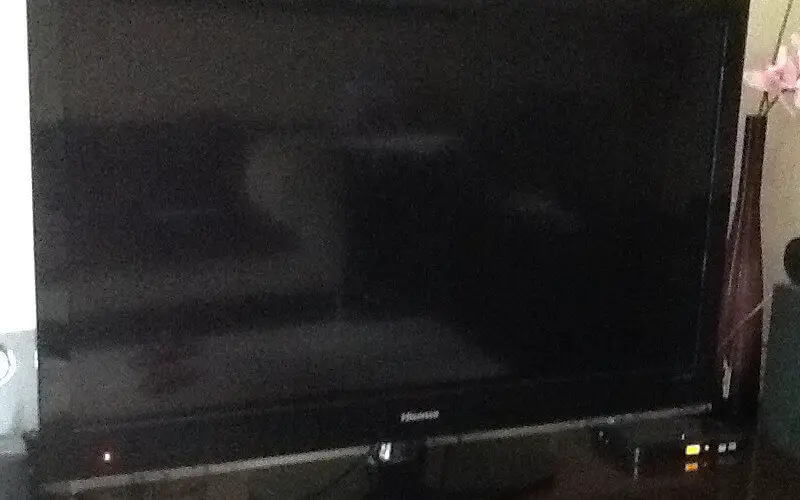You’re not alone if you’re experiencing a black screen on your Hisense TV. It’s a common issue caused by various factors, including a faulty HDMI cable, a damaged TV screen, or even a software issue.
In this article, I’ll cover the most common causes of a black screen on a Hisense TV and provide step-by-step instructions on how to fix it.
Check Your HDMI Cable

The first step to resolving a black screen issue on your Hisense TV is to check the HDMI cable. Sometimes the cable may not be properly plugged in, or it may be damaged.
Here are the steps to check and fix an HDMI cable issue:
- Disconnect and reconnect both ends of the HDMI cable to ensure a tight connection.
- Check for any visible damage to the HDMI cable. If there is damage, replace the cable with a new one.
- Try using a different HDMI cable to see if the issue is resolved.
Check Your TV Screen
If there are no issues with your HDMI cable, the next step is to check the TV screen. A cracked or damaged screen could cause a black screen issue.
Here are the steps to check and fix a TV screen issue:
- Turn off the TV and unplug it from the power source.
- Carefully inspect the TV screen for any cracks or damage. If you find any damage, you may need to replace the screen.
- If there is no visible damage, turn on the TV and look for any dead pixels or discoloration. If you find any issues with the screen, you may need to have it professionally repaired or replaced.
Check Your Power Source
If there are no HDMI cable or TV screen issues, the next step is to check the power source.
Here are the steps to check and fix a power source issue:
- Check that the power cord is securely plugged into the wall outlet and the TV.
- Make sure the outlet works properly by plugging in another device and testing it.
- If the outlet is not working, try plugging the TV into a different outlet.
- Restart Your TV
If none of the above steps have fixed the black screen issue, the next step is to restart the TV.
Here are the steps to restart a Hisense TV:
- Unplug the TV from the power source.
- Wait for a few minutes before plugging the TV back in and turning it on.
- If the issue persists, move on to the next step.
Update Your TV’s Software
If restarting your TV did not fix the issue, the next step is to check for software updates.
Here are the steps to update your Hisense TV’s software:
- Press the Home button on your Hisense remote.
- Select “Settings” and then select “System.”
- Select “System Update” and then select “Check for Updates.”
- If there are updates available, select “Download and Install.”
Related: Why Is My Hisense TV So Slow?
Factory Reset Your TV
If none of the above steps have resolved the black screen issue, the last step is to perform a factory reset. Remember that a factory reset will erase all your settings and data, so back up any important information before proceeding.
Here are the steps to perform a factory reset on your Hisense TV:
- Press the Home button on your Hisense remote.
- Select “Settings” and then select “System.”
- Select “System Reset” and then select “Factory Reset.”
- Follow the on-screen instructions to complete the factory reset.
Conclusion
A black screen on your Hisense TV can be frustrating, but it’s a problem that can usually be fixed with some troubleshooting. In this article, I’ve covered the most common causes of a black screen on a Hisense TV and provided step-by-step instructions on how to fix it.
If you’ve tried all these solutions and the problem persists, it may be time to contact Hisense customer support for further assistance.