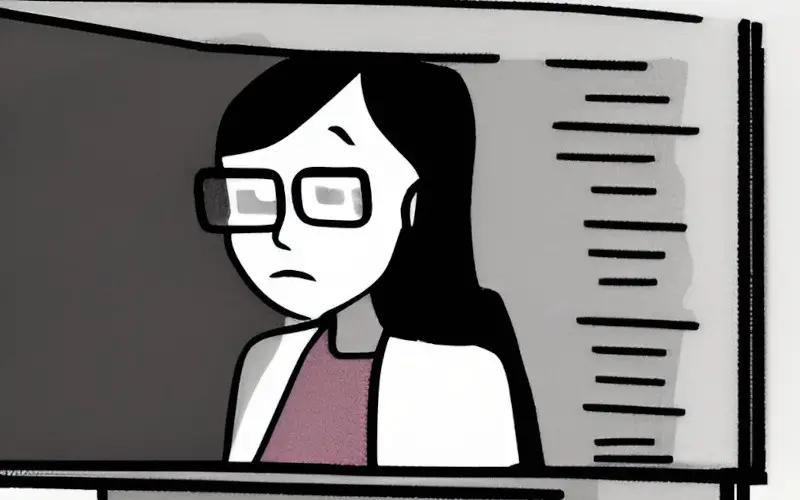Do you know the High CPU Usage by .NET Runtime Optimization Service? Many people need to become more familiar with this process. It’s a service used to optimize .NET applications.
High CPU usage by the .NET Runtime Optimization Service is a common problem that appears randomly for users. The process’s executable is mscorsvw.exe, which will be displayed in Task Manager under that name or as .NET Runtime Optimization Service.
This process usually only runs to optimize the .NET Framework, so apps and programs depend on it to run faster. However, sometimes this optimization takes too long and causes the CPU usage to spike.
Users have reported that it can consume a large percentage of CPU resources each time it runs. If you’re experiencing this problem, don’t despair! There are a few methods you can try to resolve it. Follow the steps below, and see an improvement in your CPU usage.
What Causes the .NET Runtime Optimization Service High CPU Usage?
The .NET Runtime Optimization Service is a process that helps improve the performance of .NET applications by optimizing the code they use. However, this process can sometimes cause high CPU usage, leading to inconvenience and reduced productivity.
There are a few possible reasons for this high CPU usage, including:
- The process is simply running slowly due to many applications being optimized.
- A bug in the process itself is causing it to use more resources than it should.
- An application uses an older version of the .NET framework, which isn’t as well optimized as the latest version.
Related: How To Fix Windows + Shift + S Not Working In Windows 10
How Do I Fix .NET Runtime Optimization Service High CPU?
Method 1: Optimize The Process
Optimizing the process is a great way to improve your computer’s performance and ensure it runs as efficiently as possible. Optimizing the procedure to fix High CPU Usage by .NET Runtime Optimization Service pc issue is a necessary but often time-consuming task.
However, there are various ways to speed up the process, simply by running this helpful command or a script for the same effect. This should enable the strategy to use more CPU cores which will allow it to finish running more quickly.
Follow these steps to run a command prompt and do these simple steps to solve this issue.
- Press the Windows+R button to open the Window run command.
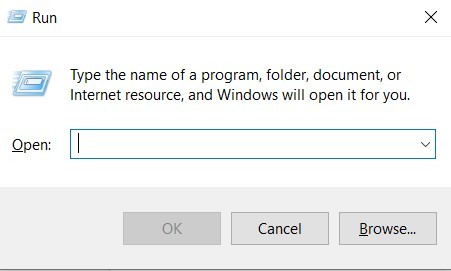
- Type cmd in the Command Prompt and press the OK button.

- In the Command Prompt, type the following commands:
cd c:\Windows\Microsoft.NET\Framework64\v4.0.30319
cd c:\Windows\Microsoft.NET\Framework\v4.0.30319
ngen.exe executequeueditems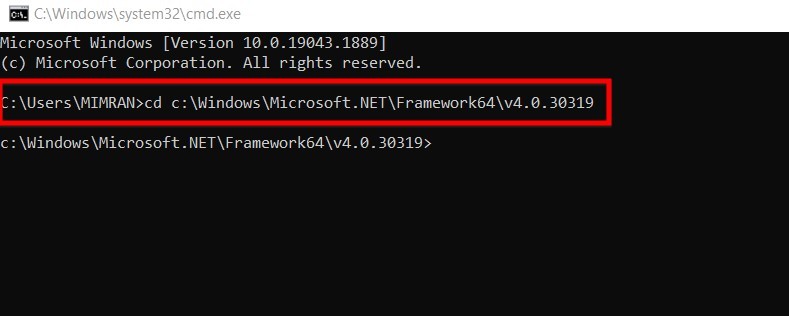
- After pasting these commands in the Command Prompt, this command thoroughly performs its setup. You need to close the Command Prompt and restart your PC and then check if this issue is solved or not. If you still face the same problem, follow the next method below.
Method 2: Scan Your Computer For Malware
If you’re noticing unusually high CPU usage on your PC, there’s a chance that the .NET Runtime Optimization Service is to blame. This service is responsible for optimizing .NET code on your machine, but it can sometimes cause issues.
Fortunately, an easy way to fix the problem is to scan your PC with Malwarebytes. Malwarebytes is a powerful anti-malware tool that can quickly scan your system and remove any malicious software that might be causing the issue.
Best of all, it’s completely free to use. So if you’re seeing high CPU usage from the .NET Runtime Optimization Service, don’t hesitate to try Malwarebytes. It just might be the solution you need.
Follow these steps, scan your computer for malware remover, and fix this issue.
- Download Malwarebytes from the official site.
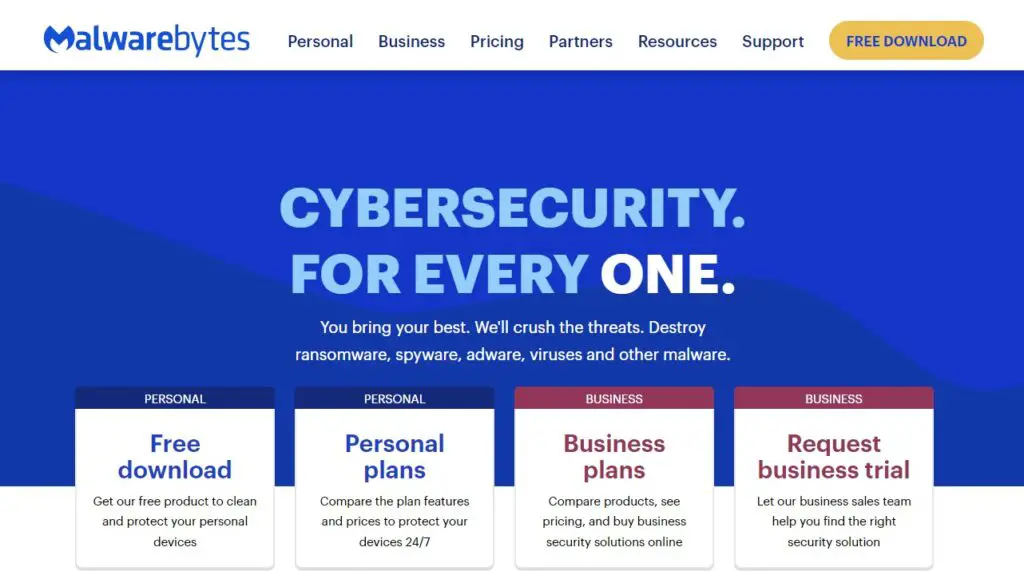
- After downloading, install this software on your PC.
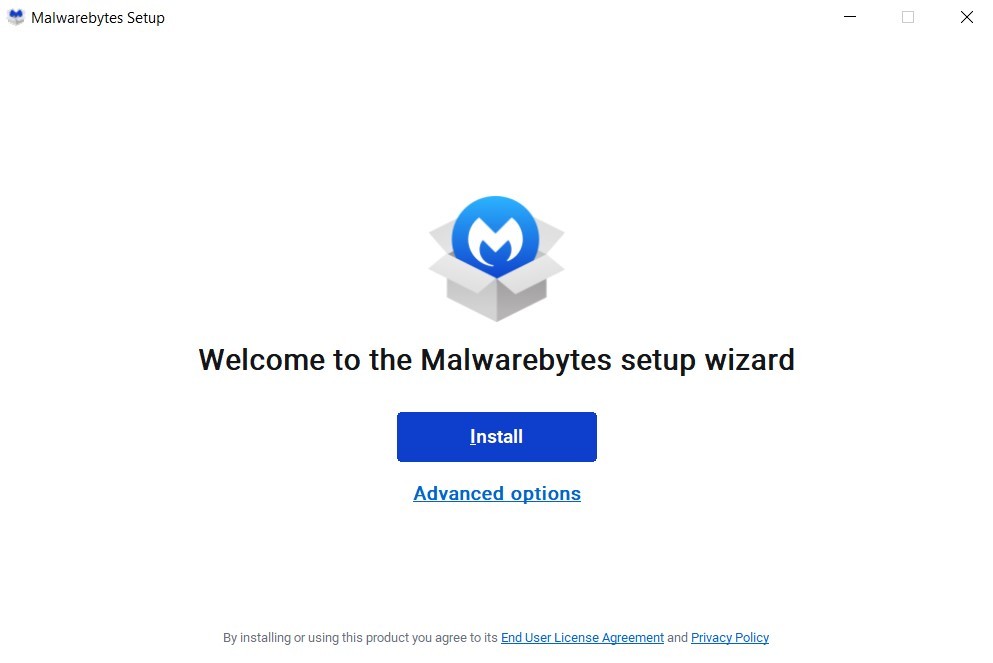
- After installation, launch the software and scan for malware detection.
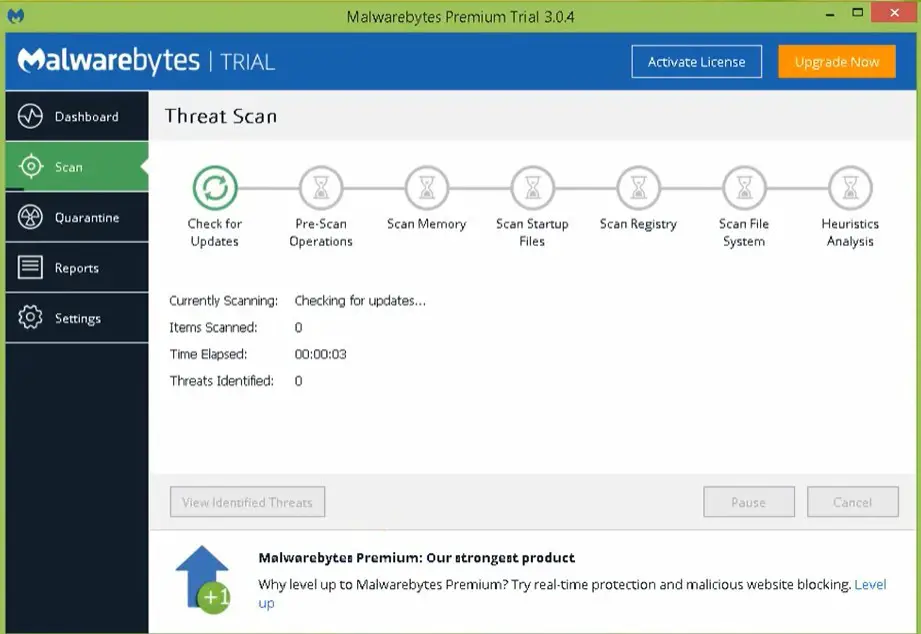
- At the end of the result, check if any malware is detected in this software; if you see any type of malware in the result, remove it and restart your PC.
Method 3: Restarting The NVidia Telemetry Service
Restarting the NVidia Telemetry service has been known to fix the high CPU usage issue by the .NET Runtime Optimization Service PC. NVidia drivers use the NVidia Telemetry service to collect data about the driver’s performance.
This data is then used to improve the drivers’ performance. However, if the NVidia Telemetry service is not running properly, it can cause high CPU usage.
Restarting the service will reset it and hopefully fix the problem. Please save any work before restarting the service, as it will cause all programs to close.
Follow these steps to restart the NVidia Telemetry service:
- Press the Windows+R button to open the windows run command.
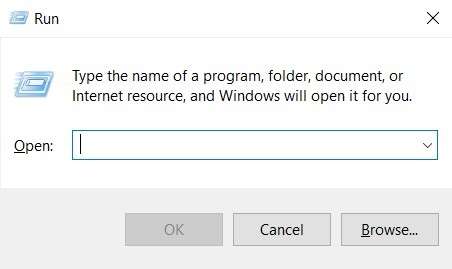
- Type “services.msc” and press the OK button.
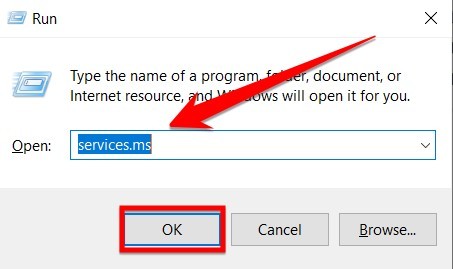
- In the services list, locate “NVIDIA Telemetry Container,” right-click on it, and select Properties from the given options.
- If the service is already running (you can check this by looking at the Service status message), then click the Stop button in order to run it again.
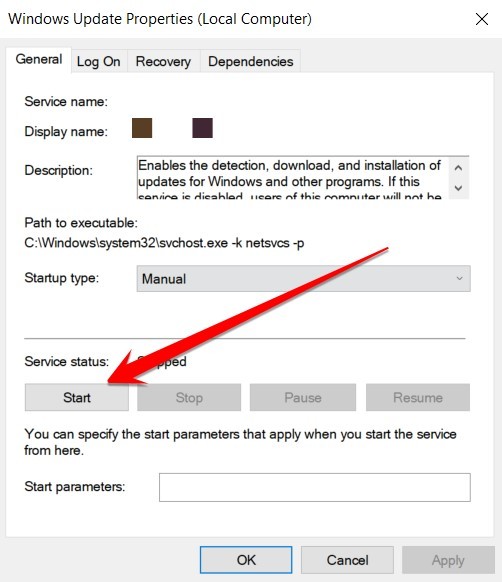
- After starting the service, you need to press the Ok button on the property window and save your setting.
Once the service has been restarted, check to see if the CPU usage has gone down. If it has, then the problem should be fixed. If not, a few other things can be tried, such as uninstalling and reinstalling the NVidia drivers or restoring Windows to an earlier point.
Hopefully, one of these solutions will fix the problem.
Related: How To Fix Windows Resource Protection Could Not Perform The Requested Operation
Frequently Asked Questions
What Does NET Runtime Optimization Service Do?
In a nutshell, it helps to improve the performance of your computer by optimizing the way that .NET code is executed. The service can improve your computer’s speed and stability by constantly monitoring your system and ensuring that the latest version of .NET is being used, the service can help improve your computer’s speed and stability.
In addition, it can also help to free up memory and disk space by removing unused code and data. As a result, the NET Runtime Optimization Service can play an important role in keeping your computer running smoothly.
How Long Does .NET Optimization Take?
Well, that depends on a few factors. First, it depends on the size and complexity of your project. A small, simple project will take less time to optimize than a large, complex one. Second, it depends on the skills and experience of the person doing the optimization.
A more experienced developer will likely be able to optimize a project more quickly than someone new to the process. Finally, it depends on the tools and techniques used for optimization.
Some methods are more efficient than others. All things being equal, though, you can expect .NET optimization to take anywhere from a few hours to a few weeks. So, if you’re looking to improve the performance of your .NET application, don’t delay – get started today!
How Do I Uninstall .NET Framework?
How do I uninstall .NET Framework? It’s easy! Just follow these simple steps:
- Open the Control Panel.
- Click on “Add or Remove Programs.”
- Select “.NET Framework” from the list of installed programs.
- Click “Remove” to uninstall the program.
That’s all there is to it! After uninstalling .NET Framework, you may be prompted to restart your computer. Once you’ve done that, you’ll be all set!
Do I Need Mscorsvw.exe?
If you’ve ever encountered the mscorsvw.exe process in your Task Manager, you may have wondered what it is and whether or not you need it. The short answer is that mscorsvw.exe is a Microsoft .NET Framework optimization service, and you do need it.
The mscorsvw.exe process is responsible for compiling .NET applications to start up faster and run more efficiently. It creates optimized code that can be executed more quickly by the processor.
The mscorsvw.exe process runs automatically in the background when needed, and you shouldn’t need to do anything manually to keep it running.
So if you see the mscorsvw.exe process running on your computer, don’t worry – it’s just doing its job to keep your .NET applications running smoothly.
What is Mscorsvw.exe Used For?
Mscorsvw.exe is a Microsoft .NET Framework maintenance utility that is automatically installed when you install the .NET Framework. The purpose of Mscorsvw.exe is to check for updates and download them in the background so that you don’t have to think about it.
In most cases, you won’t even know that Mscorsvw.exe is running on your computer.
However, some users have reported high CPU usage from Mscorsvw.exe, which can lead to slow performance and battery drain. If you’re seeing high CPU usage from Mscorsvw.exe, there are a few things you can do to fix the problem. First, try closing any applications using a lot of CPU resources.
If that doesn’t help, you can try disabling automatic updates for the .NET Framework. Finally, if all else fails, you can uninstall the .NET Framework and reinstall it manually.
How Do I Disable Mscorsvw.exe?
This is a question that plagues many computer users. Mscorsvw.exe is a Microsoft .NET Framework file that allows your computer to run programs written in managed code. However, this file can also cause high CPU usage, leading to performance issues on your computer.
The good news is that you can take a few simple steps to disable Mscorsvw.exe and improve your computer’s performance.
To disable mscorsvw.exe, follow these steps:
- Open the Task Manager by pressing CTRL+ALT+DEL.
- Click on the “Processes” tab and find the Mscorsvw.exe process.
- Right-click on the process and select “End Process.”
- Once the process has been ended, your computer’s performance should improve.
If you still have high CPU usage issues, you can try disabling the .NET Framework file altogether.
To do this, follow these steps:
- Open the Control Panel.
- Go to “Add or Remove Programs.”
- Find the Microsoft .NET Framework entry and click “Change/Remove.“
- Finally, select “Repair” and follow the prompts to complete the process.
After you’ve repaired the .NET Framework, restart your computer and see if the issue has been resolved.
Can I Stop .NET Runtime Optimization Service?
The .NET runtime optimization service is designed to improve the performance of applications written in managed code, such as C# or Visual Basic. In most cases, it will do this by compiling the code into native machine code, which can run faster than managed code.
However, this process can also lead to longer startup times for applications, as well as taking up more disk space. As a result, it’s not always clear whether the benefits of the optimization service outweigh the drawbacks.
Ultimately, it’s up to the individual user to decide whether to enable or disable the service. However, we recommend leaving it enabled if you’re unsure whether you need it.
Is Microsoft .NET Runtime Safe?
Likely yes, but not entirely known. The witches in Macbeth couldn’t have known their potion would kill, and the developers of .NET couldn’t have known its effects on system stability. We accept a bit of risk when we try something new.
However, Microsoft has been forthright about .NET’s memory management and other features have been used in production systems for years with few reports of problems.
Is Microsoft .NET runtime safe? Probably as safe as any other platform, but like all software, there are no guarantees.
What Happens If I Delete NET Framework?
While it’s certainly not recommended, the short answer is “not much.” The .NET Framework is a set of libraries that provides common functionality for applications running on Windows. It includes a basic set of object-oriented data types and compatibility with industry standards like XML and web services.
However, the .NET Framework is not required for all applications. Many applications will run just fine without it. So, if you’re feeling brave and you’re sure you don’t need the .NET Framework, go ahead and delete it. Just don’t say we didn’t warn you!
Conclusion
High CPU usage by the .NET Runtime Optimization Service can be caused by various issues. In this blog post, we’ve given some steps you can follow to figure out what is wrong and how to fix it. We hope that you found this information helpful.