Streaming and gaming are a breeze with the Xfinity Router. This high-performance router offers speeds up to 3 Gbps, MU-MIMO technology, and advanced security features. The Xfinity Router is also compatible with Comcast’s Xfinity xFi app, which lets you manage your home Wi-Fi network from your mobile device.
While enjoying your Xfinity service, you may notice that the router starts blinking orange. There could be a few different reasons for this, which can be very frustrating. This article will cover why your Xfinity Router may be blinking orange and how to fix it.
Why Is My Xfinity Router Blinking Orange?
Owning your home networking equipment has many advantages. One of the most significant advantages is that you can customize your network to fit your needs perfectly. However, you may have noticed your Xfinity router blinking orange while streaming or gaming.
If you happen to see this, you may be wondering what could be the reason. There are a few reasons this might be happening, and below are some of them:
1. Less Power
Less power could be the reason for an orange light on your router. Many people don’t realize that their routers need to be powered with an adapter that converts AC to DC. Over time, these adapters can wear out and stop providing the proper voltage to the router.
If you think this might be the problem, check the power adapter to see if it’s properly plugged in, and check the voltage rating to ensure it’s compatible with your router.
2. Loose Connections
If your Xfinity router is loose or isn’t receiving a good connection, it will start to blink orange. Ensure all the cables are plugged in and check for any loose connections. You may need to tighten the screws on the back of the router or use a different cable altogether.
3. Overheating
Just like any electronic device, routers can overheat. This is usually caused by poor ventilation or dusty environments. If your router is in a closed cabinet or near a lot of dust, try moving it to a more open area.
You can also try using a can of compressed air to blow out any dust that might be blocking the vents.
4. Firmware Update
If a new firmware update is available for your router, the orange light may indicate it’s time to update. Firmware updates usually include bug fixes and performance enhancements, so it’s always a good idea to keep your router up-to-date.
You can usually check for firmware updates from the manufacturer’s website or your router’s web interface.
How To Fix Xfinity Router Blinking Orange?
If your Xfinity router is blinking orange, it means that there is a problem that needs to be fixed. You can try some of the methods below to fix the problem.
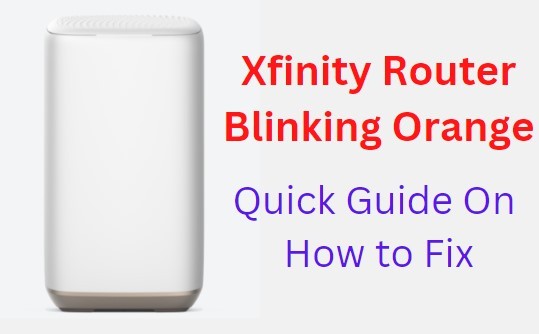
1. Check For Loose Cables
One of the most common reasons routers start blinking orange is loose cables. If any of the cables connected to your router is not properly plugged in, it can cause the router to malfunction.
This is why it’s important to check all the cables and ensure they are properly plugged in. A loose cable can also cause the router to overheat, so ensure they are properly tightened.
To fix this, check all the cables connected to your router and ensure they are properly plugged in. You can unplug all the cables and then plug them back in to ensure they are properly connected. After this, check to see if the orange light is still blinking.

2. Check For Updates
An outdated router firmware can also be the reason for slow internet speeds. This means you are missing some performance enhancements and bug fixes. So, it’s always a good idea to check for updates and install the latest firmware on your router.
The update ensures that you are running the latest and most stable software version, which can improve your router’s performance.
To check for updates, open your router’s web interface and check for the latest firmware update. Once you find the update, click on the update button on your email or go to the official website to download and install the update.
3. Reset Your Router
You can try resetting your router if the above methods don’t work. This will reset all the settings on your router back to their factory defaults. To do this, find the reset button at the back of the router. It is usually located on the back of the router.
Press and hold the reset button for 30 seconds using a non-metallic object. You should press until the LED lights go off.
This will reset your router and hopefully fix the problem. You can then set up your router again from scratch. If your router does not have this button, you can locate the WPS button and press it for 10 seconds.
4. Switch To Wired Connection
If you are using a wireless connection, it can be the reason for slow speeds. This is because wireless connections are not as stable as wired connections. Distance and where you put your router can also affect signal strength.
So, if you want to improve your internet speeds, switching to a wired connection is recommended.
To do this, connect your computer to the router using an Ethernet cable—this help to speed up the connection and improve your internet speeds.

5. Check The Compatibility
Make sure that your computer meets the minimum system requirements for your router. If it doesn’t, it can cause problems with your router. You need to consider some requirements such as processor speed, amount of RAM, browser it supports, CPU, and operating system that your Xfinity router.
You can find the minimum system requirements for your router on the manufacturer’s website.

You may need to upgrade your hardware to use the newer router if you have an older computer. You can also try using a different browser or a different computer.
6. Perform A Power Cycle
Sometimes, the reason why your Xfinity router is blinking orange could be because it just needs a good, old-fashioned reboot. This reboot, called a power cycle, can often fix connectivity issues.
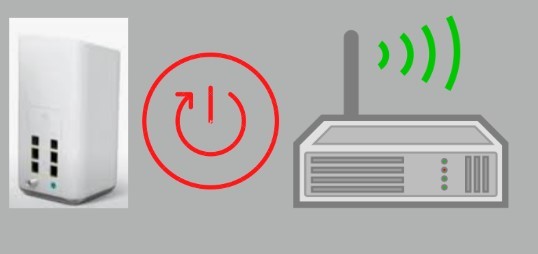
This means restarting your devices in a specific order:
- You need to shut down your computer.
- Unplug the power cord from your Xfinity modem and router.
- Wait 30 seconds, then plug the power cord back into your modem.
- Once the modem has restarted, plug the power cord back into your router.
- Finally, turn on your computer and try connecting to the internet again.
7. Check Service Outages
Sometimes, service outages in your area can cause your Xfinity router to blink orange. In this case, there’s not much you can do other than wait for the outage to be resolved. The sudden disconnection of service can cause your router to malfunction.
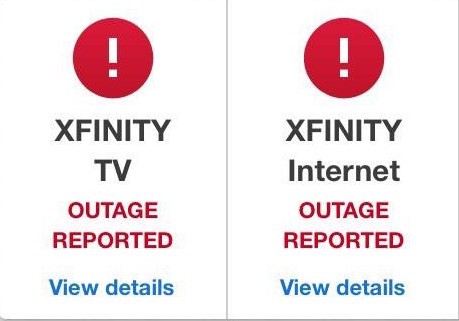
If you believe there is a service outage in your area, you should check the Xfinity service outage map. This will show you if there are any reported outages in your area.
8. Contact Xfinity Support
You can contact Xfinity customer support for help if none of the above methods work. They will be able to help you troubleshoot the problem and find a solution. They will be able to guide you through the process of setting up your router again.
Try to be detailed as possible when describing the problem to customer support. This will help them find a solution faster.

Frequently Asked Questions
Why Does My Xfinity Wi-Fi Keep Disconnecting?
There are a few reasons that your Xfinity Wi-Fi may keep disconnecting. The most common reason is a weak or unreliable internet connection. Another possible reason is a conflict with another device on your home network.
If you are experiencing frequent disconnections, we recommend troubleshooting your home network and ensuring you have a strong and reliable connection.
Do I Need a Modem For Xfinity Wi-Fi?
If you have Xfinity internet, you need a modem to connect to the internet. You can either rent a modem from Xfinity or purchase your compatible modem. We recommend purchasing your modem to avoid rental fees and ensure you have the best possible modem for your needs.
What Is The Xfinity Wi-Fi App?
The Xfinity Wi-Fi app is a tool that allows you to manage your home Wi-Fi network. With the app, you can view your network name and password, see how many devices are connected to your network, and more. The app is available for both iOS and Android devices.
How Do I Connect To Xfinity Wi-Fi?
If you’re a new Xfinity customer, you may not know how to connect to your Xfinity Wi-Fi. Here’s a quick and easy guide on how to do just that:
- Ensure your Wi-Fi device is turned on and in the range of an Xfinity Wi-Fi hotspot.
- Open your Wi-Fi settings and look for the “xfinitywifi” network.
- Select the “xfinitywifi” network and enter your Xfinity ID, email address, and password.
- Once you’re connected, open a web browser, and you should be automatically redirected to the Xfinity Wi-Fi login page.
- Enter your Xfinity ID, email address, and password to log in and start browsing.
If you still have trouble connecting, use the correct Xfinity ID, email address, and password. You can also try restarting your Wi-Fi device or moving to a different location.
Xfinity Wi-Fi hotspots are available in many public places, so you should be able to find one that works for you.
Why Does My Xfinity Cable Box Keep Disconnecting?
You can’t be the only one with this problem. Maybe you’re not. There’s possibly an issue with your Xfinity cable box that is causing it to disconnect. There are a few things that could be causing this problem. It could be a loose connection, a problem with the cable box itself, or even a problem with the cable company’s network.
If you’re having this problem, the first thing you should do is check all of the connections to your cable box. Ensure that the power cord is plugged in securely and all cables are tight. If you have an HDMI cable, ensure it is securely plugged in.
If the connections seem to be fine, the next thing you should do is restart your cable box. Sometimes, a simple restart can fix a lot of problems. To do this, unplug the power cord from the back of the box and then plug it back in. Wait a few minutes for the box to restart.
Does Xfinity Hotspot Slow Down Internet?
No, an Xfinity hotspot will not slow down your internet. However, if you are using a lot of data on the hotspot, it may affect your internet speed. If you are having trouble with your internet speed, we suggest connecting to a different hotspot or Wi-Fi network.
Why Can’t I See Xfinity Hotspot On My Laptop?
Sometimes when you try to connect to an Xfinity hotspot, you may not see it appear in the list of available networks.
This can be due to several factors, including:
- You’re not in range of a hotspot.
- The hotspot is turned off.
- Your device’s Wi-Fi is turned off.
- You don’t have a compatible Xfinity Internet subscription.
How To Turn Off Xfinity Hotspot?
Turning off the Xfinity hotspots can be easily done from the Xfinity MyAccount app or website.
To do so, follow these steps:
- Log in to your Xfinity account.
- Go to the “Internet” section.
- Select the “Manage Wi-Fi” option. You will see a list of all the Xfinity hotspots in your area.
- Find the one you want to turn off and select the “Disable” option.
- Once you have confirmed, your hotspot will be turned off and will no longer be visible to other Xfinity customers.
If you need further assistance, please feel free to reach out to us.
Why Is Xfinity Wi-Fi So Slow?
There are several reasons why your Xfinity Wi-Fi may be slow. It could be that your router is not powerful enough to handle the speeds you are paying for, or it could be that there are too many devices connected to your network, and they are bogging it down.
There could also be a problem with setting your network up or with the Xfinity Wi-Fi. Whatever the reason, you can do a few things to try and speed up your Xfinity Wi-Fi.
One thing you can do is to try and connect to a different Wi-Fi network. This will help eliminate any problems with your specific router or network setup. If you can connect to a different Wi-Fi network and get better speeds, the problem is most likely with your Xfinity Wi-Fi.
How Strong Are Xfinity Hotspots?
Xfinity hotspots are some of the strongest and most reliable in the business. They offer fast speeds and are always updated with the latest security features. You can count on an Xfinity hotspot to keep you connected no matter where you are.
Conclusion
If your router keeps blinking orange, it is time to take action. The steps mentioned above will help you resolve the problem independently. Follow them in the given order, and you will be able to fix the problem in no time.
In case you are still unable to fix it, seek help from the customer support of Xfinity. Customer support executives are highly skilled and knowledgeable. They will be able to guide you in the right direction and will also help you to resolve the problem in no time. So, do not hesitate to contact them for assistance.






