If you’re reading this article, you probably encounter the frustrating error message “error: gpg failed to sign the data.” As someone who works with GPG regularly, I know how frustrating it can be to run into unexpected errors like this.
I wanted to share some tips and tricks for troubleshooting and resolving this error. But before we dive into the nitty-gritty, let’s start with a brief overview of what GPG is and why it’s so important for securing data.
What is GPG?
GPG, or GNU Privacy Guard, is a free and open-source implementation of the OpenPGP encryption standard. It’s a tool to encrypt and sign data, providing a secure way to protect sensitive information such as emails, files, and messages.
GPG uses a system of public and private keys to encrypt and decrypt data, ensuring that only the intended recipient can read it. By signing data with a private key, GPG verifies the sender’s authenticity, preventing tampering and ensuring that the data hasn’t been altered in transit.
Overall, GPG is essential for securely transmitting and storing sensitive data. It’s widely used in industries such as finance, healthcare, and government, as well as by individuals who value privacy and security in their digital communications.
Common Causes of the Error
There are a few common reasons why you might encounter this error. One possibility is that your GPG configuration is missing or incorrect. This can happen if you’ve recently updated your system or changed your GPG settings without fully understanding how they work.
As an example, I get this error when I sign my commit in git:

Another possible cause is an invalid or expired GPG key. If your key has expired or become corrupted somehow, you won’t be able to sign data with it, which can trigger this error message.
Permission issues can also be a culprit. If the file or directory you’re trying to sign doesn’t have the correct permissions or ownership, GPG may be unable to access it and will fail to sign the data.
Lastly, syntax and command usage can also cause errors. If you’re not using the correct syntax or the wrong command, GPG won’t be able to complete the signing process and will return an error.
Troubleshooting the Error
First, I recommend verifying your GPG configuration to ensure everything is set up correctly. You can do this by running the “gpg –version” command in your terminal and checking that all the components are present and up-to-date.
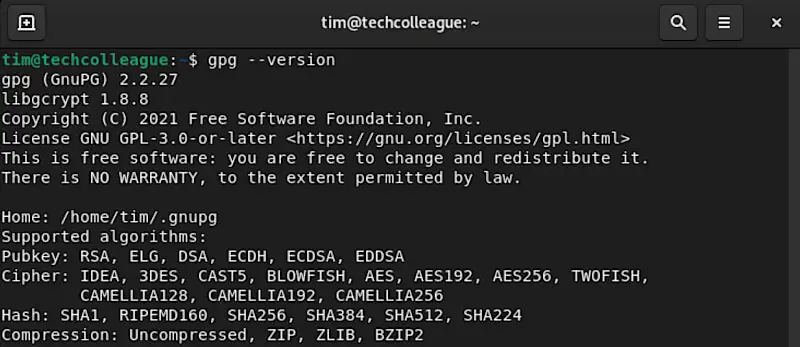
If your configuration checks out, check if your GPG key has expired or is corrupted. You can run the following command to list your GPG keys.
gpg --list-keysCheck if your GPG key has expired. If so, you can update the expiration date by following my guide.
You can create a new one if you don’t want to update the existing GPG key. You can do this with the following command, which will guide you through creating a new key pair.
gpg --gen-keyHopefully, one of these steps will help you troubleshoot and resolve the error!
Resolving the Error
If you’ve followed the troubleshooting steps and are still encountering the error, don’t worry – you can try a few more things.
One option is signing a different file or using a different key to see if the issue is specific to the file or key you were initially trying to use. Sometimes a small error in a file can cause GPG to fail, so trying a different file can help narrow down the issue.
Another possibility is signing the file using a different GPG tool or version. Using a GUI tool, use the command line instead, or vice versa. Similarly, if you’re using an older version of GPG, try updating to the latest version to see if that resolves the issue.
You can delete and recreate your GPG key entirely if all else fails. This should only be done as a last resort, as it will render your old key unusable, and any files signed with it will no longer be valid. However, it may be necessary to resolve the error in some cases.
Prevention
Preventing errors like this is about maintaining a healthy and up-to-date GPG setup. Here are a few things you can do to minimize your chances of encountering this error:
- Regularly update your GPG installation and keys. Keeping your GPG software and keys up-to-date will help ensure that you have the latest security patches and bug fixes, which can prevent errors from occurring.
- Practice good key management. Ensure you have a strong, unique passphrase for your GPG key, and don’t share your key with anyone. Regularly back up your key to a secure location, and keep track of expiration dates to update it before it expires. Check out my guide for other best practices.
- Double-check your syntax and command usage. Before running any GPG commands, make sure you’re using the correct syntax and flags. Refer to the GPG documentation or online resources if you’re unsure.
- Be mindful of file permissions and ownership. Ensure you have the appropriate permissions to access and sign the file and check that the file’s ownership is set correctly.
Following these steps and maintaining good GPG hygiene can reduce your chances of encountering the “gpg failed to sign the data” error and other GPG-related issues.
Conclusion
The “gpg failed to sign the data” error can be frustrating, but it’s a manageable issue with some troubleshooting and prevention. Regularly updating your GPG software and keys, practicing good key management, double-checking your syntax and command usage, and being mindful of file permissions and ownership can minimize your chances of encountering this error and other GPG-related issues.
Remember, if you encounter the error, don’t panic – follow the troubleshooting steps we’ve outlined, and if all else fails, seek additional support and resources. The GnuPG website and online communities are great places to start.
GPG is a powerful and versatile tool for securing digital communications. You can use it with confidence and peace of mind with a bit of care and attention.






