Sometimes, you may notice that your phone volume keeps going down by itself. This can be frustrating, especially if you’re in the middle of a call or trying to listen to something. You may wonder why this is happening and what you can do about it.
As a variety of things can cause this problem, there are a few potential solutions that you can try. You don’t need to take your phone to a repair shop or buy a new one, as there’s a good chance that you can fix the issue yourself.

Why Does My Volume Keep Lowering By Itself?
The reasons that might cause your phone’s volume to go down are as follows.
1. Wrong Pressed Buttons
You might have held the wrong button while adjusting your phone’s volume. This usually happens when you accidentally press the “mute” or the “vibrate” buttons.
2. Misconfigured Settings
Your phone’s volume might also decrease because of a misconfiguration in your phone’s settings. This is usually the case if your phone’s “Do Not Disturb” feature is enabled.
3. Physical Damage
Physical damage to your phone can also cause the volume to go down. This is usually the case if something is wrong with your phone’s speakers or your phone’s buttons are not working properly.
4. Software Glitches
Software glitches are also a common cause of volume issues on phones. This is usually the case if you have an older phone with an outdated operating system.
How Do I Stop My Volume From Going Down?
Now that you know the main reason your phone’s volume keeps going down, the following are some e of the best methods to fix this problem.
1. Factory Reset Your Phone
The problem could result from some corrupted files in your phone’s system. In this case, the best way to fix the problem is to factory reset your phone. This will delete all the files in your phone’s system and restore them to their default settings.
To factory reset your phone, go to its settings and tap on the “Backup & Reset” option. Then, select the “Factory Reset” option and confirm your action. After the reset, restart your phone and check if the problem has been fixed.
2. Update Your Phone’s Operating System
If your phone’s operating system is outdated, it could be why the volume keeps going down on your phone. Go to Settings > About Phone > System Updates to update your phone’s operating system. If there is an update available, download and install it.
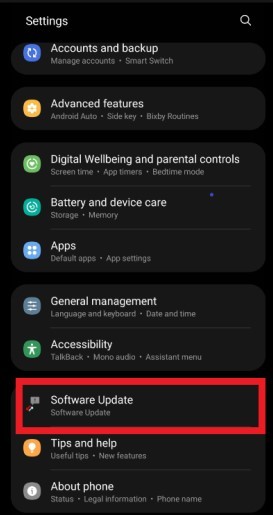
When you update your phone’s operating system, it not only fixes bugs but also brings new features and improvements. You should also ensure that all the apps on your phone are updated to their latest versions.
3. Restart Android Device
Restarting your Android device can help fix the volume that keeps going down on your phone. When you restart, all apps and services will be closed, and any potential problems will be fixed.
Hold the power button for a few seconds to restart your device and tap on “Restart.” Your device will restart, and hopefully, the volume issue will be fixed.
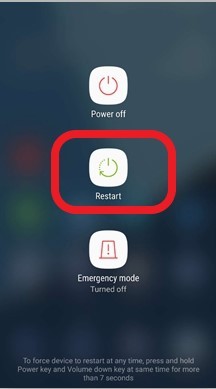
4. Adjust Notifications Settings
If you find that the volume on your Android device keeps going down when you receive notifications, it might be due to your notification settings. To fix this problem, you can try adjusting your notification settings.
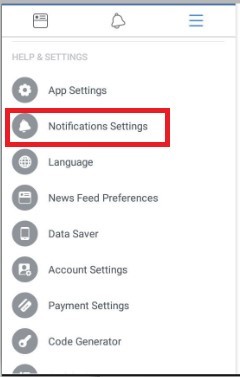
To do this, go to Settings > Sound > Notifications. From here, you can adjust the notification settings for each app. You can also turn off notifications for certain apps altogether.
5. Check Your Volume Buttons
The phone’s buttons can get easily damaged, making it hard for you to increase or decrease the sound. To fix this problem, you can try cleaning the buttons with a cotton swab dipped in alcohol.
You can also try using a can of compressed air to blow away any dirt or dust that might be blocking the buttons. You can also take your phone to a professional to have the buttons repaired or replaced.
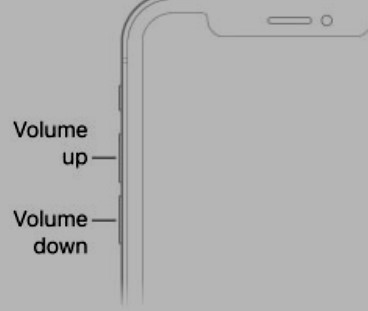
6. Start Your Phone in Safe Mode
Safe mode is a great way to troubleshoot problems with your phone. It is a diagnostic tool that can help determine if a third-party app is causing your phone to act up. Only the essential apps and services are loaded when you start your phone in safe mode.
This means that if an app is causing your phone to act up, it will most likely not work in safe mode.
To start your phone in safe mode, follow these steps:
- Press and hold the Power button.
- When the power menu appears, tap and hold on to the Power off option.
- You will be prompted to restart in safe mode. Tap OK.
- Your phone will now restart in safe mode. You will know it is in safe mode because the Safe Mode badge will be displayed in the lower-left corner of the screen.
- Now, try to use your phone and see if the problem persists. If it does not, it is most likely caused by a third-party app.
7. Reboot In Recovery Mode
Recovery Mode is a special boot option where you can perform various system-related tasks. You can try booting into recovery mode and performing a factory reset to fix the volume that keeps going down the problem.
Remember that this will delete all the files on your phone, so be sure to backup your data first. To boot into recovery mode, follow these steps:
- Press and hold the Power button.
- When the power menu appears, tap and hold on to the Power off option.
- You will be prompted to restart in recovery mode. Tap OK.
- Your phone will now restart in recovery mode.
- Once in recovery mode, use the volume buttons to navigate and the power button to select.
- Select the “factory reset or wipe data” option and confirm it.
- Wait for the reset to complete, and then select the “reboot system now” option.
8. Use Volume Booster Apps
There are several volume booster apps available on the Google Play Store that you can use to increase the sound on your phone. These apps work by increasing the sound output of your phone’s speakers.
They also have some other features that can help improve the sound quality on your phone. You can try out several apps and see which works best for you.
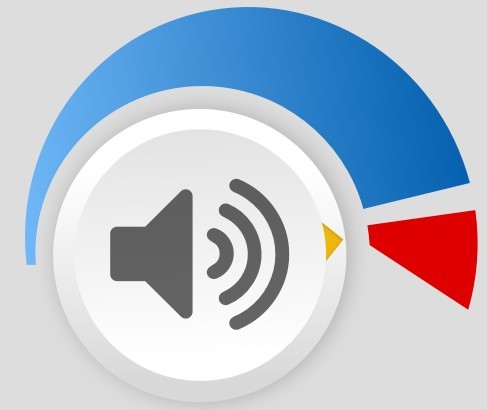
9. Uninstall Recently Installed Themes
If you have installed any themes recently, it could be why the volume keeps going down on your phone. Some themes can cause problems with the sound on your phone. To fix this, you can try uninstalling any themes that you have installed recently.
To uninstall the theme, go to Settings > Themes and select the theme you want to uninstall. Tap the “Uninstall” button and confirm it.
10. Clear Your Phone’s Cache
The cache is a temporary storage area where your phone stores data for quick access. Over time, the cache can become full and cause problems. Thus, it’s a good idea to clear your cache repeatedly.
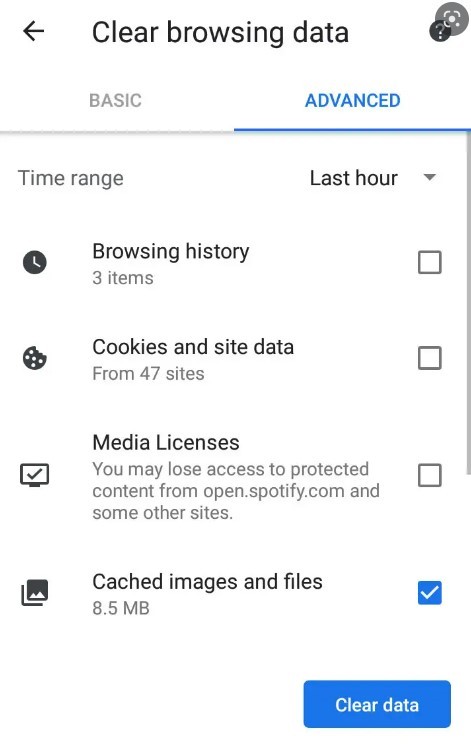
To clear your cache on an Android phone, go to Settings > Storage > Cached data.
Go to Settings > Safari > Clear History and Website Data on an iPhone.
11. Contact The Support Team
The support team is always there to help you with any technical issues. If the solutions above haven’t worked for you, don’t hesitate to contact the support team. They will help you troubleshoot the issue and get your phone working properly again.
Provide as much detail as possible about the problem so they can help you fix it quickly.
Frequently Asked Questions
Why Does My Volume Keep Going Up?
If your computer’s volume keeps increasing, it could indicate that your system is infected with malware. Malware can often cause strange and unexpected behavior on your computer, including changing your volume settings.
If you notice that your volume keeps going up for no reason, run a malware scan to see if you have any malicious software on your system.
How Do I Turn Off Apple Sound Reduction?
You can turn off Apple’s sound reduction feature by going to your device’s settings and selecting the “Sounds” option. You will want to scroll down and find the “Hearing” section. Within that section, there will be a toggle for “Sound Reduction.” You can simply turn that toggle off to disable the feature.
Why Does iPhone Volume Keeps Going Down When Ringing?
If you’re having trouble with your iPhone’s volume level declining when you’re on a call, there are a few potential causes that could be happening.
Here are some things to check:
- Make sure that Do Not Disturb is turned off. This setting can sometimes cause incoming calls to be muted or have a lower volume than usual.
- Check your iPhone’s ringer volume level and ensure it is turned up.
- If you’re using an iPhone case, make sure that the case isn’t blocking the speakerphone grille on the bottom of the phone.
- If you have an iPhone 6s or newer, make sure that 3D Touch is turned off. This can sometimes cause the volume to be lower than normal when making phone calls.
- If you’re still having trouble, try restarting your iPhone. Sometimes a simple reboot can fix volume issues.
If you’ve followed all these steps and still have trouble with your iPhone’s volume level during calls, you may want to contact Apple support or take your phone to an authorized Apple service provider for further diagnosis.
How Do I Change The Media Volume On My iPhone When On A Call?
If you’re on a call and want to change the media volume (for example, if you’re playing music through your iPhone), you can go to the Settings app and select “Sounds.” From there, you can adjust the volume for media and ringer purposes.
If you want to quickly change the media volume while on a call, you can also use the volume buttons on the side of your iPhone. Simply press the “–” button to lower the volume or the “+” button to raise it.
How To Turn Off Volume Limit On Android?
If you’re like most people, you probably have your phone’s volume turned up most of the time. But there are times when you need to turn it down or even off completely. Maybe you’re in a movie theatre, or maybe you’re just trying to avoid disturbing the people around you.
Whatever the reason, it’s easy to do. Here’s how:
- Open the Settings app on your Android device.
- Tap on Sound.
- Tap on Volumes.
- Use the sliders to adjust the volumes for different sounds, or tap the switch next to “Sound profile” to turn off all sounds.
That’s all there is to it. Now you know how to turn off the volume on your Android device, whether it’s just for a moment or permanently.
How Do You Fix Low Volume On Android?
You can try a few things if you’re having trouble with low volume on your Android device.
- Restart your device. This is always a good first step when you’re having any problem with your phone or tablet.
- Check for updates. Sometimes there are software updates that can fix problems like this.
- Adjust your volume settings. You can adjust the volume on your Android device in a few different places. Try turning up the volume in the notifications panel, the sound settings, and the app itself (if applicable).
- Use headphones or an external speaker. If the problem is with the device, headphones or an external speaker can bypass the issue altogether.
- Contact customer support. If you’ve tried all of the above and you’re still having trouble, you may need to contact customer support for your device. They may be able to help you troubleshoot the problem or offer a replacement device.
How To Turn Off Low Volume Mode On iPhone?
If you have Low Volume Mode turned on, it can sometimes cause your iPhone’s volume to be lower than normal. This is especially true when you’re on a call. To turn off Low Volume Mode, go to the Settings app and select “Sounds.” From there, you can turn off the Low Volume Mode switch.
Conclusion
Many people have faced the issue of their iPhone volume going down by itself when on a call. This can be annoying and even disruptive if you’re in the middle of an important conversation. The above solutions should help you fix the problem so that you can continue using your android iPhone without issue.
Try the above steps, and contact customer support if the problem persists.







