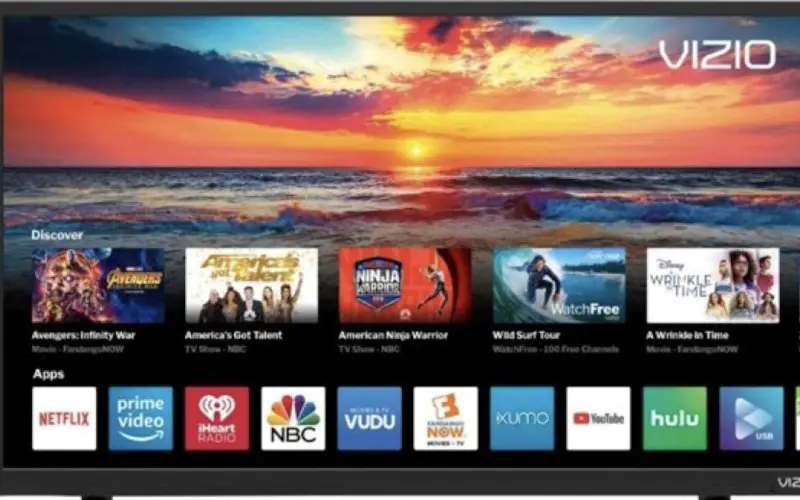Sometimes, when you’re enjoying TV, it’s easy to forget that these devices can be programmed for many activities. Your tv was probably purchased because you wanted to watch TV, but there are other things it can be used for.
You may at some moments experience that your TV is freezing. This can cause serious disturbance during your watching session, and you may be unable to enjoy your favorite show to its fullest.
Best Methods To Fix Vizio TV Keep Freezing
To solve the problem, you will have to understand what causes your TV to freeze and what you can do to prevent it from happening again. To keep your TV running smoothly and prevent it from freezing up, there are some things you should do.

The following are some of the ways to solve your freezing problems.
1. Internet Connection Issue
Vizio Smart TVs need a strong and stable internet connection to function properly. If your internet connection is not strong or durable enough, it can cause your TV to freeze. To fix this, you need to check your internet connection and ensure it is strong and stable.
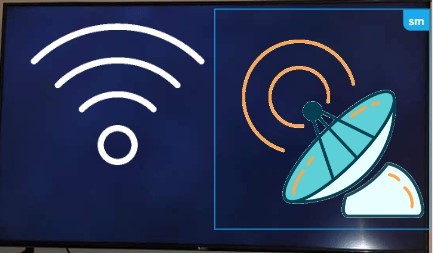
An unstable or slow internet connection is one of the most common reasons a Vizio TV keeps freezing. You must ensure a strong and stable internet connection to avoid this problem. Switch to less crowded wifi networks or wired Ethernet connections.
2. Check For Firmware Updates
If your Vizio TV has outdated firmware, it can also cause your TV to freeze. This can make your TV slow and unresponsive. The outdated firmware can also cause compatibility issues with new apps. To fix this, you need to update the firmware of your Vizio TV.
The updating process includes:
- Go to the main menu of your Vizio TV and select “Settings.”
- Select “System” and then “About.”
- Select “Check for Updates.”
- If an update is available, follow the instructions to update the firmware.
3. Power Cycle Your Vizio TV
Sometimes your Vizio TV won’t turn on, or it may keep freezing. In these cases, you need to power cycle your TV. Power cycling means restarting your TV by unplugging it from the power outlet and then plugging it back in.
This can help fix many software issues that can cause your TV to freeze. You can also try resetting your TV if it won’t turn on.
4. Check For Overheating
Overheating can also cause your Vizio TV to freeze. This usually happens when the TV is placed in a poorly ventilated area. The close or tight spaces can cause the TV to overheat and freeze. It minimizes the airflow and prevents the heat from escaping, damaging the TV.
To prevent this, you must ensure proper ventilation for your Vizio TV. Reduce everything surrounding your TV and give it space to breathe. All the breathing and cooling vents should be unobstructed.
5. Run A Virus Scan
Vizio Smart TV is like any other device connected to the internet. It can be vulnerable to viruses and malware. These malicious programs can cause your Vizio TV to freeze. You need to run a virus scan to protect your TV from these threats.
The virus consumes a lot of resources, which can make your TV slow and unresponsive. There are many virus and malware removal tools available for Vizio TVs. It is recommended to use the Vizio Smart TV Security Suite. This is a free security app that you can download from the App Store.
The Vizio Smart TV Security Suite will scan your TV for viruses and malware and remove them. It also blocks all malicious websites and provides real-time protection.
6. Reinstall Apps
If you are having issues with a specific app, it can cause your Vizio TV to freeze. The app can be corrupted or not compatible with your Vizio TV. The corrupted app can also cause other issues on your TV.
To fix this, you need to uninstall the app and then reinstall it.
- Go to the Main menu of your Vizio TV and select “Settings.”
- Select “System” and then “Apps.”
- Select the app you want to uninstall and press the “OK” button.
- Select “Uninstall” and confirm it.
- After the app is uninstalled, you can install it again from the App Store.
6. Try A Different Input Source
Different sources can also be the reason your Vizio TV keeps freezing. Using an external device such as a USB drive or DVD player can cause your Vizio TV to freeze. The device can be corrupted or not compatible with your Vizio TV.
It is vital to use compatible devices with your Vizio TV. Check the Vizio TV input specifications before connecting any external devices. If you use an HDMI cable to connect your Blu-ray player or game console, ensure it is of good quality.
A bad-quality HDMI cable can also cause your Vizio TV to freeze.
7. Check For Updates
Some streaming apps, such as Netflix and Hulu, release updates frequently. These updates can fix the bugs and improve the performance of the app. If you are having issues with these apps, it is recommended to update them. The update process is usually automatic, but you can also check for updates manually.
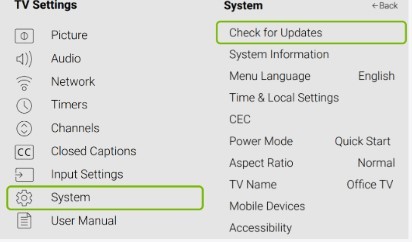
To update an app on Vizio TV, go to the Settings menu and select the System option. Here, select the Apps menu and the app you want to update. If an update is available, it will be downloaded and installed automatically.
8. Disable Auto Power Off
The scheduled power-off feature is nice but can cause your TV to turn off unexpectedly. If you find that your Vizio TV keeps turning off by itself, adjusting this setting may help. This makes your TV automatically turn off after being inactive for a certain time.
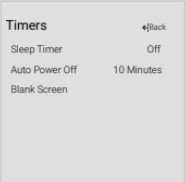
To disable this feature:
- Press the Menu button on your remote control.
- Navigate to System > timers > and uncheck the box next to “Auto power off.“
- Adjust the sleep timer if you want your TV to turn off after a certain time.
9. Turn OFF CEC
This communication protocol allows your TV to understand and control other CEC-enabled devices connected to it—turning on your TV signals to the connected devices that they should also turn on.
Your TV constantly sends signals to other devices, which can sometimes cause issues. While this is a great feature, it can sometimes cause your TV to freeze. Try turning it OFF and see if that fixes the problem.
To turn OFF CEC, follow these steps:
- Go to your TV’s settings and select the option ‘Inputs.’
- Find the ‘CEC‘ setting and turn it OFF.
- Restart your TV and see if the problem is fixed when you are done.
10. Factory Reset
Resetting your Vizio Smart TV should be the last step, but it can fix many issues that can cause your Vizio TV to freeze. This will restore your Vizio TV to the factory settings. It will delete all the data and settings from your TV.
Before resetting your Vizio TV, you must back up all the important data. There are two types of factory reset, soft reset, and hard reset. A soft reset only deletes the data from your Vizio TV. While a hard reset will delete all the data and restore the Vizio TV to the factory default settings.
To perform a hard reset, follow these steps:
- Go to the Settings menu and select the System option.
- Select the Reset & Admin option.
- Select the Factory data reset option.
- Enter your PIN code if prompted.
- Select the Reset button to confirm.
- Your Vizio TV will now reset to the factory settings.
To perform a soft reset, follow these steps:
- Go to your Vizio TV settings and select the option ‘Reset & Admin.’
- Select the ‘Soft Power Cycle‘ option and confirm it.
- Your Vizio TV will restart, and all the data will be deleted.
These are some of the best methods to fix Vizio TV keep freezing. You can contact the Vizio support team if you are still having issues.
Frequently Asked Questions
Why Does My Vizio Smart TV Keep Pausing?
There are many possible reasons for your Vizio smart TV to keep pausing. It could be an issue with your internet connection, a problem with the TV itself, or even a problem with the content you’re trying to watch. This should help you troubleshoot the issue to get back to watching your favorite shows and movies.
If you’re having trouble with your internet connection, you should check to ensure that your router is plugged in and turned on. If it is, then you should try restarting your router. If that doesn’t work, you may need to contact your ISP for help troubleshooting the issue.
You should try restarting your TV if the problem is with your TV. If that doesn’t work, you may need to factory reset your TV. This will erase all of your settings and may fix the issue.
If the problem is with the content you’re trying to watch, you should try another piece of content to see if the issue persists. You may need to contact the content provider for help if it does.
Why Is My Vizio Smart TV So Laggy?
Your TV may lag because the processor is not powerful enough to keep up with the demand of the apps you are using. Another reason could be that your internet connection is too slow to support using smart features on your TV.
If you are using a wired connection, try switching to a wireless one. Finally, make sure that your TV’s software is up to date.
Why Is My Smart TV So Slow?
Your TV might be slow for a variety of reasons. It could be because your internet connection is slow or too many devices are connected to your network. It could also be because your TV’s software is outdated or because you have many apps installed on your TV.
If your TV is slow, you can do a few things to try to speed it up. First, restart your TV and router. This can often help clear up any issues causing your TV to run slowly.
If restarting doesn’t help, try resetting your TV. This will delete all the data and settings on your TV, so you’ll need to set it up again afterward. However, it can sometimes help clear out any issues causing your tv to run slowly.
You can also try uninstalling any apps you’re not using on your TV. This can free up some space and help improve your tv’s performance.
Why Is My Smart TV Glitching?
Glitching is one of the most frustrating issues with a smart TV. It’s especially annoying while watching your favorite show or movie. There are different reasons why your smart TV may glitch. One of the most common reasons is because of a poor internet connection.
If you’re connected to the internet via Wi-Fi, make sure your router is close to the TV. You may also want to connect your TV to the internet using an Ethernet cable. Another common reason for glitching is because of low-quality or outdated TV firmware.
If this is the case, you’ll need to update your TV’s firmware. You can usually do this by checking your TV’s settings and checking for updates. Finally, if none of these solutions work, your TV’s hardware may be faulty. In this case, you’ll need to contact your TV manufacturer for help.
Why Does My Vizio Keep Losing Signal?
Vizio TV tends to lose signal when there is a problem with the connection between the TV and the source of the signal. This can be caused by a loose cable, a bad connection, or a weak signal. If you have this issue, check all your connections and try moving your TV to a different location to see if that helps.
Is It Worth Repairing A Vizio TV?
It depends on the issue and the cost of repairs. If it’s a simple fix, like a loose cable or blown fuse, then it might be worth repairing the TV. However, if the issue is more complex, like a damaged screen or motherboard, it might be better to buy a new TV.
Ultimately, it’s up to you to decide whether repairing or replacing your Vizio TV is the best option.
How Do I Fix A Vizio TV That Won’t Turn On?
Vizio TV can fail to turn on for several reasons. In some cases, the problem may lie with the Vizio TV itself, while in other cases, it may be due to an issue with the power source or another connected component.
If your Vizio TV doesn’t turn on, you should check the power cord to ensure it is properly plugged into the wall outlet and the TV. If the cord appears to be plugged in correctly, you can try unplugging it and then plugging it back in.
If the power cord is not the issue, you should check the Vizio TV’s HDMI ports. If one of the HDMI ports is not functioning properly, it could be causing the TV not to turn on. To fix this, you can try unplugging the HDMI cable from the port and then plugging it back in.
If the Vizio TV still does not turn on, you may need to reset it. To do this, you need to unplug the TV from the wall outlet and then press and hold the power button for 30 seconds. After this, you should plug the TV back into the outlet and turn it on.
Conclusion
While this problem can be frustrating, you just need to be patient as it can be easily fixed. The methods mentioned above will help you fix the Vizio TV freezing problem in no time. Just be careful while following the methods, and do not hesitate to contact a professional if the problem persists.