Windows 10 and Windows 11 users encountering the “Java Not Found” error when attempting to play Magic online against their friends are reporting that the issue occurred after having taken out the Java Environment.
Java is a software program that helps run many of the programs on your computer. Without it, many of the files you try to open will give you an error message indicating that Java cannot be installed.
If you are sure that Java is installed and you still cannot open certain files, a solution may be available for you.
What is the Cause of the “Unable to Install Java” Error?
This is a common error that people see when trying to install Java. It means that the installation process was not completed successfully, and you will need to try again.
There can be several reasons why this might happen, but some of the most common ones are:
- Corrupted / Improperly installed Java Environment: Java is a programming language that enables developers to create robust, high-performance applications. Java is used by millions of developers and billions of devices worldwide.
However, problems can occur if Java is not installed correctly or if there are errors in the Java environment. It depends on the context, one typical instance that will result in this problem is an inconsistency with the Java installation. In this case, you will need to reinstall the Java environment. - Removing remnants from the old Java installation: If you are experiencing the “Java Not Found” Error in XMage on Windows 10, there may be remnants of the old Java installation that need to be removed.
In some circumstances, the standard of service you’re trying to obtain might suffer because of a conflict created by remnants of an obsolete Java installation conflicting with the XMage endeavors to install the latest update.
If the scenario applies, you should be able to solve the issue by removing the remnant files before you try the Java Environment installation again. - Broken Java Environment variable: When attempting to start up the XMage program on a computer with Windows 10 installed, an error message pops up reading “Broken Java Environment variable. Java not found.”
This error is preventing users from being able to access the program and causes a lot of frustration. A few possible solutions have been suggested online, but none of them seem to be working for everyone.
Some people have had luck deleting the Java files and then reinstalling them, while others have had to change some settings in their computer’s Registry.
If you face this issue, you need to follow my given methods below to easily fix this issue.
Method 1: Uninstall And Reinstall Java
If you see the “Unable to install Java, there are errors in the following switches” error on your computer, the Java installation process was not successful. You can fix this problem by uninstalling Java and then reinstalling it.
To uninstall Java, you need to follow these steps:
- First you have to click on the Window button from the taskbar main and then type the search bar main Control Panel.
- Now you need to simply open the Control Panel to continue the JavaScript software uninstallation process.
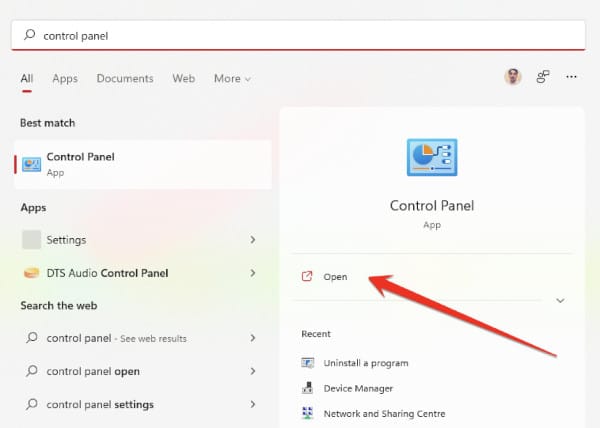
- After opening the Control Panel you have to click on the “Programs” option.
- After going to the Programs section, you have to left-click on the Java program with the mouse, and then click on the “Uninstall” option.
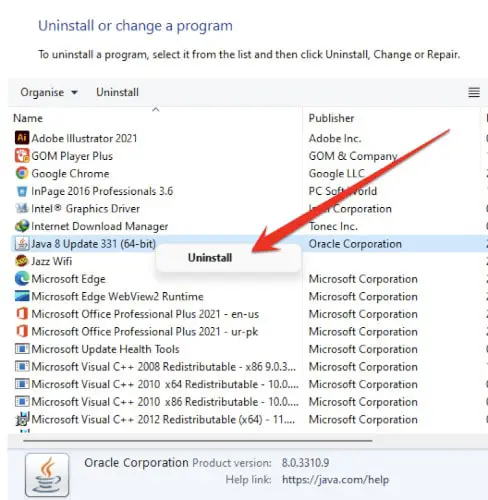
- You need to restart your computer after completing this uninstallation process.
- Now in the second step you have to re-install the Java software in your computer. All you have to do is launch the process by double-clicking on the Java software you have downloaded. If you have deleted the Java software, you can re-download it from the Java website.
- Run the Java installer and complete the installation process.
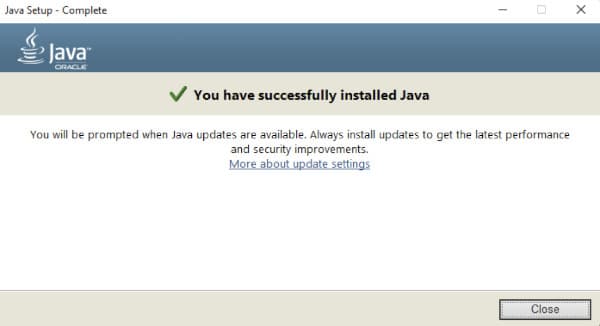
- Once the software is installed, you need to close this notification and check your computer for the error that this error has been fixed. If not, follow the additional methods below.
Method 2: Remove Remnants From the Old Java Installation
Unfortunately, you may also encounter the “Java Not Found” error in those cases when your computer contains an older version of Java with remnants from the last Java software. These remnants are handled by the XMage program. When you try to install Java, and there are errors in the following switches, it may be necessary to remove remnants from an old Java installation.
A number of users that shared the same issue have confirmed that they were able to solve it after they used an elevated Command Prompt to find any leftover Java files, along with the main executables, and then launched XMage again.
If you face the following issue then you need to follow these steps:
- First of all you need to press the Windows+R button to open the Run dialog box.
- In the Windows Run dialog box you need to type “cmd” and press enter from the keyboard.
- Once the Command Prompt is open, type the following command:
where java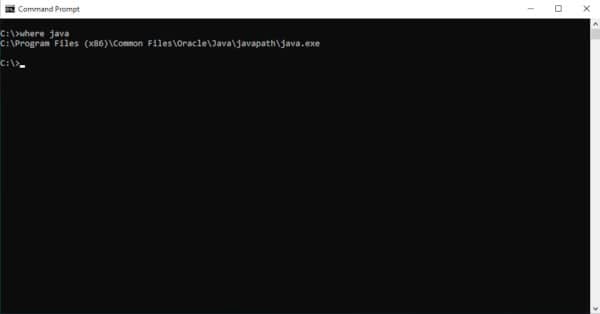
- Make sure the java.exe executable is found by the computer.
- Once your computer reboots, run the XMage application once again.
The program will then make your Java Environment reinstallation the primary function and ask you to accept it. When you do, the Java Environment installation will begin automatically. If the issue persists even after following all the guidelines above, continue below for the next possible solution.
Method 3: Fix The Java Environment Variable
An environment variable is a named entity used to store information that can be accessed by a program. The Java programming language provides several environment variables that are useful when developing programs. These variables are accessible from within your program and from the command line.
The most important Java environment variable is JAVA_HOME. This variable stores the location of your Java installation. When you run a Java program, the Java interpreter looks for the class files in the locations specified by the JAVA_HOME environment variable.
If you don’t set the JAVA_HOME environment variable, the interpreter looks for class files in the current directory.
Here is another solution that can help you to fix this issue easily. If you’re getting errors while trying to install Java, the problem may be with your Java environment variable. This variable tells your computer where to find Java installations, and if it’s not set up correctly, you may get errors.
To fix the issue you need to follow these steps:
- All you have to do is open the Windows File Explorer, and go through the Java installation path.
- You can also trace the location of Java software from this address. The path to the Java directory will vary depending on the version of Java you have installed.
C:\Program Files (x86)\Java\jre1.8.0_331- Next to the address bar, right-click on the dropdown menu and then choose Copy from the context menu that appears.
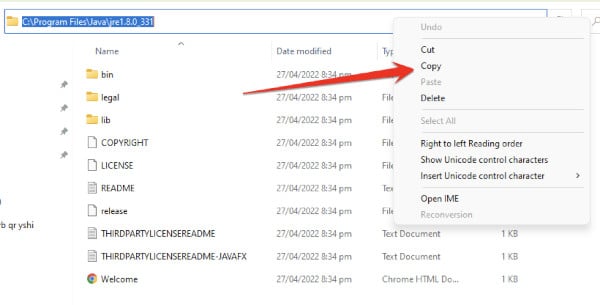
- After you have directly copied the infotainment system database location to the clipboard, press Windows+R to open a Run dialog box.
- Type the following command in the Run diaglog box.
sysdm.cpl- Once you reach the Environment Variables tab, click on the Advanced tab in the pop-up menu.
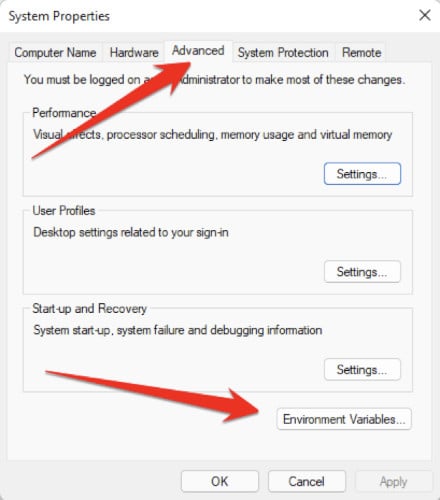
- When you’re done with the Environment Variables window, go to System variables.
- Select the Path option and click the Edit button.
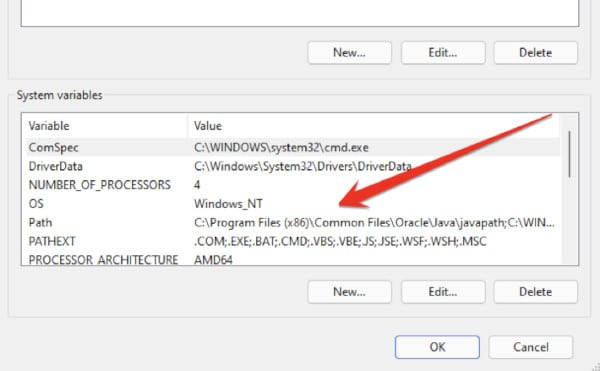
- Look for an environment variable that mentions Java.
- Change the location to the Java path you have identified earlier.
- Restart your computer and see if the problem is resolved from the startup of the Xmage program.
Frequently Asked Questions
Why Does It Keep Saying That Java Is Not Installed?
There are a few reasons why Java may not be installed on your computer. The most common reason is that your computer does not have Java installed.
Java is a programming language that is used to create websites and apps. If you are trying to use a website or app that requires Java, and Java is not installed on your computer, you will see a message that says “Java is not installed.”
Another reason you may see this message is if the version of Java on your computer is outdated. In order to use websites and apps that require Java, you will need to have the most up-to-date version of Java installed on your computer.
Finally, if you have recently uninstalled Java from your computer, you may see this message until you reinstall it.
How Do I Fix Java Runtime Environment Not Found?
If you’re getting the error message “Java Runtime Environment not found”, it means that Java isn’t installed on your computer or that it’s not set up properly.
Here are a few things you can try:
- In the Java Control Panel, click on the Java tab.
- Click View to display the Java Runtime Environment Settings.
- Verify that the latest Java Runtime version is enabled by checking the Enabled box.
- Click OK to save settings.
How Do I Reinstall Java Runtime?
If you are having problems with Java Runtime, you may need to reinstall it. To do this, you will need to uninstall the old version of Java Runtime and then install the new version.
To uninstall Java Runtime, follow these steps:
- Open the Control Panel.
- Click on Programs and Features.
- Find Java Runtime in the list of programs and click on Uninstall.
- Follow the instructions to uninstall Java Runtime.
To install the new version of Java Runtime, follow these steps:
- Go to java.com and download the latest version of Java Runtime.
- Follow the instructions to install Java Runtime.
How Do You Fix An Environment Variable?
If you’re having trouble with an environment variable, the best way to fix it is to find out where it’s defined and change its value there. To do this, you can use the command line or a text editor.
To use the command line, follow these steps:
- Open a terminal and type “env” followed by the name of the variable you want to change. This will show you all of the places where the variable is defined.
- To change the value of a variable, open one of the files that’s listed and change the value on the right-hand side.
- Be sure to save the file when you’re done.
If you’re using a text editor like TextMate or Sublime Text, follow these steps:
- Open up the .bash_profile file in your home directory.
- Change the environment variables.
- This file contains all of your user settings and preferences.
How Do I Check If The Java Environment Variable Is Set In Windows?
Follow these stesp:
- Open a command window by pressing Windows+R, typing “cmd”, and pressing Enter.
- Enter the following command:
echo %JAVA_HOME%This should output the path to your Java installation folder. If it doesn’t, your JAVA_HOME variable was not set correctly.
Here is another method:
To check if the Java environment variable is set in Windows, follow these steps:
- Open the Command Prompt and type the following command:
java -version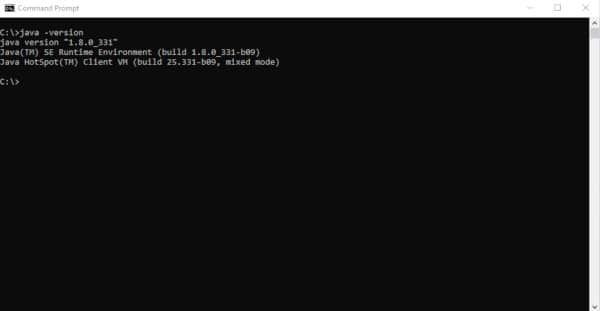
If the Java environment variable is set, you will see the Java version number displayed. If the Java environment variable is not set, you will see an error message.
Can I Remove Old Java Updates From My Computer?
Yes, you can remove old Java updates from your computer. Java updates are cumulative, so each new update includes all the security fixes and improvements from previous updates. If you don’t need a particular older Java update, you can safely uninstall it.
To uninstall an old Java update:
- Open the Control Panel and click Programs.
- Select Programs and Features.
- Scroll down to the Java program, right-click and selct Uninstall.
- Follow the prompts to uninstall the update. Once the update is removed, you will be prompted to reboot your computer.
Final Thoughts
I hope this article will help you to fix the “Unable To Install Java There Are Errors In The Following Switches” Java application error in your Windows PC. In this article, I try my best to talk about some best and most authentic methods that can help you to fix this issue.
If you like this article or these methods will help you to solve this issue then please share this article with your friends on social media. Thanks for reading.






