Computers have come to be an integral part of our lives. We use them for work, entertainment, and communication. But some time computer has caused by some error that can be frustrated for a human being.
Windows Update Error 80072efe is a common problem that can prevent your computer from installing or updating updates. This error can be caused by various things, including an incorrect update file, a corrupt update file, or a problem with your computer’s hardware.
If you’re experiencing this error, there are a few things you can do to try to fix it. First, make sure you have the latest version of Windows Update installed.
If that doesn’t work, try reinstalling Windows Update. If that still doesn’t work, you may need to install the updates manually. Windows Update Error 80072efe is an error code that may pop up on Windows computers from time to time.
This error code usually indicates that there is some sort of problem with the Windows Update process and can prevent users from being able to download and install updates.
What is the Cause of the “Windows Update Error 80072efe” Error?
Windows Update Error 80072efe can be caused by multiple reasons:
- The most common reason is a problem with the Windows Update servers. When this happens, you will get an error message that reads “80072efe”. This error code means that there was a problem communicating with the Windows Update servers.
- The second reason for this error code could be due to a firewall or security software blocking the connection to the Windows Update servers. If you are using a proxy server, then it could also be causing this error code.
If you are experiencing this error code, you can try some of the following solutions.
How to Fix Windows Update Error 80072efe?
We’ll go through each strategy for resolving Windows Update Error 80072efe in this article. You may simply follow all of the steps and select whichever one you like.
Method 1: Run A Complete Antivirus Scan
Antivirus scans can help fix many common errors on Windows computers. A complete antivirus scan will check all of your files for viruses and other malware. It will also check your system settings and registry for any problems.
Windows Update Error 80072efe is a very common error on Windows computers. This error can prevent you from updating your computer and cause other problems. You can fix this error by running a complete antivirus scan.
If you face this error on your computer, then you need to follow these steps:
- To scan your PC with Antivirus, you first need to open the Antivirus program.
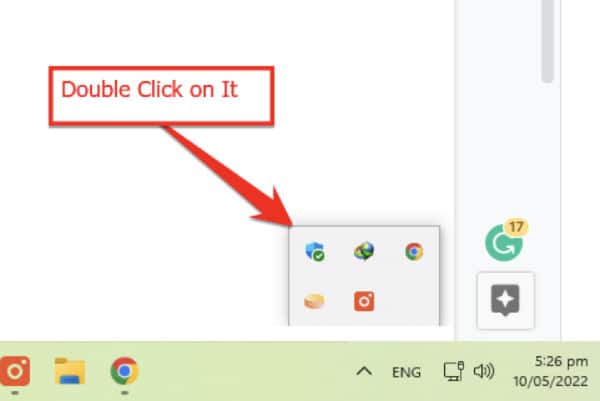
- Once the Antivirus program has opened, you have to click on the “Virus & Threat Protection” option.
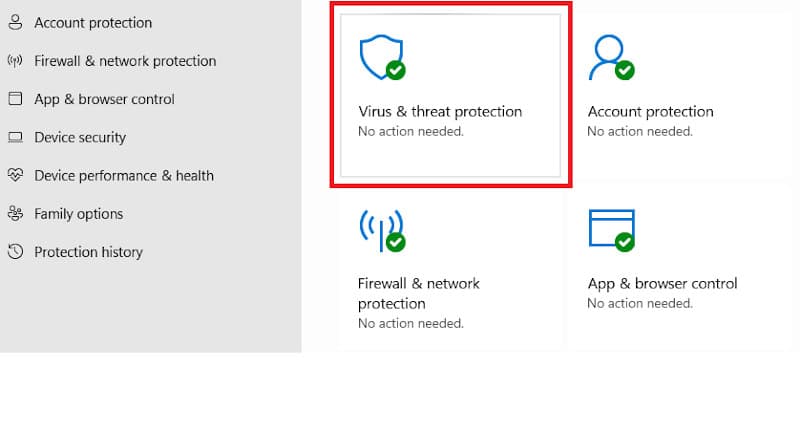
- In the next step, you will have some options to scan the antivirus. One of these options is to click on the “Scan options” option.
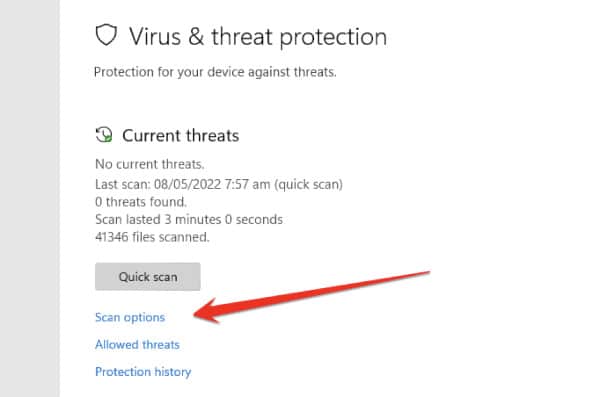
- After clicking on the “Scan Options” option, you will be presented with more options, of which you have to click on the “Full scan” option and then click on the “Scan Now” button.
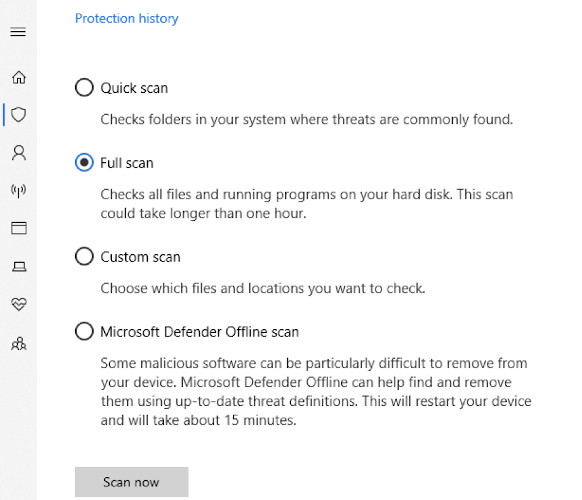
This anti-virus will take a few minutes to scan your PC and after a while, it will clear the scanned result in front of you.
Method 2: Run The Windows Update Troubleshooter
A Windows troubleshooter is a computer program that helps identify and solve problems with Windows-based software and hardware.
Troubleshooters are available as part of the Windows operating system and can be accessed by opening the Control Panel and selecting the Troubleshooting icon.
If you see error 80072efe while trying to run Windows Update, one possible solution is to try running the Windows Update troubleshooter. The troubleshooter can help identify and fix a number of issues that might be preventing Windows Update from working correctly.
Follow these steps to run the Windows Update Troubleshooter to fix this issue:
- First, you have to open the search bar by pressing the Windows + S button, and then in that search bar, you have to type “troubleshoot settings.”
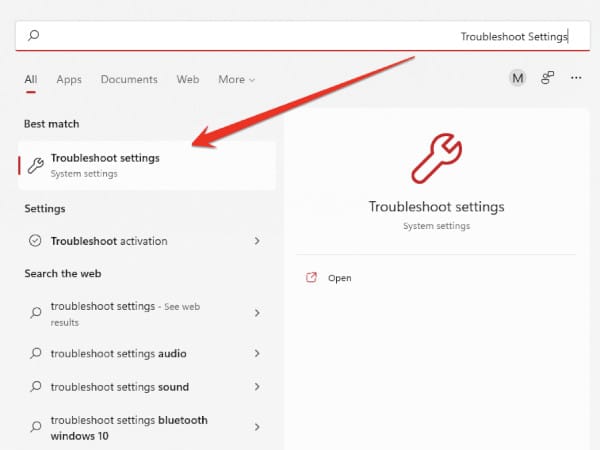
- Now here you will find another option, called “Other trouble-shooters.” Click on this option.
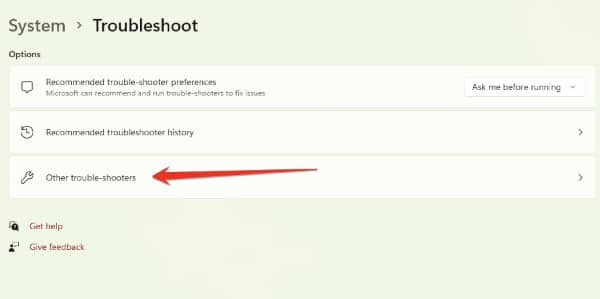
- In the next window that opens, click on the “Run” option next to the Windows Update option.
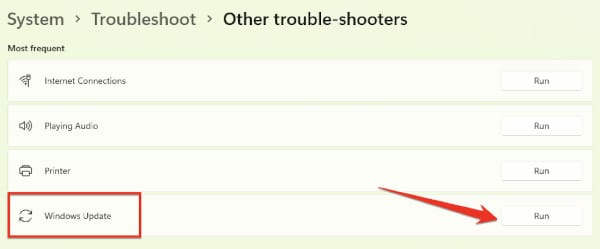
- Finally, this tool will scan your system for Windows updates and help resolve any issues with your PC.
Method 3: Run The Network Adapter Troubleshooter
Windows Update error 80072efe is a common problem that can occur when your computer is trying to install or update an update. This error message means that there is a problem with the Windows Update service, and you need to fix it.
If you are experiencing the Windows Update Error 80072efe, one solution that may help to fix the issue is to run the Network Adapter troubleshooter.
To fix this issue, you need to follow these steps:
- To open the Network Adapter troubleshooter on your computer, you must first press the Windows+S button.
- In the second step, you have to click on “Other trouble-shooters“.
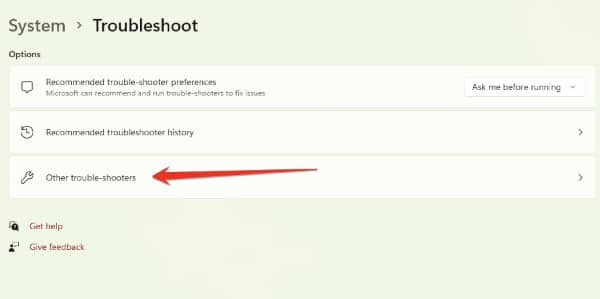
- After entering the Troubleshooters window, you need to run the Troubleshooter of “Internet Connections“.
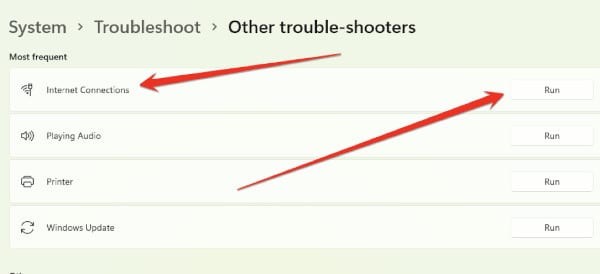
This will check your internet connection to see if there is a problem with your network adapter. If there is any problem with your Network Adapter, then this Troubleshooter will bring it in front of you and you can fix it easily.
Method 4: Delete The Windows Update Temporary Cache
Windows Update Error 80072efe is a common error that can occur on Windows PCs. The error can be caused by a number of things, including a corrupted temporary cache. If you are experiencing this error, you can delete the temporary cache to fix it.
To delete the temporary cache, you need to follow these steps:
- First of all, you need to press the Windows+R key to open the Windows Run command.
- Now in this Run dialog box, type the following command:
%windir%\SoftwareDistribution\DataStore- Delete all types of files in the folder that opens.
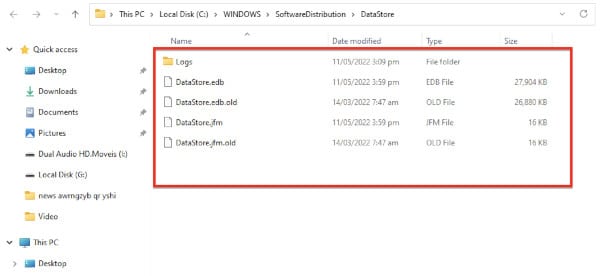
This process will help you to fix the computer error of “Windows Update Error 80072efe” by “Delete the Windows Update Temporary Cache”.
Method 5: Delete The Catroot2 Folder For Windows Update
Another possible solution is to delete the catroot2 folder and fix the 80072efe error in your computer. This folder is used by Windows Update to store information about updates, and if it is corrupted or missing, you may experience this error.
- First of all, you need to open the Windows Run command, for this press the Windows+R button to continue.
- In the Run command dialog box, type the following command:
services.msc- After entering Local Services you have to scroll down with the mouse and select the services “Cryptographic Services“.
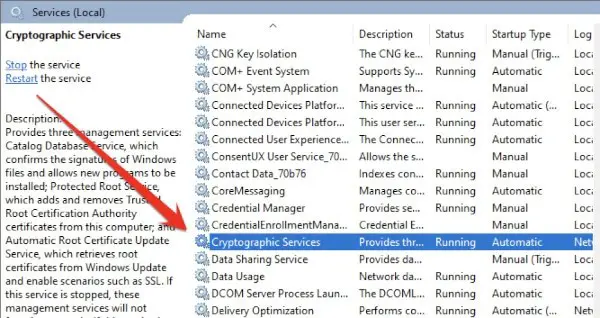
- After entering the Cryptographic Services property, click on the “Stop” button in the window that opens in front of you and close Cryptographic Services. You have to close this window after closing this service.
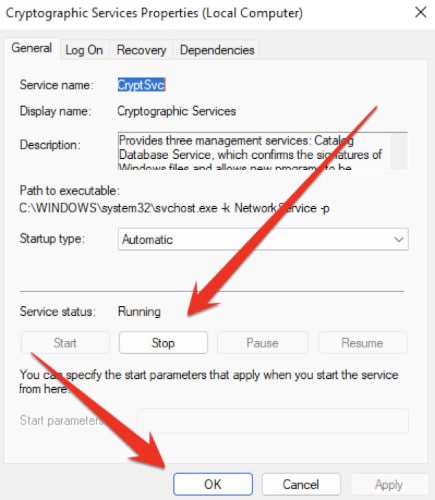
- Now press the Windows+E button together to open Windows Explorer.
- In the address bar of Windows Explorer, you have to type this address, “C:\Windows\System32”.
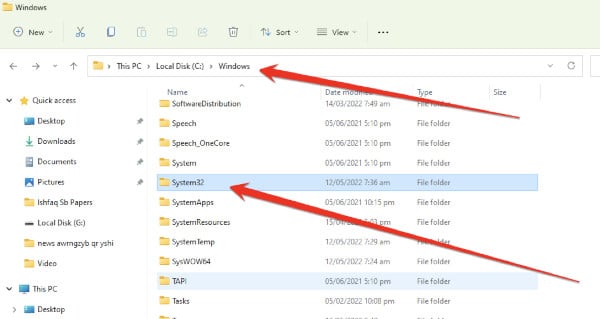
- Once you have reached the folder of this window, you have to find the folder “catroot2” and delete it.
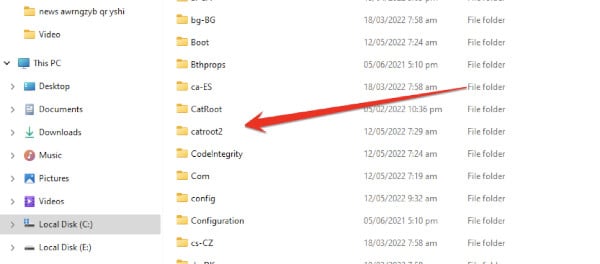
- Now finally you have to re-open the Local Services option, trace “Cryptographic Services” and open its properties to restore its services. Doing so will help fix the “80072efe” that updates your computer’s windows.
Frequently Asked Questions
What Does Error Code 80072efe Mean?
Windows 8 users who try to install or update apps from the Windows Store may see an error code 80072efe. This code means that there’s a problem with the Windows Store Service, and it can’t be accessed. The good news is that you can do a few things to try to fix the problem.
First, make sure that your computer is connected to the Internet. You may need to restart your computer or modem if it is. You can try running the Windows Store Apps troubleshooter if that doesn’t work. You can find this tool by searching for “troubleshoot” in the Start menu.
How Do I Fix This Update Is Not Applicable To Your Computer?
Windows update is a vital part of the Microsoft Windows operating system. It keeps your computer up-to-date with the latest security patches and bug fixes. However, sometimes you may encounter an error message that states “This update is not applicable to your computer.” If you see this message, don’t panic! There are several ways to fix this problem.
The first thing you should do is make sure that your computer meets the system requirements for the update. The requirements can be found on Microsoft’s website. If your computer doesn’t meet the requirements, you won’t be able to install the update.
If your computer meets the system requirements, try downloading and installing the update again. Sometimes, simply re-downloading and installing the update will fix the problem. If downloading and installing the update again doesn’t work, try running Windows Update Troubleshooter.
Is It OK To Delete Catroot2?
The catroot2 folder contains critical system files that is used by the Windows operating system. If these files are deleted, the system may not function properly. While it is technically possible to delete these files, it is not recommended.
If you are experiencing problems with your system and believe that deleting the catroot2 folder may help, you should first consult with tech support professional to see if there is another solution. Deleting this file can help you to solve the computer error that can face by you.
What Is Cryptsvc Service In Computer?
Cryptsvc is a service in Windows that allows system administrators to encrypt and decrypt files and folders. Encryption is the process of transforming readable data into an unreadable format to protect it from unauthorized access.
Decryption reverses the process and restores the data to its original form. Cryptsvc is used to encrypt and decrypt files and folders on NTFS filesystems. It can be used to protect sensitive data from unauthorized access or to share encrypted files between users.
How Can I Test My Network Adapter?
Network adapters come in various shapes and sizes and can be used for various purposes. Some people use them to connect their computers to the internet, while others use them to connect to different devices. Whatever the purpose, ensuring your network adapter is working properly is important.
Here is a simple and easy way to test your network adapter:
- One way to test your network adapter is to ping different websites.
- To do this, open a Command Prompt window and type “ping www.google.com.”
- If you receive a response, your network adapter is working properly.
- If you don’t receive a response, there might be a problem with your network adapter or your internet connection.
How Do I Know If My Network Adapter Is Bad?
Is your computer having trouble connecting to the internet? It could be that your network adapter is bad. But how do you know for sure?
Here are a few ways to test your network adapter and determine if it needs to be replaced:
- One way to test your network adapter is to see if it’s getting power. To do this, disconnect the power cable from your computer and reconnect it. If your computer turns on, your network adapter is getting power and is likely not the problem.
- Another way to test your network adapter is to see if it’s connected properly. To do this, open up Command Prompt (on Windows) or Terminal (on Mac) and type in “ping google.com“. If you can ping Google, your network adapter is connected properly and is likely not the problem.
Final Thoughts
This article provides complete information on how to fix the “Windows Update Error 80072efe” problem encountered while updating your computer window.
You can fix this error in your computer by following one of these methods. If one method does not solve this problem, follow the other to fix this error on your computer.







