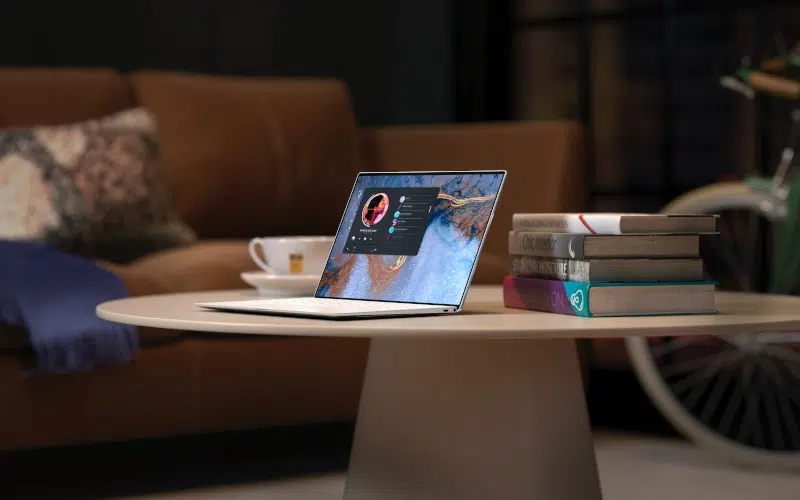You may get an error message when connecting to a machine that says ssh: Could not resolve hostname server: Name or service unknown. This might happen if you cannot connect wirelessly or don’t have enough signal strength for your device, but it can also occur because of typos in the command line prompt.
In this article, we’ll discuss how to fix it so you can reaccess your machine.
What is SSH?
Secure Shell (SSH) is an intermediate protocol between the application and transport layers of the Internet protocol stack. To create a connection to a remote shell, use the ssh command providing the username and hostname of the remote server.
Authentication uses public key cryptography, storing a private key in the user’s host. The error ssh: Could not resolve hostname is one of the most common errors encountered when using SSH.
How Does SSH Resolution With DNS?
To initiate a secure connection via SSH, a hostname must be resolved to an IP address. This can be done by providing the remote system’s IP address (e.g., 74.6.11.164) or its domain name (e.g., techcolleague.com).
A DNS server is used to translate the hostname into an IP address, and if this process fails, an error that reads “ssh could not resolve the hostname” may occur.
Additionally, systems will often store frequently-used domain names in their cache storage, so they don’t have to query a DNS server every time they attempt a request – but if this data is outdated or incorrect, it can lead to similar errors with SSH resolution.
How to Fix SSH could not resolve hostname
Solution 1: Ping the Host
If you’re having difficulty connecting to a host via SSH, you should try pinging it using the ping command. If the host does not respond, it may be due to an issue on the server side.
If the host responds, there might be a network issue. Check if you can SSH to other hosts.
Solution 2: Check the Hostname
When trying to SSH to a server, verify your full command. You may be typing a command that the ssh program does not understand.
Here is an example of a command you may have run:

As you can see, the error is about not resolving the hostname myserver.
When you use the ssh program, the command you will use should be the following:
ssh user@hostname
ssh root@74.6.11.164In the previous example, the user is root and hostname is myserver which is not a valid hostname. The correct example is shown you provide user as root and hostname as 74.6.11.164.
Solution 3: Fix the Hosts File
Hostname problems can also arise due to damage to the hosts file (i.e., /etc/hosts). Sometimes, ssh can give the same warnings for such errors as other issues. To edit the hosts file, root access is required.
Type the following command to open the file for editing:
sudo nano /etc/hostsIf you’re familiar with the vi program, you can also edit the file using vi by typing:
sudo vi /etc/hostsThe sudo prompt will ask for your password.
Make sure you have read and write access to the hosts file and look at the top of the file. You will need the following two lines for it to work correctly:
127.0.0.1 localhost
127.0.1.1 myhostnameReplace “myhostname” with your machine’s actual hostname. If you are working with an IPv6 network, you may also need these lines:
::1 ip6-localhost ip6-loopback
fe00::0 ip6-localnet
ff00::0 ip6-mcastprefix
ff02::1 ip6-allnodes
ff02::2 ip6-allroutersIn most cases, correctly setting the first two lines is sufficient for networks that use only IPv4 technology. However, modern Internet connectivity is quickly moving towards the IPv6 standard, so you may need to set these additional lines in the future.
Your Linux distribution should have configured these settings for you, but errors can occur due to an errant package or user mistakes that corrupt the hosts file and direct connections to the wrong location.
Solution 4: Add an Entry in /etc/hosts
You may have a scenario where you want to specify myserver as your hostname because you don’t want to type the IP address 74.6.11.164. In this case, you need to add an entry in /etc/hosts.
To make this change, open the /etc/hosts file and add myserver line to the end of the file such as the following example:
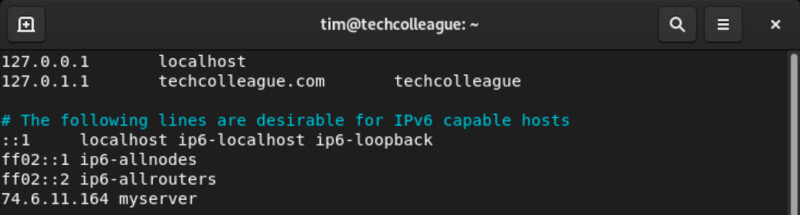
Once this entry has been saved in /etc/hosts, you can ssh to the server by typing:
ssh root@myserverYou should not be able to connect to your specified server.
Solution 5: Check the Hosts Directive
If the previous solution didn’t fix your issue, it may be the ordering of the hosts directive in your /etc/nsswitch.conf file.
Take a look at your /etc/nsswitch.conf. It should have this line:
hosts: files dnsWith the above line, your Linux system will look at files first, which is /etc/hosts to resolve DNS. If it finds nothing there, it will query DNS in /etc/resolv.conf.
If your /etc/resolv.conf shows a different entry than the above, you may consider updating it and then connect to your server again.
Frequently Asked Questions
What Should Be The Proper Format For The SSH Command?
The proper format for ssh command is “ssh user@hostname.” For example, “ssh [email protected]”.
What Is The Hosts Directive In /etc/nsswitch.conf?
The hosts directive in /etc/nsswitch.conf determines the order in which the system should look for host resolution.
What Is The Role Of /etc/resolv.conf In Resolving The Hostname?
/etc/resolv.conf contains information about the DNS servers used by the system for host resolution.
Conclusion
This article explains the steps to resolve the error “ssh: Could not resolve hostname.” The error can be caused due to various reasons like incorrect hostname or command line prompt, missing entry in /etc/hosts, or incorrect ordering of the hosts directive in /etc/nsswitch.conf.
This article provides solutions to fix the issue. By following these steps, you can successfully connect to your machine.