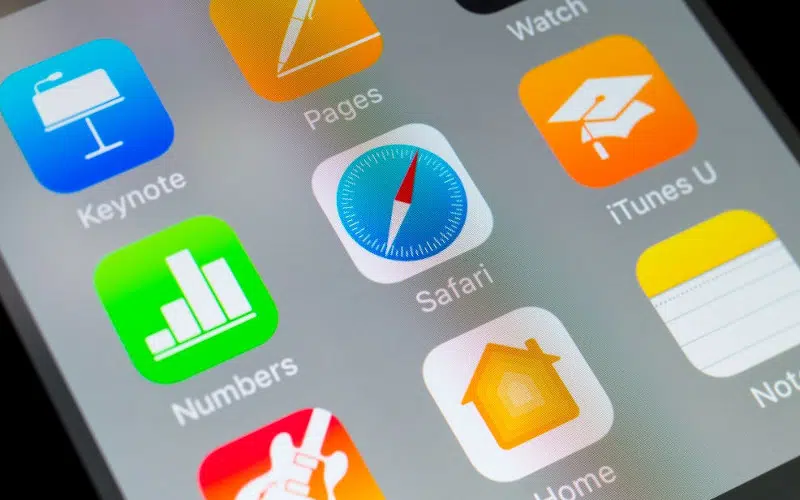Since Apple opened doors to third-party browsers on their devices, many users used browsers like Chrome. However, it is evident that most people are stuck with the default browser, and Safari will continue to lead over other browsers on iPhones.
Safari is effective, secure, reliable, and easily customizable and thus will continue to attract users. However, the safari browser has its limitations, such as the inability to assess the servers.
One of the main reasons for Safari’s “Can’t find server” error is mistyping the domain name. Examine your address bar cautiously. If you spot a mistake, correct it and press Enter. Another way to attempt and avoid this history problem is by adding or removing the www prefix.
Accessing the servers is the most common issue with the Safari browser; read on to learn how to fix this issue.
Does Safari Fail To Find The Server?
The Safari browser might not find the server if there is something restricting access. The browser will send a notification if it does not access the server. Sometimes failure to access the server might occur due to poor internet connection, device software, and DNS settings.
Therefore, you should consider running the settings to find the real cause of browser failure and find a solution.
Solution 1: Check the Internet Connectivity
The device will not find the server if it is not connected to the Internet, which is true for iPhones and MacBooks. Internet connection is key to connecting to the server; you will see from the settings if the device is connected to the Internet.
When you connect the device to an Internet source, the Safari browser will start working again.
However, new operating systems can show if the device is not connected to the internet and notify about the failure to connect to the server. Instead, it will show that the device is not connected to a stable internet source.
However, if you have not updated your device for a long time, the Safari browser might not connect to the server. You can check your Wi-Fi connection; if it is out of range, you can switch to cellular data.
Moreover, your browser might cause failure to access the server if the phone is in airplane mode; therefore, it would be wise to disable airplane mode.
Solution 2: Type the Right URL
If you are used to consuming content from online platforms like Facebook, Instagram, and Twitter, you will have no issue typing the right URL. However, if you still type the URL manually when looking for posts, it would be wise to get the right URL.
Missing a single letter will affect the online search making it impossible for the Safari project to access the server. You can prevent online search mistakes by copying and pasting the URL.
Solution 3: Clear Safari Cache and Data
If the internet connection is good and the URL link is correct, your Safari browser might fail to connect to the Internet due to conflicting data from previous sessions. You can clean the Safari website and the cache to avoid conflicting data.
Follow the steps below:
- Go to the Settings app.
- Scroll to the Safari browser on the iPhone.
- Tap on the Safari app.
- Scroll down and then click on Clear History and Website Data.
- When a pop-up appears, click on Clear History and Data.
Clearing the history and cache might fix issues such as server accessibility. You can confirm if the browser is functioning by loading the web page. If the issue is associated with the cache, Safari should now be able to access the server.
Solution 4: Modify the DNS Settings
An unreliable DNS server can make it difficult for your Safari browser to connect to the server due to issues with web page loading. The DNS domain system loads the web pages on the internet, and the Safari browser might have issues with the domain system.
Most people use Google DNS as it is more reliable when accessing the server. Fortunately, you can modify the DNS server to improve connectivity to the server. Start on the settings app on your iPhone, then move to the Wi-Fi option and click on the icon next to the Wi-Fi name. You can then click to configure the DNS.
Configuring DNS is an automatic process; however, since the Safari Browser cannot access the internet, you can change the configuration manually.
The manual configuration makes it possible to change the DNS settings; since DNS is customizable, you can add Google DNS or any other reliable DNS. After changing the DNS, you should save the change to facilitate web server access. Your browser will access the web pages easily with the DNS changes leading to fast web surfing.
Solution 5: Restart Your iPhone
You can resolve most problems with your iPhone by restarting it, but the trick would differ from one iPhone model to another. For instance, if you are using the iPhone 8, you will press the side of the top button until you see the slider, which turns off the phone.
On the other hand, for iPhones 12 and X, you press the volume up button and the right side button simultaneously until the slide to power off menu appears. The problem might be serious if the iPhone does not connect to the server after turning it off.
Restarting the phone can sort out some bugs on the browser, as it leads to a better connection to the internet and leads to better web surfing.
Solution 6: Reset the Network Settings
Even after confirming that the device is connected to an internet source, Safari might still fail to connect to the server. In this case, you can reset the network settings, which reset the Wi-Fi passwords and DNS.
Resetting the network ensures the device is on the factory defaults, and it may resolve connecting issues.
You would go to the settings, choose general and reset options that reset the network to the default status. After resetting the network, a dialogue box will appear asking if you confirm the network changes.
Restart the network settings again to confirm the new resetting. Some network settings prevent the browser from accessing different servers, and the default settings might improve web page accessibility.
Solution 7: Update the iPhone
A recent bug in iOS software might impact the Safari server preventing it from accessing a server. Fortunately, you can update the iPhone easily as Apple quickly resolves such critical issues.
Apple releases new software updates frequently, and you should catch up with any changes to prevent Safari browser issues. You can check iOS frequently to update the settings menu and install any changes available.
If you are using an old phone that is likely to have issues with web surfing due to old software, you can buy a new one. Some older iPhone versions have outdated software, making it difficult for the browser to access certain servers. However, you can consider updating the phone before purchasing a new device.
Solution 8: Uninstall All VPNs and Firewalls
A Mac firewall will prevent you from accessing certain websites, and you should turn it off when your browser cannot access certain servers. You can check the firewall on your Mac by following the steps below:
- Go to System Preferences > Security & Privacy > Firewall.
- Click the padlock on the Security & Privacy window.
- When prompted, you will have to provide the Administrator password.
- If the Firewall is turned on, click the Turn Off Firewall button.
Firewalls can create a barrier that prevents your Safari browser from accessing certain websites.
Virus protection software might cause issues with connectivity, and you should check if it is affecting the Safari browser. You can temporarily uninstall it and do the same for VPN software.
Masking the IP address might impact your navigation online, thus making it impossible to access certain servers. Most content creators consider masked IP addresses unsafe, as most hackers use VPNs to mask their addresses. Thus they will block devices that don’t show the correct IP addresses.
Thus, it would be best if you deactivated the VPN when not needed. You can only use the VPN to access certain sites and turn them off once done with the activities.
Safari offers ad blocking for content and advertisements; however, ad blockers might impact server accessibility. Ad blockers make it possible to enjoy distract-free reading. However, some publishers are advertisers, and the ad blocks reduce their earnings.
The publishers use filters that detect ad-blocking on devices and thus might not allow the devices with ad-block access to their websites. If you want to visit a blocked website on your iPhone, follow the steps below:
- Open the Settings app on your iPhone.
- Scroll down until you see Safari, and then tap it.
- On the general section, select Content Blocker.
Solution 9: Use the Safe Mode
It is easy to overlook the safe mode function on your device, but it effectively manages your device. For instance, if browsing is safe, your device starts without the additional software.
It will start the phone without activating VPN apps, antivirus software, and other problematic programs. The safe mode makes it possible to know if the issue arises from third-party apps and software.
Start the safe mode by starting the MacBook while holding the Shift key. After activating the safe mode, you can use the Safari browser and try accessing the server.
However, it would be best to not always browse in the safe mode as it deactivates the antivirus software; it might predispose the phone to online hackers and malware. If the browser works, it indicates the issue is associated with the apps and software.
Solution 10: Reload the Page
Sometimes you might not access the server due to technical and network issues, but you can try reloading the page to fix any issues. Sometimes the receiver might not transfer the command to access the webpage, and reloading prevents such issues.
Reloading the page fixes bugs within the network and any technical issues which affect the browser. Reloading the page also ensures you are using the correct URL link, which ensures you get the correct link, leading to the right web page.
Therefore, if the page does not load after restarting twice or more, you can opt for other methods to resolve the issues.
Solution 11: Provide Separate SSID Name for 2.4 GHz And 5 GHz
You could face connectivity issues by using the same Wi-Fi name (SSID) for 5GHz and 2.4 GHz networks. However, if your Safari cannot connect to the server using the same SSID, it would be wise to provide separate SSID names.
The name change will improve connectivity and make it easy to access different servers.
Is Safari Better Than Chrome?
Safari and Google Chrome have advantages and limitations, but they are both great browsers that offer a positive browsing experience. The browsers are secure, easy to use, and easily accessible.
Most people would go for Google Chrome when researching as it has extension features and bookmarks, allowing users to save apps and webpages within the browser. You would access more software and applications freely without installing them on your phone.
However, Chrome might not be safe, secure, or private, and you are likely to face malware attacks using the browser.
On the other hand, the Safari browser offers private and secure browsing and is more appealing due to its security features. It will keep your data safe and secure; nobody can track your activities online. It saves personal information and supports incognito mode, which opens a private window.
The Safari browser is versatile and will provide two browsers on the screen when you split the iPhone screen. Thus, you can browse two different things simultaneously, making it easy to collect valuable information from two sources simultaneously.
Moreover, you can remove the Safari extension terminal when you no longer wish to use the browser.
Conclusion
The inability to access a server can impact your browsing, and Safari browsers sometimes fail to access certain servers. The inability to connect to the server might occur due to poor network connectivity, which impacts internet surfing.
Sometimes, issues could arise from typing an incorrect URL code, and you should check the URL every time you browse. You can restart your iPhone to connect to the servers and deactivate the ad-blockers, VPNs, and antivirus software.
Finally, reset the network and ensure the Wi-Fi strength is reliable. The Safari browser is safe and will protect your data better than other competitive browsers. Good luck learning how to improve Safari browser connectivity and online surfing.