Are you seeing the PDC WATCHDOG TIMEOUT Blue Screen stop error? This can be a frustrating issue to deal with, especially if you’re not sure how to fix it. The good news is that there are a few things you can try.
In this post, we will discuss some of the most common solutions for this problem. Hopefully, one of these solutions will help you get your system up and running again.
What Causes the PDC Watchdog Timeout Error?
The PDC watchdog timeout error is caused by a problem with the Power Distribution Controller (PDC). The PDC is responsible for distributing power to the various components of the computer.
When the PDC goes into sleep mode, it can sometimes take longer than expected to wake up. This can cause the PDC watchdog timer to expire, resulting in an error message.
There are a few different things that can cause the PDC watchdog timeout error. One of the most common causes is when a component of the system has not responded within the time frame allocated. This can happen for a variety of reasons, but it typically happens because of an issue with hardware or drivers.
Another common cause is when the system is unable to exit standby mode. This can also be caused by hardware or driver issues, but it can also be caused by power settings that are not configured correctly.
Method 1: Update PC Hard Drive Drivers
Updating your PC’s hard drive drivers is a great way to fix the PDC WATCHDOG TIMEOUT error. This error is caused by a corrupted or outdated driver, and updating your drivers will ensure that your PC uses the most up-to-date version.
To update your PC Hard drive drivers, you need to follow these steps:
- First, you have to right-click on the window icon. Now a list will appear in front of you, from this list, you have “Device Manager.” Click on this option.
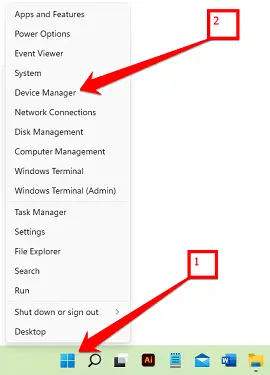
- In Device Manager, from the device drivers list, you may need to right-click on your hard drive and select “Update driver.“
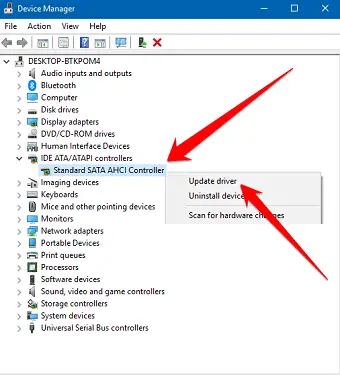
- Choose “Search automatically for updated driver software.” Windows will now search for and install any available updates for your hard drive.
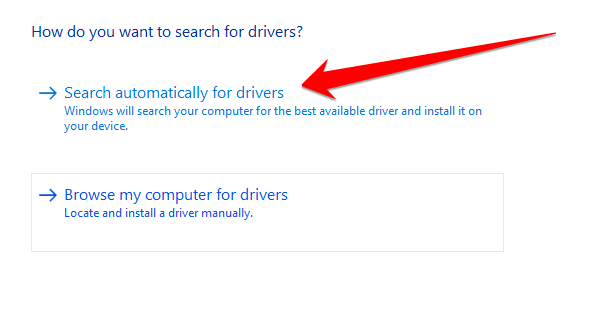
- Once the updates are installed, restart your PC and check to see if the PDC WATCHDOG TIMEOUT error has been fixed. If this method does not solve your PC problem, you may need to follow the other method given below.
Method 2: Update the Computer BIOS
The PDC WATCHDOG TIMEOUT Error is a common error that can occur when trying to operate a computer. This error can be caused by many different things, but one of the most common causes is outdated BIOS.
BIOS stands for Basic Input Output System, and it is responsible for controlling the basic hardware operations of your computer.
Over time, new hardware and software are released that require updates to the BIOS to work correctly. If you are seeing the PDC WATCHDOG TIMEOUT Error, it is likely because your BIOS is out of date and needs to be updated.
Updating your BIOS is a relatively simple process, but it is important to follow the instructions given below carefully to avoid any damage to your computer.
- First, press the Windows+R button to open the Windows Run dialog box.
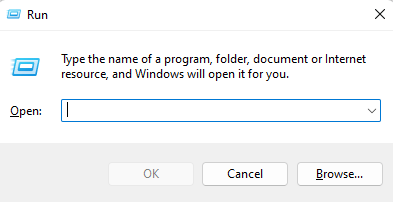
- In the Run dialog box, type “msinfo32” and press enter.
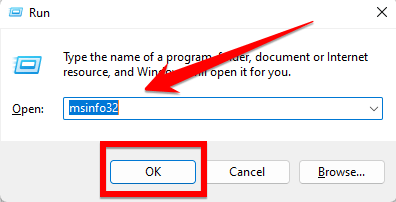
- A “System Information” window will open in front of you. After going to this window, select “BIOS Version / Date.”
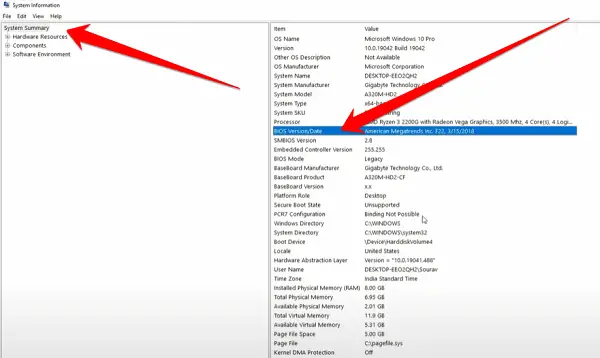
- Now write down the BIOS system information provided on a piece of paper, as this information will be useful to you shortly.
- Open your web browser, like Google Chrome or Opera.
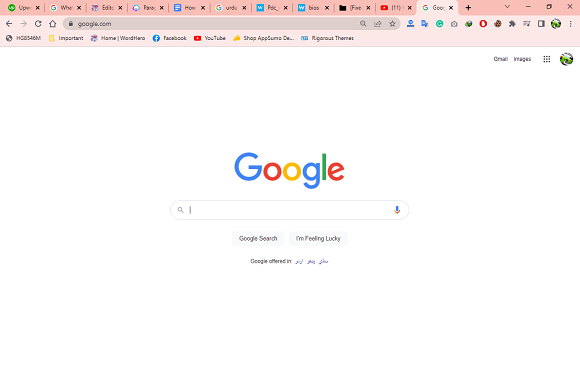
- Enter the required details from the copied details in the search bar of this website and click on the search button. This search bar will bring you the BIOS of your PC, which you can download.
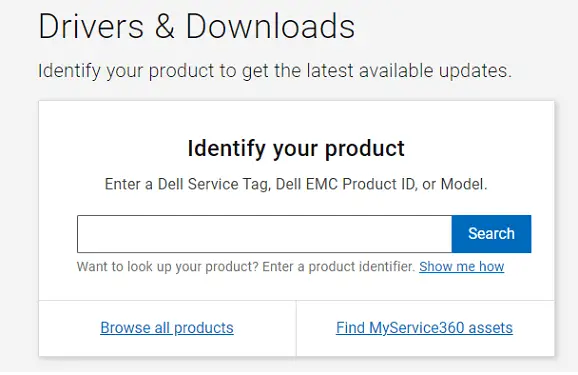
- Once downloaded, you need to install this BIOS on your computer and restart your computer. When your computer starts up, check that your computer’s “PDC WATCHDOG TIMEOUT” error has been fixed.
Method 3: Run Windows Maintenance Tool
The PDC WATCHDOG TIMEOUT error is a common problem on any Windows PC. If the support method does not support your pc or does not solve your PC problem, then you need to follow this method and run the windows maintenance tool to fix this issue in minutes.
This type of Run Windows Memory Diagnostics Tool tests your computer’s memory and identifies any issues.
- To run the Run Windows Memory Diagnostics Tool, you may need to type “Security and Maintenance” in the Windows Search bar.
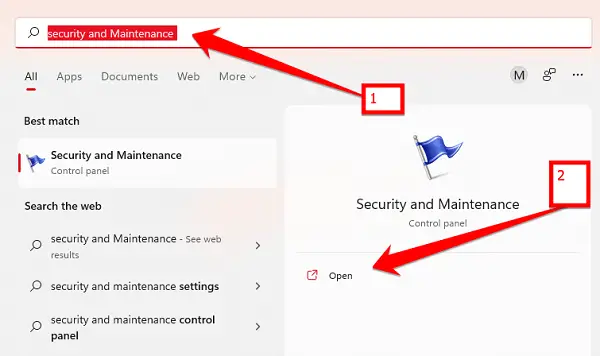
- After the Security and Maintenance window opens, you must click on the “Maintenance” option.
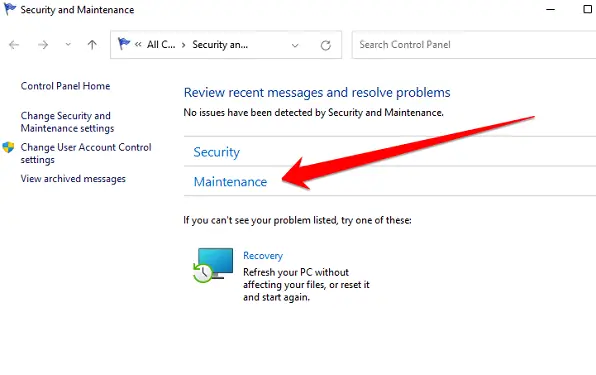
- As soon as you click on the Maintenance option, you will see the “Start Maintenance” button. As soon as you click on this button, this tool will scan your system and bring up the issue facing your computer.
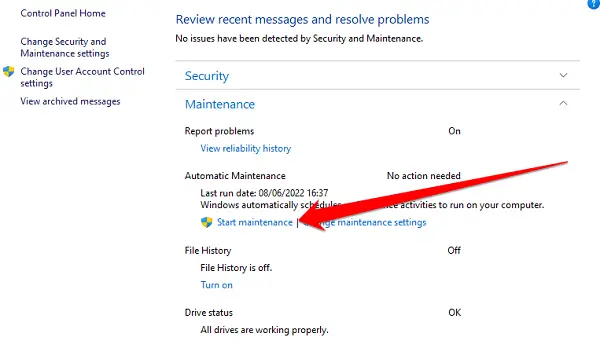
After completing this process, the tool will automatically restart your computer and begin testing your memory. The test can take some time to complete, so be sure to let it finish.
Once finished, the tool will generate a report identifying issues with your computer’s memory. You can then use this report to help fix the PDC WATCHDOG TIMEOUT error.
Method 4: Check For Malware
Check for Malware to fix PDC WATCHDOG TIMEOUT is an error that can be caused by a variety of things. The most common reason for this error is malware. Malware is a type of software that is designed to damage or disable computers.
It can oftentimes sneak onto a computer without the user’s knowledge and then begin to wreak havoc.
In some cases, malware can cause the PDC WATCHDOG TIMEOUT error. If you believe that your computer may be infected with malware, it is important to run a full scan with an anti-malware program.
To remove malware from your computer and fix this issue, you need to follow these simple steps:
- Press the Windows+I button to open the Windows setting.
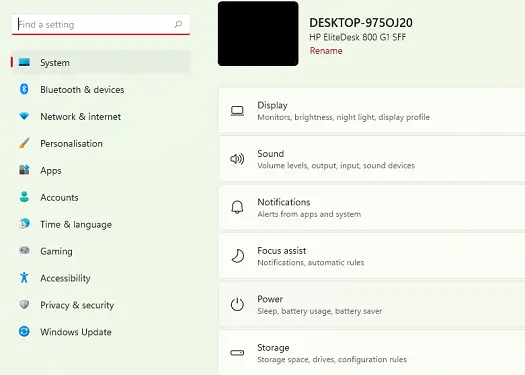
- In the second step, click on the “Privacy and Security” option to continue.
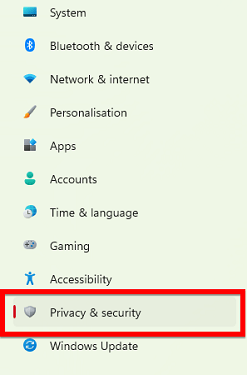
- Now click on the “Virus & threat protection” option of Microsoft by default antivirus in front of you.
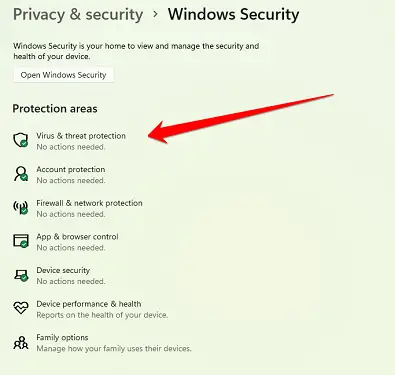
- Here you have to scan your computer by clicking on the “Quick Scan” option. This process will take you a few minutes and will finally show you the result. If it shows any kind of malware or virus, remove it immediately.
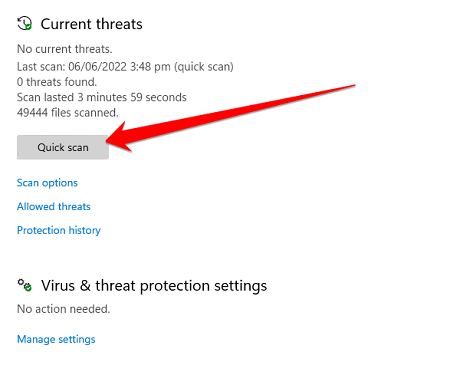
Method 5: Remove the External Hardware
Sometimes the PDC WATCHDOG TIMEOUT error appears on a computer screen when the system cannot boot up properly. This error can be caused by a variety of factors, but one of the most common is external hardware.
If you are experiencing this error, it is recommended that you remove all external devices from your computer and try to restart the system.
This includes things like USB drives, printers, and scanners. Once you have removed all external hardware, reboot your computer and see if the error persists. If it does, you may need to contact a professional for further assistance.
Frequently Asked Questions
How Do I Fix the Watchdog Timeout?
If your computer is experiencing the watchdog timeout error, there are a few things you can do to try and fix the problem.
Follow these steps:
- First, restart your computer and see if the error persists.
- If it does, you can try running a disk cleanup utility to clear out any junk files that may be causing the problem.
- If that doesn’t work, you can try resetting your computer’s BIOS (basic input/output system).
- Finally, if all else fails, you can try reinstalling your operating system.
- If you still can’t fix the problem after trying all these things, you may need to take your computer to a professional for further diagnosis.
What is the PDC Watchdog?
PDC watchdog is a type of error-checking software that is used to monitor and detect errors in computer systems. It works by periodically checking the status of each software program and hardware device on the system and then comparing the results to a set of predefined standards.
If any deviations are found, the watchdog will take corrective action to fix the problem. PDC watchdog is an important part of any computer system, as it helps ensure that the system remains stable and reliable.
How Can I Fix My Watchdog DPC Violation?
The watchdog timer is a hardware timer that keeps track of how long the computer has been running without resetting. If the timer reaches a certain value, called a “timeout,” the computer will reset itself.
This is typically used to prevent the computer from “hanging” or “freezing” if something goes wrong. A DPC violation occurs when the watchdog timer expires before the computer has had a chance to reset itself. This can be caused by hardware or software problems.
But don’t worry, here are a few things you can do to fix a watchdog DPC violation. Follow these steps:
- First, try updating your drivers. Outdated drivers can sometimes cause problems with your computer’s performance.
- If that doesn’t work, try disabling any unnecessary programs or services that might be running in the background.
- You can also try increasing the size of your virtual memory.
- If none of these solutions work, you may need to reformat your computer’s hard drive and reinstall Windows.
Can RAM cause DPC watchdog violation?
Can RAM cause DPC watchdog violation? The answer is yes, but there are a few things to consider before determining if this is the cause of your DPC Watchdog Violation.
First, it’s important to understand what DPC stands for. DPC is the Deferred Procedure Call, a Windows operating system process.
When your computer starts up, the DPC process checks all the different components that make up your computer to ensure that they are working properly. If any components are not working properly, the DPC process will try to fix them.
Here are a few causes for RAM to cause DPC watchdog violation on your computer:
- One potential cause is a faulty or incompatible RAM module. When the computer is unable to properly access the data stored in RAM, it can trigger a DPC watchdog violation.
- Another possible cause is a driver issue. Outdated or corrupt drivers can cause the computer to misread information from hardware devices, which can also lead to a DPC watchdog violation.
- In some cases, simply updating the drivers can resolve the issue.
- If you suspect that your RAM is causing the problem, you may need to replace it with a compatible module.
What is Watchdog Windows?
Watchdog Windows is a software program that helps users monitor their computer usage. It tracks the time spent on each application and website, as well as the number of mouse clicks and keystrokes made. Watchdog Windows then generates a report that can be used to improve productivity.
The program is designed for both individual users and businesses. businesses can use Watchdog Windows to track employee productivity and identify areas where improvements can be made.
Individual users can use the program to understand their own patterns of computer usage and find ways to be more efficient. Watchdog Windows is a valuable tool for anyone who wants to increase their productivity and optimize their computer usage.
What is a watchdog timeout error?
A watchdog timeout error is a type of error that can occur when a computer program or process is taking too long to complete a task. The error occurs when the program or process exceeds the allotted time for completing the task, and the watchdog timer expires.
When this happens, the system will usually kill the program or process to prevent it from causing further problems. In some cases, the system may also attempt to restart the program or process.
Watchdog timeout errors can be caused by a variety of factors, including buggy code, memory leaks, and excessive load on the system. They can also be caused by hardware problems, such as a faulty CPU or memory module.
In most cases, watchdog timeout errors are harmless and can be ignored. However, if they occur frequently, they may indicate a more serious problem that should be investigated.
Final Thoughts
Many computer users often face the “PDC WATCHDOG TIMEOUT” error. The main reasons for this error are an outdated BIOS, corrupted system files, or hardware problems. This error can be easily fixed by following the methods outlined in this article.
By following these three simple methods, you can easily fix your computer’s “PDC WATCHDOG TIMEOUT” error.
Thanks for reading, and good luck!






