The iPhone is not just a phone. It is a portable computer that allows users to access the internet, make calls, send text messages, and use various applications. Many people rely on their iPhones to stay connected with family and friends and to stay up-to-date on current events.
An iPhone can also be used for business purposes, such as making appointments, scheduling meetings, and checking email. Some people even use their iPhones to pay for goods and services. The bottom line is that the iPhone is an important tool in human life, and its impact cannot be underestimated.
iPhone users may see the message “Last Line No Longer Available” error when they try to make a phone call. This is an error that can be caused by a number of things, such as a bad signal or a problem with the phone’s software.
Some iPhone users have been getting the “Last Line No Longer Available” error message while trying to call a contact. This problem seems to affect people trying to call people who are on the phone and have switched over to VoIP mode.
The issue appears to affect newer models of iPhones, specifically those released in the past year or so.
What Causes the “Last Line no Longer Available” Error on iPhone?
There are many different causes of the “last line no longer available” error on iPhones:
- Wifi Calling: Since the release of iOS 8, many iPhone users have been experiencing an issue with Wi-Fi Calling. The problem is that after a few minutes of talking on the phone, the “Last Line No Longer Available” error pops up, and the call is disconnected. Apple has not yet released a statement addressing this problem, but many people speculate that it is because of Wi-Fi Calling.
- Network Selection: When an iPhone user experiences the “Network Selection cause for Last Line no Longer Available” error, it can be caused by a network selection issue. This can be due to a poor signal or because the user is in an area without service.
- Recent Call Logs: Perhaps the reason for your error is your existing call logs. The problem occurs with contacts previously included in your existing call logs before an update. You will have to clear up the call history to help you resolve the issue.
- Another common cause is a problem with the phone’s hardware. This might be due to a faulty component, or because the phone has been dropped or exposed to water. Several possible causes are specific to certain models of iPhone.
Method 1: Clear the Recent Call Logs
Is your iPhone giving you trouble with the last line in your call log disappearing? Fear not; there is a quick and easy solution. All you have to do is clear your recent call logs, and the problem should be fixed. This can easily be done by going to your Settings and selecting Phone>Call History.
If you want to clear Recent call logs, then you need to follow these steps:
- First, open the iPhone app and tap on the second tab at the bottom, which says “Recent.”
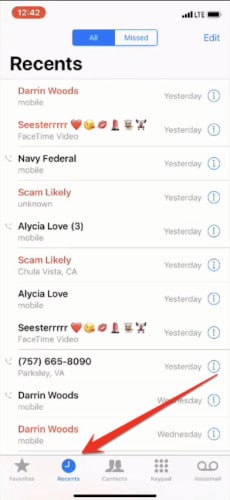
- Click on “Edit” at the top right corner side of the phone setting.
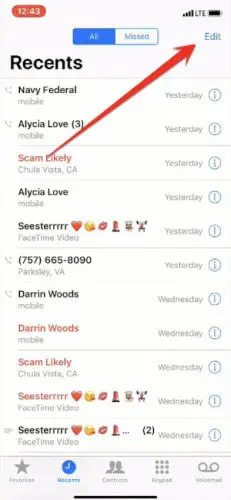
- You will now have a “Clear All Recents” option. You can delete all the recent Call Logs on your iPhone by clicking on this option.
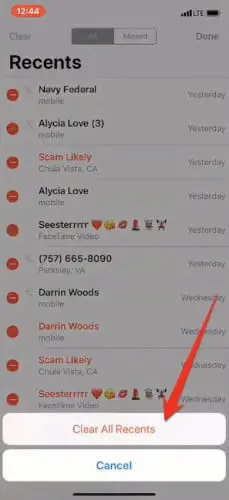
When you click on the Delete option, your mobile call log history will be restarted after deletion. This method will fix your iPhone’s “Last Line No Longer Available” error.
Method 2: Force Restart Your iPhone
If you are experiencing the “Last Line No Longer Available” error on your iPhone, there is a force restart fix that may work. This occurs when the last line of text or an image is no longer available on the screen.
Restart is a process of restarting your iPhone. It’s done by pressing and holding the Sleep/Wake button and the Home button at the same time for about 10 seconds until you see the Apple logo.
When you see the Apple logo, release both buttons and let your iPhone startup. If it doesn’t work on the first try, keep trying until it does. This is usually how to fix the most common problems with your iPhone.
Method 3: Turn off WiFi Calling
iPhone users have been experiencing an issue where the last line of their phone is no longer available. Some people have found that turning off WiFi Calling fixes the problem.
Many people are skeptical about whether or not this is a permanent fix, as disabling Wi-Fi Calling does have some consequences. Namely, it means that you can’t make calls or send texts over WiFi anymore. Still, this might be worth a shot for those who are desperate to fix the problem and don’t mind losing WiFi Calling.
To fix this issue, you need to follow these steps:
- Open your iPhone settings.
- After going to mobile settings, you will have the option of “Mobile Data.” Click on this option.
- In the mobile data settings, you will find an option called “Wi-Fi Calling.” You have to click on this option.
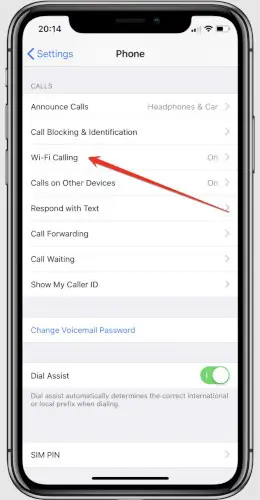
- You have to turn off the “Wi-Fi Calling on This iPhone” option in the window that opens in front of you.
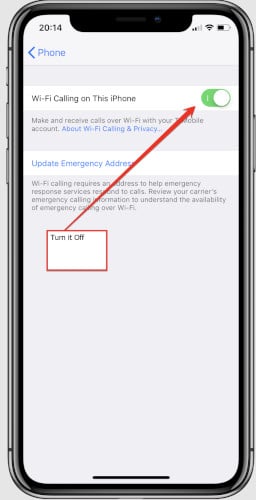
After following this method, you have to turn off your mobile phone. After turning it on again, check that this error on your mobile has been fixed.
Method 4: Disable the Network Selection
Apple’s iPhone is a popular choice for many people, as it offers a variety of features that are not available on other devices. However, there may be times when you experience problems with your iPhone.
One such problem is the last line no longer being an available issue. This can be caused by several things, including a software issue or a problem with your network.
If you are experiencing this issue, you need to follow these steps to disable network selection and fix this issue.
- In the first step, you need to open the iPhone Settings app.
- After entering the iPhone Settings app, you have to click “Cellular” or “Mobile Data“.
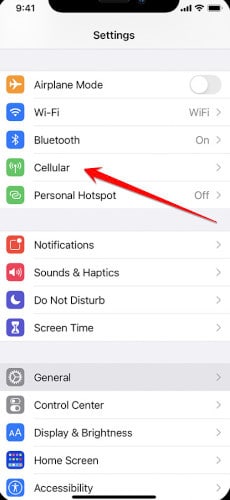
- Once you have entered the mobile data settings, you must click on the “Network Selection” option.
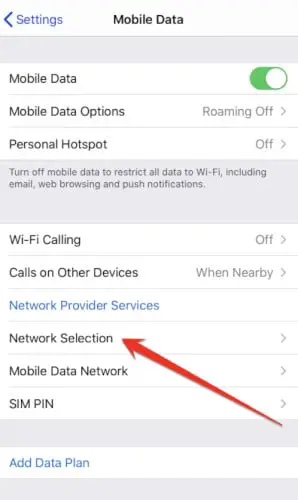
- Disable automatic network selection by sliding the slider given beside the option in the row under Automatic.
Method 5: Reset the Network Settings
If the above-mentioned methods do not fix the “Last Line No Longer Available” error of your iPhone, then you have to do this last method which is to Reset the Network Settings of the iPhone. With this method, you can quickly fix this error.
Follow the procedure given below to follow this method:
- First of all, open up the iPhone Settings app on your device.
- Then, navigate to General on the Settings app.
- From the list that opens in the next mobile window, you have to scroll down. Click on the “Reset” option at the bottom.
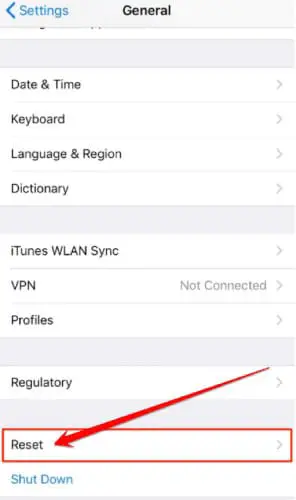
- Once you reach the reset screen, you have to reset your iPhone’s network settings by clicking on the “Reset Network Settings” option. Doing so will fix your iPhone’s “Last Line No Longer Available” error.
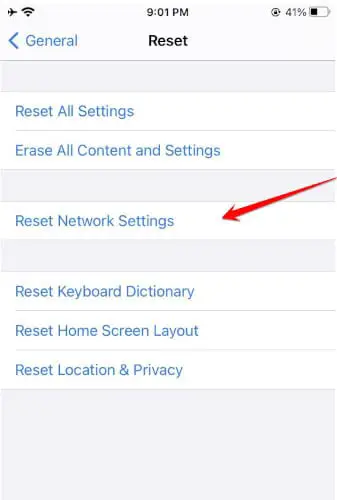
Frequently Asked Questions
What Happens When You Reset Network Settings On Your iPhone?
When you reset network settings on your iPhone, your device will forget all previously remembered Wi-Fi networks and passwords. Additionally, any VPN or APN settings you have configured will also be cleared.
To reset your network settings, open the Settings app and navigate to General > Reset. Tap on Reset Network Settings and enter your passcode if prompted.
Your iPhone will then restart and all of your network settings will be reset. This can be useful if you’re having problems connecting to a Wi-Fi network or having issues with cellular data.
Will I Lose Anything On My iPhone If I Reset Network Settings?
If you are experiencing connectivity issues on your iPhone, resetting the network settings may help. Doing so will erase all current network settings and restore the default ones. While resetting the network settings won’t cause you to lose any data, it will remove any saved Wi-Fi passwords and VPN connections.
If you have a cellular plan with a data cap, be aware that resetting the network settings may cause you to exceed your limit if you have been using a lot of data.
Does iPhone Automatically Clear Call History?
The iOS setting that makes call history automatically erased is absent. It is, however, possible that call history is removed if you deleted them on another device. That occurs, for instance, if you have iCloud Drive turned on. By turning on iCloud Drive, call history is updated across devices.
Why Does iPhone Not Show Recent Calls?
There could be several reasons why your iPhone doesn’t show recent calls. One possibility is that your phone is in Do Not Disturb mode. To check, swipe up from the bottom of the screen to open Control Center and make sure that the moon icon is not highlighted. If it is, tap on it to turn off Do Not Disturb.
Another reason your phone might not be displaying recent calls because you’ve recently deleted them. To view your call history, follow these steps:
- Open the Phone app.
- Tap on Recents at the bottom of the screen.
- If you don’t see any recent calls, go to Settings > Phone > Call History.
- Toggle on Show Recent Calls.
Can I See Call History On iCloud?
There are a few ways to view your call history on iCloud. You can access your call history on iCloud.com by logging in with your Apple ID and password. If you have the Call History feature turned on for your iCloud account, your recent calls will be automatically added to your call history.
You can also access your call history on your iPhone, iPad, or iPod touch. If you have the Call History feature turned on for your device, your recent calls will be automatically added to your call history.
Why Does My iPhone Wi-Fi Switch On Automatically?
There are a couple of reasons why your iPhone Wi-Fi may turn on automatically. One possibility is that your device is configured to connect to known networks automatically. This means that if you’re in range of a saved network, your iPhone will automatically join it without any interaction from you.
Another possibility is that your phone is configured to use cellular data as a backup for Wi-Fi. If the Wi-Fi network is unavailable or unstable, your iPhone will switch over to using cellular data instead.
This can be helpful if you’re in an area with spotty Wi-Fi coverage, but it can also use up your monthly data allotment more quickly. If neither of these scenarios applies to you, then there may be something wrong with your phone’s Wi-Fi settings.
Why Does My Phone Keep Saying “The Last Line Is No Longer Available?”
There are a few potential reasons why your phone might be saying, “Last line no longer available.” One possibility is that you’ve reached the end of your data plan’s monthly limit and have started to incur overage charges.
Another possibility is that there’s a problem with your phone’s network connection. Finally, it’s also possible that your service provider has discontinued the line you’re using. If you’re not sure why your phone is saying “Last line no longer available,” contact your service provider for more information.
Final Thoughts
These are the methods that you can use to easily fix the “Last Line no Longer Available” error on your iPhone mobile device. The methods mentioned in this article are very simple and you can fix this issue with your mobile by following the mentioned methods in a few minutes.
If the methods mentioned in these articles have proved helpful for you, then you must share this article with your friends on social media platforms thanks for reading this article.






