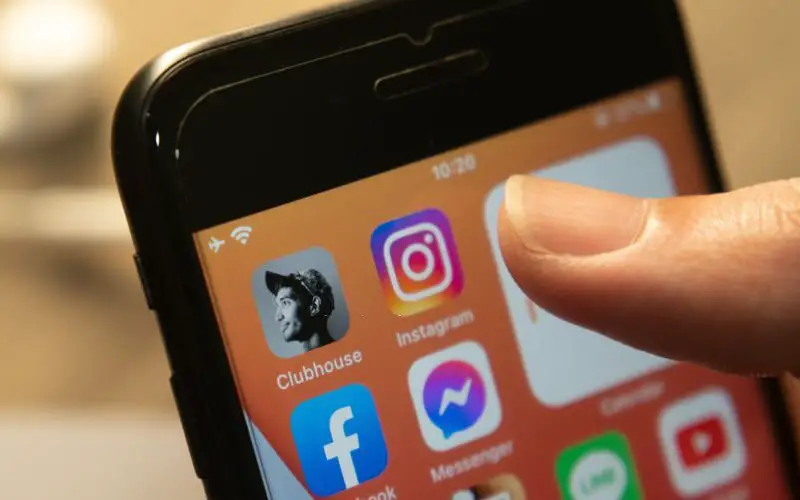iMessage is an iPhone messaging app that allows users to send text messages, photos, videos, and group messages over Wi-Fi or cellular data. Messages are sent through Apple’s iCloud server and can be received on any Apple device.
The iMessage app comes pre-installed on all iPhones and is used for sending text messages, photos, videos, and group messages. Messages can be sent over Wi-Fi or cellular data, and they are received on any Apple device. Sometimes iMessage app fails to operate properly on iPhone.
If you get the error ‘iMessage needs to be enabled to send this message,’ there is no need to panic. In most cases, the issue can be fixed relatively easily. This process can usually be completed in a few minutes.
In this article, I will show you how to troubleshoot iMessage problems.
Why Does iMessage Need To Be Enabled To Send This Message Error To Occur?
It’s no secret that iMessage is one of the most popular messaging platforms out there. But what happens when you try to send a message and iMessage isn’t enabled? You get an error message telling you you need to enable iMessage to send the message.
Since the release of the iPhone, one of the most popular messaging applications is iMessage. This application allows users to send messages to other iPhone users for free. In addition, iMessage also offers group messaging, voice messages, and video messages.
However, in some cases, users may encounter an error that says, “iMessage needs to be enabled to send this message.”
There are a few possible reasons why this error might occur. One reason could be that the user’s phone number is not registered with Apple as an iMessage user. Another reason could be that the user’s iCloud account is not enabled for iMessage.
Related: How to Fix “Last Line No Longer Available” on iPhone?
Follow These Methods To Fix ‘iMessage needs to be enabled to send this message’
Here are a few simple and easy methods that can be followed and fixed: iMessage needs to be enabled to send this message, error in a few simple steps:
Method 1: Check Apple iMessage Server
If you are getting the ‘iMessage needs to be enabled to send this message’ error, don’t worry, you’re not the only one. A lot of people have been reporting this issue lately. Some users say that turning off iMessage and back on again fixes the problem.
But if that doesn’t work for you, there is another solution. You can try checking Apple’s iMessage server to see if it’s down. If it is, then there’s not much you can do except wait until it’s back up and running.
If you want to fix this issue, then you need to follow these steps:
- First, go to “Apple’s System Status page.”
- On this page, you will be shown a list of all the software for your iPhone device. It will also have information about your mobile’s iMessage software and whether it is working properly.
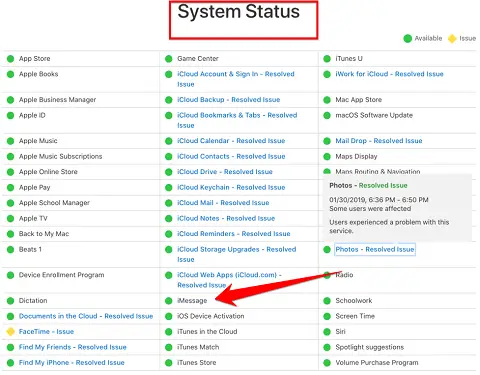
- If the circle with iMessage is green, then the assurance is that your software is running on your device and working properly. If this circle turns yellow, understand that there is a problem with your device’s software.
Method 2: Reboot Your iPhone Device
As anyone who has used an iPhone knows, the iMessage system is a convenient way to send texts and other messages to friends and family members who also have iPhones. However, sometimes iMessage can run into problems, displaying an error message that reads, “iMessage needs to be enabled to send this message.”
The good news is that this problem can often be fixed by simply rebooting your iPhone.
- To do this, hold down the power button and the home button at the same time until the Apple logo appears.
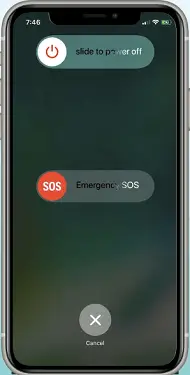
- Once your iPhone has restarted, try sending your message again. If the problem persists, there are a few other troubleshooting steps you can take, such as making sure that you have a strong cellular or Wi-Fi connection. But in most cases, a reboot will do the trick.
If you want to fix this issue immediately, then you may need to follow the below methods.
Method 3: Enable/Disable iMessage On iPhone
Enable or disable iMessage to fix the “iMessage needs to be enabled to send this message” error on your iPhone.
If you’re trying to send a message to someone using an iPhone and you see the error message “iMessage needs to be enabled to send this message,” it means that either the person you’re sending the message to doesn’t have iMessage turned on, or there’s a problem with your iMessage account.
If you see this error, here’s what you need to do:
- First Disable iMessage: Go to Settings > Messages and turn off iMessage. Once it’s off, restart your iPhone.
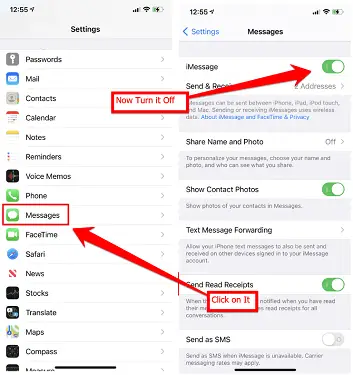
- Now Enable iMessage: Go to Settings > Messages and make sure that iMessage is turned on. If it’s not, turn it on and try sending the message again.
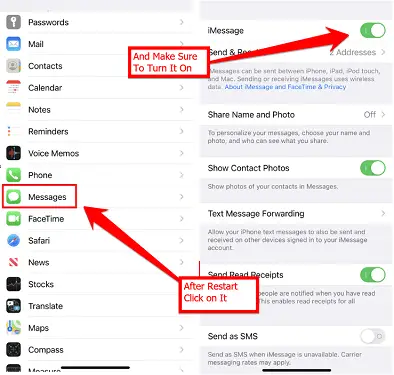
You should now be able to send messages without getting the error message. If you still see the error after following these steps, contact Apple Support for further assistance.
Related: How to Find Clipboard on iPhone?
Method 4: Reset Network Settings
If you’re getting an error that says “iMessage needs to be enabled to send this message,” it’s likely because your network settings are not configured correctly.
To fix this, you’ll need to reset your network settings. Doing so will delete all of your current network connections and start fresh, which should correct any issues preventing iMessage from working properly.
Here’s how to reset your network settings:
- Open the Settings app on your iPhone.
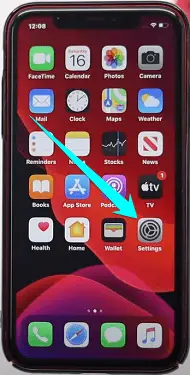
- Tap on General.
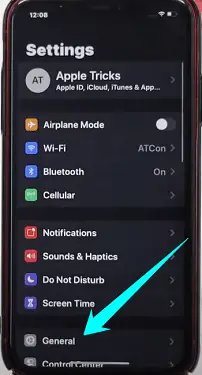
- Scroll down and tap on Reset.
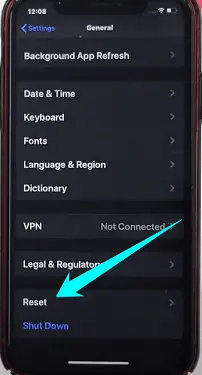
- Tap on Reset Network Settings.
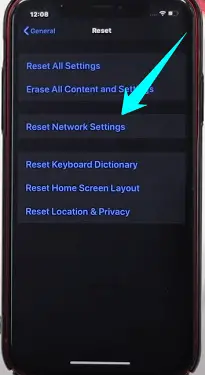
- Enter your passcode if prompted, then tap on Reset Network Settings again to confirm.
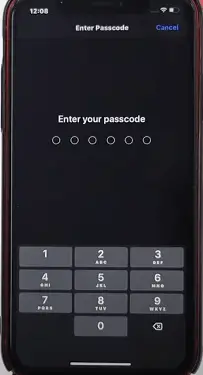
- Once your iPhone reboots, you’ll need to set up your Wi-Fi networks and re-enter any passwords that were stored previously.
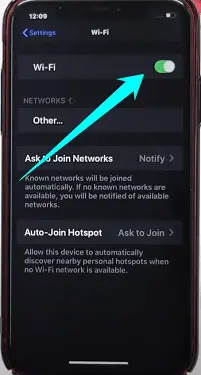
After following these steps, iMessage should be working properly again!
Frequently Asked Questions
Why Won’t My Messages Send As iMessage?
If you’re having trouble sending messages as iMessage, there could be a few reasons.
Here are a few troubleshooting tips to try:
- Make sure you have an active internet connection and that your device is connected to Wi-Fi or cellular data.
- Ensure that the recipient’s phone number or email address is entered correctly.
- Verify that iMessage is turned on in Settings > Messages. If it’s off, turn it on and then try sending the message again.
- Make sure there isn’t a problem with your network. You can test this by trying to send an iMessage to someone else. If it works, the problem is likely with your device or settings.
If you still have trouble after trying these tips, contact Apple Support for help.
Why Is iMessage Not Verifying My Phone Number?
If you’re having trouble verifying your phone number in iMessage, there could be a few reasons.
Here are some troubleshooting tips:
- Make sure that the phone number you’re trying to verify is the same number that’s registered with your Apple ID.
- Double-check that you’re using the correct country or region code for your phone number.
- If you’ve recently moved or changed your phone number, make sure to update your Apple ID information.
- Make sure that you have cellular service and are connected to the Internet
If none of these tips help, you may need to contact Apple Support for further assistance.
How Do I Add My Number To iMessage?
It’s easy to add your phone number to iMessage so you can start sending and receiving text messages with your friends and family. All you need is your iPhone and a few minutes of free time.
Here’s how to do it:
- Open the Settings app on your iPhone.
- Scroll down and tap on Messages.
- Tap on the Send & Receive option.
- Tap on the Add Another Phone Number option.
- Enter your phone number in the provided field and tap the Done button when you’re finished.
- You should now see your phone number listed under the Send & Receive section. If you want to use your iPhone for iMessage, make sure that the little switch next to your phone number is turned on.
- That’s all there is to it! Now you can start sending and receiving text messages using iMessage on your iPhone.
Why Does iMessage Show Email Instead Of Phone Number?
iMessage is a messaging application available on iPhones, iPads, and iPod touches. One of the features of iMessage is that it can send and receive messages over an Internet connection, which means that it doesn’t rely on your carrier’s text messaging plan.
Another feature of iMessage is that it can show your email address instead of your phone number when you send a message. This can be confusing for some people, but there are a few reasons why iMessage might show your email address instead of your phone number.
One reason why iMessage might show your email address instead of your phone number is that you have set up iMessage with an email address instead of a phone number. If you set up iMessage with an email address, then it will use that email address when sending and receiving messages.
However, you can still add a phone number to iMessage, and it will use the phone number for contacts who don’t have an email address associated with their iPhone.
Another reason iMessage might show your email address instead of your phone number is that you have turned on the setting that allows you to be reached by iMessage at your email address. This setting is turned on by default, but you can turn it off.
How Long Does It Take For iPhone Activation?
iPhone activation can take a few minutes to a few days, depending on several factors. For example, if you are activating a new iPhone with a carrier that you have never used before, the process may take longer than if you were simply switching carriers with an existing iPhone.
Additionally, if you are activating your iPhone during peak usage times (such as around the holidays), you may experience longer than normal wait times.
Ultimately, the best way to determine how long it will take to activate your iPhone is to contact your carrier directly and ask them for guidance.
Why Do My iPhone Text Messages Fail To Send?
Perhaps you have tried to send a text message, and it has failed to go through. Maybe you see the “Send” button grayed out or dimmed. In this article, we will discuss why your iPhone text messages may fail to send.
One common reason for this problem is that the recipient’s number is not entered correctly. Ensure you have entered the correct 10-digit phone number for the recipient. Another common reason is that there is no cellular service in the area where you are trying to send the text message.
If you are in an area with a weak or no cellular signal, your iPhone will not be able to send the message. You will need to wait until you are in an area with better cellular coverage before attempting to send the message again.
Another possibility is that you do not have enough storage space on your iPhone to send the message. When your iPhone does not have enough storage space, it may fail to send texts or other types of data. You can try to free up some space on your iPhone by deleting unwanted files or apps.
If you still cannot send texts after freeing up some space, you may need to contact your carrier for
Final Thoughts
This article provides a simple solution to the error ‘iMessage needs to be enabled to send this message.’ By following the instructions provided, you should be able to resolve the issue in a few minutes.
If you have any questions or problems, please leave a comment below, and I will do our best to help you.
Thanks for reading!