Apple is a popular company known for its innovative products, like the iPhone and iPad. The MacBook Pro is one of its most popular laptops. Many people love the MacBook Pro because of its sleek design and powerful features.
However, some users have reported that the Touch Bar on their MacBook Pro needs to be fixed. If you’re having this issue, don’t worry! This article will outline some troubleshooting steps that may help you fix the problem.
Ways How To Fix MacBook Pro Touchbar Not Working
Do you have a MacBook Pro with TouchBar? If so, you may have encountered an issue where the TouchBar stopped working properly.

Here are 10 ways how to fix MacBook Pro TouchBar not working:
1. Force Quit Trouble-Causing Apps
When the Touch Bar stops responding, you should check whether any app is causing the problem. Some apps need to be better optimized for the Touch Bar, which may cause it to malfunction. So, it is essential to close such apps.
The app to override the Touch Bar can be an active app or even a recently used app. Therefore, you should close all apps that might cause the problem.
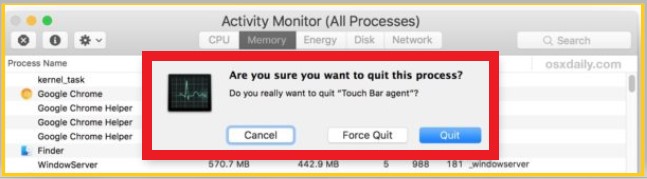
To do so, open the Activity Monitor from Launchpad or Spotlight and check the list of running apps. If you see any app hogging a lot of CPU or memory, select it and click on the “Quit Process” button. This should fix the problem.
2. Update macOS
Apple often updates its operating system to keep everything ticking smoothly and add new features. Although it might seem like a pain to keep updating your Macbook Pro, it could be the answer to TouchBar not working. So, first, check that you have the latest version of macOS installed.
If not, go to App Store > Updates and install any available system updates.
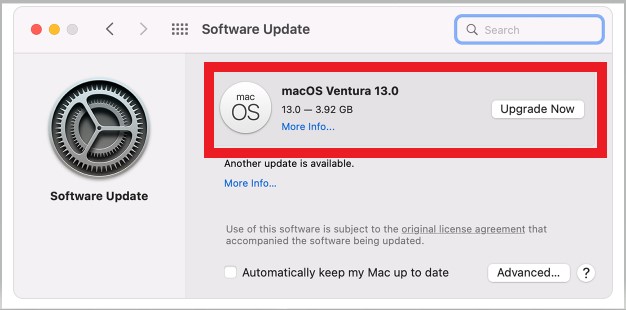
After updating your Macbook Pro, try using TouchBar again to see if it’s working as it should. Try to customizable the TouchBar to fit your needs by going to System Preferences > Keyboard > Customize Control Strip.
3. Check For Updates To TouchBar-Related Apps
If the TouchBar is not working as it should after updating macOS, the next step is to check for updates to any apps that use the TouchBar. Many popular apps have been updated with support for the new MacBook Pro’s TouchBar, so there’s a good chance that a simple update will fix the problem.
To check for updates to apps on your Mac, open the App Store and click on the Updates tab. Any apps that have updates available will be listed here, so update them as usual. To update an app, click on the Update button next to it.
4. Restart Your MacBook Pro
Sometimes, just restarting your MacBook Pro can fix the issue. This is because when you restart your computer, it flushes out the memory and starts afresh. You can restart your MacBook Pro by clicking on the Apple icon at the top left corner of the screen and selecting Restart.
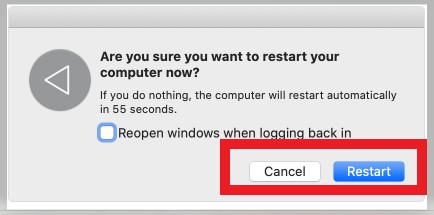
To restart your MacBook Pro, click on the Apple logo at the top left corner of your screen and then select “Restart.” This will flush out the memory and hopefully fix the issue with your Touch Bar.
5. Restart Touch Bar
Do you find that your Touch Bar needs to be fixed? You can restart it to see if this solves the problem. You can press and hold the power button for about 10 seconds. This will cause your Macbook Pro to restart and fix the Touch Bar issue. Remember to save your work before restarting, as you will lose unsaved changes.
6. Refresh Control Strip
The Control Strip on the MacBook Pro Touch Bar can be finicky sometimes, which might be why your Touch Bar needs to be fixed. This means that the Touch Bar buttons may need to be fixed. To fix this, you can try refreshing the Control Strip.
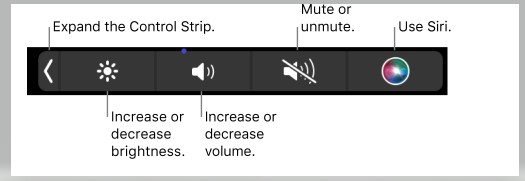
To do this, go to System Preferences > Keyboard > Keyboard Shortcuts. Then, click on “Refresh Control Strip.” When you do this, the Touch Bar should start working again. If not, you can try restarting your MacBook Pro.
7. Reset Touch Bar Cache Files
If the Touch Bar isn’t responding, check for and reset any stuck or unresponsive cache files. These are temporary files created by apps to speed up processes, but they can sometimes become corrupt and cause problems.
To reset the Touch Bar cache files:
- Shut down your Mac.
- Press and hold the Shift, Option, Command, and R keys while it starts up. Keep holding the keys until you see the Apple logo or a spinning globe.
- When your Mac finishes starting up, go to System Preferences > Accessibility > Display.
- Select “Reduce transparency” in the Display section and “Increase contrast.”
- Restart your Mac.
Then try using the Touch Bar again. If it still needs to be fixed, move on to the next solution.
8. Reset SMC (Intel-Powered MacBooks Only)
You can try to reset the System Management Controller (SMC) on your Intel-powered MacBook. This might help if the Touch Bar needs to respond after you restart your MacBook.
To reset the SMC, first shut down your MacBook. Once it’s turned off, press and hold the power button for 10 seconds. Release the power button and then turn on your MacBook as usual.
9. Check The Touch Bar Display Settings
Your touchpad settings may interfere with how your Touch Bar is displayed. To check this, open System Preferences and select Accessibility. Then, scroll down to the Display section and ensure that the “Show Touch Bar controls” box is checked.
You can also use the “Customize Touch Bar” drop-down menu to select which controls are shown on your Touch Bar.
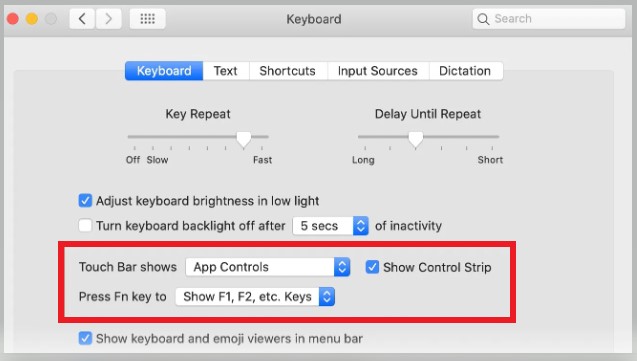
If you’re still having trouble with your Touch Bar, you can try resetting it. To do this, open System Preferences and select Keyboard. Then, click the “Reset Touch Bar” button at the bottom of the screen.
10. Contact Apple
After you have tried all the above steps and still your touch bar is not working, the best and last option you have is to take your MacBook to the nearest Apple service center. The Genius Bar at Apple Stores is always ready to help you with your technical issues.

You can also contact Apple support through telephone or online chat, and they will provide you with the necessary assistance.
Frequently Asked Questions
Should I Repair Or Replace My MacBook?
If your MacBook is having issues and you’re wondering whether you should repair or replace it, there are a few things to consider. First, how old is your MacBook? It may be time for an upgrade if it’s over a few years old.
Second, what kind of issues is it having? Repairs may be sufficient if it’s just a cracked screen or a faulty battery. But it may be time for a replacement if it’s experiencing major hardware failures.
How Much Does It Cost To Repair A MacBook?
The cost of repairing a MacBook will vary depending on the problem. Some typical repairs include replacing the battery, fixing the Keyboard, or replacing the screen. These repairs can range from $100 to over $1000.
If you are having problems with your MacBook, it is best to take it to a qualified technician for an estimate of the repair cost.
How Much Does It Cost To Fix A Damaged MacBook?
The cost of repairing a damaged MacBook will depend on the type and extent of the damage. The repair cost will be relatively low if the damage is minor, such as a cracked screen or a broken key.
However, the repair cost will be much higher if the damage is more extensive, such as water damage or a broken logic board. Purchasing a new MacBook may be more cost-effective than repairing the damaged one.
How Often Should A MacBook Be Replaced?
A MacBook should be replaced every four years. This is because the average lifespan of a MacBook is four years. After four years, the battery will degrade, and the computer’s performance will start slowing down.
Additionally, the software on a MacBook will become outdated and no longer be supported by Apple. Therefore, replacing a MacBook every four years is important to keep it running smoothly.
How Many Years Should A MacBook Last?
The average lifespan of a MacBook is around three to four years. However, some users have reported that their MacBooks have lasted much longer than this. If you take good care of your MacBook and don’t use it for demanding tasks, it could last even longer.
One major factor that will affect how long your MacBook lasts is the type of battery you have. If you have a lithium-ion battery, it will likely last much longer than a standard lead-acid battery.
Another factor that will affect your MacBook’s lifespan is how you use it. Using your MacBook for demanding tasks, such as video editing or gaming, will likely only last for a short time, as if you only use it for basic tasks, such as browsing the web and checking email.
Generally, if you take good care of your MacBook and don’t use it for demanding tasks, it should last around three to four years. However, some users have reported that their MacBooks have lasted much longer than this. If you take good care of your MacBook and don’t use it for demanding tasks, it could last even longer.
Can A MacBook Work For 10 Years?
Yes, a MacBook can work for 10 years. Many MacBooks are still in use today that are over 10 years old. However, it is important to note that older MacBooks may need help to run the latest software or take advantage of the newest features.
Nevertheless, a well-cared-for MacBook can still be a trusty workhorse for many years.
How Long Does It Take To Replace A MacBook Screen?
MacBooks are known for their durability, but that doesn’t mean that accidents can’t happen. If you’re unlucky enough to crack your screen, you might wonder how long it will take to get it fixed. Replacing a MacBook screen is usually a quick and easy process.
Most repair shops can do it in about an hour, and it shouldn’t cost you too much money. So, if you’re looking to get your screen fixed, don’t worry – it shouldn’t take too long or cost too much.
Can A Stolen Mac Be Wiped?
Yes, a stolen Mac can be wiped. However, it is essential to note that this will only work if the thief does not have access to your iCloud account. If they have access to your iCloud account, they can restore your Mac to its factory settings, which will erase all of your data.
Is It Worth It To Get AppleCare?
You might wonder if it’s worth getting AppleCare for your new iPhone or iPad. After all, Apple devices are typically quite reliable and don’t break down often.
However, there are a few reasons why you should consider getting AppleCare. First, knowing that you’re covered if something goes wrong with your device will give you peace of mind. Second, AppleCare will extend the warranty on your device from one year to two years.
So, if you’re still undecided, weigh the pros and cons of getting AppleCare before making your final decision.
What Equipment Do Apple Employees Get?
Apple employees are among the luckiest in terms of perks and benefits. Not only do they get a free iPhone and MacBook, but they also get discounts on other Apple products and access to special employee-only facilities like the Apple Store and the employee cafeteria.
What Do Apple Employees Get On Their First Day?
On their first day at Apple, newbies receive a company T-shirt, wristwatch, and a welcome packet with information about the company’s products, services, and history. In addition, each employee is given an Apple ID badge and an iMac laptop.
The company also covers moving expenses for those relocating to Apple’s Cupertino headquarters. New hires also receive employee discounts on Apple products.
Conclusion
If you are a MacBook user and you experience Touchbar issues, don’t fret. You can solve and fix the problem by following the steps outlined in this article. Try to follow each step carefully and see if the issue is resolved.
If not, you can also consult a professional for help in troubleshooting and fixing the problem. We hope you found this guide helpful and that your Touchbar works as it should.







