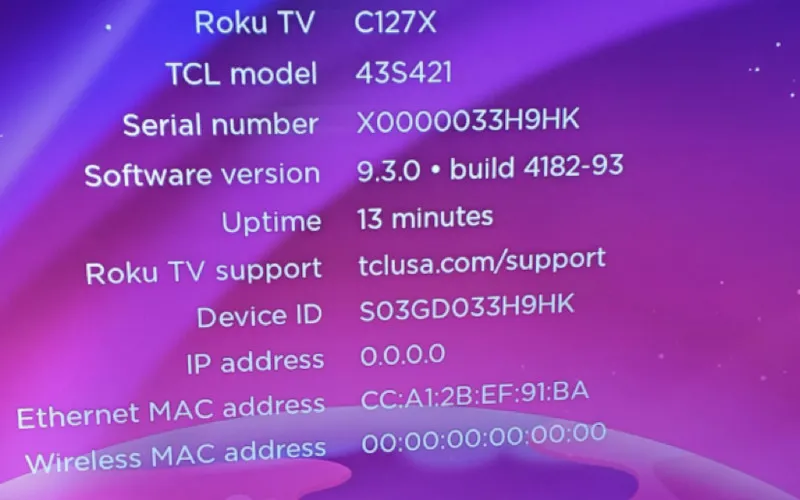Hisense Roku TVs allow you to access and stream content from the internet. You need to know your MAC address, a unique code that identifies this specific device, to do this. It never changes, so it’s important to keep track of it.
When you connect to the internet, you must provide your MAC address so the router can recognize the device. But how do you find the MAC address on your Hisense Roku TV?
This article will cover all the possible ways to find the MAC address on your Hisense Roku TV. So, follow the steps below to get your MAC address.
What Is Store Mode On Hisense TV?
Store Mode is a feature on Hisense TVs that allows retailers to display their content while selling the product. It is designed to showcase the features and capabilities of the TV while emphasizing performance, quality, and design.
This mode is usually activated when a Hisense TV has been turned on in a retail setting or when it is being used for a demonstration. Store Mode can be customized to showcase videos, photos, and audio clips that highlight the features of the TV.
The content is also designed to engage customers and demonstrate how the TV can be used for gaming, watching movies, or streaming videos. Store Mode effectively allows retailers to show off their Hisense TVs and provide customers with a great shopping experience.
How To Find MAC Address On Hisense Roku TV
If you need to find the MAC address on your Hisense Roku TV, there are several methods you can use.
1. Use The Settings Menu
Sometimes you can find the MAC address of your Hisense Roku TV in the Settings menu. You follow these steps:
- Press the left button on the remote to bring up the left column on the home screen if it isn’t already up.
- Select “Home” from the left-hand column of the options.
- Select “Settings.”
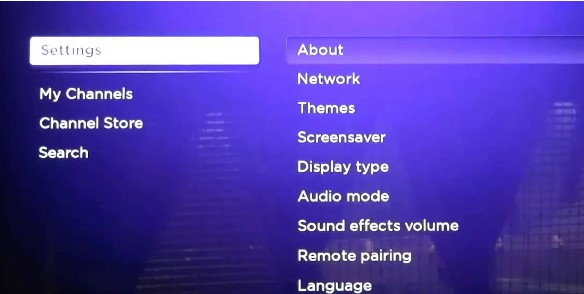
- Select “Network.”
- Select “About.”
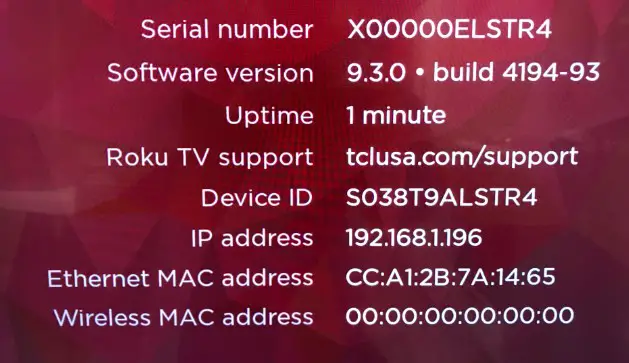
Note that each option will be automatically highlighted as you select it, making navigating to the About screen easily. On the About screen, you will find the MAC address.
If your smart TV is connected to the router via an ethernet cable, the MAC address will be displayed as the “Ethernet MAC Address.” If you are connected wirelessly, it will simply say “MAC Address,” followed by the six two-digit code sections.
2. Use the Physical Method
If you prefer a more physical method, you can find the MAC address by looking at the back of your Hisense Roku TV. There should be a label with the MAC address printed on it. The code will have six two-digit sections separated by colons (:).
Ensure you get the MAC address for your Hisense Roku TV, as it may not be the same as any other device connected to your network.

Tip: Take a snapshot of the code or note it somewhere safe. This will save you time the next time you need to find the MAC address.
3. Contact Hisense Support
If you cannot find your MAC address on your Hisense Roku TV, contact Hisense support for help. They can provide detailed instructions on locating your MAC address on your device. You can contact Hisense Customer Service.
Note down the details provided by the support team and follow them step-by-step to find the MAC address. Ensure you have all your Hisense Roku TV details handy before contacting the support team. This will make it easier for them to help you out quickly.
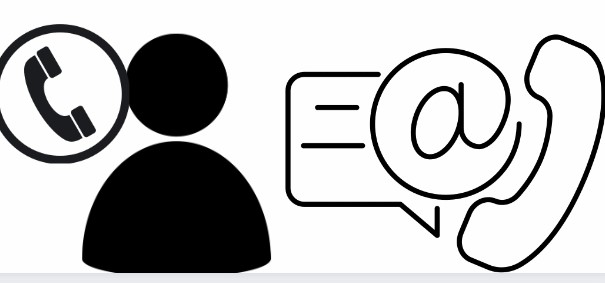
How To Change MAC Address On Roku TV?
When changing the MAC address on Roku TV, it’s important to understand that each model’s process differs slightly. Generally speaking, though, the steps are as follows:
- Press the Home button on your Roku remote and navigate to Settings > Network.
- Select Advanced Network Settings.
- Choose the network you are currently connected to in the list of available networks.
- Select Advanced Settings.
- Enter the new MAC address you wish to set for your Roku TV in the text box next to “MAC Address.”
- Select the “Set” option.
- Your Roku TV will now use the new MAC address you specified.
It’s important to note that the MAC address can only be changed on certain Roku models. If you encounter any difficulties or find the option unavailable on your model, you should contact Roku Support for further assistance.
Frequently Asked Questions
What’s The Purpose Of Your Roku MAC Address?
MAC Address is a unique identifier assigned to each Roku device, which connects the device to the internet. This allows the Roku player to access content from streaming services such as Netflix, Hulu, and Amazon.
It also helps Roku identify your device when you log into your account to provide personalized recommendations and easier access to your favorite channels. You can easily activate your Roku device by sharing this address with a streaming service.
Why Does My Roku TV Not Have A MAC Address?
Your Roku TV may not have a MAC address if connected to the internet through a router or modem. A MAC (Media Access Control) address is a unique identifier assigned to each device that connects to a network.
This address allows the device to communicate with others on the same network. Since your Roku TV is connected to the internet through a router or modem, it will not have its MAC address.
Roku MAC Address 00:00:00:00:00:00
The Roku MAC address 00:00:00:00:00:00 is the physical address assigned to all devices connected to a network. When registering or setting up your Roku device, you will need to enter this address. You can find the MAC Address on the back of your Roku device or in the settings menu.
Once you have the MAC address, you will need to enter it into your router or access point, which allows it to communicate with Roku. After this, you can complete the setup and begin streaming movies and TV shows.
Conclusion
Viewing and accessing the MAC address on your Hisense Roku TV is quick and easy. With the help of this guide, you can easily locate your device’s MAC address and use it to set up your network or troubleshoot any issues. We hope this guide has helped you find the MAC address on your Hisense Roku TV.