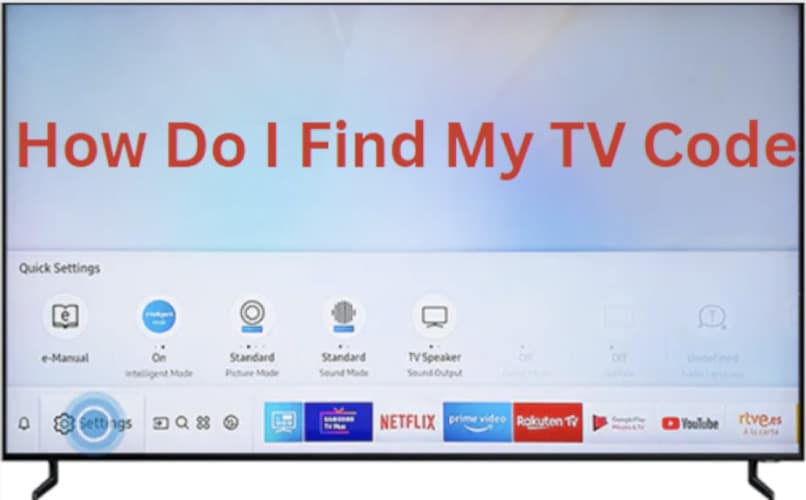Finding a replaceable universal remote for your TV can be tough when you lose the original one that came with it. The good news is there is an easy way to do so! You can find a universal remote by compatibility with your television model.
After purchasing a universal remote, you need to program it with your TV’s model number to get it working. This process requires a TV code that is specific to your television. If you’re unsure where to find this code, don’t worry – we can help!
This article will show you the best ways to get a code and program your new remote to work with your TV model.
What Is My TV Code?
TV code is a four-digit code used to access certain features on your TV. It is usually found in the menu under “Settings” or “Options.” The code can access features such as changing the channel, adjusting the volume, or accessing menu options.
You can also use the code to program your universal remote to work with your TV model. This happens if you misplace your remote or lose it.
If you need to enter a TV code, it is usually because you are trying to access a locked feature. For example, many TV codes block access to certain channels or menu options. If you forget your TV code, you can usually reset it by pressing a TV button or contacting the manufacturer.
How Do I Program A Universal Remote Without A Code?
Sometimes you may not have the TV code you need to program your universal remote. This can be a hurdle, but you should not worry because you can still program your remote without the code. You can use the auto code search or direct code entry method to program your remote.
You should follow the following steps to program your remote without the code.
1. Point The Remotes At Each Other
Ensure your old remote has fresh batteries before you start. Hold the setup button on your old remote until the light turns green. After that, press and hold the setup button on your new remote until the light turns green. The two lights should now be blinking.
Related: How To Reset Samsung TV
2. Locate The Universal Code
It will help if you look for the 4-digit code assigned to your TV brand. The code can be found in the user manual, which accompanies your remote. If you don’t have the user manual, you can find the code by doing an online search for “[TV brand] universal remote codes.”
3. Enter The Universal Code
Once you have located the code, you should enter it into your new remote. To do this, you should press and hold the setup button on your new remote until the light turns green. After that, you should enter the 4-digit code using the number buttons on your remote.
Then, it would help if you pressed the setup button again to lock in the code.
Repeat the process for every key that you want to program on your new remote. For example, if you want to program the “volume up” button, you would press and hold the setup button until the light turns green, enter the code for “volume up,” and then press the setup button again to lock in the code.
4. Finish The Setup Process
Once you have entered the code, you should finish the setup by pointing the remote at your TV and pressing the power button. If the TV turns off after following the steps above, you have successfully programmed your remote. If it doesn’t turn off, try again with a different code.
How Do I Find My TV Code?
To program a universal remote control to operate your TV, you need the specific code corresponding to your television brand. The code is usually a 4-digit number, and there are various ways in which you can get the code.
Below are the ways how you can find your TV code:
1. Look For The Code In The Manual
Every company that manufactures TV provides a user manual containing all the necessary product information, including the code. Most of the time, the code is located in the back of the manual, or you can also find it in the section that discusses programming the remote control.
When you get the code, please write it down and keep it somewhere safe.
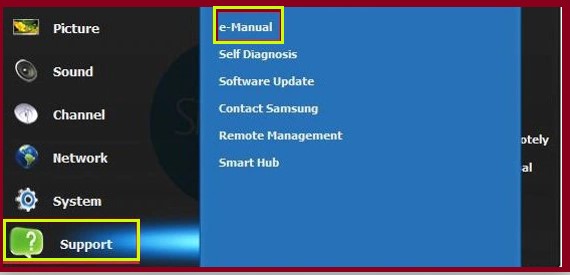
2. Check Online
You can also check online if you lost your user manual or can’t find your TV code. To do this, go to the manufacturer’s website and look for the support page. Once you’re on the support page, look for a list of TV codes or a search tool that you can use to find your TV code.
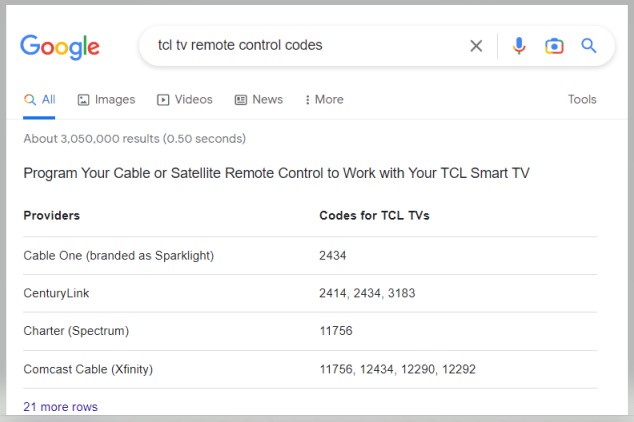
Every manufacturer’s website has a search tool where you can input your TV model, which will give you the code. If you don’t see a search tool, try looking for a list of TV codes. Once you find the list, look for your TV model and brand, and you should be able to find your TV code.
3. Using Code Search
Using the auto code search feature, your TV will automatically go through all the codes until it finds one that works with your device. This is the most appropriate and easiest method to use if you don’t know which code to use. Here’s how:
- Turn on your TV and the device you want to program.
- Press and hold the code search on the TV remote control until the light on the remote turn on.
- When the tv gets the code, it does switch off and on again.
- Save the code by clicking the Enter button.
- After getting the code, you can continue your programming process.
Note: When using Code Search, your TV will go through all possible codes until it finds one that works. This process could take up to 30 seconds. So, repeat the steps above if the TV turns off before finding a code that works.
4. Universal Remote Manufacturer
Your final step is to call the remote’s manufacturer. Some companies, like Sony, post their codes online. Others will require that you call customer service to get your code.
When you call, have your remote’s model number and brand ready. The customer service representative will likely ask for this information.
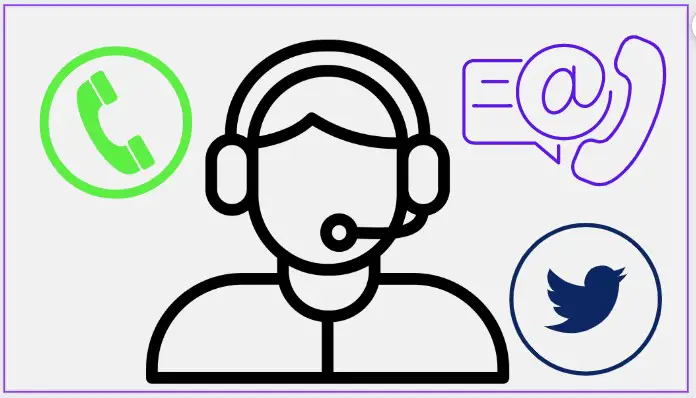
With the model number and brand in hand, the representative can help you find the code you need to use your universal remote with your TV. You may have to try a few codes before you find the one that works.
Once you have the code, enter it into your remote. You should now be able to use your remote to control your TV.
If you can’t find the code or if the code doesn’t work, you may need to purchase a new remote. Some universal remotes are not compatible with all TVs.
Related: How To Restart LG TV
Frequently Asked Questions
Where Is The 10 Digit Code On My TV?
If you try to find the 10-digit code on your TV, it will be located in one of two places. The first place you can look is on the back of your TV near the inputs. The second place you can look is in your TV’s menu. To find the code in your TV’s menu, go to the “Settings” or “Menu” option and find the “Code” or “Lock” option.
Once you have found the code, you will need to enter it into your remote control.
Where Is The 4 Digit Pin On A Samsung TV?
When you are programming your Samsung TV, you will need to have a 4-digit pin. This can be found on the back of your television or in the manual. If you cannot find it, you can always call customer service, and they will help you.
Where Is The 4 Digit Pin On A Sony TV?
The 4-digit pin on a Sony TV can be found by navigating the settings menu and selecting the “Parental Controls” option. From here, you can set or change the 4-digit pin for your TV. You can contact Sony customer support if you have forgotten your pin.
Where Is The 4 Digit Pin On A Sharp TV?
To find the 4-digit pin on a Sharp TV, go to the menu and select Settings. Navigate to the Lock System option and select it. Enter your 4-digit pin here to access the locked features of your TV.
Where Is The 4 Digit Pin On A LG TV?
It is easy to find the 4-digit pin on your LG TV. On the back of the TV, there is a small button that says “Menu.” Press this button, and the 4-digit pin will appear on the screen. If you have lost your remote control, you can also find the 4-digit pin by pressing the “Info” button on the TV.
Where Is The 4 Digit Pin On A Panasonic TV?
If you own Panasonic Tv, you must be familiar with the 4-digit pin. The 4-digit pin is located on the back of the TV, near the bottom. You will need to use this pin to access certain features on your tv. For example, if you want to change the channel or adjust the volume, you must enter the 4-digit pin.
If you have forgotten your pin, you can easily reset it by following the instructions in the manual.
Why Does My Universal Remote Not Work On My TV?
You can be facing this issue because of several reasons. It could be that your remote is incompatible with your TV or that the code you are using is incorrect. Sometimes, the batteries in your remote may be weak or damaged.
If you are sure that your remote is compatible with your TV and you are using the correct code, then the first thing you should do is replace the batteries in your remote. If that does not work, then you should try resetting your remote.
To reset your remote, you must press and hold the “Setup” button for about three seconds. After that, you should press and release the “TV” button. Then, you should enter the code “0000.” Once you have done that, your remote should be reset and ready to use.
If you are still having trouble with your remote, you may need to contact your TV manufacturer or the company that made your remote. They may be able to help you troubleshoot the problem and get your remote working again.
How Do You Check If A Universal Remote Is Working?
There are a few ways that you can test to see if your universal remote is working. The first way is to try it out on your television. If the remote turn your television on and off, it will likely work fine. If you cannot get the remote to turn your television on or off, you will likely need to troubleshoot it further.
Another way to test your remote is to use a digital camera or your phone’s camera function. Point the remote at the camera and press any button. The remote is working if you see the light flashing from the remote in the camera’s viewfinder or display.
If your remote is not working, you will likely need to replace the batteries. If you have brand-new batteries and the remote still does not work, the remote may be defective and need to be replaced.
How Do I Set Up A Universal Remote?
The first thing you need to do is find the code for your television. This code will be different for every television, so you’ll need to look it up in the instruction manual or online. Once you have the code, enter it into the remote control.
You can try a few other things if you’re still having trouble. First, make sure that the batteries in the remote are fresh. Then, try pointing the remote directly at the television. Sometimes, Universal Remotes can have trouble communicating with the TV if they’re not close enough.
Conclusion
You don’t need to be a tech expert to find your TV code. With a little patience and some simple steps, you can easily find the code that will unlock your TV. Once you have the code, you can use it to program your remote and get back to enjoying your favorite shows.
The above methods should work for most TV models and brands. You can also try contacting the manufacturer directly if you’re still having trouble. With a little perseverance, you’ll be able to find your TV code in no time.