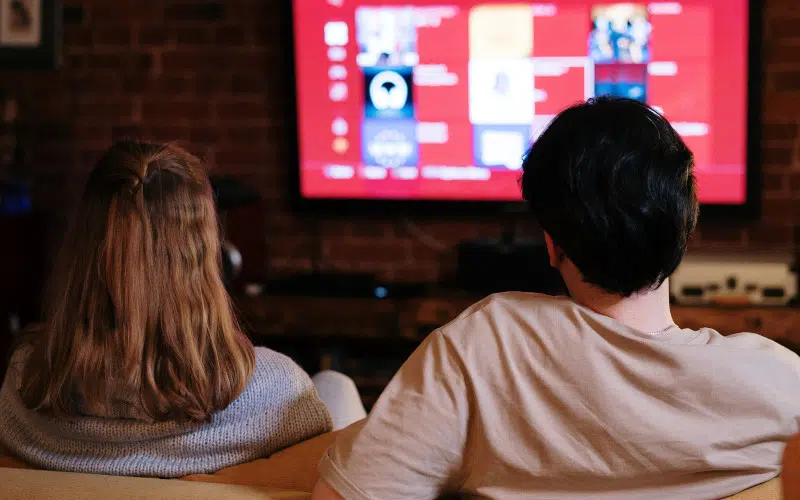You can do a lot with your LG TV. You can surf the internet. You can play games, etc. It is very useful and comfortable. But sometimes your TV may have problems, and you can’t use it.
Maybe your LG TV is not working properly, or you face issues like a black screen. If you restart your LG TV, it may become normal again.
What happens is that after some time, your LG TV may show you problems like the screen not working, or it gets frozen, or anything like that. You can’t even switch it off. The only way out is to restart your LG TV after this problem and wait till it becomes normal again.
You may face issues like malicious apps downloaded or other problems. When nothing fixes your problem, the best solution is to restart your LG TV.
This article will highlight the possible ways to restart your LG TV. These include restarting with a remote or without it. I will also review the alternatives if you can’t fix your issue with the remote.
I will also discuss other methods to fix an LG TV screen going black.
Let’s get started.
I will go through the steps of restarting the LG TV without using the remote and with the remote:
How to Restart LG TV With Remote?
You can easily restart the LG or most other TVs with a remote. You can also restart your TV using the buttons behind it, but it’s sometimes hard to find the right one. Usually, buttons at the back of your TV can restart if you have a problem.
Follow these steps:
- Press the Home Button on your LG TV remote once.
- Now go to the Setting Menu.
- Find General and click on it.
- Now you will find Restart LG TV or something like that. Click on it and wait till your LG TV restarts.
- It will ask for the password or some confirmation. Now you can use this password and restart it.
If you don’t remember the password, it usually resets to 0000 or 1234, so you can try this number and restart your TV. This method can also be used to turn off your TV.
How to Restart LG TV Without Remote?
A few methods can be used to restart your TV if you don’t have a remote or it doesn’t work. Here are the steps using which you can restart your LG TV without using a remote control:
Using the Power Button on Your TV
There are options to restart or turn off your LG TV without a remote. These may vary slightly with different manufacturers, but the following steps are universal for most the TVs:
- Press the Power Button on your TV for 10 seconds.
- On the screen, you will see a Reset or Restart option.
- Click on it and wait till your TV is restarted.
Related: How To Fix LG TV Flickering?
How to Hard Reset Your LG TV?
Sometimes, it’s impossible to restart LG TV with a remote, or sometimes, you can’t even find the menu button. A hard reset option is available in almost all TVs in such a case. The only catch here is that you must press the menu button for more seconds so your TV doesn’t shut down automatically.
Follow these steps:
- If this does not work, try the same steps but hold the Power Button for 20-30 seconds.
- Now choose Setting from the menu and find a Restart option. Click on it, confirm the selection, and your TV will restart.
- As discussed above, it might ask for a password, so do the same.
How to Restart Your LG TV Without the Password?
Sometimes you don’t set a password for your TV. LG has the default PIN for most of its TVs which are 0000 or 1234.
If the default pin doesn’t work, here are some more steps that can be used to restart LG TV without a password:
- Press the Menu Button on your Remote.
- Now go to Settings and find General Settings.
- Now find Advanced Setting.
- You will see an option as Safety.
- It will take you to add the default password screen.
- Type in 0313 or 0325.
- When the next screen pops up, enter 0000 in the box.
Now it will take you to the next screen to add your new password. When done with these steps, click on return and follow the same restart procedure we mentioned earlier.
How to Reboot the Operating System on Your LG TV?
Does your LG TV have WebOS LG TV? If yes, I bet you are just going to love the advanced features of your TV. It has everything from advanced security to built-in Wi-Fi. But it has too many features compared to the other TV operating systems.
If your WebOS LG TV faces the same problem, such as freezing or black screen, your OS has some issues. It is normal to have problems with an OS. You can reboot your TV to fix the problem.
Follow these steps to reboot your LG TV’s OS:
- Press the Volume Down button of your LG TV Remote.
- Keep it pressed for 10 to 12 seconds.
You will see a menu with an option called “Reboot” or something similar. Click on it, and your operating system will restart.
Most likely, this method will work, and your OS will be back to normal. You can try this method when any of the features stop working or there is a problem with the display.
Remember, this method is meant to reboot your OS, not your TV.
How to Update Your LG TV?
If you face any problem with your LG TV and the methods mentioned above do not work, it might be because of outdated software. Usually, LG TVs automatically restart when there is an update available.
But sometimes, the restart might fail for some reason, so you need to check manually if your TV is updated.
Here are the steps you need to follow if you want to check for updates manually:
- Go to the Menu of your TV.
- Select Settings and then find General Settings.
- It will take you to an About option or something similar.
- There you will see a Software Update or Update Version option.
If there are any updates, they will take you to the download screen. If not, you can close this window and go ahead with the normal guide.
How to Factory Reset Your LG TV?
You must know what a factory reset means if you have an Android phone. If you do not, a Factory Reset will clear all your settings and data from the device. It is considered the last option to fix any problem with your device.
Do not try the factory reset if you don’t know how to do it properly, as it will delete everything from your device. For an LG TV, a factory reset is a complete wipeout of all data, and you need to set every feature again.
So before factory resetting your device, ensure all your data is backed up.
Here are the steps to factory reset your LG TV:
- Go to the Menu and select Settings.
- It will take you to General Settings. Scroll up and select Reset to Initial Setting (or something like this).
- It will ask for the password, which you can find in the manual, or if you added it the first time you used it. Add that and press confirm.
- Your LG will start a factory reset, and your TV will restart again. It will take a few minutes for this process.
You can go ahead with the reset if you want. But always back up your data first before following a Factory Reset.
After the complete process, you need to set up your TV from scratch. So go ahead and follow the steps mentioned in the manual to set up your LG TV again.
Here is an explanatory video that will help you to restart your LG TV easily:
How to Unlock an LG TV Without a Remote?
If you have misplaced your LG TV remote or the battery is dead, you can’t use the buttons on your TV. But don’t worry. There are other ways to control your TV.
If you have a wall-mounted TV, unscrew the battery from the power panel on the back of the TV. However, if you don’t know what that means, I suggest not doing it. It can lead to further problems.
You can ask the LG Support team by contacting them through their website or phone number as mentioned on their website. If you have an IR Universal Remote Control, use that if you want to control your TV without a remote fully.
How to Fix Black Screen Issues with Your LG TV?
Now let’s move to other alternatives to fix black screen issues with your LG TV. Sometimes you try the restarting method even when the screen is black. Restarting will not help here. The black screen has nothing to do with restarting.
If there is no picture on your TV screen after trying to restart, it might be because of the source you are using. Make sure you are using proper input for your TV. You can change the input to make it work again.
What usually happens is you turn on your TV, and there is no picture. You can hear the sound, but your TV has no picture. So this might be the problem with the display panel.
Most of the time, you would need to take it to the nearest LG service center as the display is the most expensive hardware in your TV.
But before you take it to the service center, you can try these steps:
- Is The Power Cord Plugged In?
In most cases, the TV won’t display any picture or sound if it is not plugged into the wall.
Unplug your TV and then plug it back in. If the TV is plugged in using an extension cord, try plugging it directly into the wall outlet.
- Is there a Problem With the HMDI Cable?
If your TV is plugged into a surge protector, try to plug it directly into the wall outlet. If you have an expensive HDMI cable, try to use an inexpensive one and see if that works. If you don’t have an extra HDMI cable, check the ports on your TV to see if they are damaged.
Sometimes dirt, dust, or even fingerprints can cause problems with the ports. Contact the LG service center to get new ports if you find any damage.
In case of an HDMI cable problem, you would need to purchase a new one as they are not cheap.
- How to Remove the External Devices?
If you have recently started using wireless speakers or other external devices, chances are one isn’t working properly, causing the black screen issues.
Try to shut them down and see if that works. If you use wireless speakers, ensure your TV connects to the right frequency.
If you have checked all these steps and your TV is still not working, it’s time to take it to the service center.
- What to Say to the Service Center Representative?
When you visit the service center, make sure to explain everything correctly.
If your TV is still under warranty and there was no physical damage, the service center might change your TV’s display panel. Inform the service center about everything you have done. You would need to explain the problem from beginning to end.
You can share your TV model number and describe everything that might be causing the problem. While it is under warranty, you don’t have to pay any money.
If there is some physical damage to your TV, the service center might charge you. Make sure to get any physical damage repaired before taking your TV to the service center.
Conclusion
Restarting will solve most of your problems, such as a freeze. However, restarting your LG TV will not solve the black screen problem. Black screen problem usually happens because of faulty ports, HDMI cable, or display panel issues.
So if you face a black screen issue, it might be time to take your TV to the service center. Depending on the damage, you can get it repaired under warranty or get a new TV.
Frequently Asked Questions
How can I hard reset my LG TV?
Press the Power Button for 20-30 seconds, choose Setting from the menu and find the Restart option. Confirm the selection, and your TV will restart.
How can I restart my LG TV without a password?
Try the default PIN, which is 0000 or 1234. If that doesn’t work, press the Menu Button on your remote, go to Settings and find General Settings, then find Advanced Setting, and go to Safety.
Type in 0313 or 0325 and enter 0000 in the box, then set a new password.
How can I reboot the operating system on my LG TV?
If your LG TV has WebOS, you can use the advanced features to reboot the operating system. Follow the manufacturer’s instructions or consult the user manual for specific steps to reboot the operating system on your LG TV with WebOS.