I’m here to help you determine if your motherboard has Bluetooth capabilities. Bluetooth technology is becoming increasingly important for connecting various devices to our computers.
So, it’s crucial to know whether your motherboard has it. But don’t worry if you’re not sure – it’s not as complicated as it sounds. In this guide, I’ll walk you through some simple steps to check if your motherboard has Bluetooth.
Let’s get started!
Check the Specifications
Let’s start by checking the specifications of your motherboard. The first step is to locate the specifications of your motherboard. You can usually find this information on the manufacturer’s website or online.
Once you’ve found the specifications, you’ll want to look for any mention of Bluetooth. Some common keywords to look for include “Bluetooth,” “Bluetooth 4.0,” or “Bluetooth 5.0.” Make sure to note what version of Bluetooth is mentioned, if any.
It’s also important to understand the terminology used in the specifications. For example, some motherboards may mention “Bluetooth support” or “Bluetooth enabled.”
This usually means that the motherboard has the necessary hardware to support Bluetooth, but it may still require additional components or a separate Bluetooth adapter to use the technology.
So, that’s it for checking the specifications! Now, let’s move on to visually inspecting your motherboard.
Visually Inspect the Motherboard
Let’s dive deeper and peek at your motherboard to establish if you have Bluetooth capabilities. The initial step is to recognize where the Bluetooth components would be located on the motherboard.
You’ll most likely find the Bluetooth module near the USB ports, audio ports, or other connectivity options. It’s usually a small, square, or rectangular component with a label indicating a Bluetooth module.
If you’re unsure what you’re looking for, you can always refer to the motherboard’s manual or search online for images of the specific model.
It’s also helpful to understand the physical appearance of Bluetooth components. For example, some Bluetooth modules may have antennas that stick out or have a different color to indicate that they are Bluetooth modules.
So, that’s it for visually inspecting your motherboard. If you couldn’t find any evidence of a Bluetooth module, it’s possible that your motherboard doesn’t have Bluetooth capabilities.
Let’s move on to using software to determine Bluetooth capabilities.
Using Software To Determine Bluetooth Capabilities
Finally, to confirm if your motherboard is Bluetooth-enabled, you can use any software tools available for your current operating system.
Check Bluetooth on Windows
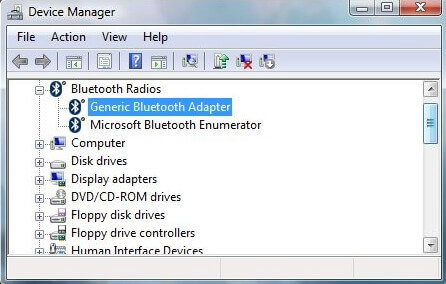
You can use the Device Manager to check for Bluetooth if you’re using Windows.
Follow these steps:
- Go to Control Panel.
- Select Device Manager.
- Look for any mention of Bluetooth in the list of devices. If you see a “Bluetooth Adapter” or something similar, your motherboard has Bluetooth capabilities.
Check Bluetooth on Mac
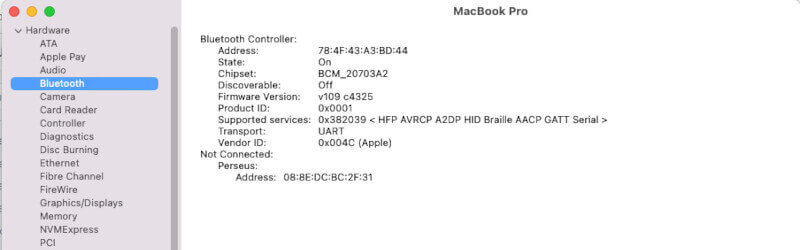
For Mac users, you can use the System Information tool.
Follow these steps:
- Go to the Apple Menu.
- Select About This Mac.
- Click on System Report.
- Look for any mention of Bluetooth in the Hardware section.
Also, third-party software tools can help determine if your motherboard has Bluetooth. These tools are usually free and can be found by searching online.
By following these steps, you should now have a good idea of whether your motherboard has Bluetooth capabilities or not. If it doesn’t, you can always purchase a separate Bluetooth adapter to add Bluetooth functionality to your computer.
What is the Main Purpose of Bluetooth?
The main purpose of Bluetooth is to provide convenient and easy-to-use wireless communication between various devices. With Bluetooth technology, you no longer have to deal with the hassle of cords and wires. You can communicate wirelessly with your devices as long as they are within range of each other.
Bluetooth technology works by using short-range radio frequency, allowing devices to connect and communicate without the need for cables or wires.
This makes it incredibly useful for many devices and applications, such as connecting your phone to your car’s speaker system, playing music on a wireless speaker, or transferring data between devices.
Bluetooth is designed to enable efficient wireless communication between various devices. Whether you’re streaming music, connecting your car’s audio system, or transferring data – Bluetooth offers a quick and convenient solution.
Is A Motherboard With Built-In Bluetooth Good?
If you’re planning on buying a new PC or upgrading your current computer, a motherboard with built-in Bluetooth can be a convenient and cost-effective option.
There are many categories of Bluetooth technology available, including Bluetooth 4, 5, and the latest version, Bluetooth 5.1. Regardless of which version you end up with, you can rest assured that all of them are high-quality and will offer great performance.
When searching for a motherboard with integrated Bluetooth, rest assured that every choice is high quality. Your selection of various versions should be based on your individual preferences.
Can I add Bluetooth to my Computer?
If you require Bluetooth connectivity on your computer but don’t have it built-in, you can easily add Bluetooth to your computer by using a Bluetooth adapter.
Here are the simple steps to follow:
- Purchase a Bluetooth adapter. Make sure to choose the latest one.
- Plug the adapter into your computer.
- Wait for your computer to install the driver for the adapter automatically. You’ll likely see a notification indicating that the installation process has started.
- Once the installation is complete, your computer should notify you.
- Finally, turn on the Bluetooth connectivity and start using the Bluetooth feature on your computer.
It’s that easy! With just a few simple steps, you’ll be able to enjoy Bluetooth connectivity on your computer in no time.
Is Bluetooth Faster Than USB?
When it comes to transferring speeds, USB is faster than Bluetooth. USB 2.0 offers transfer speeds of up to 480 Mbps, while Bluetooth 3.0 and 4.0 can achieve speeds of up to 1 Mbps.
However, a direct USB connection is generally better than Bluetooth regarding sound quality. While Bluetooth offers higher resolution than MP3 music, it still can’t match the high-res sound quality of USB or CDs.
If you’re looking for the best audio experience, you may opt for a direct USB connection. But if you want a more wireless option, Bluetooth can still be a good choice, especially if you’re not too concerned about the ultimate sound quality.
Is Bluetooth Faster Than WiFi?
When it comes to speed, it is easy to see which one of these technologies is the clear winner. Wi-Fi has a maximum speed of at least 54 Mbps, offering blazing-fast speeds several times faster than Bluetooth’s limit of 1 Mbps.
This means that when it comes to large transfers of data like streaming video or downloading files, Wi-Fi is the obvious choice. Bluetooth has its uses, however, as its slow speed makes it better suited for smaller chunks of data such as those produced by IoT sensors.
Overall, considering speed alone, Wi-Fi easily stands apart from Bluetooth.
Conclusion
Well, that’s it! By now, you should know whether your motherboard has Bluetooth capabilities. I hope this guide has been helpful and that you found it easy to understand. If you still have any questions or concerns, don’t hesitate to reach out for additional help.
Bluetooth technology is a great way to connect your devices wirelessly, so it’s important to know if your motherboard has it. And, if it doesn’t, there are always options available to add it to your computer.
Thank you for reading, and I hope this information was helpful!






