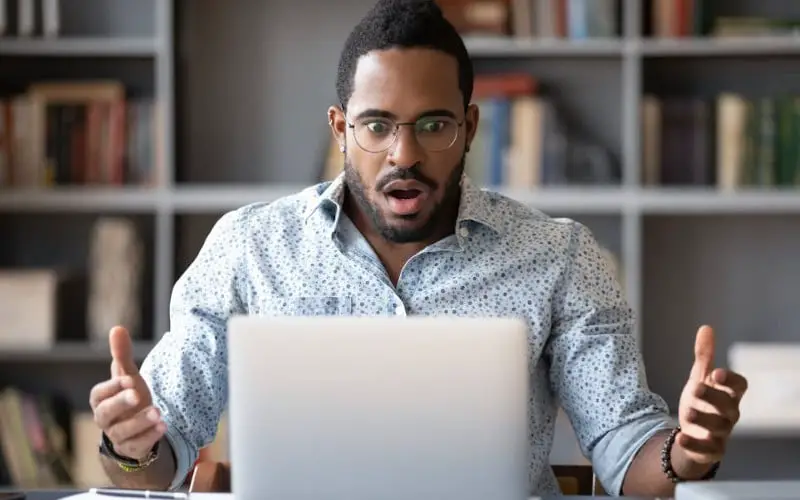If you receive the “win32kfull sys failed” error message on your computer, a driver encountered an error while trying to access the win32k.sys file. This file is a critical component of Windows, and any damage can lead to serious stability problems.
“Win32kfull sys failed” is a computer error that can occur for various reasons. In most cases, it is caused by a driver issue or a problem with the registry. It can also be caused by malware or a corrupt file.
Various factors can cause the error, but it is typically fixed by updating the drivers or running a registry cleaner.
In some cases, the error can be caused by hardware problems, and the only way to fix it is to replace the affected component. “Win32kfull sys failed” is a relatively common error and is usually easy to fix.
If you face this issue with your computer, read this article thoroughly and understand how to fix “win32kfull sys failed” in minutes.
What Does Win32kfull Sys Mean?
The Win32kfull.sys blue screen error is due to a problem in the Windows kernel. The Win32kfull.sys is a Microsoft-signed file part of the Microsoft Windows Operating System.
The file handles some of the graphical user interface components in Windows. If there is a problem with this file, it can cause the system to crash and show a blue screen error.
There are a few different things that can cause this file to become corrupted. One is if there is a hardware problem, such as a failing hard drive or bad RAM.
Another possibility is that there is a driver conflict or a virus infection. If you suspect that one of these is causing the problem, you can try updating your drivers or running a virus scan.
If you want to solve this issue, you need to read this article and follow the instructions in the methods below.
Method 1: Scan PC With Windows Defender
“win32kfull sys failed” is a critical error message that appears when Windows Defender Scanning fails. This can happen for some reasons, but the most common cause is malware or other malicious software that has infected your PC.
To fix this problem, you need to scan your PC with Windows Defender and remove any malicious software that it finds. Here’s how to do it:
- Open Windows Defender by clicking the Start button, typing defender into the search box, and then pressing Enter.
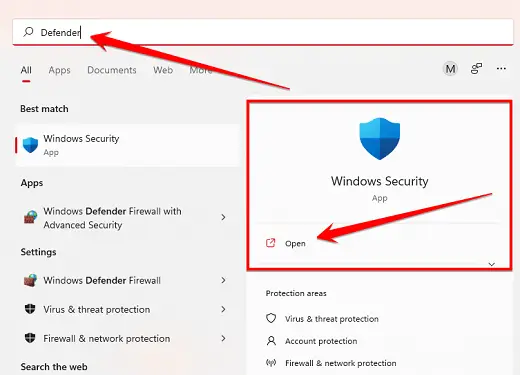
- Click on the “Virus & Threat protection” option in the second option.
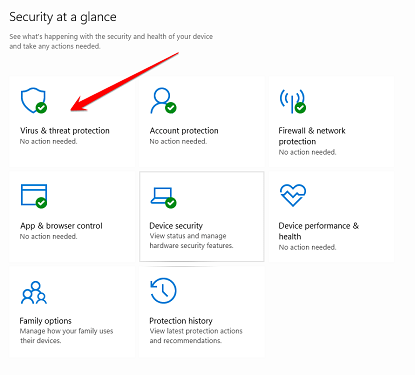
- Now you will see an option called “Scan Options,” You click on it and then select the “Full scan” option.
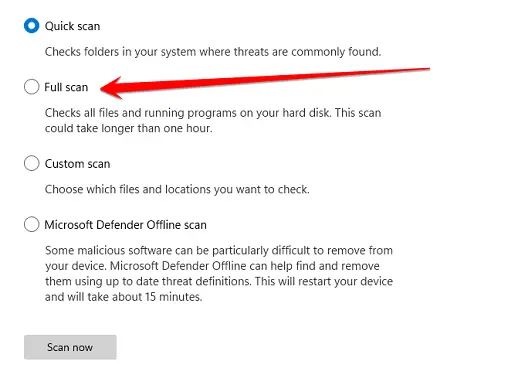
- When the scan is complete, click the Cleanup button to remove any malicious software that Windows Defender has found.
Try not to leave traces of viruses or malware if any of the below scan and find them. To be sure that you observe all the directions, you will be given a series of on-screen guides to find and remove viruses or malware.
A full virus scan doesn’t move quickly. It takes some time, so be patient and wait for the work to be done.
If you still see the “win32kfull sys failed” error message after scanning and cleaning your PC, you may need to follow the second method below.
Related: How To Fix The Machine Check Exception BSOD In Windows 10
Method 2: Install Optional Updates
If you’ve been getting the “win32kfull sys failed” error on your Windows 10 computer, it’s likely because you’re missing some important updates. You can fix this problem by installing all the optional updates available through Windows Update. Here’s how:
- Click on the Windows Icon button and open it by clicking on the “Windows Update” option in the search bar.
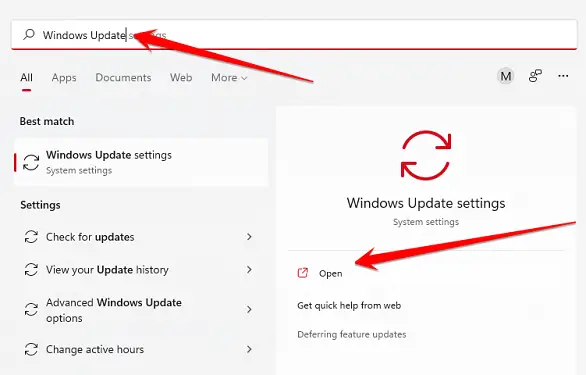
- After the Windows Update window opens, you can download the Windows file online from the official Microsoft website by clicking on the “Check for updates” option. Your computer itself will do this process. All you have to do is click on this button.
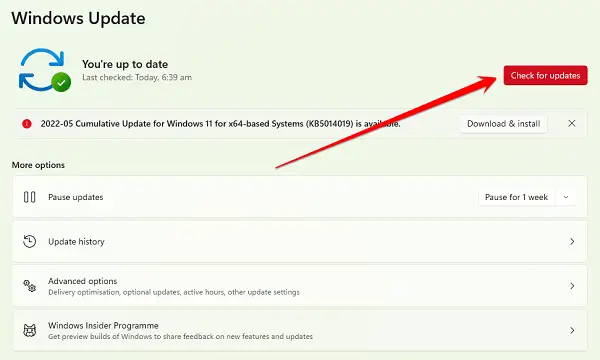
- This process will take a while and will download the required files. It will also show you the optional files. If you wish, you can update these files as well. Optional files are unnecessary, but installing them improves your computer’s performance.
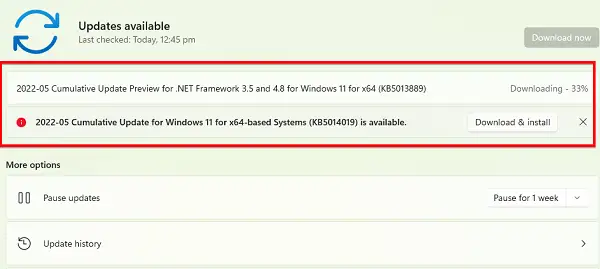
- Once these files have been downloaded, you must restart your computer once. And when your PC is on again, check that the “win32kfull sys failed” error has disappeared from your computer.
If the problem with your computer is not over yet, follow the methods below.
Method 3: Check the Computer’s RAM
When you see the error message “win32kfull sys failed,” your computer has issues with its Random Access Memory, or RAM. To fix this problem, you need first to identify the cause of the issue and then take the appropriate steps to resolve it.
One best ways to troubleshoot this problem is to run a memory test. This will help to identify if there are any errors in your RAM modules. If you find that there are indeed errors, you can try replacing the modules or changing the BIOS settings.
So here are some simple steps to check your computer RAM:
- Open the search bar of Windows, and type “Windows Memory Diagnostic” in it.
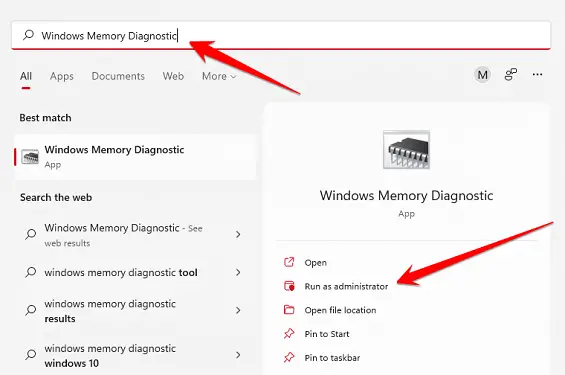
- When you open this tool, you will see two options in a small window. Of these options, you have to click on the “Restart Now and check for problems” option. This will restart your computer and check your computer’s RAM.
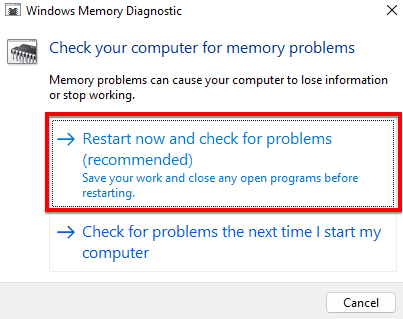
- After checking, you will see that your RAM is not good. You should change your computer’s RAM to eliminate this error if this is the case.
Method 4: Run System File Checker
Run System File Checker is a handy tool to help you fix “win32kfull sys failed” errors. This error can occur for various reasons, but usually, it’s because of a corrupt or damaged system file. Run System File Checker will scan your system for corrupt or damaged files and then attempt to repair them.
This can often fix the “win32kfull sys failed” error and get your system back up and running smoothly.
Follow these steps to Run SFC and fix the “win32kfull sys failed” error in minutes:
- Open the window search bar, type this “command prompt” into it, and open it as administrator.
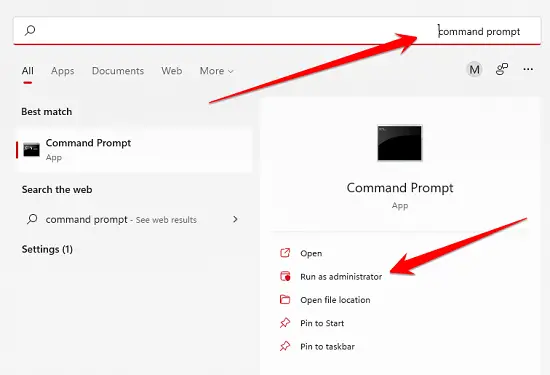
- When this tool window opens, you have to do “sfc /scannow” in it and press the Enter key. This command will scan your computer with this tool to detect and fix the error. And finally, after scanning your PC, it will tell you what was wrong with your computer, which has been fixed.
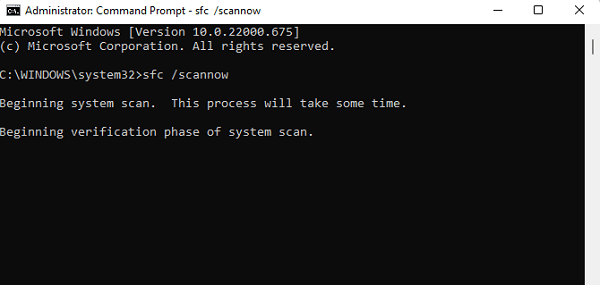
Method 5: Use the System Restore Option
If you experience the “win32kfull sys failed” error, a system restore option can be performed to fix the error. This process will take your computer back to an earlier date when the file was not corrupted. Use the following steps to use the system restore option:
- Type “Control Panel” in the Windows search bar and click on the Control Panel icon from the search result.
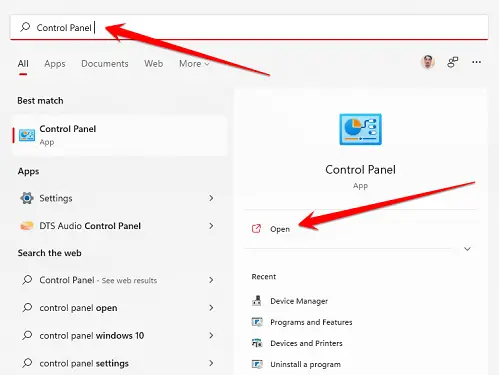
- From the list of options that appears in the next step, you have to click on the “Recovery” option.
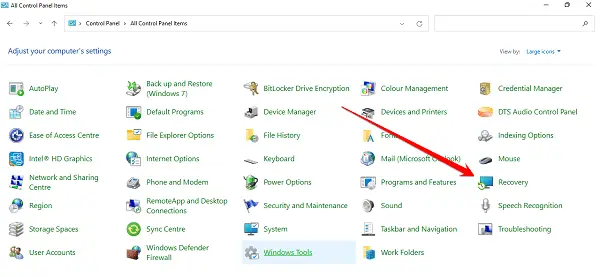
- You have to click on the “Open System Restore” option in the new window before you.
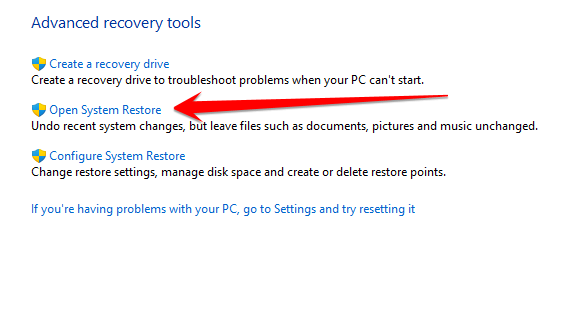
- A popup window will open in front of you here. There will be two options to restore the system. One will be the current date, and the other will have the option to restore from a backup of the window saved on the previous dates. You have to select an option of your choice.
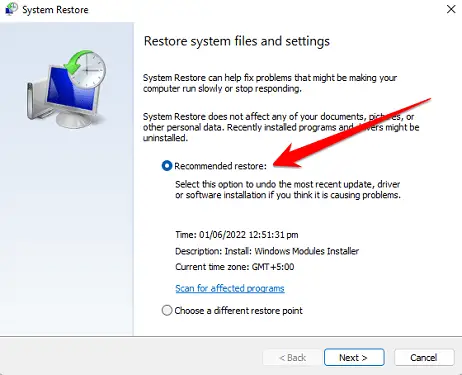
I hope this method helps you fix the “win32kfull sys failed” error.
Related: Fix: Windows Update Error 80072efe
Frequently Asked Questions
What Causes Blue Screen Of Death?
When a computer experiences a blue screen of death, the system crashes and is no longer usable. The blue screen is caused by a computer hardware or software problem.
Hardware problems can include problems with the power supply, motherboard, or graphics card. Software problems can include problems with the operating system or with drivers for specific hardware devices.
The blue screen of death (BSOD) is a famous error code that appears on Windows computers. The error code is 0x0000007B, and it mostly occurs when the computer is booting up. This can be caused by many things, including a corrupted registry, bad drivers, or hardware issues.
A virus or other malicious software can sometimes cause the BSOD. If you see the BSOD, it’s important to figure out what is causing it so you can fix the problem. Otherwise, you may not be able to use your computer.
Read my guide on How to Fix The Machine Check Exception BSOD to learn how to fix BSOD from hardware issues.
What Does Windows Stop Code Mean?
Windows stop codes are error messages displayed when the Windows operating system encounters a problem. They are used to help troubleshoot and fix problems that may be causing the computer to operate poorly.
Stop codes can be caused by a variety of things, ranging from hardware issues to problems with the software that is installed on the computer.
In some cases, stop codes can be caused by a conflict between two pieces of software or hardware. In other cases, they may be caused by a computer configuring problem.
Regardless of the cause, stop codes can be beneficial in diagnosing and resolving problems with a computer.
How Do I Get Rid Of The Blue Screen On Windows 10?
The blue screen is an error message that Windows 10 displays when encountering a serious problem. There are a few ways to fix this problem, but the most common method is using a “registry cleaner.”
Registry cleaners are designed to scan through your computer’s registry and fix any corrupt or damaged files.
This is usually the most effective way to fix the blue screen on Windows PC. Another method you can try is to uninstall and then reinstall the video drivers for your computer. This can sometimes fix the problem, but it is less reliable than a registry cleaner.
You can contact Microsoft customer support for help if you are still having trouble.
What Failed Win32Kfull Sys When Printing?
There can be various reasons why the Win32Kfull Sys stopped working when printing. One possibility is that there was an issue with the printer driver. Another reason could be a problem with the Windows operating system.
It is also possible that there was an issue with the printer itself. Whatever the cause, it is important to troubleshoot and fix the problem as soon as possible.
What is NTFS Sys Failure?
NTFS sys failure is a problem that can occur when your computer’s NTFS file system becomes corrupted. This can cause your computer to become unable to boot up or access its data. There are several possible causes of NTFS sys failure, including hard drive errors, malware infections, and power outages.
If you experience this problem, you may be able to fix it by using a recovery disc or bootable USB drive to restore your computer’s operating system. If you cannot fix the problem, you may need to take your computer to a professional for repair.
Can CPU Cause Blue Screen?
A CPU can potentially cause a Blue Screen of Death (BSOD) error on a computer. This is because when the CPU is overloaded, it can lead to memory corruption. When this happens, the system will crash and display a blue screen.
It is important to ensure that the CPU is not running at full capacity to prevent this from happening. If it is, you may need to upgrade your hardware to support its needs.
Can RAM Cause Blue Screen?
RAM is a vital part of any computer, and it’s not uncommon for users to experience blue screens when their computer’s ram isn’t working properly.
But can RAM cause blue screens? The answer is yes, it can. You can do a few things to help prevent your ram from causing blue screens.
First, make sure your computer has enough RAM. If you don’t have enough, your computer may be unable to handle all the tasks you’re asking it to do.
Second, make sure your RAM is in good condition. If there are any errors on your ram, they can cause blue screens. Finally, consider using a memory diagnostic tool to check for errors on your ram.
Can SSD Cause Blue Screen?
In the world of technology, there are always new and upcoming products that promise to make our lives easier. One such product is the solid-state drive or SSD. This newer form of storage has many benefits over traditional hard drives, such as faster speeds and longer lifespans.
However, some users have reported experiencing blue screens after installing an SSD. So, can SSDs cause blue screens?
The answer to this question is a little complicated. In general, yes, SSDs can cause blue screens. However, it’s not the SSD that’s causing the problem; it’s how the SSD is used. For example, if you’re running out of space on your SSD, it can cause your computer to crash.
Final Thoughts
What can you do if your PC runs into the “win32kfull sys failed” error? The first step is to try and identify the root of the problem. Is there a specific program or application that’s repeatedly crashing?
If so, uninstall it and see if that solves the issue. If not, it might be time for some system maintenance. Follow our given methods in this article to fix the “win32kfull sys failed” error. Please share this article with your friends on social media if you like it.