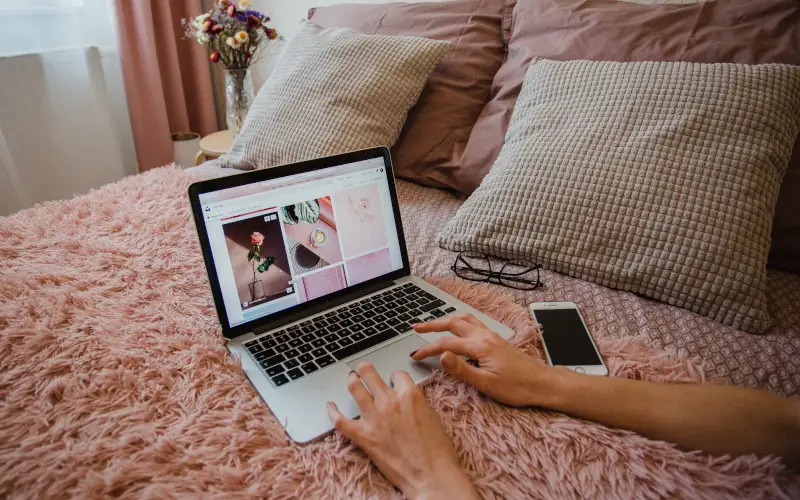The WiFi signal drops whenever you need to do something on your computer. This can be frustrating and disheartening for people relying heavily on their WiFi service to get work done.
Luckily, there are some steps that you can take to fix this problem so that you never have to worry about it again.
This blog post will discuss 13 ways to help fix a constantly disconnecting WiFi connection.
Method 1: Reset Your Network
This is the simplest and most common way to fix a disconnecting Wi-Fi connection. To do this, unplug your router from its power source for about 30 seconds and plug it back in. This will reset your network’s connections to experience high-quality Wi-Fi access again.
Sometimes, a simple reboot can fix all the issues associated with your Wi-Fi connection.
Even if this does not work right away, it will ensure that there isn’t any corrupted data being transmitted from the device so that you can have a better chance at fixing things down the line.
Method 2: Check the Router and Modem
Check to make sure that your router and modem are not overheating. If they’re too hot, this could cause them to shut down or malfunction in some way.
This can result in you losing connection to the internet and other devices. So if there is a problem with either of these devices, you can use a fan to cool them down.
Method 3: Use a Wired Connection
To test if the issue is with your ISP or router, you may consider using a wired connection instead. The issue may be with your Wi-Fi router, but the wired router works perfectly fine. Using an Ethernet cable is a great way to narrow down your problem.
Method 4: Check Your ISP
Sometimes, the issue might be with your Internet Service Provider (ISP). You can contact them to discuss possible solutions to fix your internet. They may have a known outage in your area or other solutions that they can provide to resolve your issues.
Method 5: Place Your Router in a Different Location
Often, the reason that your Wi-Fi connection is dropping has to do with the location of where you are placing it. The router must be placed somewhere without any obstructions, such as walls or other electronics that can interfere with its signal and prevent it from reaching all corners of your house.
If this doesn’t work, try placing it in a different room with more open space to increase its range of coverage.
Method 6: Check Your Internet Speed
If you are experiencing frequent Wi-Fi connection issues, it may have something to do with your internet speed. Many factors could be causing your Wi-Fi signal to drop, such as your internet speed being too slow or other network devices slowing down your connection.
Ensure that everything is running smoothly by checking your internet speed to ensure it meets the minimum requirements for streaming media.
Method 7: Change Your WiFi Channel
Another thing you can try doing to fix this problem is changing your WiFi channel. Wireless routers broadcast their signal on different channels. If too many devices are running in your home, it may be interfering with your router’s ability to send out its WiFi signal.
This is why you should try switching your channel so that this doesn’t happen anymore.
Method 8: Try Changing Your Wireless Mode
Sometimes, your WiFi connection can cut out because you use the wrong wireless mode. This is why switching to another one or checking in with your ISP may help fix this problem.
If changing it doesn’t work, try working with them so that they assist you through fixing it quickly and easily while also assisting in the process.
Method 9: Update Your WiFi Router’s Firmware
Another thing that you can try to fix this problem is updating your Wi-Fi router’s firmware.
Many routers come with a default version of the software. If it hasn’t been updated, then there may be some compatibility issues between devices that are preventing them from connecting properly. Try going into your router’s settings and updating its firmware.
Method 10: Update Your Computer’s Drivers
Another thing you can try doing to fix this problem is updating the drivers on your computer. If third-party programs are installed that interfere with how WiFi signals are transmitted, it may be causing a conflict with how your wireless adapter works.
To fix this, you should go into your computer’s device manager and update the drivers to work effectively with other networking devices.
Method 11: Check Interference Around Your Router or Modem
If another device emits a wireless signal, it might interfere with your WiFi service. Try moving either the router or modem closer together to reduce interference and see if this helps.
If something else you know emits a wireless signal in close proximity (maybe another person’s router), try powering it off until you can get everything fixed manually.
Method 12: Turn Off Power Saving Mode
Suppose you have not been using your WiFi connection on your desktop or laptop for several hours and suddenly start noticing it disconnecting more often than usual. In that case, you should turn off your power-saving mode.
This can be turned on when you are not using WiFi to conserve battery life and will cause the connection to drop if it is not being used for an extended period.
Method 13: Have Your WiFi Router Replaced
If none of these steps work, you may consider replacing your router with a newer one with better technology, allowing faster speeds on all devices connected to it. This is especially important if you plan on using your WiFi for streaming or gaming.
Conclusion
You can fix a constantly disconnecting WiFi connection in many ways, and we’ve outlined 13 of them for you. No matter the problem with your WiFi connection, there should be an easy solution to get it back up and running in no time.
If this blog post has helped solve any problems with your WiFi signal, please share it with others who may also be experiencing similar struggles so they can benefit from these tips.