With the ubiquity of smartphones, the Android operating system has become a staple in many of our lives. One of the handiest features of Android devices is the built-in flashlight.
While turning on the flashlight is straightforward, turning it off might not be as intuitive for all users. This article provides a simple guide on how to turn off the flashlight on your Android device, ensuring you can easily manage this feature.
Understanding Your Android Device
The Basics of Android Functionality
Android is a versatile and user-friendly operating system, but its functionality can sometimes overwhelm new users. It’s important to get familiar with the basic navigation, such as accessing the settings and notification panel, as these are key to managing features like the flashlight.
Different Android Versions
Keep in mind that Android has gone through various updates and versions. Turning off the flashlight might have slight variations depending on the version of Android your device is running.
How to Turn Off Flashlight on Android
Using the Notification Panel
- Swipe Down: The quickest way to turn off the flashlight is through the notification panel. Swipe down from the top of your screen to access this panel.
- Find the Flashlight Icon: Look for the flashlight or torch icon. This is usually among the first few quick settings options.
- Tap to Turn Off: Tap the flashlight icon to turn it off.
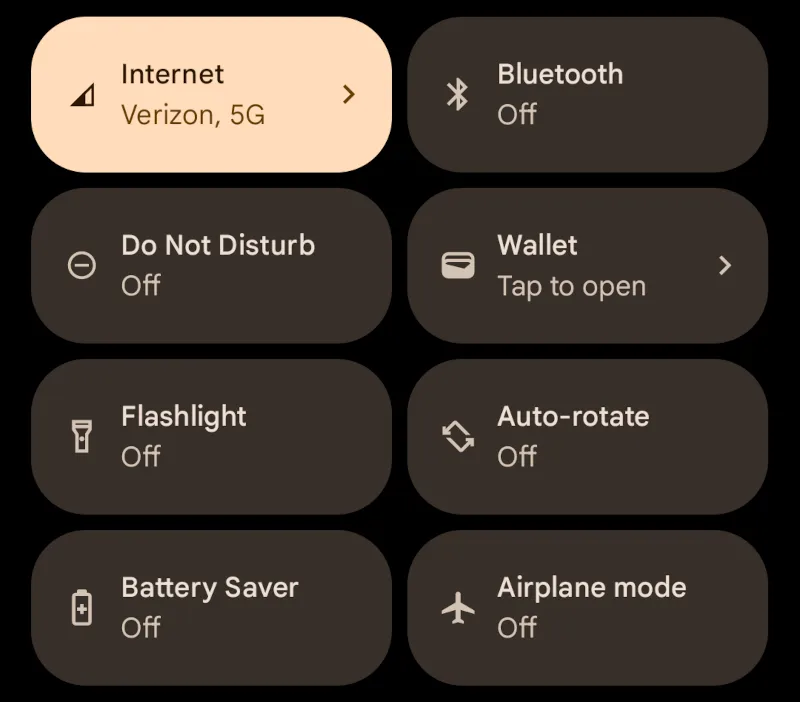
Using Voice Commands
- Activate Voice Assistant: Say “Ok Google” or hold the home button to activate Google Assistant.
- Voice Command: Say “Turn off flashlight,” and the assistant should handle the task for you.
Using Third-party Apps
If your device doesn’t have a straightforward flashlight toggle or wants more functionality, you can use third-party apps from the Google Play Store. These apps often provide additional features like adjusting the brightness or setting a timer for the flashlight.
Troubleshooting Common Issues
Flashlight Not Turning Off
Occasionally, you might encounter an issue where your Android device’s flashlight refuses to turn off. This can be a minor annoyance or a more significant concern, especially if it leads to battery drain or overheating.
Here are some steps you can take to troubleshoot this problem:
- Restart Your Device: Often, the simplest solution is the most effective. Restarting your Android phone can resolve minor glitches, including issues with the flashlight. Hold down the power button and select ‘Restart’ or ‘Reboot.’
- Check for Software Updates: Outdated software can sometimes cause unexpected behavior in your device. Ensure your Android operating system is up-to-date by going to ‘Settings,’ then ‘System,’ and selecting ‘System Update.’
- Clear Cache and Data of Flashlight App: If your device uses a dedicated flashlight app (either built-in or third-party), clearing its cache can resolve issues. Go to ‘Settings,’ select ‘Apps & notifications,’ find the flashlight app, and tap ‘Storage & cache.’ Then, choose ‘Clear Cache’ and ‘Clear Storage.’
- Safe Mode Troubleshooting: Booting your device in Safe Mode can help determine if a third-party app is causing the issue. In Safe Mode, all third-party apps are disabled. To enter Safe Mode, press and hold the power button, then long-press on ‘Power off’ and select ‘OK’ when prompted to reboot in Safe Mode. If the flashlight works correctly in this mode, an app you’ve installed is likely the culprit.
- Factory Reset (Last Resort): A factory reset can be the solution if all else fails. This will erase all data from your device and return it to its original settings, so it’s important to back up important files before proceeding. To perform a factory reset, go to ‘Settings,’ then ‘System,’ and select ‘Reset options.’
- Physical Inspection: In rare cases, the issue might be hardware-related. Check if the flashlight lens is clean and unobstructed. It might be a hardware issue if it appears damaged or if the flashlight continues malfunctioning after software troubleshooting.
- Professional Assistance: If you suspect a hardware problem or if the above steps don’t resolve the issue, it’s advisable to seek help from a professional technician or contact your device’s customer support.
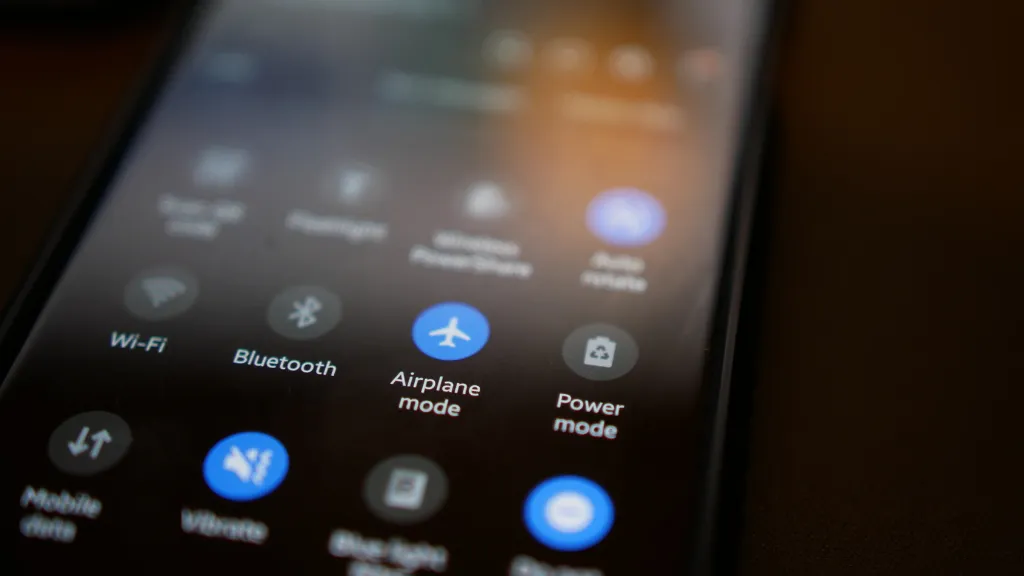
Hardware Problems
When dealing with a flashlight that won’t turn off, it’s crucial to consider the possibility of hardware issues, especially if you’ve already tried software-based solutions without success. Understanding the potential hardware problems can help identify the right course of action.
Here are some common hardware-related issues that might affect the flashlight function on your Android device:
- LED Malfunction: The flashlight in Android devices uses an LED (Light Emitting Diode). Over time, LEDs can malfunction due to wear and tear, manufacturing defects, or damage from drops or water. If the LED is damaged, it may fail to turn off properly or not work at all.
- Physical Damage: Physical damage to your phone, such as from dropping it, can impact its internal components, including the flashlight. This type of damage can cause the flashlight to behave erratically.
- Circuitry Issues: The phone’s internal circuitry controls the flashlight’s functionality. If there’s a short circuit or a disconnection somewhere, it might cause the flashlight to remain on. Such issues usually require professional repair.
- Battery Problems: In some cases, problems with the phone’s battery or power supply circuitry can indirectly affect the flashlight. For example, a malfunctioning battery might cause erratic behavior in various phone functions, including the flashlight.
- Manufacturer Defects: Occasionally, a manufacturing defect might be the root cause of flashlight issues. This is more likely in new devices or following a recent purchase.
- Overheating: If your device tends to overheat, it can affect the performance of hardware components, including the flashlight. Overheating might be due to excessive use, running resource-intensive applications, or charging issues.
- Moisture Exposure: Exposure to moisture or liquid can cause short-circuiting in the electrical components of your phone. If your device has been in contact with water and the flashlight is malfunctioning, this could be why.
Conclusion
Turning off the flashlight on an Android device is a simple task that can be accomplished in a few steps. Whether you prefer using the notification panel, voice commands, or a third-party app, managing this feature is quick and easy.
Remember to stay updated with your Android version and to troubleshoot if any issues arise.
Frequently Asked Questions
Can I adjust the brightness of my Android flashlight?
Yes, some Android devices and third-party apps allow you to adjust the flashlight’s brightness.
Is it safe to leave the flashlight on for extended periods?
While it’s generally safe, leaving the flashlight on too long can drain your battery and cause your device to overheat.
Why doesn’t my Android phone have a flashlight feature?
Most modern Android phones come with a built-in flashlight. If yours doesn’t, it might be an older model, or the feature could be hidden within the settings.






