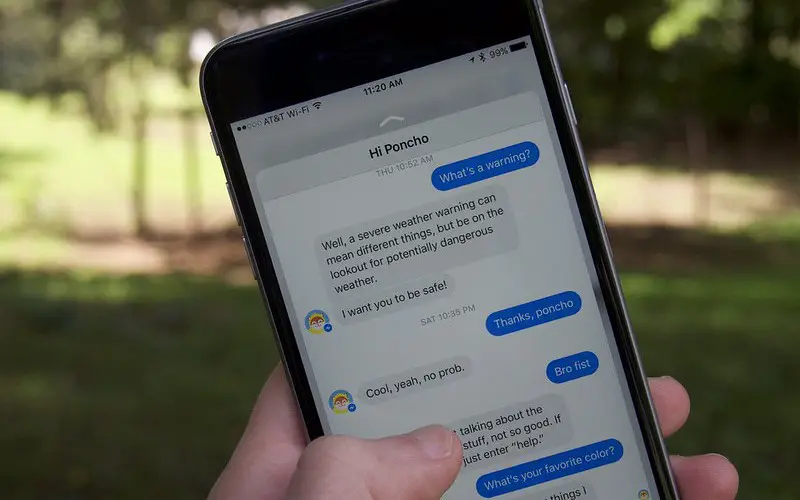Sometimes you may find that your friends on Facebook are unavailable to chat with you on Messenger. If you see “This person is unavailable on Messenger,” it means that your friend has either deactivated their Facebook account or they have blocked you on Messenger.
If you think your friend has just deactivated their Facebook account, give them a few days and try again. If you still see “This person is unavailable on Messenger,” then it is likely because of the below several reasons:
- Blocked By The User: This is the most common reason for seeing “This person is unavailable on Messenger.” It happens when the person you are trying to reach has blocked you on Messenger.
- Facebook Terminated Account: Another possibility is that Facebook has terminated the account of the person you are trying to reach. This could be for some reason, such as violating Facebook’s terms and conditions.
- User Deactivated Account: When the user deactivates their account, you will no longer be able to find them on Facebook or Messenger. This is different from deactivating a Facebook account which can be easily reversible.
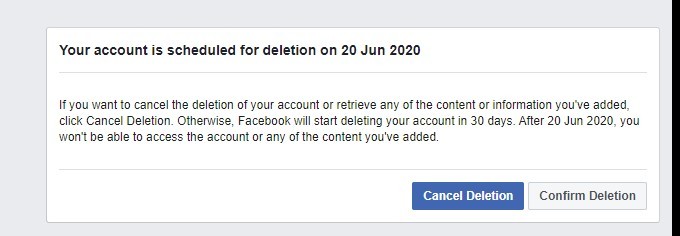
If you are certain that none of the above reasons apply and you still see “This person is unavailable on Messenger,” it is likely a bug on Facebook’s end. In this case, the best thing to do is report the issue to Facebook and wait for them to fix it.
Best Methods To Fix “This Person Is Unavailable On Messenger”
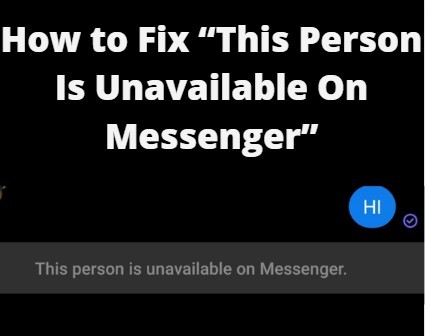
There are a few things you can do if you see “This person is unavailable on Messenger”:
1. Check If You’re Blocked
This should be the first thing you check if you see “This person is unavailable on Messenger.” You can do this by trying to search for the person on Facebook. If you can’t find them, they will likely have blocked you on Messenger.
The following are the steps on how to check if you have been blocked:
- On the Facebook app, tap on the 3 lines in the top right corner.
- Scroll down and tap on “Settings & Privacy.”
- Tap on “Settings.”
- Scroll down and tap on “Blocking.”
- Under “Block Users,” tap on “Add to Block List.”
- Type in the name of the person you think has blocked you and tap on Block.
- If you see their name pop up, then it means that they have not blocked you, and the problem lies elsewhere.
2. Check If the Account Is Deleted Or Disabled
If you think the person you are trying to reach has just deactivated their Facebook account, give them a few days and try again. If you still see “This person is unavailable on Messenger, ” it is likely because their account has been deleted or disabled.
The steps to check if an account is deleted or disabled are the same. Just type in the name of the person you want to check and then click on the search icon. If their profile appears, you know the account is still active.
However, if their profile does not appear, then it is likely because their account has been deleted or disabled.
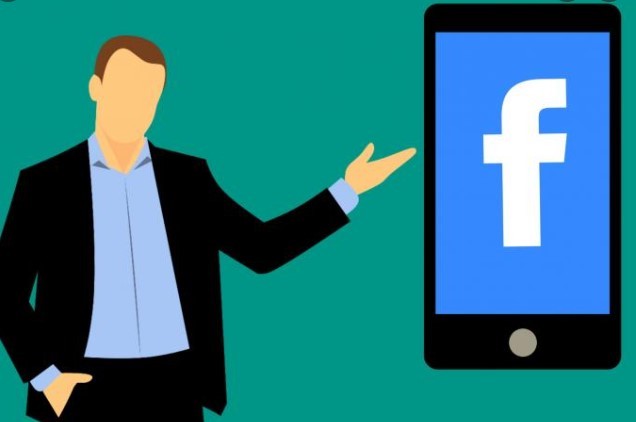
3. Check If the Account Is Terminated
Facebook may terminate accounts that don’t follow the site’s Community Standards. When an account is terminated, the user can no longer log in or access their account.

If you see the “This person is unavailable on Messenger” error when trying to message someone, it could be because their account has been terminated.
To check if an account has been terminated:
- Visit the Facebook website.
- Enter the person’s name in the search bar at the top of the page.
- The account may have been terminated if you see a message that says “We couldn’t find results for…”.
If the account has been terminated, there is no way to contact the person. Facebook does not provide any way to appeal or contact terminated users.
4. Check If Messenger Is Down
Messenger may be down if your messenger app is up to date and you’re still seeing the “this person is unavailable” error. To check this, you can visit the messenger status page. Here, you’ll be able to see if there are any current issues with the messenger that could be causing this error.
If there are, you’ll just need to wait until the issue is resolved before you can message that person again.
5. Connection Error
A connection error may also cause your “this person is unavailable on messenger” error. This means that there’s an issue with your internet connection or the person you’re trying to reach’s an internet connection.
There are a few things you can do to try and fix this:
- Check your internet connection and make sure it’s working properly.
- Try turning off your VPN (if you’re using one).
- Ask the person you’re trying to reach if they have any internet connection issues.
- If none of these work, try restarting your computer or device.
6. Unblock People
This error might be brought because you are trying to message someone you have blocked. You should unblock the person and try messaging them again to solve this. Trying to message someone you have blocked will result in a “This person is unavailable on messenger” error.
To unblock people on messenger:
- Open the Facebook app on your device and log in.
- Tap on the three-lined icon on the top-right corner of the screen.
- Scroll down and tap on “Settings & Privacy.”
- Tap on “Settings.”
- Scroll down and tap on “Blocking.”
- Tap on “Unblock” next to the name of the person you want to unblock.
- Confirm by tapping on “Unblock” in the pop-up window.
If you are still having trouble, you can try contacting Facebook support.
7. Delete And Reinstall The Facebook App
You can try deleting and reinstalling the Facebook app if the problem persists. This will not delete any of your data, but it may help to fix the issue. This will not delete any of your data, but it may help to fix the issue. Just in case, you should back up your data before you delete the app.
To delete the Facebook app:
- Tap and hold on to the Facebook app icon until it starts wiggling.
- Tap the “x” that appears on the app icon.
- Tap “Delete” to confirm.
To reinstall the Facebook app:
- Open the App Store.
- Tap the “Search” tab.
- Type “Facebook” into the search bar and tap “Search.”
- Tap “Get” next to the Facebook app.
- Enter your Apple ID password or Touch ID when prompted.
- Tap “Install” to reinstall the app.
8. Check If The Person Has Deactivated Their Account
Deactivated accounts are a bit different from inactive accounts. When you deactivate your Facebook account, your profile and all your information are still on Facebook but hidden from everyone else on the social network. To reactivate your account, all you have to do is log back in.
If the person you’re trying to reach on Messenger has deactivated their account, their profile will still appear in your list of friends, but you will see “This person is unavailable on Messenger” next to their name.
9. Contact Facebook Team
This should be your final resort if you can still not message the person. You can fill out this form to contact Facebook, but there is no guarantee that they will be able to help you. Explain your problem in the form and include as much detail as possible.
Frequently Asked Questions
Why I Cannot Find My Friend’s Facebook Profile?
There could be some reasons why you cannot find your friend’s Facebook profile. The most common reason is that the person has either deactivated their account or changed their privacy settings so that only friends can see their profile. If you know the person’s email address, you can try searching for them on Facebook using that.
If you still can’t find them, they may have deleted their account. Another possibility is that your friend may have not completed their profile, which would make it difficult to find them through a search.
If you’re sure your friend has a Facebook account but still can’t find them, you can try sending them a message. They may have just changed their privacy settings so that only friends can see their profile, but they will still be able to see messages from people who are not on their Friends list.
Finally, it’s also possible that your friend has blocked you, which would prevent you from seeing their profile even if you are logged in to your own account. If you think this may be the case, you can try sending a message to another mutual friend to see if they can view your friend’s profile. If they can’t, then it’s likely that your friend has blocked you.
What Happens When I Block Someone On Messenger?
When you block someone on messenger, they will no longer be able to send messages or call you. They will also not be able to see when you are online or if you are active in any conversations. If you have blocked someone and want to unblock them, you can do so anytime from the Settings menu.
Remember that unblocking a person won’t automatically add or make them a friend again – you will need to send them a friend request if you want to be friends with them again. If you have any questions about blocking someone on messenger, please feel free to contact us.
How Can You Tell If Someone Has Blocked You From Messenger?
If you’re wondering whether or not someone has blocked you from Messenger, there are a few telltale signs. For one, you won’t be able to see that person’s profile picture. Additionally, any messages you try to send them will never be delivered (and you’ll even get a notification saying the message was not sent).
Finally, if you try to start a Messenger video call with them, you’ll receive a notification that the call couldn’t be placed. If you see all of these signs, it’s safe to say you’ve been blocked.
When You Block Someone On Messenger Can They Still See Your Facebook?
When you block someone on Messenger, they will no longer be able to see your Facebook profile or contact you. If you’re still friends on Facebook, they may be able to see things you post on your public profile. However, they will not be notified when you do this.
If you’re not friends on Facebook, they will not be able to look up your profile or see any of your posts or information. They can only see anything if you post it publicly and tag them in it. If you want to completely block someone from being able to see anything about you on Facebook, you’ll need to block them on Facebook as well.
If you want to prevent someone from messaging you on Messenger, you can either block them or delete the conversation. If you delete the conversation, they will still be able to see your profile and contact you, but the conversation will be gone.
If you block them, they will no longer be able to see your profile or contact you, and the conversation will be gone.
What Does It Mean When You Can’t Message Someone On Messenger?
There are a few potential reasons why you might not be able to message someone on Messenger. The person may have blocked you, deactivated their Facebook account, or there may be a problem with Messenger itself. If you’re still not sure why you can’t message someone, you can try contacting them directly to ask.
If you’re trying to send a message to someone you think has blocked you, there’s nothing you can do. If they’ve blocked you, it’s likely because they don’t want to talk to you. If you’re trying to message someone who has deactivated their Facebook account, you’ll just need to wait until they reactivate it.
In the meantime, you can try sending them a message on another platform, like email or text.
What Happens When You Restrict Someone On Messenger?
When you restrict someone on messenger, they can only see your profile picture and name. They will not be able to message, call, or see when you’re online. If you have a conversation with someone you’ve restricted, they’ll be able to see your messages, but you won’t be able to see theirs.
If you want to stop someone from messaging you altogether, you can block them. Blocking someone on messenger will prevent them from being able to contact you at all. If you want to know more about what happens when you restrict or block someone on messenger, keep reading.
When you restrict someone on messenger, they can still see your profile picture and name. However, they won’t be able to message you, call you, or see when you’re online.
If you have a conversation with someone you’ve restricted, they’ll be able to see your messages, but you won’t be able to see theirs. If you want to stop someone from messaging you altogether, you can block them.
Blocking someone on messenger will prevent them from being able to contact you at all. If you want to know more about what happens when you restrict or block someone on messenger, keep reading.
What Is The Difference Between Blocking And Restricting Messenger?
Blocking someone on Messenger effectively cuts off all communication between you and the person you’ve blocked. That person will no longer be able to contact you in any way – they’ll be completely removed from your Messenger list. You won’t be able to see their profile or their messages.
When you block someone, they also won’t be able to see things you post on your profile that you’ve shared with the public. However, if a friend tags you in a post, the person you’ve blocked will still be able to see it.
Restricting someone is similar to blocking them, but with a few key differences. When you put someone on the Restricted list, they’ll still technically be your Facebook friend. However, they’ll only be able to see the things you post that are public – they won’t have access to anything that’s set to friends-only or custom privacy settings.
They also won’t be able to see any of your Facebook stories. And finally, they’ll only be able to message you if you’ve already begun a conversation with them – they won’t be able to start a new one.
Restricting someone gives you more control over what they can see on your profile while blocking them completely removes them from your Messenger list.
What Do My Friends See When I Delete My Facebook Account?
Deleting your Facebook account doesn’t mean that your friends will no longer be able to see any trace of you online. Depending on how you’ve interacted with them in the past, they may still have access to quite a bit of information about you.
If you’re concerned about what your friends can see after you delete your Facebook account, here’s a look at what they’ll still have access to.
- Your profile picture and cover photo: Even if you delete your Facebook account, your friends will still be able to see your profile picture and cover photo. This is because these images are stored on Facebook’s servers and aren’t part of your account.
- Your name: Your friends will still be able to see your name, even if you delete your Facebook account. This is because your name is part of Facebook’s public directory, which anyone can search for.
- Your posts: If you’ve posted anything on Facebook, whether on your Timeline or someone else’s, your friends will still be able to see it. This is because once something is posted on Facebook, it becomes part of the site’s public data.
- Your comments: Similarly, your comments on Facebook will remain visible, even if you delete your account. Again, this is because comments are considered public data.
Conclusion
When you see the “this person is unavailable on messenger” error, it means that the person you are trying to message is not currently signed in to Facebook Messenger. This could be for a variety of reasons, including temporary technical difficulties or simply because they have chosen to log off.
However, there are a few methods you can try to resolve this error. First, try refreshing the page. If that doesn’t work, try logging out of your account and then back in. Finally, if you’re still seeing the error, the person you’re trying to message may have deactivated their Facebook account. So, follow the above methods to resolve this error.