TCL TVs are great for watching movies and TV shows, but they can sometimes have black screens. This problem can be caused by various issues, including loose connections, bad cables, or even a defective TV. This issue can prevent you from enjoying your TV and make you feel frustrated.
You can do several things to try and fix this problem. The following are the most common ways to fix a black screen on a TCL TV.
How Do You Fix A TCL TV That Has A Black Screen?
Fixing a black screen on a TCL TV is not hard to do. However, the task can be daunting if you don’t quite know where to start. Fortunately, below are the methods that will help you to know what to do when your TCL TV is blank and is showing a black screen.

1. Check The Connections
A loose or damaged cable connection is probably the most common issue that leads to a black TCL TV screen. You must check all the ports and inputs connected to your TV. Make sure that each cable is properly plugged in and tightened.
Also, check for any signs of wear and tear. If you see any, replace the cables with new ones. You can also try using an extra cable, such as HDMI or DVI, to connect your TV to the device.
2. Check If The Power Supply Is Working
Your power cord could be the problem. Check if it’s plugged in properly and that the outlet is working. You can also try plugging it into a different outlet to see if that makes a difference.
To rule out a problem with the outlet, plug in something else to see if it gets power.

3. Restarting Your TCL TV
Sometimes, restarting can fix a black screen on TCL TV. Restarting your TCL TV is a way to reset its internal settings and ensure the necessary software patches are installed.
Just press the power button on your TCL TV for about 30 seconds. Then, you will see it start to boot up. Wait until the LED lights are off before entering your PIN/password to log in to your TCL TV.
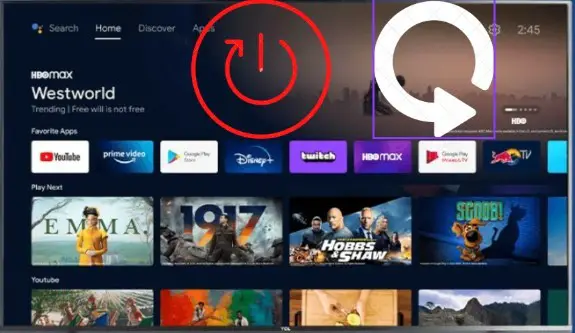
4. Restore to Factory Settings
Restoring to the factory setting is resetting your television to its original, out-of-the-box state. This will delete your custom settings, including picture and audio settings. The TV system is set to default when you perform a factory reset.
After performing a factory reset, you must go through the initial setup process.
To restore your TCL TV’s factory settings:
- Press the Home button to bring up the main menu on your remote control.

- Navigate to the Settings menu and select it.
- Select the System option.
- Select Restore Factory Settings.
- You will be prompted to enter your password. You need to enter the 4 digits password and then click Ok.
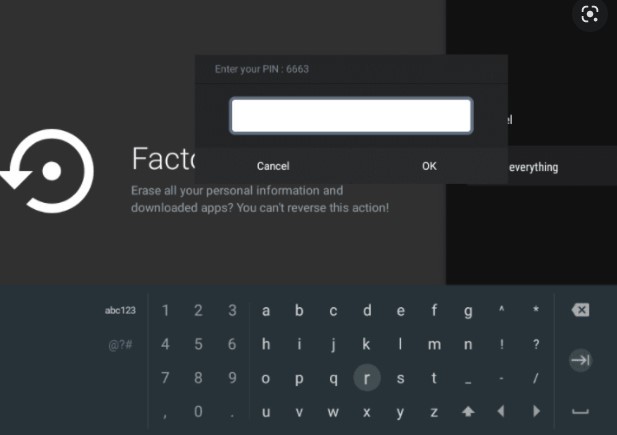
- Select Yes to confirm.
5. Update Your TV’s Firmware
Firmware updates are released to improve your TV’s overall performance and fix existing issues. Depending on your model of TCL TV, you may be able to update the firmware directly from the TV without needing additional equipment.
To update the firmware on your TCL TV using a remote, follow these steps:
- Navigate to the settings menu on your TV. You do this by clicking the home button on your TCL remote, then scrolling to the far right-hand side and selecting the “Settings” icon.
- Find and select the “About” option.
- Select the “Check for updates” option. Your TV will search for any available firmware updates and prompt you to install them if any are found.
- Follow the on-screen instructions to complete the firmware update process.
This process takes longer depending on your internet connection speed and updates size. Do not turn off your TV or unplug it from power during this process, as doing so could cause permanent damage to the TV.
If you cannot update the firmware on your TCL TV using a remote, you may be able to do so using a USB flash drive.
To update the firmware on your TCL TV using a USB flash drive, follow these steps:
- Download the latest firmware update for your model of TCL TV from the TCL support website.
- Create a new folder on your USB flash drive and name it “TCL_FIRMWARE.”
- Copy the downloaded firmware update file into the “TCL_FIRMWARE” folder.
- Plug the USB flash drive into one of the USB ports on your TCL TV.
- On your TCL TV, open the “Settings” menu and navigate to “Support.”
- Select “Software Update” and then select “USB Update.“
- The TCL TV will search for the firmware update file on the USB flash drive. Once it is found, the update process will begin automatically.
- Do not remove the USB flash drive or turn off the TV during the update process.
- Once the update is complete, the TCL TV will reboot itself, and the new firmware version will be displayed on the screen, which indicates that the update was successful.
6. Tweak Fast Start Option (Roku TV Only)
If you are using a Roku TV, you can try to fix the black screen issue by tweaking the Fast Start option. This is done to ensure that the TV starts up faster, but it has been known to cause problems with the display.
Follow the steps below to disable Fast Start on your Roku TV:
- On the Roku remote, you must press the home button.
- You have to navigate to Settings.
- Scroll down and select Fast TV Start.
- Disable the Fast TV Start by toggling the switch to the left. If you are prompted, select OK to save your changes.
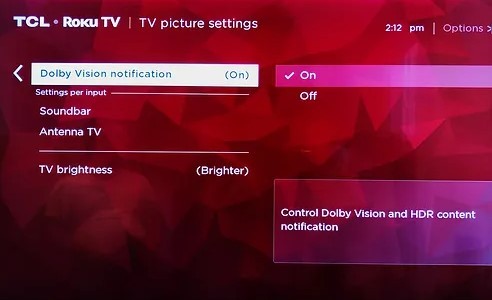
To do this on TCL Android TVs:
- Go to Settings.
- Select Power.
- Change the settings of “Instant Power On” where applicable.
- Restart the TV and check if the issue has been resolved.
7. Power Cycle TCL TV Plus The Remote Control
You can try to power cycle your TCL TV and the remote control to see if it helps to fix the black screen issue. The power cycle is to turn off the device and then turn it on again. It is like a restart but takes a little longer time to do it.
To do that, you need to follow these steps:
- Unplug the power cord of your TCL TV from the power outlet.
- Take out the batteries of the remote control.
- Wait for about 60 seconds.
- Put the batteries back on the remote control.
- Plug the power cord of your TCL TV back into the power outlet.
- Turn on your TCL TV.
- Check if the black screen issue still exists.
8. Take It To The Repair Store
If the above four methods fail, you should take your TCL TV to a reputable repair store. Your technician will diagnose your TCL TV and determine what is causing the black screen on your TCL TV.
They will also let you know how much it will cost to fix the problem. After that, you can decide whether to fix it or not.
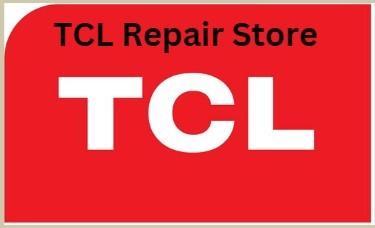
It’s easy to get your TCL TV working again with the help of our guide. If you need more help, there are other options too. You can search the web for more articles about fixing the TCL TV black screen.
9. Contact TCL TV Support
If the above methods do not help to fix your black screen on TCL TV, you can contact the support team of TCL TV online. Visit the official website of your TCL TV provider, and access their online support services.
After contacting their support team, you will receive instructions that show you how to fix your TCL TV by yourself or get a technician to come and fix it for you.

Frequently Asked Questions
Why Is My Roku TV Power Light Blinking?
The power light blinking in Roku tv is not a very serious issue. Mostly it happens when you start the Roku TV for the first time or after updating the Roku tv software. This can also happen when the Roku TV gets disconnected from the internet or there is some issue with the Wi-Fi connection.
When you press any button on the Roku remote, the power light starts blinking.
Is There A Reset Button On TCL TV?
TCL brand TVs do not have a physical reset button but a small button that you have to press with a straightened paperclip or something similar. The reset button is located inside the AV port.
Once you press and hold the button for a few seconds, the TV will reset itself. The process may take up to a minute or two. If your TV does not have an AV port, you need to reset it from the menu.
How Do I Reboot My TCL TV?
Most TCL TVs have a reset button on the back of the TV. To reboot your TV, press and hold this button for about five seconds. The TV will then restart itself. If your TV does not have a reset button, you can unplug the power cord from the TV and then plug it back in.
The TV will then reboot itself. You can also try resetting the TV by pressing the menu button on the remote control. This will bring up the main menu. You can navigate to the reset option and follow the prompts.
Can A TCL TV Screen Be Repaired?
Unfortunately, it is not possible to repair a TCL TV screen. Once the screen is damaged, it must be replaced. This can be a costly repair, so it is important to take steps to prevent screen damage in the first place. One way to do this is to keep the TV in a well-ventilated area to prevent overheating.
Additionally, avoid placing any objects on or near the TV that could fall and cause damage. If the screen does become damaged, the best option is to contact a professional for assistance.
Can I Fix My TCL TV Black Screen By Myself?
Yes, you can try to fix your TCL TV black screen by yourself, which will decrease the overall cost. The first step is checking all the connections and ensuring they are properly plugged in. If everything looks good, then you can try to reset the TV.
To do this, unplug the TV from the power outlet and then press and hold the power button for 30 seconds. After that, plug the TV back in and turn it on. You can contact TCL customer service for further assistance if the black screen persists.
Why Is My TCL Roku TV Picture Dark?
Several reasons your TCL Roku TV’s picture may appear dark. It could be a problem with the television, the input source, or the settings.
If you have recently changed any settings on the TV, try resetting them to the defaults. If that doesn’t help, try connecting a different input source to see if the problem is with the TV or the source.
If you’ve ruled out the TV and the input source, the problem may be with the settings. The first thing to check is the picture mode. The picture may appear darker than usual if it’s set to ‘Movie’ or ‘Cinema.’ Try changing the picture mode to ‘Standard’ or ‘Dynamic.’
If that doesn’t help, try adjusting the backlight setting. If it’s set too low, the picture will appear dark. Try increasing the backlight until the picture looks better.
How Do You Know If Your TV Backlight Is Broken?
If your backlight is broken, you’ll notice that the picture on your TV screen is very dim or completely black. You may also notice that the screen is flickering or has strange colors. If you suspect your backlight is broken, unplug your TV and look at the back panel.
If you see any cracked or damaged light bulbs, that’s a sure sign that your backlight is broken and needs to be replaced.
If your TV backlight is flickering, it could be a loose connection. Inspect the back panel of your TV and ensure all connections are tight. If they appear to be loose, try tightening them with a screwdriver. If that doesn’t work, you may need to replace the backlight.
If you see strange colors on your TV screen, one or more of the color phosphors in the backlight are likely damaged. This can happen if the backlight is old or has been damaged. You’ll probably need to replace the entire backlight to fix this problem.
The backlight inverter board may be defective if your TV screen is entirely black. This board supplies power to the backlight, so if it’s not working properly, the backlight won’t work. You’ll need to replace the inverter board to fix this problem.
If you’re unsure whether your backlight is broken or needs to be replaced, take your TV to a qualified repair shop. They’ll be able to diagnose the problem and give you an estimate for the repairs.
Conclusion
Fixing your TCL TV should not be a difficult task. With the right tools and patience, you can get your TV back up and running in no time. Following the above steps can fix your TCL TV black screen issue in a jiffy.
Remember that other variables may cause your TCL TV to experience a black screen issue, but following the above steps should help you fix the problem.
After completing any step, restart your TCL TV to check if the black screen error persists. If it does, move on to the next step. With a bit of luck, you should be able to fix your TCL TV black screen problem in no time.
Good luck!






