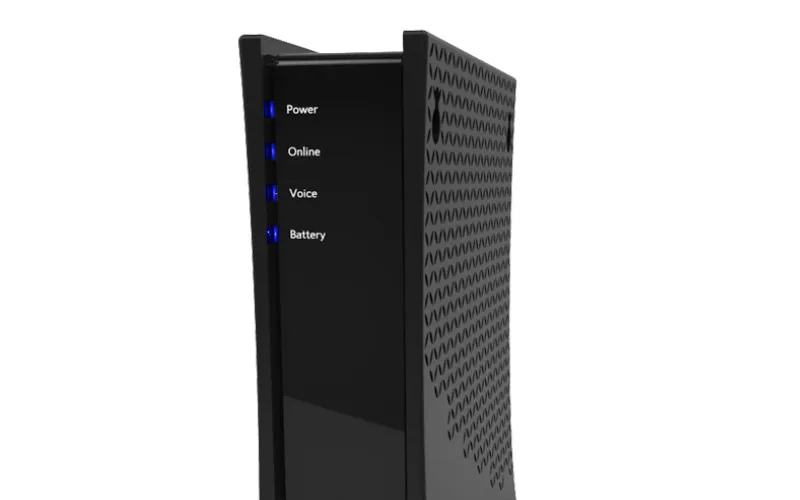Are you struggling with a Spectrum router that’s blinking blue? I know how frustrating it can be when your internet connection gets disrupted and you can’t figure out what’s wrong.
As someone who relies heavily on the Internet for work and entertainment, I’ve been there too. The good news is that you don’t have to go through this alone.
In this article, I’ll walk you through some common reasons why your Spectrum router might be blinking blue and how to fix it. By the end of this article, you’ll be equipped with the knowledge and tools to troubleshoot and solve the problem so you can get back online quickly.
Reasons For A Spectrum Router Blinking Blue
Let’s talk about some of the reasons why your Spectrum router might be blinking blue. One of the most common reasons is a firmware update. When your router receives a firmware update, it may blink blue to indicate it’s installing the new software.
Another reason could be connectivity issues. If your router cannot connect to the internet, it may blink blue to alert you of the problem. Lastly, hardware problems, such as a faulty power supply or cable connection, can cause the router to blink blue.
It’s important to identify the root cause of the issue to resolve it effectively. The next section discusses these reasons and how to diagnose the issue.
Type of Blue Light
| Light Color | Router Status |
|---|---|
| Slow flashing blue | Router is getting ready to boot up. |
| Keeps blinking blue | The router shows some problems with connectivity. |
| Steady blue | The router is ready to receive a WiFi signal as it is booted up successfully. |
| Blue-red | The router is in the process of updating the firmware. |
| Blue-white | The router is trying to connect to the internet. |
How To Fix Spectrum Router Blinking Blue
Step 1: Check the Firmware Update
The first thing you want to do is check if your Spectrum router is undergoing a firmware update. To do this, head over to the Spectrum website and confirm if there’s an update available for your router.
If there is, let the update complete, as it may take a few minutes or even hours, depending on your internet speed. During the upgrade process, your router will blink blue, indicating updating the firmware.
Once the update is complete, the router will reboot and resume normal operation.
Step 2: Power Cycle the Router
If your Spectrum router isn’t undergoing a firmware update and it’s still blinking blue, the next step is to power cycle the router. To do this, unplug the power cord from the back of the router and wait for at least 30 seconds before plugging it back in.
The power cycling process resets the router and clears any temporary issues causing the blue blinking light.
Step 3: Check the Connectivity
The third step is to check the connectivity between the router and the modem. Ensure that the Ethernet cable is connected firmly between the two devices and that the modem is turned on.
If the modem still isn’t working, power cycle it by unplugging the power cord for 30 seconds and plugging it back in. Start by checking the lights on the modem to see if they’re functioning correctly.
If everything is in order, check the Spectrum service status page to confirm no outages in your area.
Step 4: Check for Damaged Cables
If tightening the cables doesn’t work, it’s time to check for any signs of damage or moisture in the router ports, cables, splitter, and wall jack. If any of these components are damaged, they can cause the Spectrum router to flash blue.
Here are some key things to look out for when inspecting your cables:
- Check for any visible signs of wear and tear on the cables. This could include fraying, cuts, or kinks in the cord. Any of these issues could indicate that the cable is damaged and needs to be replaced.
- Check for any signs of moisture or water damage. Moisture inside the cable or port can cause electrical shorts and lead to issues like the router flashing blue.
- Ensure that the cable is not bent at a severe angle, as this can also cause damage to the cord over time.
If you do find that your cables are damaged, it’s essential to replace them as soon as possible. Using damaged cables can cause further issues with your internet connection and may even be dangerous.
Step 5: Reset the Router
If the above steps don’t work, the next step is to reset the router. Note that resetting the router will wipe out all personal settings, so you must set them up again after completing the process.
To reset the router, locate the reset button on the back of the device and press it with a paper clip or pin for about 10 seconds. The router will reboot and undergo the initial setup process.
Step 6: Check for a Spectrum Outage
If you’re experiencing issues with your Spectrum router flashing blue, the first thing to do is check for any official information regarding outages or maintenance.
Here are some specific steps you can take to do this:
- Check the Spectrum website: The Spectrum Support typically provides updates on any potential service interruptions or outages. Visit their website and look for any relevant information, updates, or notifications affecting your internet connection. They may estimate when it will be restored if there’s a service outage.
- Check social media channels: Spectrum often uses social media channels like Twitter to provide updates on service outages or maintenance. Follow their official account and look for any relevant information or updates.
- Call customer support: If you cannot find official information about outages or maintenance on the website or social media channels, try calling customer support. They can provide more detailed information about potential issues affecting your internet connection.
Step 7: Contact Spectrum Support
If none of the above steps work, it’s time to contact Spectrum Support. They have a team of professionals who can remotely troubleshoot your router and help you solve the problem.
Be sure to explain the issue in detail and inform them of the steps you’ve already taken. If the router needs to be replaced, they’ll inform you and guide you through the replacement process.
Conclusion
A Spectrum router blinking blue can be frustrating and disruptive to your internet experience. However, with the steps in this article, you now have the knowledge and tools to troubleshoot and fix the issue effectively.
Always start by checking if the router is undergoing a firmware update, power-cycle the router, check connectivity, reset the router, and contact Spectrum support if necessary.
I hope this article has been helpful and you can fix your Spectrum router blinking blue issue quickly and efficiently. Remember, a well-maintained router results in a more stable and faster internet connection.