Samsung TV owners are facing a very common issue these days. The red light on the back of their TV is blinking 5 times, and they don’t know what to do about it. This is a severe issue because your TV is not working correctly and needs to be repaired.
Sometimes, the red light blinking 5 times can be caused by a simple problem like a loose wire, but other times, it can be caused by a more serious issue like a faulty power supply. If you face this issue, you need to keep reading to learn how to fix it.
Why Is The Red Power Button Blinking On My Samsung TV?
When the red power button on your Samsung TV is blinking, it means that the TV is in standby mode. The TV will enter standby mode automatically if it is not used for a certain period. You can wake the TV from standby mode by pressing the power button on the remote control or on the TV itself.
If the red power button is blinking and you can’t wake the TV up, it could indicate a problem with the TV. In this case, you need to follow the troubleshooting steps below to try to fix the problem.
Methods To Solve Samsung TV Red Light Blinking 5 Times
You can use the following methods to fix the problem when the red power button on your Samsung TV is blinking 5 times.
1. Burnt Out LEDs
This is the most common reason the red power button on your Samsung TV blinks. The LED lights on the TV can burn out over time; when this happens, the TV will enter standby mode. This is not a severe problem and can be fixed easily.
To identify this issue, you will require a multimeter to test the voltage across the power supply. For example, connecting it across an AC outlet will show the voltage inside the TV.

As you use the TV for a long time, the LEDs on the TV will start to wear out, and this can cause the power button to blink. You can replace burnt-out LEDs by purchasing replacement LEDs from an electronics store. To replace the less:
- Open up the back panel of the TV using a screwdriver.
- Once you have access to the LEDs, remove the burnt-out ones and replace them with new ones.
Test each LED to see if it works before screwing the back panel back on.
2. Overheating TV
Overheating can make your TV’s red light blink. Your TV has a built-in temperature sensor that turns the red light on when the TV gets too hot. First, turn off your TV and unplug it from the power outlet to fix it. Then, use a vacuum cleaner with a soft brush attachment to clean the vents on the back of the TV.
Once you’re done, plug the TV back in and turn it on. If the red light is still blinking, try moving the TV to a cooler location.

3. Reset Your TV
If the problem is that the red power button on your Samsung TV is blinking 5 times and you cannot identify what is wrong with the LED lights, then it would be a good idea to reset your TV to fix this problem.
This process will erase all data from the internal memory of your TV. You will need a combination remote control or a universal remote control. Follow these steps:
- You need to unplug your TV from the power outlet and leave the Tv for about 10 mins so that it can cool down.
- Once the TV has cooled down, locate the reset button on your TV. The reset button is usually located on the back of the TV or in the battery compartment of the remote control.
- Press and hold the reset button for about 10 seconds.
- Plug the TV back into the power outlet and turn it on. Press the power button again if it does not turn on automatically.
- The TV will reset itself, and the red power button should stop blinking.
3. Faulty Power Board
A faulty power board is another common reason the red power button on your Samsung TV blinks 5 times. However, the good news is that this problem should not happen often. It is common for electronic products to have a short life span.

To ensure that you have replaced your TV’s Power Board correctly, try powering on your Samsung TV. If the red power button on your Samsung TV is still blinking 5 times, you will need to visit an electronics store to purchase a new Power Board.
To replace the power board, you will need to remove four screws, disconnect the power cable from the motherboard, and replace it.
4. Power Source Fault
If your Tv is not working and the red light blinks 5 times, it means a problem with your TV’s power source. You can try to reset the power source by unplugging the TV from the outlet and then plugging it back in. If this does not work, you may need to replace the power cord.
This method is generally used when your Tv is not working, and the red light blinks 5 times.
5. Problem In Samsung TV’s Motherboard
Samsung TV’s motherboard may have a short circuit or a problem with the internal memory. You will need to visit an electronics store to have your Samsung TV checked by a technician. They usually charge a fee for this service, and it should not exceed $100 if you opt to take it to the shop for repair.
Otherwise, you can try checking the motherboard yourself or purchase a new one from an electronics store. To replace the motherboard, simply unscrew the back panel of your Samsung TV and locate the board. Swap it with a new one and screw the back panel.

6. HDMI Cable Problem
If the red power button on your Samsung TV is blinking 5 times even after you have replaced the Power Board, then there is probably a problem with your HDMI cable. Try replacing your HDMI cable with a new one, or try using a different HDMI cable to see if it works.
If the red power button has stopped blinking 5 times, your Samsung TV can be repaired. You can either buy a new HDMI cable or use a different one.

7. Firmware Issue
If you cannot identify why your TV is blinking 5 times, then there is a problem with the firmware. The Samsung TV’s firmware will be updated automatically through software updates and should be up to date.
Download the latest firmware from Samsung’s website. To update your TV’s firmware, follow these steps:
- Go to Samsung’s website and download the latest firmware for your TV model.
- Unzip the downloaded file and copy it to a USB thumb drive.
- Plug the USB thumb drive into your TV’s USB port.
- Go to Settings > Support > Software Update and select the USB thumb drive.
- The TV will update its firmware, and the red power button should stop blinking.
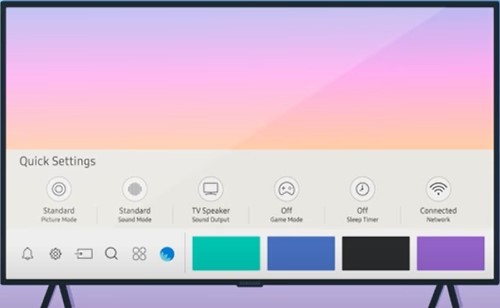
These are some common reasons why the red power button on your Samsung TV blinks 5 times. If you still have problems with your TV, you can contact Samsung’s customer support for assistance.
Frequently Asked Questions
Can You Reset A Samsung TV Without The Remote?
If you lost your Samsung TV remote or it is not working properly, you can still use your TV by resetting it without the remote. Here are the steps to reset your Samsung TV without the remote:
- First, you need to find the reset button on your TV. The reset button is usually located on the back of the TV.
- Once you have found the reset button, press and hold it for a few seconds.
- After a few seconds, your TV will reset, and you can use it without the remote.
How To Reset Samsung TV When Frozen?
If your Samsung TV is frozen, you can take a few steps to reset it. First, try pressing the power button on the TV for a few seconds to see if that will reset it. If not, unplug the TV from the power outlet and plug it back in.
Once it is plugged back in, press the power button to see if that will reset the TV. If the TV still does not reset, you may need to manually reset it by holding the power button for a few seconds and releasing it.
How To Reset Samsung TV Without Pin?
Resetting your Samsung TV without a pin can be a bit tricky, but if you follow the steps below, it should be a breeze.
First, locate the reset button on your TV. It is usually located on the back of the TV or the side; once you have found the reset button, press and hold it for a few seconds.
Next, unplug the TV from the power outlet and plug it back in. Once the TV is back on, press and hold the reset button again for a few seconds, your TV should now be reset, and you should be able to use it without a pin.
How To Reset Samsung TV After Power Outage?
You may have experienced a power outage if you have a Samsung television. If so, you may wonder how to reset your TV after the power outage. Fortunately, there is a simple process that you can follow to get your TV up and running again.
First, you will need to unplug your TV from the wall outlet. Next, you will need to find the reset button on your TV. This button is usually located on the back of the TV. Once you have found the reset button, you must press and hold it for a few seconds. After a few seconds, your TV should power on. If it does not, you may need to press the reset button again.
Once your TV is powered, you must find the menu button. This button is usually located on the side of the TV. Once you have found the menu button, you must press it. This will bring up the main menu for your TV.
You will need to navigate to the “Settings” menu. Once you are in the “Settings” menu, you will need to scroll down to the “Reset” option. Once you have found the “Reset” option, you will need to press it. This will reset your TV back to its factory settings.
How To Reset Samsung TV That Won’t Turn On?
If your Samsung TV doesn’t turn on, it may be experiencing a hardware or software failure. If unsure what’s causing the problem, try resetting the TV.
To reset your Samsung TV:
- Disconnect the power cord and plug it into a different outlet.
- Press the TV’s power button for about 30 seconds.
- Connect the power cord and press the power on button.
- Your Samsung TV may take a few minutes to boot up properly. You may need to replace the power supply if the TV doesn’t turn on.
How To Reset Samsung TV With Black Screen?
This is the hardest part of the process because you need to find the reset button on your TV. The best way to do this is to look in your TV’s manual. Once you find the reset button, press and hold it for a few seconds, and your TV should turn on. If it doesn’t, you may need to press the button again.
If your TV still doesn’t turn on, you can try unplugging it from the wall and then plugging it back in. This should reset the TV. If your TV has a power button, you can also try pressing and holding that for a few seconds.
Conclusion
Fixing a Samsung TV with a red light blinking 5 times can be done by following the troubleshooting tips above. You just need to be patient and follow the instructions carefully. With a little luck, you should be able to fix your TV without calling a technician.
Ensure you have all the tools and replacement parts before starting the repair process. If you are unsure of what to do, it is always best to contact a professional for help.






