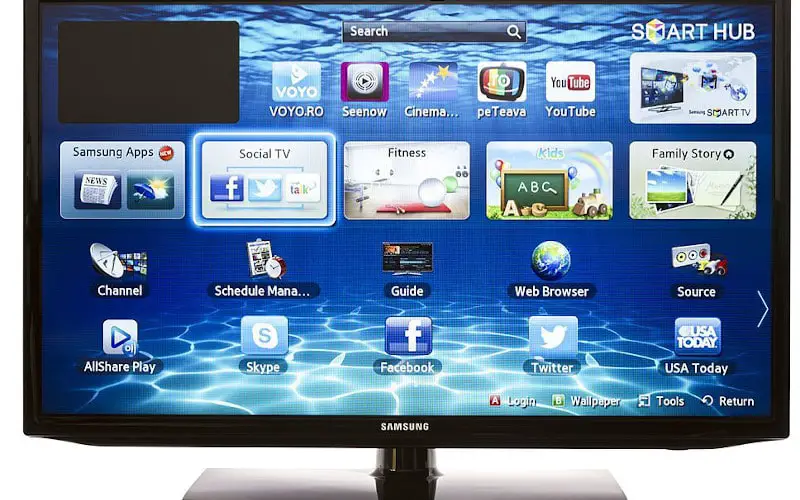If you are one of Samsung’s enthusiasts, you must have searched online for something like “Samsung TV black screen – how to fix,” “Samsung TV no signal,” or “What to do if your TV screen is black.” If yes, you have landed on the right page.
Many people have been experiencing this problem with Samsung TVs lately, and it can be extremely frustrating.
Samsung LED TVs are generally known for their quality and durability, but no product is perfect; every electronic device has some problems and flaws.
The same is true for Samsung TVs, with no exception- there are some issues that you need to face at some point.
If you’re looking for a fix to the Samsung TV Black Screen of Death, please keep reading.
Before we get started, you should know that various things can cause this problem. However, one of the most common causes is an overheated board. If you do not adequately clean off the dust and dirt from your TV, it can cause overheating issues.
Main Causes of the Samsung TV Black Screen of Death
1) Cable connection problem
One of the most common issues for this is a loose cable. Make sure that all cables are securely connected to your TV set, and everything is plugged incorrectly.
When checking this problem, try to look for the following:
- The cable doesn’t seem to fit in.
- There’s a gap between the cable and the socket.
- Loose cables can cause black screen issues.
- Faulty or loose cables may also cause the screen to flicker.
2) Thermal shutdown
One of the most common issues for this is an overheated board. If your TV isn’t properly cleaned and dust accumulates, it can cause overheating issues.
The internal components of a TV utilize a lot of power. Therefore, overheating might cause the TV to shut down unexpectedly due to thermal shutdown protection.
If you are experiencing this problem, here are a few things you can try:
- Make sure the vents on the back of your TV or its side aren’t covered.
- Defragment your hard disk and update your antivirus and Windows.
- Make sure the TV is on a flat surface, not on a carpet.
- Don’t place any device near the TV set.
3) Weak or no signal
If nothing appears on your screen, double-check the connections to make sure that all cables are securely connected.
If that doesn’t work, try a different input source on your TV or a different TV altogether. This can be caused by other electronic devices, like Blu-ray players, HD receivers, or video game consoles.
4) Processor overheating
Overheating can be caused by many things, but insufficient ventilation is the most common. Make sure that your TV is placed in a well-ventilated area where air can circulate freely, and never cover the ventilation slots of your Samsung TV.
5) Firmware update issue
If you are using the latest version of Smart Hub, then there is a chance that this could be caused by outdated firmware. The easiest way to fix this is by updating the firmware of your Samsung TV.
6) Other internal input setting problems
If nothing works, then you can try a factory reset. This will return your TV to the state it was when you first purchased it, and hopefully, this isn’t caused by any internal issues.
Now that you know about the possible causes let’s get on with how to fix this problem.
First of all, if your screen is black and nothing appears on the screen, try a different input source. This can be caused by other electronic devices too, like Blu-ray players, HD receivers, or video game consoles.
So if you can see something on your Samsung TV, but it’s the wrong picture or the wrong color, try cycling through the input sources on your remote until you find the correct one.
Let’s move on to the possible solutions for each of the above problems.
Solution 1: Ensure Proper Cable Connection
The first thing you should do is make sure that all the cables are securely connected to your Samsung TV, making sure that the problem isn’t a loose cable.
Make sure that all cables are firmly plugged into the back of your TV and plugged into the correct ports- not only will this solution work, but it will also make sure that the best picture and sound quality are delivered.
Before you begin disconnecting your TV cables, make sure that you know which cables are for power, the cable to the antenna or cable box, and what’s called a composite video, component video, S-video, VGA, or DVI cable, and an HDMI cable.
Remember to double-check the cables when the problem is solved. Sometimes you can feel if a cable is loose, but many of these cables are color-coded, and it’s sometimes hard to tell which cable is for what.
Solution 2: Weak or No Signal
If the Samsung TV Black Screen of Death is caused by a weak or no signal, you should try to change the input source on your Samsung TV. If nothing appears on your screen, double-check the connections to ensure that all cables are securely connected and that the problem isn’t a loose cable.
If your TV is connected to more than one device, such as a cable box, DVD player, VCR, audio receiver, or another TV set, check to make sure that all cables are firmly plugged in.
If the cable is connected right, then what could be wrong?
You should check to make sure that your TV isn’t in “video mode.” First, press the “menu” key on your remote control to see if you are in video mode. If you aren’t, try switching the TV to video mode and see if you can get a picture.
Sometimes the remote control is not working, so try using the buttons on the TV itself to see if you can get a picture that way.
Solution 3: Other Internal Input Setting Problems
If nothing else works and you can still get a picture on your Samsung TV, try resetting the other input settings. Sometimes the TV input setting is incorrect, which means that the input source for your TV is set to something other than what it should be.
Press “menu,” then go to “settings,” and look for an input settings option. Sometimes these are in different places, but the menu items are similar.
You can try to change the input source on your TV manually by selecting “source” or “input” with your remote, then choose “HDMI,” “component,” or “VGA.”
You can also try to change the video mode on your Samsung TV by going to the menu and looking for the video mode option, which sometimes has a different name.
To fix this, you can go into the “video input” settings and set the input to the correct one, which is usually “HDMI,” “component,” or “VGA.”
Solution 4: Firmware Update Issue
Updating the firmware of a Samsung TV can resolve compatibility issues with other devices. If you recently got a new DVD player or satellite receiver, make sure that the new device is not the problem.
Most of the issues are automatically resolved through a firmware update, so you can try updating the firmware if any other solutions do not resolve your problem.
Follow the steps below to update the firmware on your Samsung TV:
- Press “menu.”
- Go to “support” and click on the “software upgrade” option.
- Select “yes” to proceed with the upgrade.
- The TV will start updating, then reboot after about 2 minutes.
- After the update is complete, your TV will turn on automatically.
Solution 5: Reboot Your Samsung TV
This is an easy and quick fix to most display problems with Samsung TVs. If you turn off and unplug the TV and plug it back in, it will also ensure that the best picture and sound quality is delivered.
Before you begin disconnecting your TV cables, make sure that you know which cables are for power, the cable to the antenna, the cable from the cable box or satellite receiver, and the video cables that go from your source device to your TV.
Unplug the TV, then press and hold the power button on your remote for about 20 to 30 seconds. After that, reconnect the TV.
Solution 6: Switch the HDMI Input
This solution is a simple thing to experiment with, yet it can help tackle your issue. If, for instance, your TV was using HDMI 1 input, try switching it to something else and see if it works.
It’s called the “black screen of death” because an HDMI connection has always been assumed to be the culprit when it comes to these problems.
Solutions 7: Change the Batteries in Your Remote
Sounds like a simple solution but has been reported as a possible fix by those who have been frustrated with their Samsung TV having a black screen. Just replace them with fresh ones and see if you can get your TV back to life. It works like a charm for many people out there.
Solution 8: Check Your Backlights – Either It’s Off or On
Usually, a Samsung TV has a backlight issue when it comes to a completely black image. If you have tried all the other solutions and your backlights are either turned off, then the problem is that your backlight inverter has been disconnected from power. If this is the case, you can easily re-connect it.
If the backlights are turned on, and your screen is still black, the problem is in the main power supply or with your video controller. In most cases, unless your TV is new and expensive, there is no point in trying to repair that.
Solution 9: Seek Professional Services
If you think that your Samsung TV is too complicated and expensive for DIY, then it’s time to call a professional. I know that this sounds like the last resort, but it has been reported as a possible fix by those who have been frustrated with their Samsung TV having a black screen.
Just replace them with fresh ones and see if you can get your TV back to life. It works like a charm for many people out there.
If you don’t think it’s a good idea to pay someone for something that you may be able to do yourself, watch some videos on YouTube and learn how to do it properly.
Solution 10: Contact Samsung Support
If everything else fails, then contact Samsung’s support service and ask either for a replacement of your TV or, at least, some form of compensation. Usually, you will receive a reply within 48 hours and, if you are lucky, it will solve your problem.
Usually, this is how Samsung supports process works:
- You open a Samsung support ticket.
- Support replies by asking for information such as model, power/standby mode LED indicator status, video/audio mode LED indicator status, and what the TV is doing (i.e., still making clicking noise).
- If they determine it is a warranty issue, you will have to send them pictures of your receipt for proof.
- Depending on the price of your TV you may have to pay a fee for the warranty service.
Solution 11: Unplug the Motherboard
This might seem somehow technical and hard to do, but you can actually unplug the motherboard and try booting your TV again.
You can try doing this by:
- Remove all the screws on the back of your TV and taking the back cover off.
- Unplug the cables that are attached to the motherboard.
- Lift up the board and carefully unplugging all of its connections.
- After doing that, place the board back in its place.
- Just take out the circuit board.
- Additionally, check if you find any dust or dirt inside your TV using compressed air. This way, your TV might work perfectly fine.
- Now put back all the TV parts you have taken out and see if your TV will work.
- If it does, then be thrilled that you succeeded in fixing your TV, but if it doesn’t, you need to contact a Samsung technician.
These solutions should be fun and practical for you to try. However, if they don’t work, you may consider asking for professional help.
FAQs
Why Has My Samsung TV Screen Gone Black?
If the power indicator on the Samsung TV still lights up and you hear a sound when you try to turn it back on, it means there is something wrong with the power supply and it needs to be replaced.
If the Samsung TV doesn’t turn on at all, then there may be an issue with your Samsung TV’s power cord.
What To Do When Your TV Turns on But the Screen is Black?
If your TV turns on and the screen is black, then check if there is a disc stuck inside. If that’s not the problem, then there may be a problem with your HDMI input. In that case, try scanning for the source of the problem
Why is My TV On But No Picture?
There may be a problem with your black screen TV. Turn off the TV and unplug it from its power source for 20 minutes. After you plug it back in, turn on the TV and see if that solves the problem.
Conclusion
The black screen of death issue is very common, and most TVs can fix it.
However, if your TV is new and under warranty, the best thing you can do is contact Samsung’s support service. The most popular solution, according to consumers, is to unplug your TV and plug it back in.
This is the simplest and most effective solution. If this doesn’t work, then consider trying to fix your TV yourself.
However, if that doesn’t work either, consider using the warranty service or taking your TV to a professional repair shop.
In short, the solutions mentioned above are most likely to be effective for you.
However, if they aren’t, then don’t lose hope because there is still a chance that the service center might fix your TV.