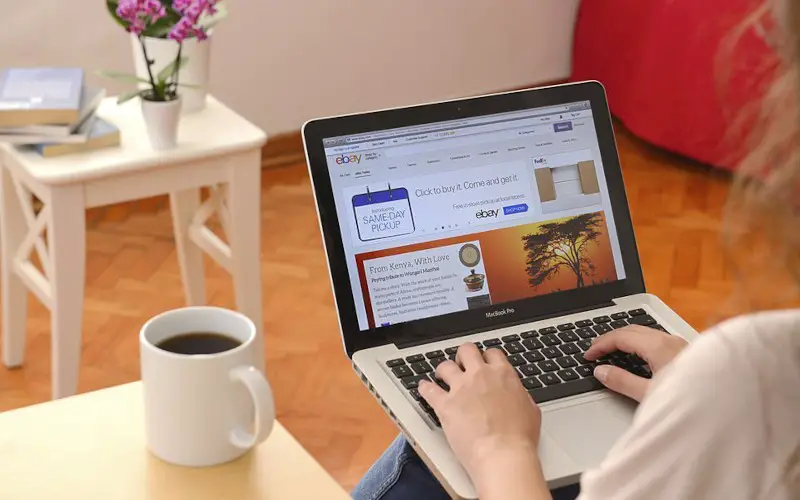Have you ever tried to open a .msg file on your Mac and been frustrated because you couldn’t? Or maybe you’ve received a .msg file from someone and are unsure how to open it. The good news is that there are several ways to open .msg files on your Mac.
This article will show you how to open .msg files using three methods.
What are the Benefits of Opening Msg Files On Mac?
One of the main benefits of opening msg files on Mac is that it can help you to save time. For example, you receive an email with a large attachment. To view the attachment, you first need to download it to your computer.
However, if you open the .msg file on Mac, you can view the attachment without downloading it. This can be a huge time saver, especially if you receive many emails with large attachments.
Another benefit of opening MSG files on a Mac is that it can help you to manage your email more effectively. For example, if you have a lot of MSG files in your inbox, it cannot be easy to find the ones you need.
If you open them on Mac, you can quickly scan through them and find the ones that you’re looking for. This can save you a lot of time and frustration.
Finally, another benefit of opening MSG files on a Mac is that it can help you to protect your privacy. When you open an MSG file on your computer, it is stored on your hard drive.
This means that anyone with access to your hard drive can also view the file’s contents. However, if you open the file on Mac, it will be stored in a secure location only you can access.
This can help to protect your privacy and prevent others from being able to view the contents of your MSG files.
How To Open Msg Files On Mac
Method 1: Open Msg Files On Mac With MSG Viewer For Outlook
If you plan to Open Msg files on Mac, then you can use MSG Viewer for Outlook to open and read the contents of MSG files on Mac without installing the MS Outlook application.
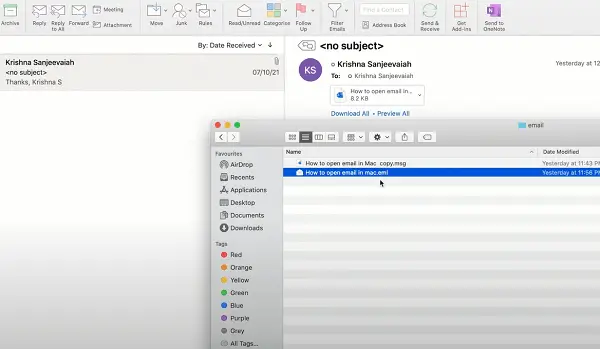
Using this msg reader for mac, you can Open & preview all properties of MSG files such as To, Cc, Bcc, From, Sent & Received date, Object & Attachments.
The software is compatible with OS X 10.10 Yosemite, 10.9 Mavericks, 10.8 Mountain Lion & 10.7 Lion. This Open Msg File utility also supports opening password-protected or encrypted MSG files on a MAC.
So download the free version of MSG viewer for MAC now and Open or view your large-sized Msg data in a few seconds. MSG Viewer allows users to Open MacMsg files without installing Microsoft Outlook on their systems.
Although it is not as feature-rich as some competitors, it provides a basic set of features that allow users to Open and read the contents of their Msg files. Compatible with all versions of OS X from 10.7 onwards, MSG Viewer offers a simple interface that makes it easy to use.
Installing the software is a straightforward process, and once it is up and running, users can drag and drop their Msg files into the main window to have them opened.
The interface of MSG Viewer displays the sender, recipient, subject line, and date of each message in a list, and users can double-click on any of these items to view the full message.
MSG Viewer also supports opening password-protected or encrypted Msg files, which can export messages as .eml files.
Overall, MSG Viewer is a useful tool for those who need to Open Msg files on their Mac without installing Microsoft Outlook. It is easy to use and provides a basic set of features.
Method 2: Run Outlook For Windows On Your Mac
Assuming you have Microsoft Outlook for Windows installed on your Mac, you can use it to open MSG files. This is because the MSG file format is native to Outlook and is not supported by the Mac version of the software.
You can use a workaround to open MSG files on your Mac.
- First, launch Outlook for Windows on your Mac.
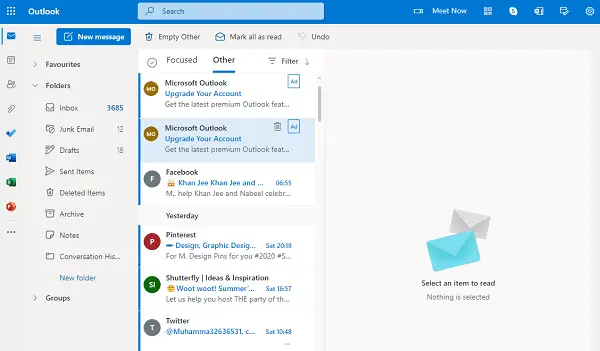
- Then, select Open & Export > Open Outlook Data File in the File menu.
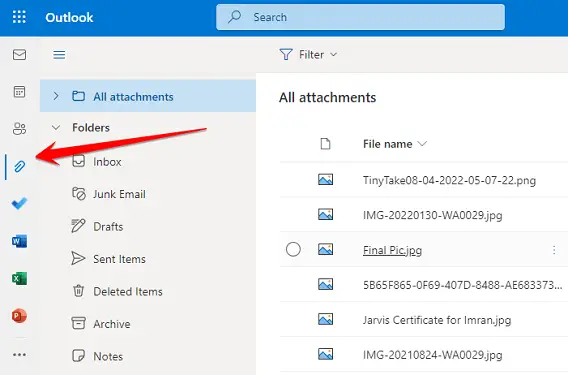
- Browse for the MSG file you want to open, select it, and click Open.
The file will now be opened in Outlook for Windows. You can view its contents, but you won’t be able to edit or save any changes you make.
Method 3: Use MailRaider Pro To Open Msg Files On Mac
As anyone who has ever tried to open a .msg file on a Mac knows, it can be a frustrating experience. The file format is proprietary to Microsoft, so most email clients for macOS don’t support it. Even worse, there are a few good options for converting .msg files to a more Mac-friendly format.
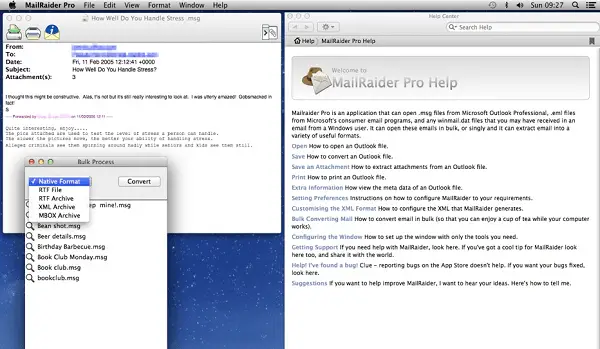
However, there is one silver lining: MailRaider Pro. This handy little tool makes it possible to open .msg files on a Mac, even if they were created in Outlook for Windows. MailRaider Pro supports all versions of Outlook, and it can even extract attachments from .msg files.
Best of all, it’s available for free. So if you’ve been struggling to open .msg files on your Mac, give MailRaider Pro a try. It just might be the solution you’ve been looking for.
Method 4: Change The MSG File Extension To Open Msg Files On Mac
If you want to be able to open MSG files on your Mac, you’ll need to change the file extension. Microsoft Outlook typically uses MSG files; unless you have a program that can open them, you won’t be able to view their contents.
Fortunately, changing the MSG file extension to something your Mac can understand is easy.
- The first step is to find the MSG file you want to open.
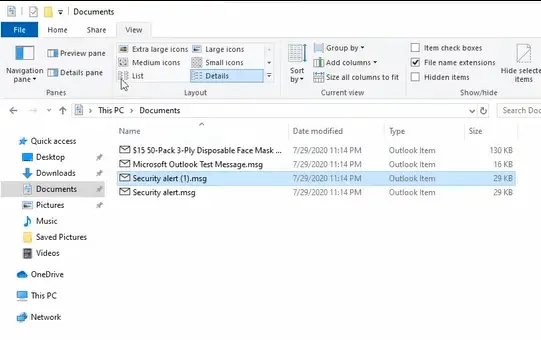
- Once you’ve located it, right-click on the file and select “Get Info.“
- In the window that opens up, you’ll see a section labeled “Name & Extension.” Change the file extension from “.msg” to “.eml” and close the window.
- Now, try double-clicking on the file. It should open in Mail, the default email program for Mac.
MSG files are a bit of a pain to open on a Mac, but with a little tinkering, you should be able to open them. Once you do, you can view their content like any other email.
Method 5: Install Mozilla SeaMonkey On Your Mac
The .msg file extension is most commonly associated with Microsoft Outlook. These files are created when a user saves or downloads an email message from Outlook.
While the .msg file format is not directly compatible with Apple’s Mail application, there are a few ways that you can open these files on your Mac.
One of the easiest ways to view .msg files on your Mac is to install the Mozilla SeaMonkey application. SeaMonkey offers full support for all of the features of the Outlook email program, making it an ideal solution for those who need to access their emails on multiple platforms.
- Go to the Mozilla website and get this Mozilla SeaMonkey tool.
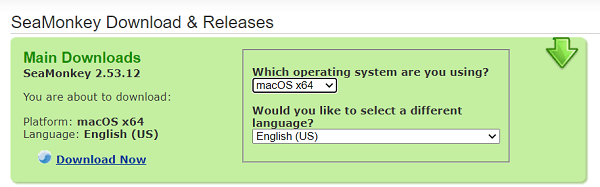
- After downloading, install this software on your Mac.
- Now go to Window > Mail & Newsgroups from the menu.
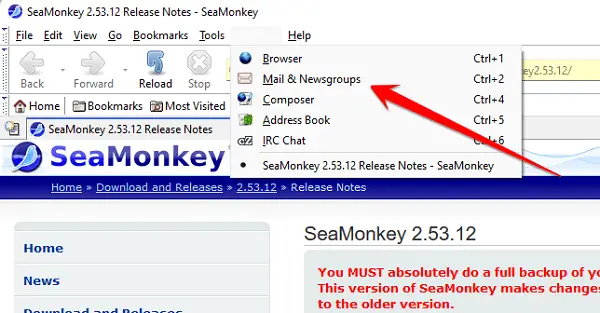
- The tool asks to set up a new account, click Cancel (then Exit when asked to confirm).
- Choose File > Open File > from the menu and select the MSG file. You can now read the contents of the Msg file.
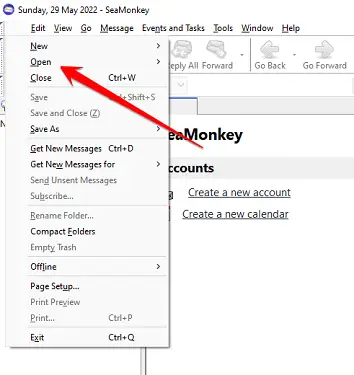
Method 6: Convert Msg File Online To Open Msg Files On Mac
Have you ever needed to open an MSG file on your Mac but didn’t have the right software? If so, you’re not alone. MSG files are common email files, but Apple’s operating system does not natively support them.
As a result, if you try to open one of these files on a Mac, you’ll likely see an error message.
But you can convert MSG files so that this file can be opened on a Mac. Many online services will do this conversion for you, and most are quite simple.
All you need to do is upload the MSG file to the website and then download the converted file. In most cases, the converted file will be in PDF or EML format, which can be opened on a Mac without any problem.
So if you’ve been struggling to open MSG files on your Mac, don’t despair. With just a few clicks, you can convert those files so they can be opened and viewed without issues.
Method 7: Use a Virtual Machine To Open Msg Files On Mac
If you face difficulty opening the Msg file on Mac, try using a virtual machine to open this file to your Pc.
A virtual machine is a computer that runs within your actual computer. This can be useful for a variety of tasks, including opening Msg files.
You can install Windows on your Mac and then use Windows programs to open the MSG files. The great thing about this approach is that it’s free; you don’t need to buy expensive software.
Of course, using a virtual machine does have some downsides. It can be slower than running a program directly on your Mac and more complicated to set up. But it’s worth considering if you need to open MSG files and don’t want to spend any money.
There are a few different virtual machines that you can use to run Windows on your Mac. The most popular is probably VirtualBox, free and easy to use.
Another option is Parallels Desktop, which isn’t free but does offer a free trial.
Once you’ve downloaded and installed a virtual machine, you must download a Windows ISO file. This is a copy of the Windows operating system you can install on your virtual machine.
You can usually find these ISO files for free from Microsoft. Once you have the ISO file, you can install Windows on your virtual machine and then use it to open MSG files.
Frequently Asked Questions
What Program Opens MSG Files On Mac?
Msg files are a file used by Microsoft Outlook for storing emails. It will likely be in msg format if you’ve downloaded an email from Outlook to your Mac. So, what program can you use to open these files on your Mac?
One option is to use the Mail app that comes pre-installed on all Macs. To do this, drag and drop the msg file into the app. Alternatively, you can double-click on the file to open it in Mail.
If Mail doesn’t recognize the file format, open it with a different email client, such as Mozilla Thunderbird or Microsoft Outlook for Mac.
Another option is to use a dedicated Msg file viewer such as MsgViewer Pro. This app allows you to open and view MSG files on your Mac without having Outlook installed. MsgViewer Pro also lets you export.
Msg files to PDF, HTML, or RTF format so you can open them in programs like Preview or Pages.
So there you have it! Two options for opening MSG files on your Mac. Whether you use the Mail app or a dedicated Msg viewer, you’ll easily access the contents of these files.
How Do I Change An MSG File To A PDF?
For some reason, I always get this question. It has to do with the fact that MSG files are less common than PDF. But that’s not important. The important thing is that there are a few ways to change an MSG file to a PDF.
The first option is to use an online converter. Several of these converters are available and are usually pretty easy to use. Just upload the MSG file, select PDF as the output format, and wait for the conversion.
The second option is to use Microsoft Outlook. If Outlook is installed on your computer, you can convert MSG files to PDFs. Just open the file in Outlook, click “Save As,” and select PDF as the output format.
Is SysTools MSG Viewer Safe?
SysTools MSG Viewer is safe to use. It’s one of the safest ways to view MSG files. Msg files are usually associated with Microsoft Outlook and are used to store emails.
However, programs like SysTools MSG Viewer can also open these files. MSG Viewer does not require installation or configuration and can be run directly from a USB drive.
This makes it an ideal solution for viewing MSG files on any computer without worrying about installers or registry keys.
In addition, SysTools MSG Viewer is free and contains no advertising or harmful code. So if you’re looking for a safe and easy way to view your MSG files, SysTools MSG Viewer is the perfect solution.
Final Thoughts
As you can see from the methods that I’ve shared above, there are many ways through which you will be able to open an MSG file on Mac. This might be a one-time thing or an infrequent event, so you will benefit most from the simpler options.
However, if you need to open MSG files regularly, investing in a dedicated tool like MsgViewer Pro makes sense. Not only will this make the process quicker and easier, but you’ll also have more control over the formatting and layout of the resulting file.
Whichever option you choose, opening an MSG file is a relatively straightforward process that anyone can do.