As a Windows 10 user, you may have at one or more times experienced an ominous Blue Screen of Death error with an UNEXPECTED KERNEL MODE TRAP error message at the bottom of the screen. The annoying Blue Screen message is usually followed by abrupt freezing or shutdown of your system, leaving you apprehensive and confused.
Fixing a kernel mode trap can be difficult since many potential causes exist. In this article, you will find some easy methods to help you fix this issue by following some simple steps.
What Does Unexpected Kernel Mode Trap Mean?
In computing, a kernel mode trap (KMT) is an error that occurs when the processor attempts to execute a privileged instruction while in user mode. KMTs can be caused by misaligned memory accesses, invalid operands, and other errors.
Most KMTs can be resolved by rebooting the system; however, some can be fixed by reloading the kernel. In rare cases, a kernel panic may be necessary. A kernel-mode trap is a “trap” because it occurs at a location within the kernel that is commonly referred to as “the trap frame.”
The trap frame is a virtual address space where all system calls, interrupt handlers, and exception handlers are located.
There are many kernel-mode traps, but the most common are page faults and illegal instructions. These types of windows page faults occur when the processor tries to access memory that is not currently mapped into its address space. Illegal instructions occur when the processor tries to execute an instruction that is not valid for its current operating mode.
Causes Of Kernel Mode Traps: What Can Go Wrong?
Kernel mode traps can be caused by many things, some of which are relatively easy to fix, while others can be quite difficult. This article will look at some of the most common causes of kernel mode traps and what you can do to fix them.
One of the most common causes of kernel mode traps is driver incompatibility. If you are experiencing kernel mode traps, it is a good idea to check to see if there are any new updates available for your drivers. You can visit your computer manufacturer’s website and search for updates for your specific model.
Some other causes for this type of error are given below:
- RAM Module Fault: A faulty RAM module can cause this unexpected kernel mode trap in many cases. When your computer tries to access information stored in memory, and the memory is not available, your computer will generate a kernel mode trap. A faulty RAM module may cause this.
If you are experiencing this error, it is important to troubleshoot the problem as soon as possible. A faulty RAM module can cause other problems with your computer, so it is best to fix the issue as soon as possible.
- Damaged and Incompatible Peripheral Devices: In the Windows world, an unexpected kernel mode trap usually means a problem with a device driver. This problem can be caused by a damaged or incompatible peripheral device. When this happens, the computer will usually display a blue screen of death (BSOD).
To resolve this issue, you will need to uninstall the offending device driver and reinstall it using the latest version available from the manufacturer’s website. If you cannot resolve the issue by uninstalling and reinstalling the driver, you may need to replace the peripheral device.
- Corrupt Device Drivers: Device drivers are a key component of the Windows kernel. They allow the kernel to interact with hardware devices, such as network adapters, storage controllers, and display adapters. Device drivers can also intercept and modify system calls made by user-mode applications.
- Device drivers can be written in either user or kernel mode: User-mode device drivers run in a separate address space from the kernel and cannot directly access kernel data or code. Kernel-mode device drivers run in the same address space as the kernel and have direct access to kernel data and code.
How Do I Fix The Kernel Mode Trap In Windows 10?
Here are some methods to fix the kernel mode trap in Windows 10.
Method 1: Use the Restoro Repair Tool
Windows system is one of the widely used operating systems worldwide. It is not perfect, errors do happen. When an unexpected kernel mode trap error occurs on your Windows system, don’t panic. There is a useful tool that can help you fix the issue – Restoro.
Restoro is a professional and reliable data recovery software that can effectively repair unexpected kernel mode trap errors in the Windows system. With its user-friendly interface, even novice users can easily operate it to fix the error. In addition, Restoro also provides a powerful data recovery function for users to recover lost data for various reasons.
If you want to fix an unexpected kernel mode trap error on your computer with the help of this tool, then follow these steps:
- Download and install this software to your PC.
- After installation, launch this tool.
- This tool will scan your system first when you launch it.
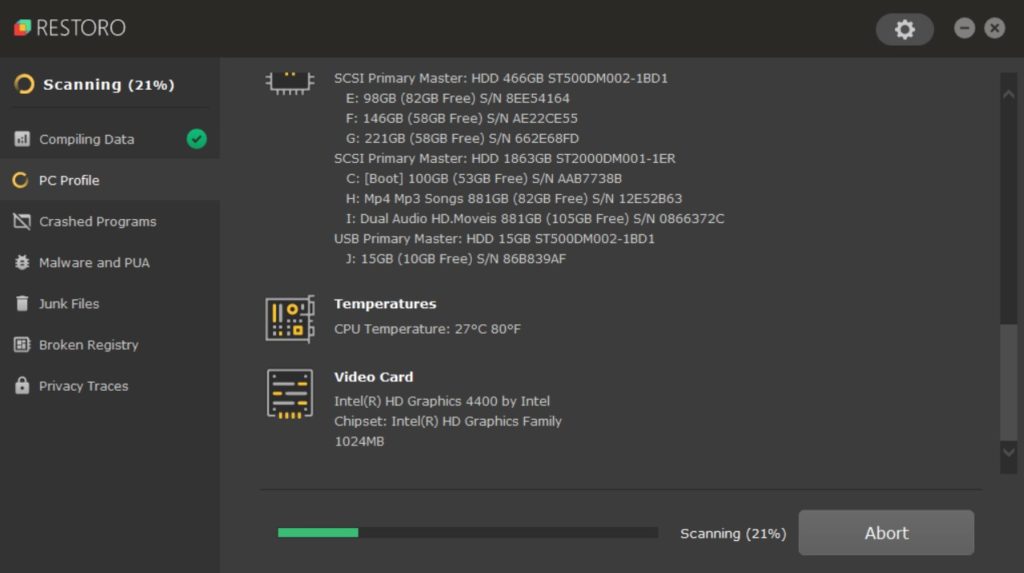
- Once this tool has scanned your system, you need to fix the system’s errors by clicking the Repair button.
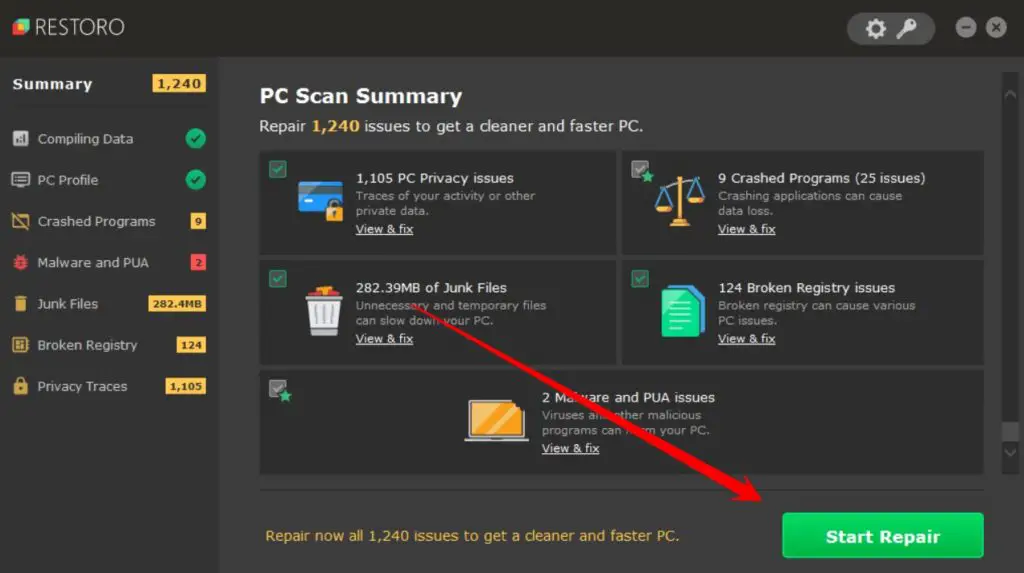
- When the repair process of this tool is completed, you need to restart your computer, and now I hope this method work for you. But if you still face the same issue, you must follow the next step.
Method 2: Remove The Corrupted Or Problematic Drivers
There are a few reasons why you may be experiencing an Unexpected Kernel Mode Trap error. One of the most common reasons is that a corrupted or problematic driver may be installed on your computer. You’ll need to remove the corrupted or problematic driver to fix this.
- First, you right-click on the window icon from the taskbar, and from the options that appear, you have to click on the Device Manager option.
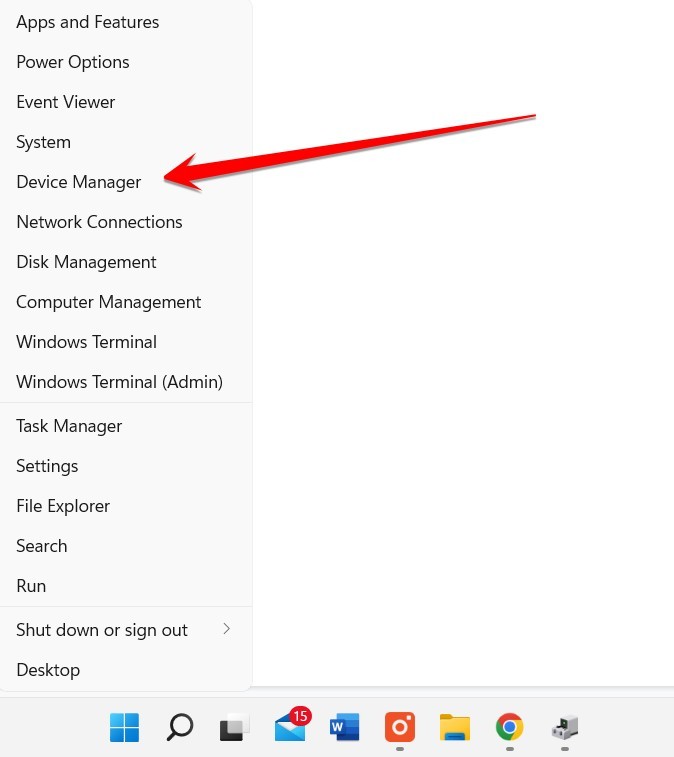
- After opening Device Manager, you have to uninstall the corrupt driver by right-clicking on the yellow-marked driver and clicking on the “uninstall” option from the options that appear.
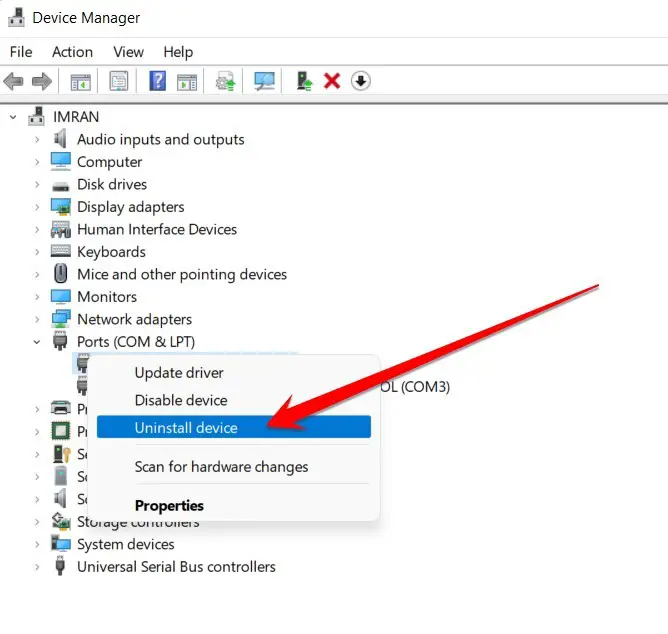
- After uninstalling the affected drivers, you need to restart your computer once. Check back when the computer is turned on. I hope this error has been fixed after using this method.
Suppose you’re still experiencing the Unexpected Kernel Mode Trap error after removing the corrupted or problematic driver. In that case, you may need to follow the next method.
Method 3: Run A SFC Scan To Fix The Unexpected Kernel Mode Trap
If you receive an unexpected kernel mode trap, your computer’s system file checker (SFC) likely needs to be run. SFC is a command-line tool that helps to identify and fix corrupted or missing system files.
To run SFC, you need to follow these steps:
- Press the Windows+R button to open the Windows Run Command.
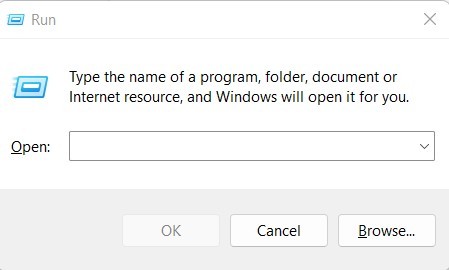
- In the Windows run command, type this code “cmd” to open the command prompt and press enter button to continue.
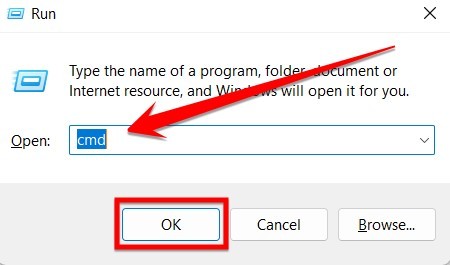
- Once the command prompt is open, you have to put “sfc / scannow” in the box of this Command Prompt and press Enter.
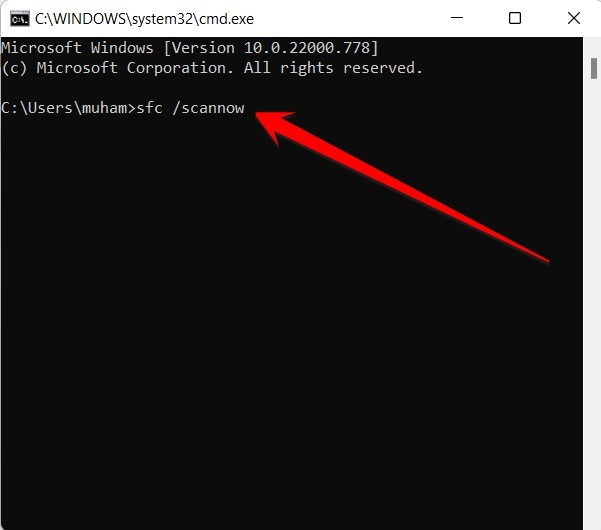
- This CMD command will scan your system as soon as you press Enter and will resolve “Unexpected Kernel Mode Trap” errors and other computer issues in its way. Once this tool has fully scanned your system and resolved the issues, you must restart your computer once. I hope this method has helped resolve such issues with your computer.
Method 4: Install Windows Updates
Microsoft Windows is a popular operating system that is used by individuals, businesses, and organizations all over the world. Like any other software, Windows needs to be updated regularly to maintain its security and stability.
Failing to install updates can leave your computer vulnerable to attack from malware and hackers. In addition, installing updates can fix known issues and improve the performance of your computer. For these reasons, it is important to keep your Windows computer up-to-date by installing all available updates.
If you receive the “Unexpected Kernel Mode Trap” error, don’t panic. You can fix it by installing the latest Windows updates. This error is caused by a problem with your computer’s hardware or software, and updates can often fix the issue.
Follow these simple steps to update your Windows important files and fix unexpected kernel mode trap errors.
- First, press the Windows+I button to open the PC Windows setting.
- After entering the Window settings, you have to click on the Windows Update option from the options on the left side.
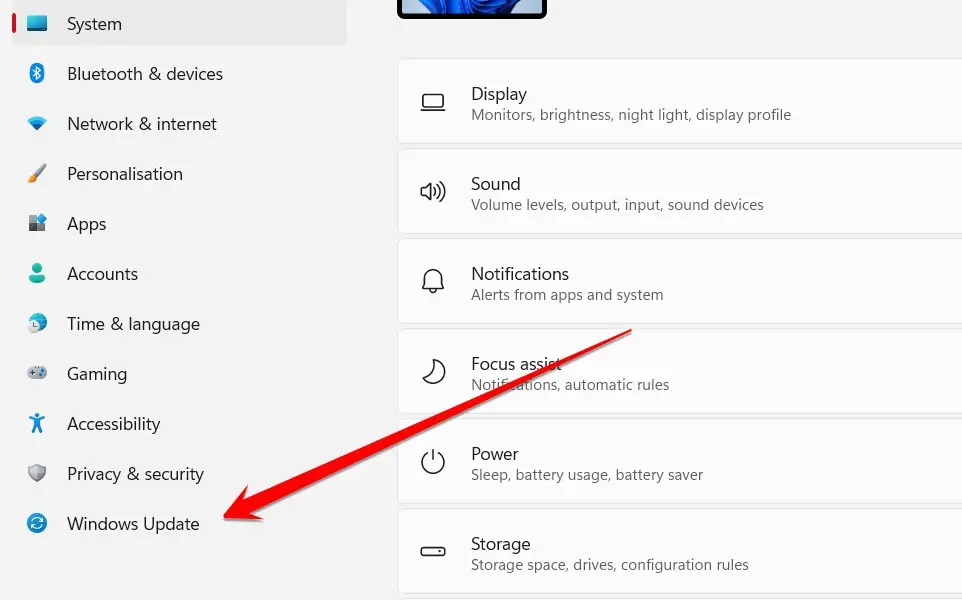
- After entering the Windows Update section, you have to update the important Windows files by clicking on the Resume updates option. Doing so will resolve this issue with your computer.
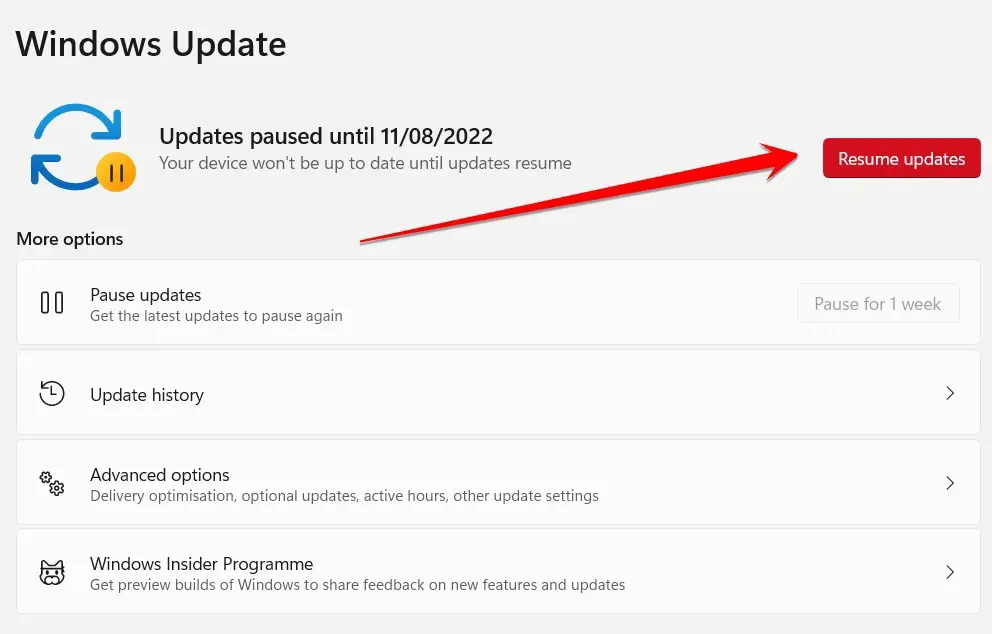
Frequently Asked Questions
What Causes An Unexpected Kernel Mode Trap?
There can be various reasons why an unexpected kernel mode trap may occur. One possible reason is that the system is trying to process too many requests at once and is becoming overwhelmed. Either software or hardware issues can cause this.
Another possible reason for a kernel mode trap is that a driver that is not compatible with the operating system has been installed. Sometimes, a virus or other type of malware may be to blame. Finally, if a computer is overclocked, it may experience unexpected kernel mode traps.
How Do I Find Out Why My Computer Has Blue Screens?
A blue screen, also called a stop error, is an error screen displayed on a Windows computer system. It usually occurs when the operating system encounters a critical error, such as being unable to load a necessary file. When this happens, the operating system halts, and the user sees a blue screen with white text. The text will list the name of the error and instructions on how to fix it.
If your computer is suddenly displaying a blue screen and you don’t know why there are a few things you can do to troubleshoot the problem. The first step is to check for recent changes to your system that could be causing the issue.
This includes installing new software or hardware, updating drivers, or changing your settings. If you haven’t made any recent changes, you can try restarting your computer in safe mode.
How Do I Stop The Blue Screen?
Usually, the blue screen of death is a sign that a computer has a hardware problem. If the blue screen appears frequently, or if it appears when you’re not doing anything specific to cause it, there’s a good chance that your computer’s hardware needs some attention.
If you’re comfortable opening up your computer and looking around inside, there are a few things you can do to try to fix the problem. One common solution is to replace the RAM in your computer.
Another is removing any extra hardware you don’t need, such as extra hard drives or expansion cards. You can also try cleaning out the inside of your computer with a vacuum cleaner and ensuring that all the cables are properly connected.
What Does Unexpected Kernel Trap Mean?
The kernel panic is a term used in computing to describe a situation in which the computer system “freezes” or halts, generally due to an operating system error. The term is also used to describe similar freezing of the graphical user interface.
A kernel panic can be caused by many things, such as a bug in the operating system code, a hardware failure, or an incompatible software driver.
When a kernel panic occurs, the system usually generates an error message that identifies the cause and possible solutions. However, the exact cause of the problem is often difficult to determine without help from developers or support staff. In some cases, it might be necessary to reboot the computer and start again.
Conclusion
There are several ways to fix an unexpected kernel mode trap. I hope this method will help you to solve this issue in a few minutes by following simple steps. If you like this article, please share it on social media with your friends.
Thanks for reading.







