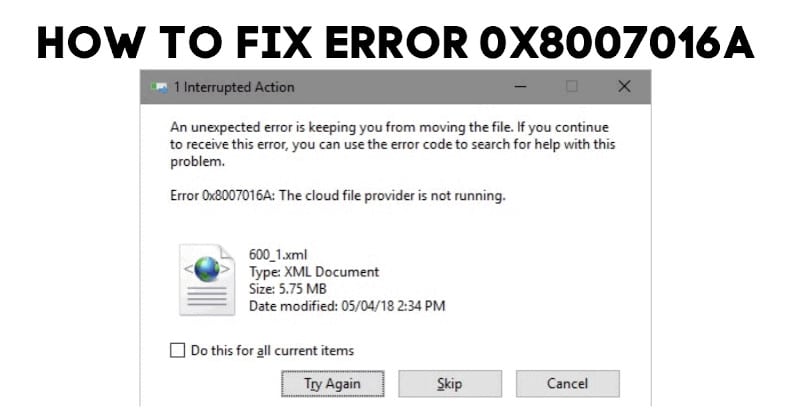Windows 10 users may occasionally stumble upon the 0x8007016a error code. This error can be caused by a variety of issues but is usually resolved by following a few simple steps.
Errors such as 0x8007016A have been affecting Microsoft OneDrive users attempting to remove or you want to transfer folders or files stored within the OneDrive folder. The error notification states that ‘Cloud Player Manager Is Not Working‘ will be displayed.
Many people have reported that this type of error message has occurred on a recent version of OneDrive. In the overwhelming majority of cases, the issue seems to have appeared with Windows 10.
In this article, we will provide you with a few methods that you can use to fix the 0x8007016a error code on your Windows device.
What is Error 0x8007016a?
Microsoft OneDrive is a popular and well-known cloud storage service that has been extensively used by many. It is a Microsoft service that provides users with the ability to store and access files on any device, including laptops, smartphones, tablets, and PCs.
OneDrive error 0x8007016a is a common error that can be caused by many different factors. One of the most common causes of this error is having an incorrect username or password on your account.
Other causes are usually related to the connection between your computer and OneDrive, such as an internet outage or firewall restrictions.
What is Causing the Error 0x8007016A?
Windows 10 error 0x8007016A is caused by a problem with the Windows Update Agent. The error can occur when the Windows Update Agent tries to download updates from the Microsoft Update server.
The error can also occur if the Windows Update Agent is unable to access the update files on the Microsoft Update server.
There are many reasons that may cause the error code 0x8007016A on your computer. Some of the most common reasons are as follows:
- The system file is missing or corrupted.
- The required registry key is missing or corrupted.
- The required service is not started.
- The required drivers are not installed.
- The system is not configured correctly.
- The system is infected with malware.
- The hardware is not functioning properly.
- There is a problem with the network connection.
- The software is not installed correctly.
- The system is out of date.
If you are currently searching for a solution to solve the error code 0x8007016A on your computer, read this article thoroughly and follow the methods in this article to solve this issue.
Method 1: Update Windows 10 to the Latest Version
Microsoft has been working hard to deliver a whopping 25 updates to Windows 10 in the year since it launched. The latest update, 9926, is Windows 10’s first have been released in May and is available for download.
This build is a minor release that will upgrade Windows 10 from version 9926 to 10041, and it includes a variety of new features that were not included in the original release.
Many people are also facing this error 0x8007016a. You can follow this step to solve error 0x8007016a on your PC:
- First, you need to press the Window sign button from the keyboard on Windows 10 and write “Windows Update setting” to access Window update options and can be able to update Windows to the latest version.
- In the next step, you need to click on the Windows Update Settings option.
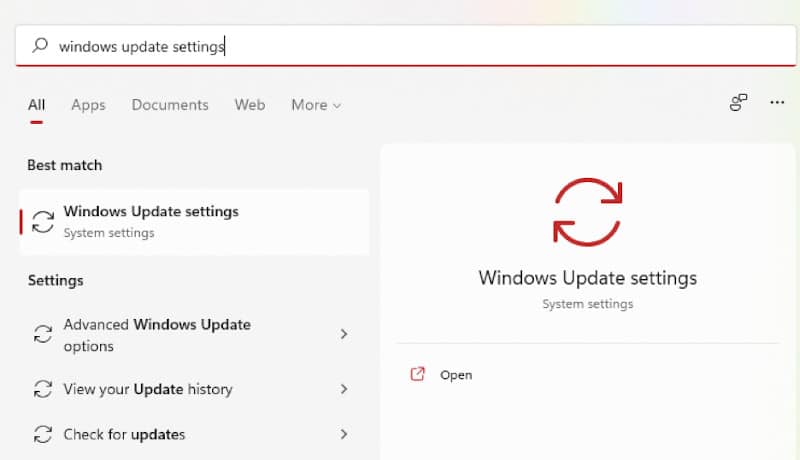
- After clicking on the Windows Update setting option from the search bar just simply click on the “Check for updates” button.
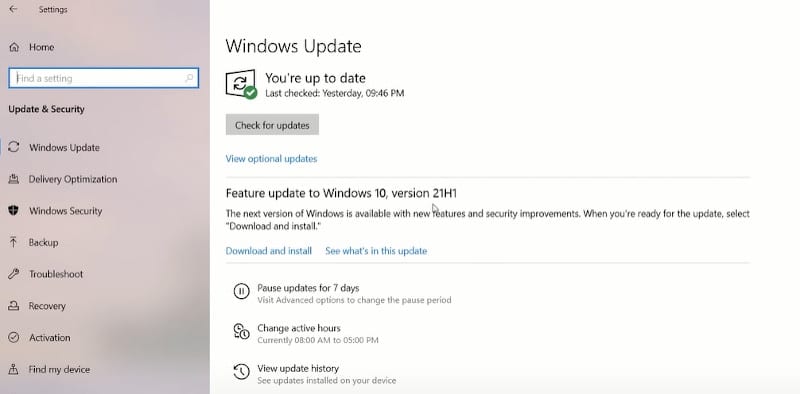
- Finally, Windows 10 should then download and install any available updates.
If you are still getting the 0x8007016A error, the Cloud File Backup Provider may not be working with certain files or folders located in the OneDrive service. You will need to proceed to the second method below.
Method 2: Disable the Files On-Demand Feature
Windows 10 comes with a new feature called “On-Demand” which allows you to temporarily download files to your computer and access them when you need them. However, this feature can use up your computer’s storage space and bandwidth.
If you face any type of computer issue especially in the error code 0x8007016a, then you can disable the “Files On-Demand” feature to solve this issue.
- Right-click on the OneDrive icon on the taskbar.
- Navigate to the drop-down menu and select More.
- In the new window that pops up, click the Settings tab.
- Uncheck the box under “Files On-Demand“.
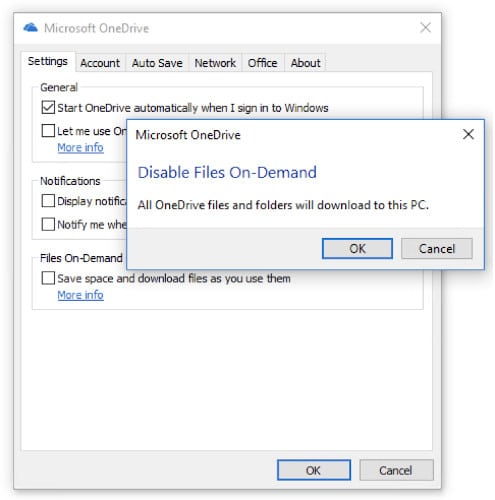
- Click Restart the computer and check to see if OneDrive is running normally.
Method 3: Restart the File Sync Process
The file sync process, which is responsible for syncing the files on your computer with the Cloud, goes through a start-up sequence to get it up and running.
Sometimes, the problem 0x8007016A is caused by not syncing the OneDrive cloud link to the service program. In this case, to make OneDrive synced with your cloud account, you need to make sure that your OneDrive is synced.
Follow these instructions to restart your OneDrive synchronization process:
- Launch your “OneDrive” in the taskbar.
- After that, select the “More” option.
- Then, click the “Resume Syncing” option in the pop-up menu.
And that’s it. This issue should be resolved after doing this process.
Method 4: Turn Off Power-Saving Mode
Power-saving mode is a mode that conserves power by reducing the PC’s processing speed and turning off features that are not needed. Sometimes, restricted energy-saving plans will disconnect your device from OneDrive and will eliminate access to your previous files.
Follow the easy steps outlined here to readjust settings in powerplay mode to resume the synchronization of OneDrive:
- Press the Windows + R button to open the Windows Run dialog box.
- Now you need to set the run command in the following box to include “powercfg.cpl” in the command box.
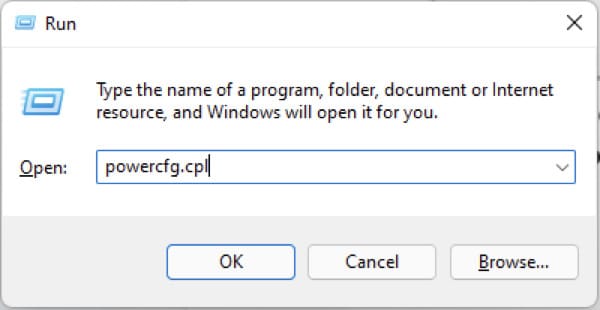
- Turn the Power Plan setting to the High Performance option.
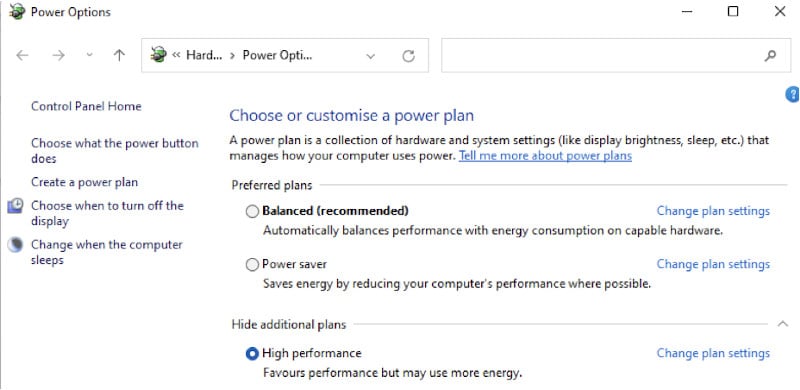
- After saving this setting, you need to restart your PC.
Method 5: Reset OneDrive
Microsoft OneDrive is a service offered by Microsoft that lets you store, sync, and share your work with others. It allows for an easy way to access any of the files on your computer, anywhere.
Unfortunately, if you have forgotten your password or you face any other issue like the 0x8007016a error code, then you need to reset your OneDrive account on your computer to solve this issue.
- Press Windows + R button to open Windows Run Dialog box.
- After open this box just simply type this text and press enter: %localappdata%\Microsoft\OneDrive\onedrive.exe
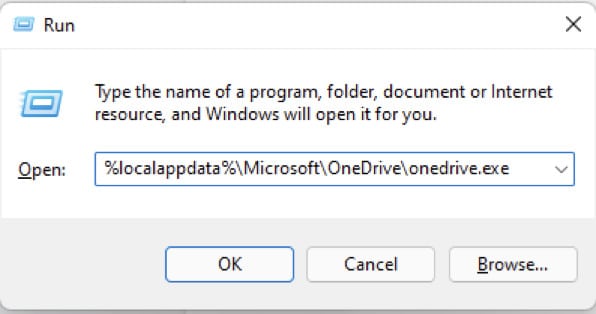
- Select the box Start OneDrive automatically when I sign in to Windows and then click OK.
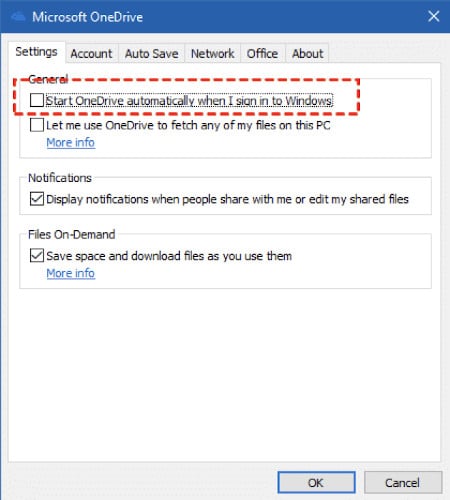
Method 6: Reinstall OneDrive
Microsoft OneDrive is a cloud-based storage service that allows Office 365 subscribers to store their files online. It provides desktop apps for Windows, Mac, iOS, Android, and Xbox One. The OneDrive app can be used to access any of your files, photos, or videos from your tablet, phone, or computer.
When you use this app on your PC, it may not work properly and you may encounter an error like the 0x8007016a error code. If you want to solve this issue, you need to reinstall the OneDrive software on your PC.
Follow these steps to reinstall the OneDrive software:
- First, you need to uninstall OneDrive to your PC.
- To Uninstall this software you need to click the Windows Start button and type Programs in the Search bar.
- Select Add or remove programs in the list of results.
- Select Microsoft OneDrive and select Uninstall.
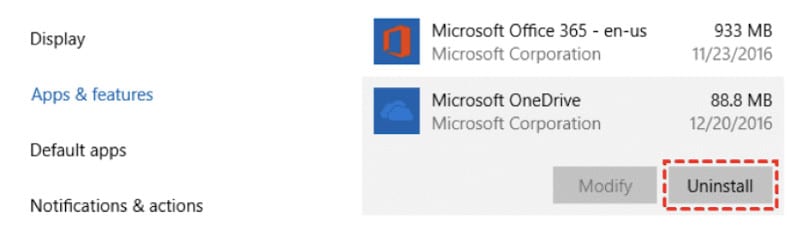
- After you uninstall this software, you need to re-install it. To do this, you need to download OneDrive from Microsoft Official site and then install it.
Method 7: Delete System Junk
For arbitrary data files, there can be issues on your computer if not cleaned up now and again. To eliminate these unneeded data files, it’s a great idea to clean them out periodically.
As long as you use a secure and reliable PC Repair tool, you can quickly delete system junk in a snap. Just a few clicks are all you need to eliminate all unnecessary files from your PC.
Method 8: Contact a Professional Windows 10 Technician
The repair method outlined by Windows 10 computer engineers may be unsuccessful if there is no other approach to solving the problem. At that point, seek advice from Windows 10 professionals to discuss other options to fix the malfunction.
There are a number of different reasons why you might experience error 0x8007016a when you want to use OneDrive on your PC or use your computer for any purpose. The best way to fix this problem is by contacting a professional Windows 10 technician.
FAQs
How Do I Fix The Error 0x8007016A Cloud File Provider is Not Working?
This error is usually caused by a corrupted file in the cache. Try clearing your browser’s cache and see if that fixes the problem. If it does not, you may have to re-install your browser.
This error code is often caused by a corrupted file in the cache, so try clearing your browser’s cache and seeing if that fixes the problem. If not, you may have to re-install your browser.
Ensure that OneDrive is the main service. If it is not, restart your computer or press the Windows logo key + R to open the Run dialog box. OneDrive will resume the change. Click on the OneDrive taskbar icon, then click the Open folder from the newly appeared menu option.
What is a Cloud File Provider?
Cloud file providers are companies that provide storage space for your data. They provide a remote server for you to store your files and share them with others. The most common use of cloud file providers is to store documents or pictures, but they can also be used to store music or movies.
Where is OneDrive Settings?
OneDrive is a service that allows users to store and share files in the cloud. OneDrive settings can be accessed by clicking on the OneDrive icon in the taskbar.
What Does Error Code 0x8007016A Mean in a PC?
The error code 0x8007016A means that the computer is unable to connect to the server. This may be due to a network problem, or an issue with the server.
Can Microsoft OneDrive Be Uninstalled?
Yes. Microsoft OneDrive can be uninstalled by opening the Control Panel, clicking Uninstall a program, and then selecting Microsoft OneDrive.
What Are Examples Of Cloud Storage Providers?
Cloud storage providers are resources that allow users to upload content in order to access it at a later time. There are many companies that are constantly improving their services in order to better accommodate cloud storage needs.
Here are some examples of cloud storage providers (in alphabetical order):
- Amazon Drive – offer 5 GB of cloud storage for free. You can also choose various paid plans up to 30 TB.
- Dropbox – offer 2 GB of cloud storage for free. Paid plans start at 2 TB per user.
- Google Drive – offer 15 GB of cloud storage for free. Paid plans start at 100 GB and go up to 2 TB per user.
- Microsoft OneDrive – offer 5 GB of cloud storage for free. Paid plans start at 100 GB and go up to 1 TB per user.
Users can either rent or purchase space on the cloud, which is typically measured in gigabytes per month. The most popular cloud storage provider is Google Drive, which offers free 15GB of space for every user. And here are also very famous some other cloud storages like Dropbox, iCloud, etc.
Why is OneDrive Not Working?
There are a few potential reasons why OneDrive might not be working properly. One potential reason is that your account may have been suspended. Another potential reason is that your account may have been deleted.
If your account has been deleted, you may need to create a new account in order to use OneDrive. Another potential reason why OneDrive might not be working is that your device may not be compatible with OneDrive.
For example, if you are using an older device that does not have the latest software updates, it may not be compatible with OneDrive. If you are having trouble using OneDrive, please contact Microsoft support for help.
Final Thoughts
You may encounter error 0x8007016a when you don’t have Internet access, have your hard drive corrupted, or have a downloaded installation file. The first step is to check the internet connection and ensure that the browser hasn’t been blocked by an external program like antivirus software.
I hope this article has helped you resolve error 0x8007016a.