Have you ever wondered how to fix the Google Chrome RESULT_CODE_HUNG error? You are not the only one! Many people with the same problem have been searching for a solution, but most end up empty-handed.
I wrote this article to help everybody locked out of their Chrome browser due to the RESULT_CODE_HUNG error. Since no functional changes were made to Google Chrome recently, the only explanation lies in error on the Windows side.
This is a common issue that people come across often but don’t know how to clear. Luckily, you can take a few simple steps to correct the problem.
This article will go through every piece of information that explains what causes the error and then provide instructions on fixing it. Keep reading for more details.
What is the RESULT_CODE_HUNG Error?
The error code RESULT_CODE_HUNG usually pops up on Google Chrome when something goes wrong. The RESULT_CODE_HUNG error can be caused by an outdated extension, a website stuck in the processing of loading, corrupt cache files, or other computer-related issues.
Typically, this error will show up in Google Chrome. The error states “RESULT_CODE_HUNG with the option to “RETRY” or “OK.” If you choose “OK,” all your tabs will be closed, but your Chrome will start working properly.
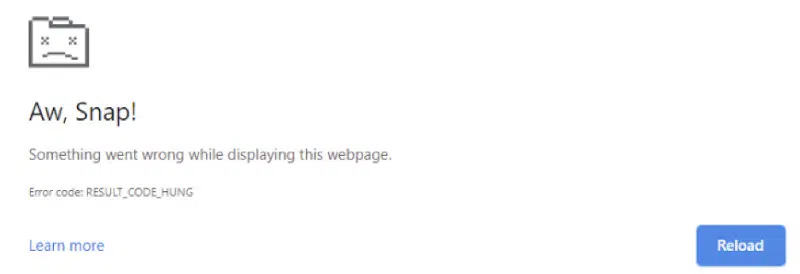
What Causes the RESULT_CODE_HUNG Error?
Although this error may pop up randomly, it usually happens when there is a problem with the internet connection. Otherwise, it can be caused by other factors, such as outdated extensions or corrupt cache files.
First Things First.
Did you ever try to play your favorite game on your new computer only to be greeted with the RESULT_CODE_HUNG error? Is it frustrating that despite having a high-end graphics card, powerful processor, and enough memory, the game still lags like crazy?
There are a few things that can help to fix RESULT_CODE_HUNG.
Note: This error is not about your hardware performance.
I recommend using software tools to check your hardware status first if you suspect something is wrong with them. If the result is OK according to what you see in those tools, please ignore this step and jump straight into the tips below.
- First, you should restart your computer and then play the game again. If it still doesn’t work, try to play other games, like different game genres or older versions of the same game.
- There is only a limited amount of things you can do in this step, but trust me, doing any of them would be helpful for most people who get RESULT_CODE_HUNG error while gaming.
- The main reason why they’re not practical for some players is that they ignore this step and jump straight into solutions based on hardware performance.
- If you’re having this problem with the account of one specific game, there’s a slight chance that the following tips can help, and it would be better to try them out instead of trying something more complicated without any result.
- First, I recommend you split the “RESULT_CODE_HUNG” error itself into two parts: 1) What error messages tell us (which is RESULT_CODE_HUNG)?; 2) How do we assume it looks like? If it helps, go for other options except those about what you think is causing the problem.
- I recommend using an alternative tool instead of Windows repair for any software-related issues because it’s relatively slow and can cause more problems for your computer if done wrong.
- If you are inexperienced using this tool, do not try it yourself. You can seek help from professionals in tech support services if anything is needed.
What are the Possible Causes of the RESULT_CODE_HUNG Error?
Most users encountering this error have found it pops up when they launch the browser with an affected page open in the background. The error message typically pops up when trying to launch Google Chrome.
Unfortunately, as you can see, there’s no hint as to what could be the possible cause for this problem and no indication as to how one can fix it.
Many users who encountered this problem suggested that it’s likely due to memory issues, but other possible causes exist.
| Memory Issues | For some users, it’s not the memory that’s the issue but rather an outdated/corrupt plugin or plugins causing this problem. Disable all plugins and enable only one after restarting Chrome multiple times until you find the faulty plugin. |
| Chrome Plugins Issue | This problem could be due to an outdated/corrupt graphics driver for some users. Update your display drivers by visiting the manufacturer’s official website and downloading the latest version. |
| Memory Leak in Microsoft Windows | This is one of the least plausible causes because it assumes that the problem is outside of Chrome’s capability to handle and thus requires an operating system update. If your PC meets all other requirements for using Chrome successfully, then updating Windows could be the only workaround. |
| Update Your Graphics Driver | This is one of the least plausible causes because it assumes that the problem is outside Chrome’s capability to handle and thus requires an operating system update. If your PC meets all other requirements for using Chrome successfully, then updating Windows could be the only workaround. |
If you don’t have an outdated driver or updating didn’t solve the problem, check out this article. Download and run this program to fix all your device drivers automatically.
It’s important to note that solutions 1 and 2 below require a complete shutdown of Chrome, which means all tabs will be closed. However, the last two methods don’t require closing Chrome or ending your sessions.
How to Fix Chrome: RESULT_CODE_HUNG Error?
Solution 1: Turn the Internet Off and On Again
Often, this error can be fixed by simply disabling or enabling your internet connection. This is similar to experiencing connectivity problems with any other device, such as an iPad or cell phone.
To disable or enable your internet connection, follow these steps:
- First, click the Chrome Menu button on the toolbar at the top of your screen. It looks like three vertical dots.
- Click Settings in the menu. A list will pop up with different settings to configure on Google Chrome.
- Click Show Advanced setting at the end of this list. This will bring up even more options you can configure in Chrome.
- Finally, look for the Network tab on the left side of your screen and click it to expand that section. You should see something that says Change proxy settings below this. Click that to open the internet options.
- In a new tab, click LAN settings in the left corner of the screen. This will show a small list of options on your screen.
- Click Automatically detect settings. If this option is unavailable, uncheck the other boxes and click Save.
- Finally, return to the previous window. Uncheck the Use a proxy server for your LAN option. Then, click OK to save these settings.
- Now, go ahead and restart Google Chrome. Once you are back on your browser, check if you are still experiencing the “RESULT_CODE_HUNG” error. If so, try another solution listed below.
Solution 2: Disable an Extension That is Causing Problems
If you recently added a new extension to Google Chrome and it is causing this error, then there is a good chance they are the cause. To fix the error, you should temporarily disable all of your extensions and then re-enable one at a time to see which one is causing this problem.
If it’s not an extension causing the error, then moving on to other solutions will be necessary.
You can follow these steps:
- On Google Chrome, click Customize in your browser’s top-right corner.
- Click More Tools from the menu.
- Select Extensions. Any recently added extensions will be listed at the top of this new window. Go ahead and disable all of them.
- Return to the previous window and click Settings.
- Go to the bottom and click on Advanced.
- Then, select Reset browser settings.
- Finally, click Reset in the pop-up window that appears. This will factory reset settings to how they were.
- When your browser restarts, test out if this error is still occurring. If you still get the same error after repeating these steps, other potential causes listed below may be causing this problem.
Solution 3: Clear Cache and Browsing Data
Sometimes, corrupt cache files can also cause this error. To fix the “RESULT_CODE_HUNG” error, you should try clearing your cache and browsing data.
You can follow these steps:
- Open Google Chrome and click on the Customize in the top-right corner.
- Click Settings in the menu that appears.
- Scroll down to the bottom and click Show advanced settings. This will bring up more options you can configure on Chrome.
- Under Privacy, go ahead and click Clear browsing data.
- In this window, select all the options that say the beginning of time. This will clear your browsing history, cache data, cookies, temporary files, etc.
- Finally, restart Google Chrome and test if this error is occurring again. If it continues to happen, try repeating these steps, followed by moving onto another solution below.
Solution 4: Uninstall Third-Party Suite
The third-party security suite you’re using might be causing problems with your browser. If you have recently installed a new program or you have been using an unknown browser extension that was added from outside the chrome web store, then one of them may contain malware.
They say that the best way to keep your computer safe from malware and viruses is by using a third-party security suite like Kaspersky. But what if these programs are causing problems?
You can try two possibilities:
- Check your system for malware by either running a full scan with your antivirus program or by checking the Chrome web store for an anti-malware extension that you can use. You can also search online for free websites that will perform malware scans. If you did find some virus, then removing it should fix this error.
- If you don’t have a virus, a recent program or extension could cause it. First, try to figure out which is causing this error by disabling each extension and program one at a time. Then check to see if the “RESULT_CODE_HUNG” error is still occurring. Then, re-enable the next program or extension and test again. This will help you isolate your problem and fix it.
Steps to Solve the Problem
These are the few steps that could help solve the error:
- Go to Start Menu.
- Search cmd.
- Right-click on cmd and select Run as administrator.
- Type the command below in the Command Prompt.
taskkill /f /im chrome.exe- Press Enter.
- Open Task Manager and check if there is any Chrome process running.
- If there are press CTRL+ALT+DELETE to open the Task Manager.
- Click on the Details tab.
- Select Chrome.
- Click End process.
- Open Google Chrome.
Watch the video to grasp the knowledge of how to remove the result_code_hung error:
Conclusion
The “RESULT_CODE_HUNG” error is frustrating. It is an extremely buggy and sometimes random Chrome error that pops up. You can’t do much with it except wait for it to fix itself or force-close Chrome (with the help of Task Manager).
If it doesn’t fix itself, then you can try using any of the four possible solutions I discussed in this article to resolve the problem.
Another thing to consider is that this error can be caused by many other factors than just the ones discussed here. If you continue to get this error, then I would recommend finding out what else is causing it, rather than continuing with the solutions given above.
I hope this solution will be helpful for Google Chrome users.
All the best!






